List of Controls and Keybinds
As of March 2025, Game8 has ended coverage of Throne and Liberty.
Thank you very much for your understanding and we hope you continue to enjoy Game8's guides!

Throne and Liberty has a list of controls that players can adjust to their liking, whether using keyboard and mouse or console controllers. Here are the default settings for the controls and keybinds on PC and different controllers!
List of Contents
PC Hotkeys
Character Keybinds
| Action | Hotkey |
|---|---|
| Move | |
| Move Constantly | |
| Move Camera | |
| Attack / Interact | |
| Change Control Mode | |
| Use a Mouse Cursor in Action Mode | |
| Lock-On | |
| Jump | |
| Basic Attack | |
| Defense Skills | |
| Change Target | |
| Select Previous Target | |
| Stop Basic Attack / Cancel Target | |
| Interact, Skip Conversations, Cast Float (Fishing) | |
| Return | |
| Astral Vision Based on Character | |
| Astral Vision Based on Cursor | |
| Weapon Swap | |
| Summon Guardian | |
| Cancel Friendly Target | |
| PvP Counterattack | |
| Dash Morph | |
| Playful Morph and Unequip | |
| Shapeshifting and Unequip | |
| Equip and Unequip Fishing Rod |
UI Keybinds
| Action | Hotkey |
|---|---|
| Inventory | |
| Character Info | |
| Guild | |
| Settings | |
| Skills | |
| Map | |
| Equipment Enchanting | |
| Codex | |
| Crafting | |
| Levelling Log | |
| Special Shop | |
| Battle Pass | |
| Main Menu | |
| Chat Input | |
| Content Notifications | |
| Hide UI | |
| Hide HUD | |
| Siege Warfare Status |
Shortcut Keybinds
| Action | Keybind |
|---|---|
| Quick Slot 1 | |
| Quick Slot 2 | |
| Quick Slot 3 | |
| Quick Slot 4 | |
| Quick Slot 5 | |
| Quick Slot 6 | |
| Quick Slot 7 | |
| Quick Slot 8 | |
| Quick Slot 9 | |
| Quick Slot 10 | |
| Quick Slot 11 | |
| Quick Slot 12 | |
| Use Skill on Self Slot 1 | |
| Use Skill on Self Slot 2 | |
| Use Skill on Self Slot 3 | |
| Use Skill on Self Slot 4 | |
| Use Skill on Self Slot 5 | |
| Use Skill on Self Slot 6 | |
| Use Skill on Self Slot 7 | |
| Use Skill on Self Slot 8 | |
| Use Skill on Self Slot 9 | |
| Use Skill on Self Slot 10 | |
| Use Skill on Self Slot 11 | |
| Use Skill on Self Slot 12 | |
| Item Quick Slot 1 | |
| Item Quick Slot 2 | |
| Item Quick Slot 3 | |
| Item Quick Slot 4 |
Features Keybinds
| Action | Hotkey |
|---|---|
| Zoom In / Out | |
| Rotate Screen Upward / Downward |
|
| Rotate Screen Left / Right |
|
| Place Pins | |
| Switch to Overlay Map | |
| Tutorial Details | |
| Player Context Menu |
Controller Hotkeys
| PlayStation DualSense Support | Xbox Series X|S Controller Support |
|---|---|
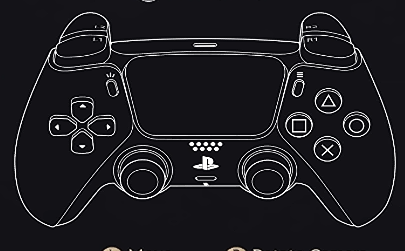
|
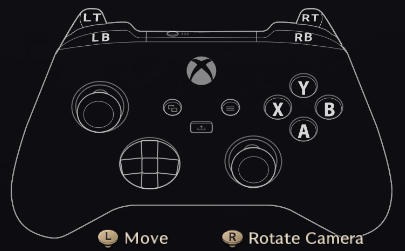
|
For console controller support, Throne and Liberty supports a handful of controllers: the DualSense and DualShock 4 controllers from PlayStation, and the Xbox Series X|S controller.
Basic Controls
| Action | DualSense Controller | Xbox Controller |
|---|---|---|
| Move | ||
| Rotate Camera | ||
| Main Menu | ||
| View Control Guide | ||
| Quick Turn Around | ||
| Dash Morph | ||
| Set Lock-On/Cancel | ||
| Change Target | ||
| Jump | ||
| Interact | ||
| Cancel Attack | ||
| PvP Counterattack | ||
| PC Interaction | ||
| Notification Controls | ||
| Notifications | ||
| Cancel Friendly Target | ||
| Weapon Exchange | ||
| Change Item | ||
| Use Item | ||
| Attack | ||
| Skill Use (Set 1) | ||
| Skill Use (Set 2) | ||
| Skill Use (Set 3) | ||
| Astral Vision | ||
| Ring Menu | ||
| Defense | ||
| Chat | ||
| Map | ||
| Overlay Map |
Ring Menu Controls
| Action | Dualsense Controller | Xbox Controller |
|---|---|---|
| Party List Controls | ||
| Change Attack Target | ||
| Replace Stellarite | ||
| Ring Menu Select | ||
| Ring Menu Cancel Select | ||
| Party Leader Assist | ||
| Notifications Group | ||
| Move Ring Menu Focus |
Astral Vision Controls
| Action | Dualsense Controller | Xbox Controller |
|---|---|---|
| Move Tabs | ||
| Next Item List | ||
| Select List | ||
| End Control Mode |
Which Should You Choose?
Controller is Newbie-Friendly
If you are a new MMORPG player, it is recommended that you play using a controller. While most seasoned MMORPG players can get the hang off the hotkeys based on experience, it is much easier to navigate the controls especially for combat if you play on a controller. The game even has a control guide shortcut that lets you view the controls in the overworld.
Some Keys Will Need To Be Remapped
If you are using a smaller form factor keyboard, for example a 65-key mechanical keyboard, some keys may be missing on your end such as distinct function keys or even a numpad. In this instance you may have to remap some keybinds.
Throne and Liberty Related Guides
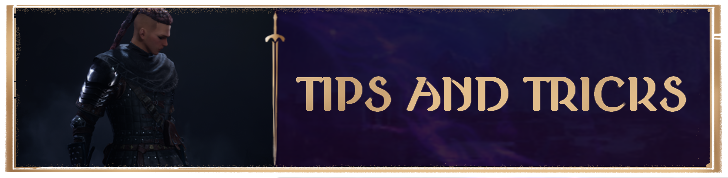
Beginners' Guide and Tips and Tricks
Tips and Tricks
Comment
Author
Throne and Liberty: Wilds of Talandre Walkthrough & Guides Wiki
List of Controls and Keybinds
improvement survey
01/2026
improving Game8's site?

Your answers will help us to improve our website.
Note: Please be sure not to enter any kind of personal information into your response.

We hope you continue to make use of Game8.
Rankings
- We could not find the message board you were looking for.
Gaming News
Popular Games

Genshin Impact Walkthrough & Guides Wiki

Zenless Zone Zero Walkthrough & Guides Wiki

Umamusume: Pretty Derby Walkthrough & Guides Wiki

Clair Obscur: Expedition 33 Walkthrough & Guides Wiki

Wuthering Waves Walkthrough & Guides Wiki

Digimon Story: Time Stranger Walkthrough & Guides Wiki

Pokemon Legends: Z-A Walkthrough & Guides Wiki

Where Winds Meet Walkthrough & Guides Wiki

Pokemon TCG Pocket (PTCGP) Strategies & Guides Wiki

Monster Hunter Wilds Walkthrough & Guides Wiki
Recommended Games

Fire Emblem Heroes (FEH) Walkthrough & Guides Wiki

Pokemon Brilliant Diamond and Shining Pearl (BDSP) Walkthrough & Guides Wiki

Diablo 4: Vessel of Hatred Walkthrough & Guides Wiki

Yu-Gi-Oh! Master Duel Walkthrough & Guides Wiki

Super Smash Bros. Ultimate Walkthrough & Guides Wiki

Elden Ring Shadow of the Erdtree Walkthrough & Guides Wiki

Monster Hunter World Walkthrough & Guides Wiki

The Legend of Zelda: Tears of the Kingdom Walkthrough & Guides Wiki

Persona 3 Reload Walkthrough & Guides Wiki

Cyberpunk 2077: Ultimate Edition Walkthrough & Guides Wiki
All rights reserved
Published by Amazon Games under license. ©2023-2024 NCSOFT Corporation. All rights reserved. THRONE AND LIBERTY and the THRONE AND LIBERTY logo are trademarks of NCSOFT Corporation. Used by Amazon Games under license. Amazon Games, Amazon, and all related logos are trademarks of Amazon.com, Inc. or its affiliates. The “PS” Family logo and “PS5” are registered trademarks of Sony Interactive Entertainment Inc. Steam and the Steam logo are trademarks and/or registered trademarks of Valve Corporation in the U.S. and/or other countries.
The copyrights of videos of games used in our content and other intellectual property rights belong to the provider of the game.
The contents we provide on this site were created personally by members of the Game8 editorial department.
We refuse the right to reuse or repost content taken without our permission such as data or images to other sites.




![Warhammer 40K Rogue Trader [Switch 2] Review | Not Fit For The Omnissiah's Favor Just Yet](https://img.game8.co/4380722/f4be6f849139a9f521a11f76363d4900.png/show)






















