How to Switch Weapons and Skills
As of March 2025, Game8 has ended coverage of Throne and Liberty.
Thank you very much for your understanding and we hope you continue to enjoy Game8's guides!

You can switch your equipped weapons and skills in Throne and Liberty. Read on to learn how to switch equipped weapons, how to switch your skills, how to save equipment and quick slot sets, and more!
List of Contents
How to Switch Weapons
Equip Two Weapons

By default, you will already have two equipped weapons at the start, namely the Greatsword and Longbow from the tutorial. You are able to freely change these two weapons in the Character Info menu.
Access Character Info
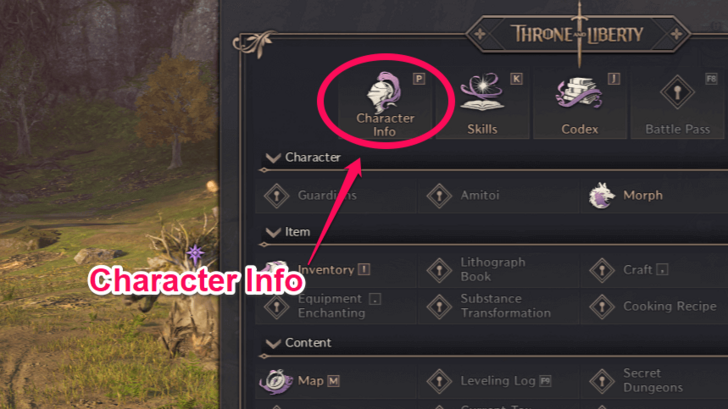
To view what weapons you can equip, you can press the F11 key or click the icon on the bottom right to access the Main Menu. From there, you will be able to access the Character Info. You can also press the P key for a quicker shortcut.
Double Click on a Weapon to Equip It
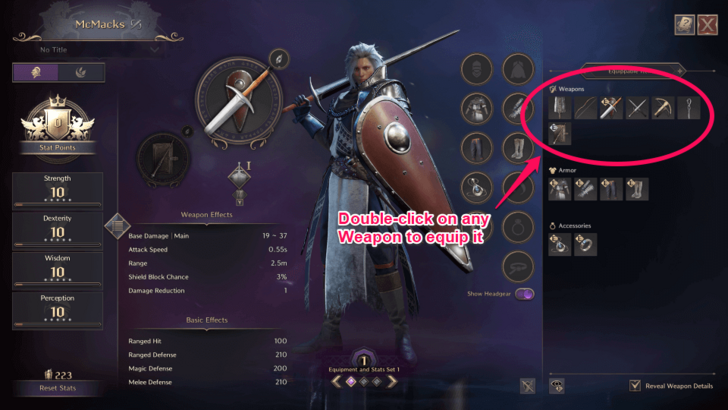
On the right side, you will be able to see all the weapons you have in your inventory. Double-click on the weapon you want to switch your current active weapon for.
Press Y Outside the Menu
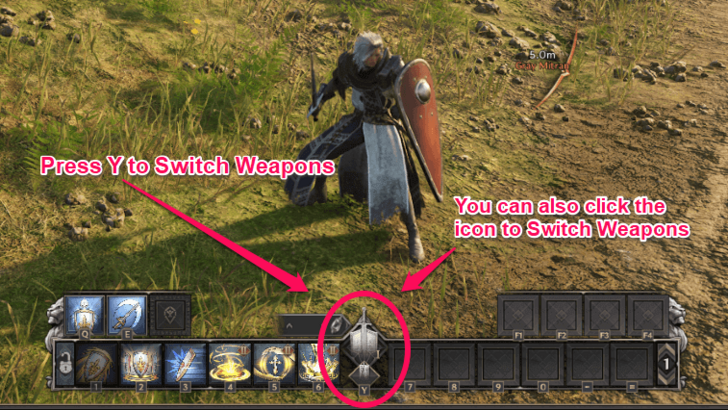
You can swap between your two equipped weapons any time outside menus by pressing the Y key or by clicking on the icon located on the bottom-middle of your screen.
You are able to change your equipped weapons in the Character Info menu mid-combat, although it is not recommended as it does not pause the game and you could still get damaged.
How to Save Equipment Sets
Navigate Your Different Equipment Sets
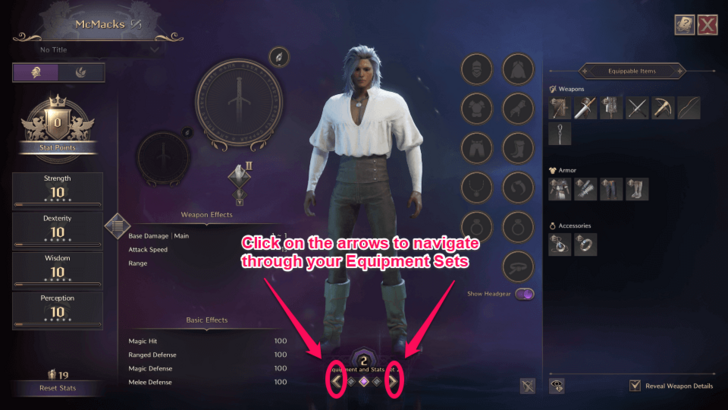
In the Character Info menu, there are two arrows on the bottom-middle of your screen where you can click on to navigate through your Equipment Sets. You can use these to save and quickly change between any builds you have created. You can save, at most, three Equipment Sets at a time.
Name Your Equipment Sets
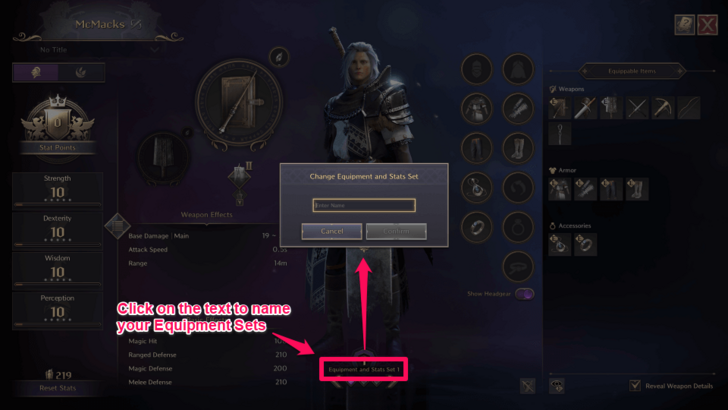
Along with the option to save builds and Equipment Sets, you can also name each of your Equipment sets by clicking on the text to rename whichever Equipment Set you are currently on.
How to Switch Skills
Access the Skills Menu
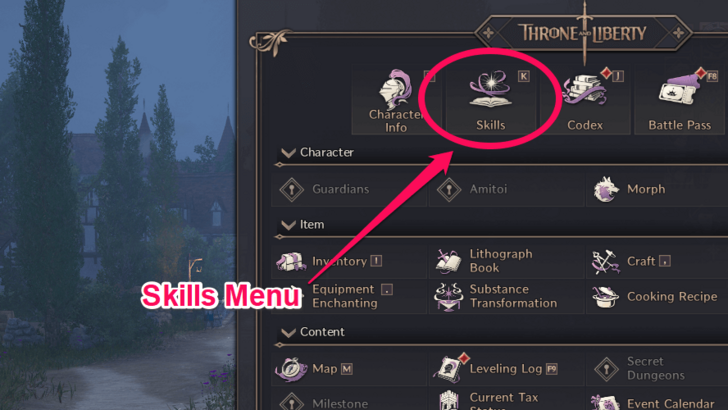
From the Main Menu, you can access the Skills menu. You can click on the icon to open it or press the K key for a quicker shortcut.
Choose Which Skills to Equip
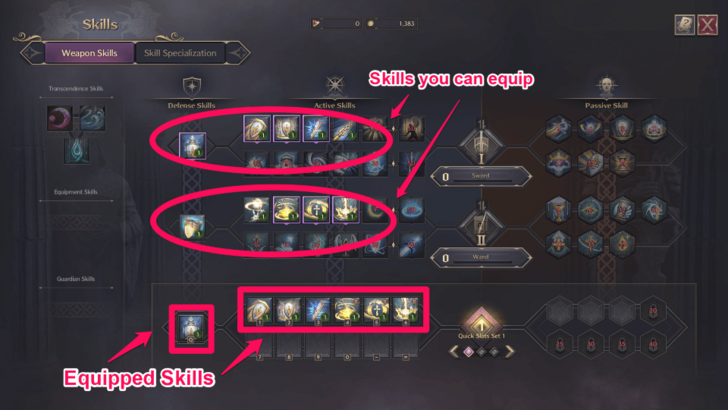
On the bottom part of the menu is where your Equipped Skills would be, and above it are all the skills you can equip.
Note: At the very start, you will have skills of only one weapon equipped by default. Remember that you can equip the skills of both your equipped weapons. You can also use the skills of your offhand weapon in battle, as long as the equipped weapons and equipped skills match.
Click or Drag to Equip the Skill
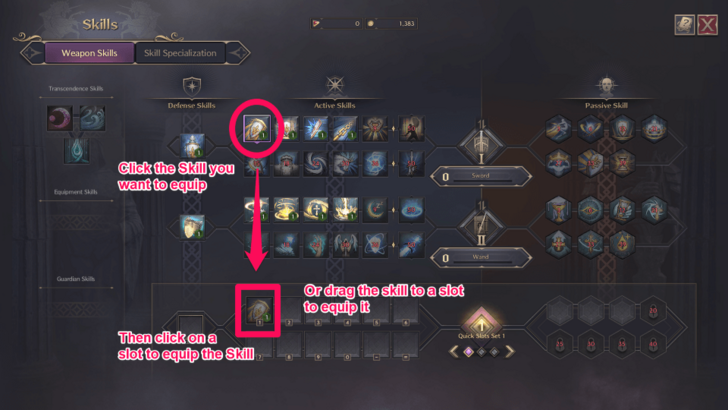
Click on the skill you want to equip and then click a slot on the bottom to equip it. You can also click, hold, and drag on the skill to equip it to the slot. Double-click on an equipped skill if you want to unequip it.
Besides Active Skills, remember to equip Defensive and Passive Skills as well.
Remember to Equip the Right Skills for the Equipped Weapons

If you are going to use a Greatsword, for example, you must equip skills for the Greatsword. If you have skills equipped for a weapon you do not have equipped, they will have a red tint on their icons and cannot be used in battle.
How to Save Quick Slot Sets
Navigate Your Different Quick Slot Sets
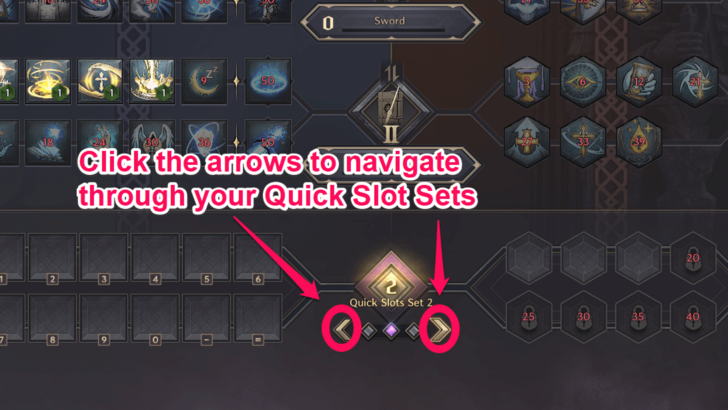
In the Skills menu, there are two arrows which you can use to navigate through your different Quick Slot Sets. Similar to Equipment Sets, you can use these to save and quickly change between any skill sets you have created. You can also save, at most, three Quick Slot Sets at a time.
Rename Your Quick Slot Set
Click on the Pen Icon
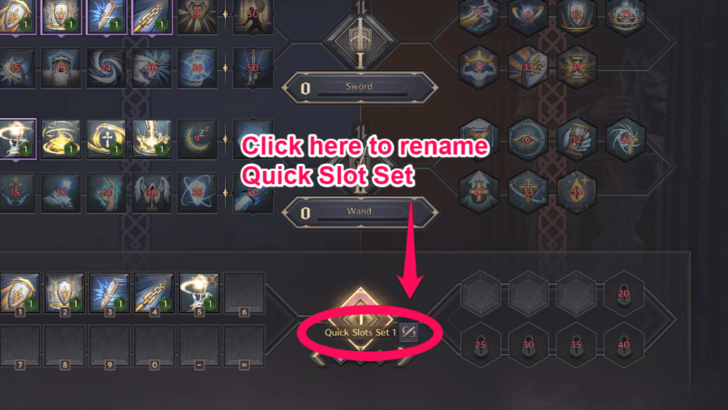
A Pen icon will appear when you hover the Quick Slot Set text with your cursor. Click on it to be able to rename your selected Quick Slot Set.
Input the Name and Confirm
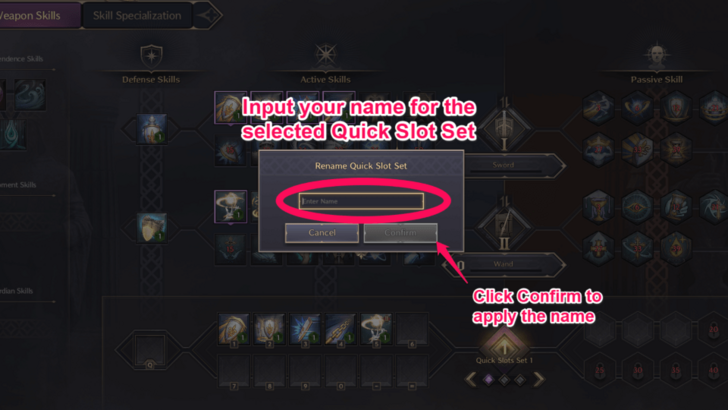
Type the new name of your Quick Slot Set into the text box and click Confirm to apply the changes.
Throne and Liberty Related Guides
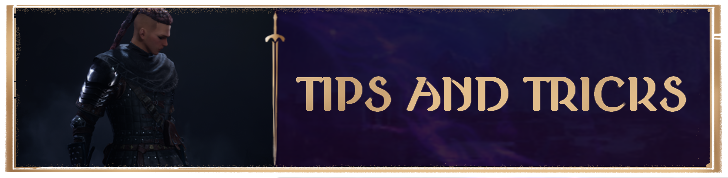
Beginners' Guide and Tips and Tricks
Tips and Tricks
Comment
Author
Throne and Liberty: Wilds of Talandre Walkthrough & Guides Wiki
How to Switch Weapons and Skills
improvement survey
01/2026
improving Game8's site?

Your answers will help us to improve our website.
Note: Please be sure not to enter any kind of personal information into your response.

We hope you continue to make use of Game8.
Rankings
- We could not find the message board you were looking for.
Gaming News
Popular Games

Genshin Impact Walkthrough & Guides Wiki

Zenless Zone Zero Walkthrough & Guides Wiki

Umamusume: Pretty Derby Walkthrough & Guides Wiki

Clair Obscur: Expedition 33 Walkthrough & Guides Wiki

Wuthering Waves Walkthrough & Guides Wiki

Digimon Story: Time Stranger Walkthrough & Guides Wiki

Pokemon Legends: Z-A Walkthrough & Guides Wiki

Where Winds Meet Walkthrough & Guides Wiki

Pokemon TCG Pocket (PTCGP) Strategies & Guides Wiki

Monster Hunter Wilds Walkthrough & Guides Wiki
Recommended Games

Fire Emblem Heroes (FEH) Walkthrough & Guides Wiki

Diablo 4: Vessel of Hatred Walkthrough & Guides Wiki

Yu-Gi-Oh! Master Duel Walkthrough & Guides Wiki

Super Smash Bros. Ultimate Walkthrough & Guides Wiki

Elden Ring Shadow of the Erdtree Walkthrough & Guides Wiki

Monster Hunter World Walkthrough & Guides Wiki

Pokemon Brilliant Diamond and Shining Pearl (BDSP) Walkthrough & Guides Wiki

The Legend of Zelda: Tears of the Kingdom Walkthrough & Guides Wiki

Persona 3 Reload Walkthrough & Guides Wiki

Cyberpunk 2077: Ultimate Edition Walkthrough & Guides Wiki
All rights reserved
Published by Amazon Games under license. ©2023-2024 NCSOFT Corporation. All rights reserved. THRONE AND LIBERTY and the THRONE AND LIBERTY logo are trademarks of NCSOFT Corporation. Used by Amazon Games under license. Amazon Games, Amazon, and all related logos are trademarks of Amazon.com, Inc. or its affiliates. The “PS” Family logo and “PS5” are registered trademarks of Sony Interactive Entertainment Inc. Steam and the Steam logo are trademarks and/or registered trademarks of Valve Corporation in the U.S. and/or other countries.
The copyrights of videos of games used in our content and other intellectual property rights belong to the provider of the game.
The contents we provide on this site were created personally by members of the Game8 editorial department.
We refuse the right to reuse or repost content taken without our permission such as data or images to other sites.




![Warhammer 40K Rogue Trader [Switch 2] Review | Not Fit For The Omnissiah's Favor Just Yet](https://img.game8.co/4380722/f4be6f849139a9f521a11f76363d4900.png/show)






















