Best Controller Settings
As of March 2025, Game8 has ended coverage of Throne and Liberty.
Thank you very much for your understanding and we hope you continue to enjoy Game8's guides!

These are the Best Controller Settings to set when starting out in Throne and Liberty. Check out which Controller Settings work best in-game!
Best Controller Settings Guide
Remap Default Controls
| Action | Dualsense Controller | Xbox Controller |
|---|---|---|
| Interact | ||
| Jump | ||
| Dash Morph | ||
| Notification Controls | ||
| Notifications | ||
| Notifications Group | ||
| PC Interaction | ||
| Cancel Friendly Target | ||
| Ring Menu | ||
| Party List Controls |
These controls can be remapped to suit the player's preferences on the Custom Tab of the Controller Menu!
Combat Controls
| Action | Dualsense Controller | Xbox Controller |
|---|---|---|
| Basic Attack | ||
| Defense Skills | ||
| Set Lock-On/Cancel | ||
| Cancel Target |
No Gameplay Mode on Controller
There is no setting for choosing Classic Gameplay Mode when using a controller. The game automatically defaults to Action mode, so choose the game mode that you prefer to have an easier time moving around in the game!
Action Mode and Classic Mode Differences
Best Skill Preset Controls
Skill Preset Controls
| Action | Dualsense Controller | Xbox Controller |
|---|---|---|
| Activate Skill Presets | ||
| Skill Presets (XBOX) | ||
| Skill Presets (Playstation) | ||
There are up to three skill preset controls and all of them can also be remapped under the Custom Tab of Controller Settings.
Best Secondary Controls
All Secondary Controls
| Action | Dualsense Controller | Xbox Controller |
|---|---|---|
| Change Target | ||
| Previous Target | Blank by default. | Blank by default. |
| Swap Weapon | ||
| Use Item | ||
| Astral Vision | ||
| Turn Off Astral Vision | ||
| PvP Counterattack | ||
| Party Leader Assist | ||
| Summon Guardian | ||
| Switch Skill Page | ||
| Party Marker | |
|
| Change Quick Slot Set | Blank by default. | Blank by default. |
| Select Stellarite | ||
| Select Attack Target | ||
| Skip Cutscene |
It's fine to leave the Previous Target and Change Quick Slot Set controls blank. For more customization, feel free to bind both blank slates according to preference.
Best Controller Vibration Settings
Choose Preferred Vibration Strength
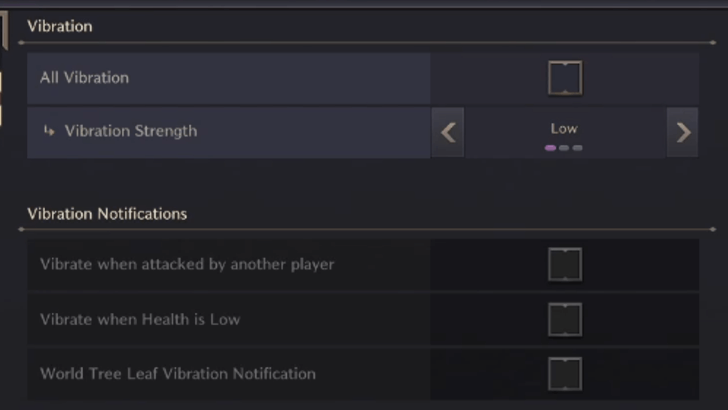
Toggle and set the All Vibration Settings on or off, whichever is your preferred Setting. Vibration Strength goes from Low, Normal, and High settings so choose the strength level you prefer the most.
Toggle Vibration Notification Settings
| List of All Vibration Settings |
|---|
| Vibrate when attacked by another player. |
| Vibrate when Health is low. |
| World Tree Leaf Vibration Notification |
If Vibration is on, these actions can be toggled on or off at the Controller Vibration Settings Menu.
The World Tree Leaf notification refers to your controller vibrating while you're healing after using the World Tree Leaf item.
Throne and Liberty (TL) Related Guides
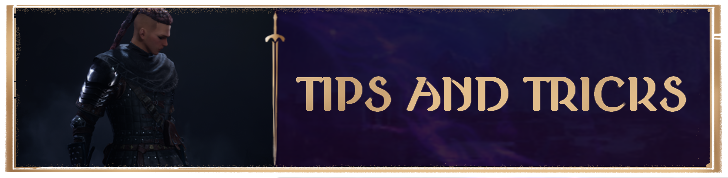
Beginners' Guide and Tips and Tricks
Tips and Tricks
Comment
Author
Throne and Liberty: Wilds of Talandre Walkthrough & Guides Wiki
Best Controller Settings
improvement survey
01/2026
improving Game8's site?

Your answers will help us to improve our website.
Note: Please be sure not to enter any kind of personal information into your response.

We hope you continue to make use of Game8.
Rankings
- We could not find the message board you were looking for.
Gaming News
Popular Games

Genshin Impact Walkthrough & Guides Wiki

Zenless Zone Zero Walkthrough & Guides Wiki

Umamusume: Pretty Derby Walkthrough & Guides Wiki

Clair Obscur: Expedition 33 Walkthrough & Guides Wiki

Wuthering Waves Walkthrough & Guides Wiki

Digimon Story: Time Stranger Walkthrough & Guides Wiki

Pokemon Legends: Z-A Walkthrough & Guides Wiki

Where Winds Meet Walkthrough & Guides Wiki

Pokemon TCG Pocket (PTCGP) Strategies & Guides Wiki

Monster Hunter Wilds Walkthrough & Guides Wiki
Recommended Games

Fire Emblem Heroes (FEH) Walkthrough & Guides Wiki

Diablo 4: Vessel of Hatred Walkthrough & Guides Wiki

Yu-Gi-Oh! Master Duel Walkthrough & Guides Wiki

Super Smash Bros. Ultimate Walkthrough & Guides Wiki

Elden Ring Shadow of the Erdtree Walkthrough & Guides Wiki

Monster Hunter World Walkthrough & Guides Wiki

Pokemon Brilliant Diamond and Shining Pearl (BDSP) Walkthrough & Guides Wiki

The Legend of Zelda: Tears of the Kingdom Walkthrough & Guides Wiki

Persona 3 Reload Walkthrough & Guides Wiki

Cyberpunk 2077: Ultimate Edition Walkthrough & Guides Wiki
All rights reserved
Published by Amazon Games under license. ©2023-2024 NCSOFT Corporation. All rights reserved. THRONE AND LIBERTY and the THRONE AND LIBERTY logo are trademarks of NCSOFT Corporation. Used by Amazon Games under license. Amazon Games, Amazon, and all related logos are trademarks of Amazon.com, Inc. or its affiliates. The “PS” Family logo and “PS5” are registered trademarks of Sony Interactive Entertainment Inc. Steam and the Steam logo are trademarks and/or registered trademarks of Valve Corporation in the U.S. and/or other countries.
The copyrights of videos of games used in our content and other intellectual property rights belong to the provider of the game.
The contents we provide on this site were created personally by members of the Game8 editorial department.
We refuse the right to reuse or repost content taken without our permission such as data or images to other sites.




![Warhammer 40K Rogue Trader [Switch 2] Review | Not Fit For The Omnissiah's Favor Just Yet](https://img.game8.co/4380722/f4be6f849139a9f521a11f76363d4900.png/show)






















