How to Use Photo Mode

Photo Mode allows you to take screenshots using different features in Final Fantasy 16 (FF16). Read on to learn more about how to enter Photo Mode, and how to use Photo Mode features.
List of Contents
How to Enter Photo Mode
Press the Touchpad on the Attributes Menu
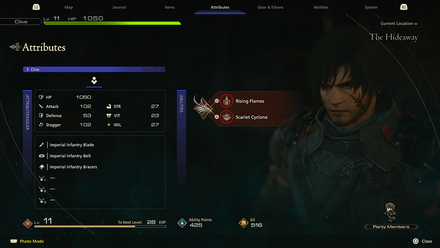
Photo Mode can be accessed from the Attributes screen of the Main Menu. Just press the touchpad to enter it!
PS5 Screenshot Function
In comparison to the console's own screenshot function, Photo Mode allows you to adjust the image to how you would like to capture the scene. The PS5 screenshot function will capture the current view as is.
How to Use Photo Mode
Change Camera Settings

| Setting | Description |
|---|---|
| Roll | Tilts the camera to the left and right. |
| Field of View | Changes the viewing angle, making shots look closer or wider. |
| Clive | Toggles if Clive appears on the screenshot. |
The Camera settings allow you to tilt the camera to the left or right and to adjust how wide or narrow the shots are. The camera itself can also be moved around with the Left Stick, rotated with the Right Stick, and height adjusted with L2 and R2.
Adjust Depth of Field

Enabling Depth of Field adds a blur effect that can enhance the focus on your subject. A larger focal distance focuses on the background more, while the blur setting adjusts the strength of the effect.
Take Screenshots with the Share Button

Once you're happy with your adjustments, you can press Triangle to hide the UI then press the Share button to take a screenshot. You can then leave Photo Mode with the Circle button.
Best Settings and How to Change
Final Fantasy 16 (FF16) Related Guides

Tips and Tricks: A Beginner's Guide to FF16
All Tips and Tricks
Comment
Author
How to Use Photo Mode
improvement survey
01/2026
improving Game8's site?

Your answers will help us to improve our website.
Note: Please be sure not to enter any kind of personal information into your response.

We hope you continue to make use of Game8.
Rankings
- We could not find the message board you were looking for.
Gaming News
Popular Games

Genshin Impact Walkthrough & Guides Wiki

Zenless Zone Zero Walkthrough & Guides Wiki

Umamusume: Pretty Derby Walkthrough & Guides Wiki

Clair Obscur: Expedition 33 Walkthrough & Guides Wiki

Wuthering Waves Walkthrough & Guides Wiki

Digimon Story: Time Stranger Walkthrough & Guides Wiki

Pokemon Legends: Z-A Walkthrough & Guides Wiki

Where Winds Meet Walkthrough & Guides Wiki

Pokemon TCG Pocket (PTCGP) Strategies & Guides Wiki

Monster Hunter Wilds Walkthrough & Guides Wiki
Recommended Games

Fire Emblem Heroes (FEH) Walkthrough & Guides Wiki

Diablo 4: Vessel of Hatred Walkthrough & Guides Wiki

Yu-Gi-Oh! Master Duel Walkthrough & Guides Wiki

Super Smash Bros. Ultimate Walkthrough & Guides Wiki

Elden Ring Shadow of the Erdtree Walkthrough & Guides Wiki

Monster Hunter World Walkthrough & Guides Wiki

Pokemon Brilliant Diamond and Shining Pearl (BDSP) Walkthrough & Guides Wiki

The Legend of Zelda: Tears of the Kingdom Walkthrough & Guides Wiki

Persona 3 Reload Walkthrough & Guides Wiki

Cyberpunk 2077: Ultimate Edition Walkthrough & Guides Wiki
All rights reserved
© 2023 SQUARE ENIX CO., LTD. All Rights Reserved.
The copyrights of videos of games used in our content and other intellectual property rights belong to the provider of the game.
The contents we provide on this site were created personally by members of the Game8 editorial department.
We refuse the right to reuse or repost content taken without our permission such as data or images to other sites.




![Warhammer 40K Rogue Trader [Switch 2] Review | Not Fit For The Omnissiah's Favor Just Yet](https://img.game8.co/4380722/f4be6f849139a9f521a11f76363d4900.png/show)






















