Best Settings and How to Change

This is a comprehensive guide on the list of controls and best settings for Final Fantasy 16 (FF16). Read on to learn about the best settings, how to change the settings, and a list of controls for FF16!
Best Settings
List of the Best Settings to Change
| Options | Recommended Setting |
|---|---|
| Gameplay | Story Focused |
| Wireless Controller Vibration | On |
| Camera Sensitivity (Horizontal) | 2 |
| Camera Sensitivity (Vertical) | 2 |
| Player Follow (Movement) |
Off |
| Player Follow (Attack) |
On |
| Screen Brightness | 10 |
| Game Performance | Frame Rate/Graphics |
| Motion Blur | 0-2 |
| Visual Alerts | Off |
| Subtitles | On |
Voice-over Language and game performance is up to your own preference.
Turn Off Motion Blur
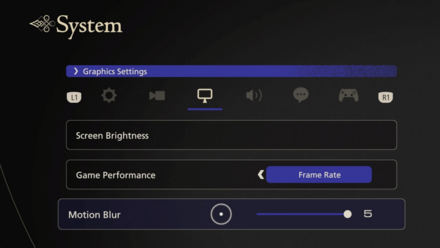
The new motion blur setting in Update 1.03 will grant players the option to reduce or completely turn off motion blur. This is a great addition for players susceptible to motion sickeness while playing. We recommend configuring the slider to 0 to eliminate motion blur completely. If you still want the feature at a minimum, we suggest putting it at 2.
Player Follow for Movement and Attack
| On | |
|---|---|
| Off |
The new update also introduce the Player Follow camera setting for Movement and Attack. Turning this off will stop the camera from following Clive around during movement or combat.
We recommend turning the Player Follow (Movement) off while still keeping Player Follow (Attack) on. The former will give you more autonomy in seeing what the area has to offer while exploring while the latter can help you focus on your target, making it easier to time precision dodges or parries.
Visual Alerts for Accessibility
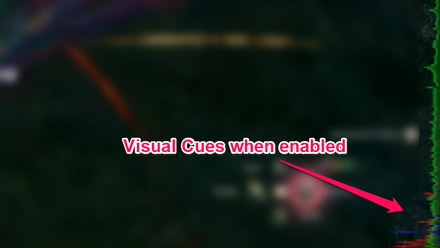
Visual alerts are accessibility settings for people who need them. Toggling these settings will allow players to have better visual cues for combat, notifications during exploration, and the like.
Choose Story Focused Mode for Easier Gameplay
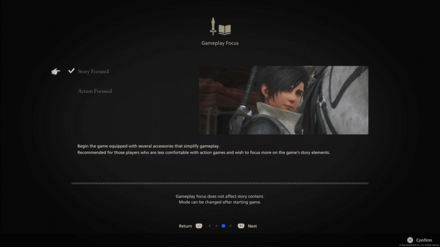
For the game's difficulty, you'll be given a choice between two modes. If you want to have an easier time with the game, or if you're unsure which to pick, pick Story Focused Mode. In this mode, players will be given a set of gear called Timely Accessories, which can aid Clive in combat through quick time events.
You can change this later if you find the game to be too easy and want more of a challenge.
Story and Action Focused Modes Explained
Set Camera Sensitivity to Your Own Preference
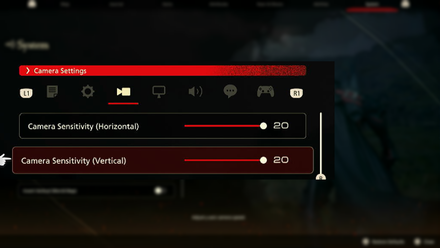
This settings determines how fast the camera will respond to the movement of your right analog stick. Set this up based on your preference. Since update 1.03, camera sensitivity can now be increased from 10 to 20 units.
Maximize Screen Brightness
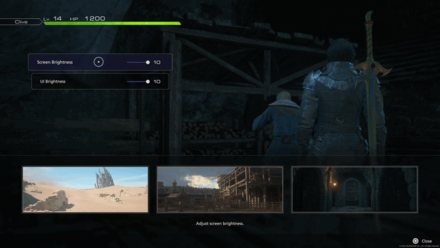
It is important to set your Screen Brightness to 10 as there are a lot of dark places in Valisthea. Having maximum screen brightness isn't too bright as well, but adjust according to your preference!
How to Adjust Screen Brightness
Choose Graphics for Good Visuals
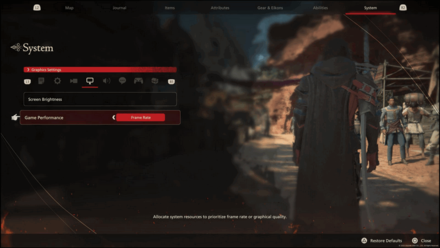
To fully enjoy the game's beautiful graphics, action, and cutscenes, it's recommended to choose Graphics for Game Performance! This is the recommended choice if you chose Story Focused Mode.
If you want a smoother experience, you can switch to Frame Rate Mode for game performance later.
Should You Play on Graphics or Framerate Mode?
How to Change Settings
Open the Menu and Go to System Tab
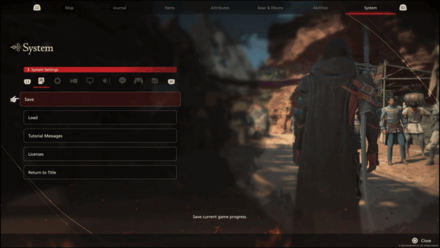
Open the Menu screen and go to the System Tab. You can save or load your game and tweak all the settings to your heart's content.
You Cannot Change Game Mode in Combat
You cannot switch between story and actin focused during combat. Defeat all the enemies first or flee from them, and then you can switch the settings.
Change Settings at the Start of the Game
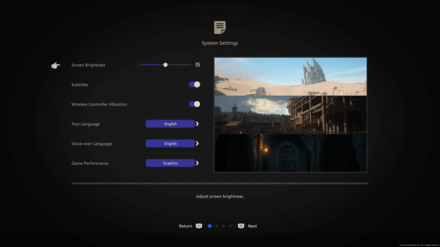
Once you launch the game for the first time, a you can adjust a couple of settings already, as well as picking which mode you want to experience.
Should You Choose Story Focused or Action Focused Mode?
List of Controls for FF16
Overworld Controls
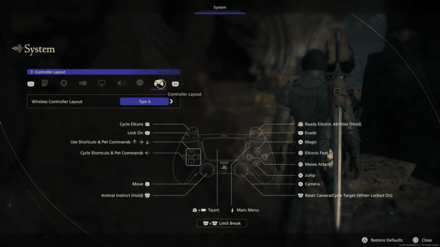
| Button | Action |
|---|---|
| Move | |
| Camera | |
| Animal Instinct | |
| Reset Camera/Cycle Target (When Locked On) | |
| Limit Break | |
| Lock On | |
| Cycle Eikons | |
| Evade | |
| Hold |
Ready Eikonic Abilities |
| Taunt | |
| Use Shortcuts and Pet Commands | |
| Cycle Shortcuts and Pet Commands | |
| Magic | |
| Eikonic Feat | |
| Jump | |
| Melee Attack | |
 |
Main Menu |
The controls listed are for the default controls in the PS5. There are two other controller layouts with different configurations that you can change the controls to.
Eikon Controls
Phoenix Controls
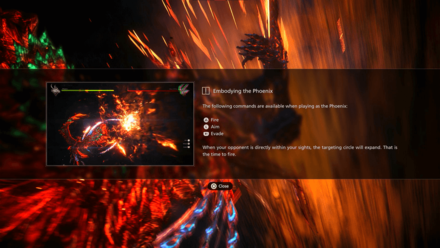
| Button | Action |
|---|---|
| Fire | |
| Aim | |
| Evade |
The Phoenix is one of the Eikons that the player can use in battle against other Eikons. While using Phoenix, players will have a different set of controls that allows the Eikon to breathe fire towards enemies, evade incoming attacks, and more.
Phoenix Summon Guide and How to Use
Final Fantasy XVI (FF16) Related Guides

Tips and Tricks: A Beginner's Guide to FF16
All Tips and Tricks
Comment
Author
Best Settings and How to Change
improvement survey
01/2026
improving Game8's site?

Your answers will help us to improve our website.
Note: Please be sure not to enter any kind of personal information into your response.

We hope you continue to make use of Game8.
Rankings
- We could not find the message board you were looking for.
Gaming News
Popular Games

Genshin Impact Walkthrough & Guides Wiki

Zenless Zone Zero Walkthrough & Guides Wiki

Umamusume: Pretty Derby Walkthrough & Guides Wiki

Clair Obscur: Expedition 33 Walkthrough & Guides Wiki

Wuthering Waves Walkthrough & Guides Wiki

Digimon Story: Time Stranger Walkthrough & Guides Wiki

Pokemon Legends: Z-A Walkthrough & Guides Wiki

Where Winds Meet Walkthrough & Guides Wiki

Pokemon TCG Pocket (PTCGP) Strategies & Guides Wiki

Monster Hunter Wilds Walkthrough & Guides Wiki
Recommended Games

Fire Emblem Heroes (FEH) Walkthrough & Guides Wiki

Diablo 4: Vessel of Hatred Walkthrough & Guides Wiki

Yu-Gi-Oh! Master Duel Walkthrough & Guides Wiki

Super Smash Bros. Ultimate Walkthrough & Guides Wiki

Elden Ring Shadow of the Erdtree Walkthrough & Guides Wiki

Monster Hunter World Walkthrough & Guides Wiki

Pokemon Brilliant Diamond and Shining Pearl (BDSP) Walkthrough & Guides Wiki

The Legend of Zelda: Tears of the Kingdom Walkthrough & Guides Wiki

Persona 3 Reload Walkthrough & Guides Wiki

Cyberpunk 2077: Ultimate Edition Walkthrough & Guides Wiki
All rights reserved
© 2023 SQUARE ENIX CO., LTD. All Rights Reserved.
The copyrights of videos of games used in our content and other intellectual property rights belong to the provider of the game.
The contents we provide on this site were created personally by members of the Game8 editorial department.
We refuse the right to reuse or repost content taken without our permission such as data or images to other sites.




![Parasite Mutant Review [Demo] | Chasing the Ghost of Square Enix Past](https://img.game8.co/4380957/c56b9e6b4b577bc34dc3a380f7700a8f.jpeg/show)






















