Should You Play on Graphics or Framerate Mode?

You can change between Graphics and Frame Rate game performance modes in Final Fantasy 16 (FF16). Read on to learn the differences between Graphics and Framerate modes, which mode is the best to use in your gameplay, and how to switch between them!
FF16 Game Performance Modes
Graphics Mode for Better Quality

Immerse yourself in the beautiful world of Valisthea by using this Game Performance mode. It offers much fuller textures and sharper details making the game visually stunning, especially during cutscenes.
Frame Rate Mode for a More Responsive Gameplay

In Frame Rate mode, quality is sacrificed for more responsive gameplay. With framerates increased, the combat tends to feel smoother, especially when doing a cinematic evasion or attack.
Should You Use Graphics or Frame Rate?
Use Frame Rate for a Gameplay-Focused Playthrough
Use Frame Rate mode if you want to focus on the gameplay and combat in Final Fantasy 16. The quality drop isn't too noticeable and gameplay will feel more fluid. Enjoy the visuals of Valisthea while unleashing your Eikon abilities!
Use Framerate mode to Reduce Motion Blur
The higher frame rate makes the effect of motion blur less pronounced. Set your game to Frame Rate mode if the motion blur in Quality mode is making you dizzy or nauseous.
Use Graphics for a More Visually-Stunning Playthrough
Use Graphics mode when you want to immerse yourself in the story of Clive and his quest for revenge. In this mode, environments are fuller and sharper while cutscenes are visually-stunning. The frame rate is also more stable and consistent, but it is lower than the other mode, so combat may not feel as responsive.
How to Switch Game Performance Modes
Access from System Menu
| 1 | Press the Options on your controller. |
|---|---|
| 2 | Navigate towards the System tab using the R2 button. |
| 3 | 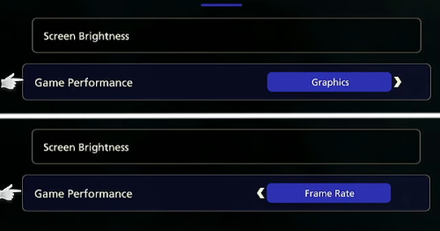 Select the Game Performance mode you want. |
You can freely change to any of the Game Performance modes at any time except during cutscenes.
List of Controls and Best Settings to Use
Final Fantasy 16 (FF16) Related Guides

Tips and Tricks: A Beginner's Guide to FF16
All Tips and Tricks
Author
Should You Play on Graphics or Framerate Mode?
Rankings
- We could not find the message board you were looking for.
Gaming News
Popular Games

Genshin Impact Walkthrough & Guides Wiki

Zenless Zone Zero Walkthrough & Guides Wiki

Umamusume: Pretty Derby Walkthrough & Guides Wiki

Clair Obscur: Expedition 33 Walkthrough & Guides Wiki

Wuthering Waves Walkthrough & Guides Wiki

Digimon Story: Time Stranger Walkthrough & Guides Wiki

Pokemon Legends: Z-A Walkthrough & Guides Wiki

Where Winds Meet Walkthrough & Guides Wiki

Pokemon TCG Pocket (PTCGP) Strategies & Guides Wiki

Monster Hunter Wilds Walkthrough & Guides Wiki
Recommended Games

Fire Emblem Heroes (FEH) Walkthrough & Guides Wiki

Pokemon Brilliant Diamond and Shining Pearl (BDSP) Walkthrough & Guides Wiki

Diablo 4: Vessel of Hatred Walkthrough & Guides Wiki

Yu-Gi-Oh! Master Duel Walkthrough & Guides Wiki

Super Smash Bros. Ultimate Walkthrough & Guides Wiki

Elden Ring Shadow of the Erdtree Walkthrough & Guides Wiki

Monster Hunter World Walkthrough & Guides Wiki

The Legend of Zelda: Tears of the Kingdom Walkthrough & Guides Wiki

Persona 3 Reload Walkthrough & Guides Wiki

Cyberpunk 2077: Ultimate Edition Walkthrough & Guides Wiki
All rights reserved
© 2023 SQUARE ENIX CO., LTD. All Rights Reserved.
The copyrights of videos of games used in our content and other intellectual property rights belong to the provider of the game.
The contents we provide on this site were created personally by members of the Game8 editorial department.
We refuse the right to reuse or repost content taken without our permission such as data or images to other sites.




![Animal Crossing: New Horizons Review [Switch 2 First Impressions] | New Horizons For a New Generation](https://img.game8.co/4385884/a908aab7ee788da594b0869c36b5f7f4.png/show)

![Animal Crossing: New Horizons Review [Switch 2 First Impressions] | New Horizons For a New Generation](https://img.game8.co/4385884/a908aab7ee788da594b0869c36b5f7f4.png/thumb)





















Use graphics mode. There's not much difference visually. But graphics mode is locked at 30fps, whereas framerate mode fluctuates constantly between 47 and 60fps. Higher framerate is better generally, but stability is more important. You'll eventually get used to 30fps constant. You can't get used to constant random fluctuations. 30 will therefor give you a less headache inducing experience than 47-60 stutters.