Best Settings for PC and Mobile
★ Version 3.0 → New Map: Lahai-Roi
┣ Mornye: Builds, Materials, Sig. Weapon
┣ Reruns & Builds: Augusta, Iuno
┣ Puzzles: Smartprint Cubes Puzzle Solutions
┗ Map: Soliskins | Records | Tapes (Caskets)
★ New: Check out Game8's Tier List Maker!
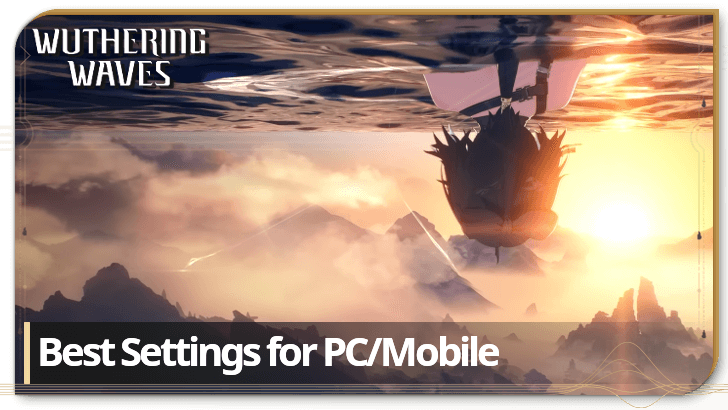
Wuthering Waves being an open-world game means it is a graphically intensive game, so it has a lot of settings built in to be able to adjust to every player. Read more to learn how to optimize the graphic settings on your devices for the best settings possible!
List of Contents
Recommended Settings
Recommended Graphic Setting Adjustments
| Frame Rate | 60 FPS Max this out |
|---|---|
| Motion Blur | Off |
| NVIDIA DLSS (PC Only) | On Only for RTX/GTX Graphic Cards |
| Vertical Synchronization | Off |
Max Out FPS Settings
For a smoother experience, make sure to increase the game's frame rate to its highest possible setting if it can handle it. This is especially helpful when in combat, when you have to keep track of attacks and projectiles that you can dodge.
The Game Lowers Graphic Settings to Match PC Strength
Depending on your PC's capabilities, will automatically adjust graphic settings based on its benchmark settings and specs.
Unless you want to tinker around with some visual aspects to help with gameplay, you can simply leave the graphic settings as is. However, if performance starts to decrease, adjust it back to its preferred settings.
RTX Graphic Cards Support Ray Tracing
Only PCs equipped with an RTX or GTX series Graphics Cards can support native NVIDIA DLSS or its Ray Tracing capabilities.
As of writing, there is no word if AMD Graphics Cards will be added for support to Wuthering Waves in the future.
Recommended Control Settings
| Camera Horizontal Sensitivity | 100 Higher value means more sensitive movement |
|---|---|
| Camera Vertical Sensitivity | 100 Higher value means more sensitive movement |
| Camera Shake Intensity | Adjust to preference |
| Regular Camera Distance | 100 The higher the value, the farther the camera |
| Combat Camera Distance | 100 The higher the value, the farther the camera |
| Moving Camera Correction | Off |
| Combat Camera Correction | Off |
Increasing Camera Distance
By increasing the camera distance, this gives players and even wider field of view, which can be useful for both exploration, and especially for combat against mutliple enemies in different directions.
Turn Off Camera Correction
It might be better to switch off the Camera Correction settings, and adjust the camera yourself. While it can save time in adjusting your view, it could potentially move the camera to a completely different direction.
Best Settings for PC
Max Everything if Your PC Can
Advanced Settings pushes the game's graphics to its maximum potential. This is only recommended for those who own computers with some of the best specs currently availalble.
Make sure to check first if your PC can handle the game at its highest settings. If problems start to show during gameplay, it might be recommended to go a little lower.
DLSS for RTX Users
For players that have GeForce RTX GPUs equipped to their PC, NVIDIA has announced support for Wuthering Waves by announcing in a CBT Trailer that the game can use DLSS 3 on launch!
Advanced Settings for Higher Specs
For those not quite there yet but still has a respectable list of specs for their PC, Advanced Settings is close enough to Ultra Settings that there is not much difference to look at.
Best Settings for Mobile
Medium is Enough for Any Device
Phones are inherently weaker in system specs than a fully-built PC, so playing the game on Medium is highly recommended.
This setting is highly recommended for players who want to play Wuthering Waves without having to adjust anything.
Higher Resolution Consumes More Battery
If your phone has system specs that are above the recommended system requirements, you can push for higher graphic settings.
Be warned, however, as overclocking your graphics can lead to faster battery consumption, and that can lead to a hotter device and a shorter gameplay session.
Very Low Settings Drops Most Effects
If you only care about the gameplay of Wuthering Waves and not much else, Very Low Settings is an a valid setting to use.
It drops unnecessary effects like shadows, volumetric fog and lighting, and bloom effects; it simply plays the game at a minimum.
System Requirements
Minimum vs Recommended Specs
Even at minimum specs, Wuthering Waves can be pretty demanding in terms of graphics, as during the Closed Beta Tests it needs at least a GTX 1060, alongside an 9th Gen Intel Core i5 or a Ryzen 7 2700X processor.
However, for the AAA-gaming experience, look to upgrade your PC's specs above the game's recommended specs.
System Requirements and File Size
Wuthering Waves Related Guides

Beginner's Guide: Tips and Tricks
Tips and Tricks
Echo Guides
Puzzle Guides
Utilities
| Utilities | |
|---|---|
| All Utilities | Grappling Hook |
| Sensor | Waypoint |
| Casket Sonar | Levitator |
| Projector | Lootmapper |
| Camera | Ultrasonic Pulse Chip |
| New Flight Mechanics | Expedition Motorbike |
Unmarked Challenges
| Unmarked Challenges | |
|---|---|
| Unmarked Challenge Locations | How to Complete the Backflip Challenge |
| Travel in Jinzhou Gulpuff Challenge | Mingming and Doudou Hide And Seek |
FAQs
Comment
WuWa optimization is really bad. The devs still never learn how to test the game in average computers and midrange devices when they set their game full highres which is a bottleneck of crashes.
Author
Best Settings for PC and Mobile
Rankings
Gaming News
Popular Games

Genshin Impact Walkthrough & Guides Wiki

Zenless Zone Zero Walkthrough & Guides Wiki

Umamusume: Pretty Derby Walkthrough & Guides Wiki

Clair Obscur: Expedition 33 Walkthrough & Guides Wiki

Wuthering Waves Walkthrough & Guides Wiki

Digimon Story: Time Stranger Walkthrough & Guides Wiki

Pokemon Legends: Z-A Walkthrough & Guides Wiki

Where Winds Meet Walkthrough & Guides Wiki

Pokemon TCG Pocket (PTCGP) Strategies & Guides Wiki

Monster Hunter Wilds Walkthrough & Guides Wiki
Recommended Games

Fire Emblem Heroes (FEH) Walkthrough & Guides Wiki

Pokemon Brilliant Diamond and Shining Pearl (BDSP) Walkthrough & Guides Wiki

Diablo 4: Vessel of Hatred Walkthrough & Guides Wiki

Yu-Gi-Oh! Master Duel Walkthrough & Guides Wiki

Super Smash Bros. Ultimate Walkthrough & Guides Wiki

Elden Ring Shadow of the Erdtree Walkthrough & Guides Wiki

Monster Hunter World Walkthrough & Guides Wiki

The Legend of Zelda: Tears of the Kingdom Walkthrough & Guides Wiki

Persona 3 Reload Walkthrough & Guides Wiki

Cyberpunk 2077: Ultimate Edition Walkthrough & Guides Wiki
All rights reserved
Copyright© 2024-2025 Kuro Games. All Rights Reserved.
The copyrights of videos of games used in our content and other intellectual property rights belong to the provider of the game.
The contents we provide on this site were created personally by members of the Game8 editorial department.
We refuse the right to reuse or repost content taken without our permission such as data or images to other sites.




![Parasite Mutant Review [Demo] | Chasing the Ghost of Square Enix Past](https://img.game8.co/4380957/c56b9e6b4b577bc34dc3a380f7700a8f.jpeg/show)
![Animal Crossing: New Horizons Review [Switch 2 First Impressions] | New Horizons For a New Generation](https://img.game8.co/4385884/a908aab7ee788da594b0869c36b5f7f4.png/thumb)





















can you make list for volumes? i don't know what volume it better for pc and modile or headphone users and speaker players, the only post i seen is someone on reddit but it focuses on music more than voices and around the world sounds.