Inappropriate Activity Detected Ban Bug (PC Only)
There is a recent bug in Elden Ring that wrongly detects inappropriate activity for PC users and may ban them. Read on for more information about the bug, possible steps to take to fix it, and if the bug itself has been fixed!
List of Contents
Is The Ban Bug Fixed?
Try Verifying Files
So far, FromSoftware has acknowledged that the bug exists on Twitter, but has not released a patch fixing it.
They advise players to attempt verifying their game files, but it has not been reported as a successful fix for everyone. They encourage players with persisting issues to contact their support team.
What is the Inappropriate Activity Detected Ban Bug?
Banned From Online Play in Steam
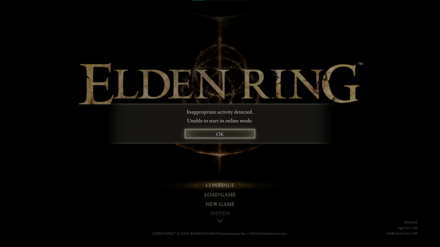
From Version 1.05, PC players attempting to launch their saves in Online Mode will find themselves faced with the error:
Inapprorpriate Activity Detected. Returning to Title Screen.
Attempting to relaunch their saves will receive the same error. This error is usually presented to those that have violated Elden Ring's Terms of Service by cheating and are banned. However, this error seems to be happening to all players on PC.
How to Fix the Inappropriate Activity Detected Ban Bug
Verify Game Files and Restart PC
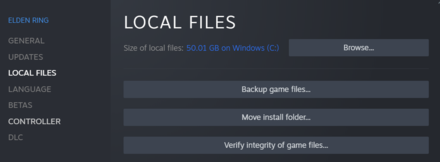
One way to try to fix this issue is to verify the integrity of the game's files. You can do this by clicking the gear icon on the game's page on Steam and then selecting Local Files.
Click Verify integrity of game files. This will make Steam run a check if any files in the game itself is corrupted. After this process has finished, restart your PC.
If this does not work, the error is on FromSoftware's end and they will have to release a patch to fix it.
Missing Save Files
Caused by Selecting Exit to Desktop

A missing save file will cause the game to not show the Continue or Load Game option in the Main Menu.
The new Exit to Desktop feature introduced in the Version 1.05 update has also introduced a new error, which is players relaunching the game after selecting this option will find that their save is missing.
However, the save file itself is still within your computer's files. To locate it, search C://Users/[username]/AppData/Roaming/EldenRing on your computer.
If there is a folder, click it and check if there are files ending in .sl2. If there are, these are your save files. If the folder or the files are not there, you will need to go to System Settings on your PC and tick the option to Show Hidden and System Files.
Highlight the save file and then either Copy or Cut it to your desktop. Then, transfer the files back into the folder and relaunch Steam. This should fix the issue.
Elden Ring Related Guides

The Latest Elden Ring News
-
![]()
Version 1.06 Full Patch Notes
Updated 6/18/2024
Bloodhound's Step and Rivers of Blood have been nerfed!
-
![]()
What Consoles Will Elden Ring Be On?
Updated 1/6/2022
Playstation? Xbox? Pc? Switch? Find out all the consoles for Elden Ring!
-
![]()
All Special Edition Differences
Updated 2/15/2022
What's the most worth version for your cash
-
![]()
Elden Ring Release Date Countdown
Updated 11/22/2022
Find out when you can start playing!
-
![]()
Story and Gameplay Trailers
Updated 11/22/2022
Take a peak at what Elden Ring has to offer!
-
![]()
Does Elden Ring Have Crossplay
Updated 2/26/2022
Check out if Elden Ring has crossplay or if it's cross gen compatible!
-
![]()
How to Preload Elden Ring
Updated 2/21/2022
Find out how to preload the game!
-
![]()
Pre-Order Bonus Guide
Updated 2/15/2022
Find out how to get pre-order bonuses in the game!
-
![]()
What Are Tarnished?
Updated 2/14/2022
Learn more about the Tarnished and their role in Elden Ring!
-
![]()
Is Elden Ring a Souls Game?
Updated 2/1/2022
Is the brand new game from FromSoftware similar or different from past Souls titles?
-
![]()
Will Elden Ring Have DLC?
Updated 7/25/2024
Will there be downloadable content like all Dark Souls games had?
Comment
Author
Inappropriate Activity Detected Ban Bug (PC Only)
improvement survey
01/2026
improving Game8's site?

Your answers will help us to improve our website.
Note: Please be sure not to enter any kind of personal information into your response.

We hope you continue to make use of Game8.
Rankings
- We could not find the message board you were looking for.
Gaming News
Popular Games

Genshin Impact Walkthrough & Guides Wiki

Zenless Zone Zero Walkthrough & Guides Wiki

Umamusume: Pretty Derby Walkthrough & Guides Wiki

Clair Obscur: Expedition 33 Walkthrough & Guides Wiki

Wuthering Waves Walkthrough & Guides Wiki

Digimon Story: Time Stranger Walkthrough & Guides Wiki

Pokemon Legends: Z-A Walkthrough & Guides Wiki

Where Winds Meet Walkthrough & Guides Wiki

Pokemon TCG Pocket (PTCGP) Strategies & Guides Wiki

Monster Hunter Wilds Walkthrough & Guides Wiki
Recommended Games

Fire Emblem Heroes (FEH) Walkthrough & Guides Wiki

Pokemon Brilliant Diamond and Shining Pearl (BDSP) Walkthrough & Guides Wiki

Diablo 4: Vessel of Hatred Walkthrough & Guides Wiki

Yu-Gi-Oh! Master Duel Walkthrough & Guides Wiki

Super Smash Bros. Ultimate Walkthrough & Guides Wiki

Elden Ring Shadow of the Erdtree Walkthrough & Guides Wiki

Monster Hunter World Walkthrough & Guides Wiki

The Legend of Zelda: Tears of the Kingdom Walkthrough & Guides Wiki

Persona 3 Reload Walkthrough & Guides Wiki

Cyberpunk 2077: Ultimate Edition Walkthrough & Guides Wiki
All rights reserved
ELDEN RING™ & ©BANDAI NAMCO Entertainment Inc. / ©2021 FromSoftware, Inc.
The copyrights of videos of games used in our content and other intellectual property rights belong to the provider of the game.
The contents we provide on this site were created personally by members of the Game8 editorial department.
We refuse the right to reuse or repost content taken without our permission such as data or images to other sites.





































