How to Use Voice Chat | Alternative Voice Chat Apps
Check out Game8's Diablo 4 Wiki for our latest guides!
☆Diablo 4 Best Builds
☆Diablo 4 Interactive Map
☆Diablo 4 Class Tier List
☆Diablo 4 Story Walkthrough
☆Diablo 4 Leveling Guide

When partying up with friends in Diablo Immortal, Voice Chat can be a great way to coordinate and communicate what you need to do. Learn more about Diablo Immortal's Voice Chat function, and other alternative voice chat apps you can use.
List of Contents
How to Use Voice Chat
Join Voice Channels
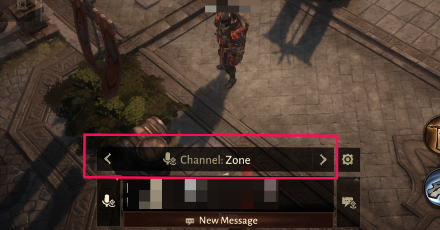
Voice Chat can only be used by players who have formed a party with other people. Switch the Channel to Party as players will not be inside of a voice channel upon joining or creating a party.
To join a voice channel and start voice chat, simply tap or click on the notification given by the game, or manually join it through its respective menu.
Set Up Your Options
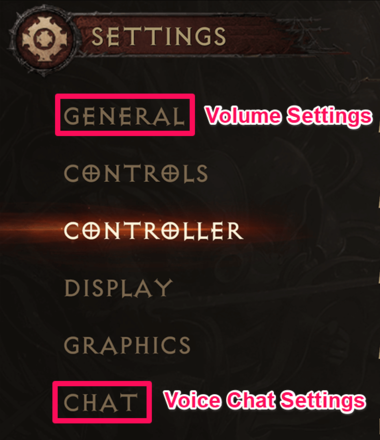
Once you've joined a voice channel, you may want to change your voice and sound settings. These can be found under the General and Chat menus found in the Settings screen.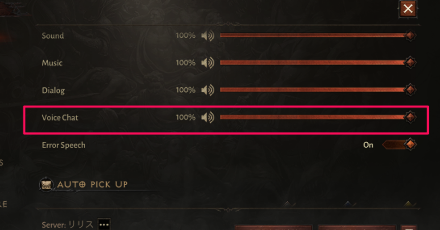
Head to General to make sure the Voice Chat volume is at a suitable level.
List of Settings and the Best Settings to Use
Other Voice Chat Features
Voice Chat Transcription
Diablo Immortal comes with a Voice Chat Transcription. Unable to join a voice chat? Turn this setting on and let your voice be written as party chat!
Text to Speech
Another voice feature is a text to speech where a chosen channel will automatically read
Alternative Voice Chat Apps
Recommended Chat Apps
| App | Notes |
|---|---|
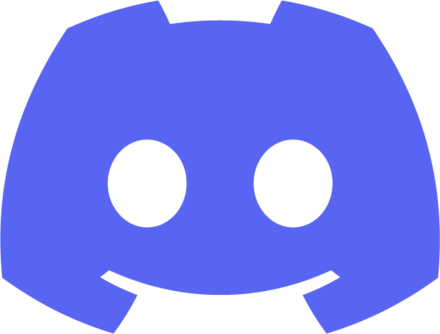 Discord |
・Compatible with both PC and mobile devices ・Free, simple, and easy to use ・Has text chat and voice chat |
 Battle.net |
・Blizzard's official platform on PC ・Integrated with Blizzard games ・Has text chat and voice chat |
Aside from the in-game Voice Chat function, players may prefer to use software outside of the game to more comfortably communicate with their party.
While there are many third-party applications for voice chat, these two are the ones we recommend.
Setting Up Discord
| Discord Setup Guide | ||
|---|---|---|
|
|
Download Discord

| IOS | Android | PC |
|---|---|---|
| ▶ App Store | ▶ Google Play | ▶ Official Website |
Follow the links above to download Discord for your preferred platform.
Create a Server
| 1 | 2 |
|---|---|
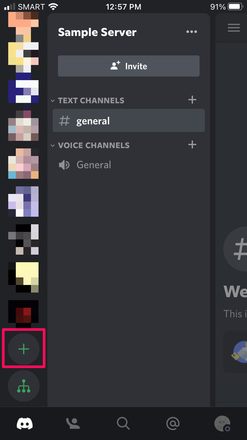 Select the + icon on the left sidebar. |
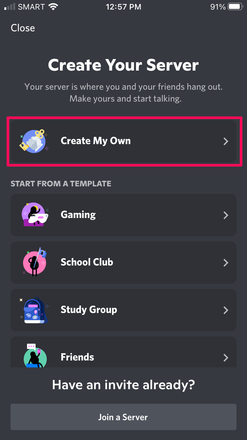 Select 'Create My Own' (or your preferred option). |
| 3 | 4 |
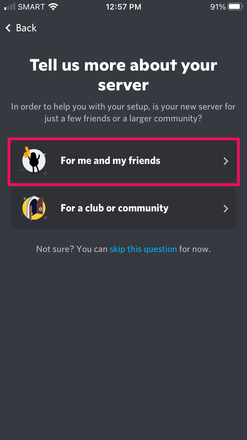 Select 'For me and my friends'. |
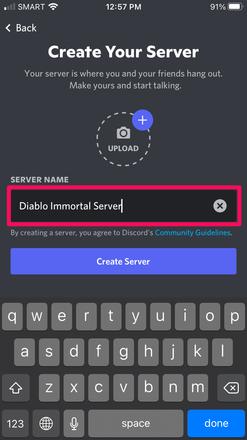 Give your server an appropriate name. |
Invite Friends or Join a Server
| Inviting Friends to Your Server | |
|---|---|
| 1 | 2 |
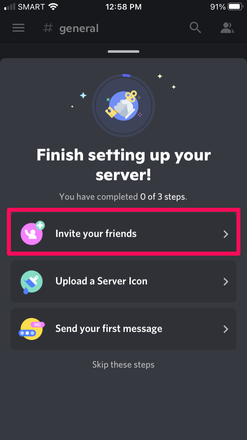 When setting up your server, select 'Invite your friends'. |
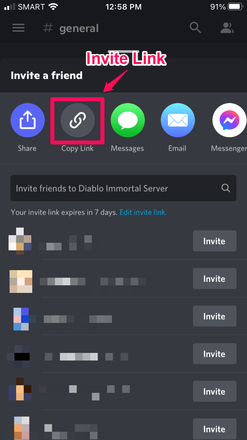 Copy your Invite Link and send it to your friends. |
| Joining a Friend's Server | |
| 3 | 4 |
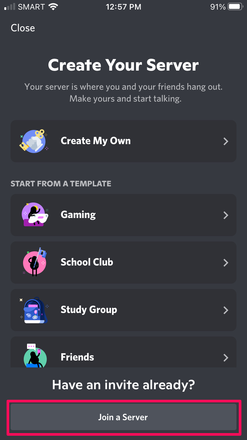 When creating a server, select 'Join a server.' |
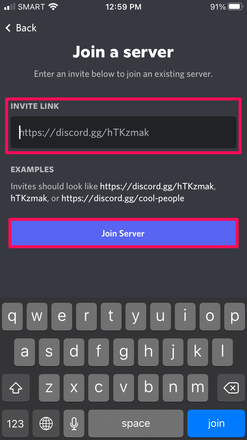 Input the server's Invite Link and select 'Join Server.' |
Join a Voice Channel
| 1 | 2 |
|---|---|
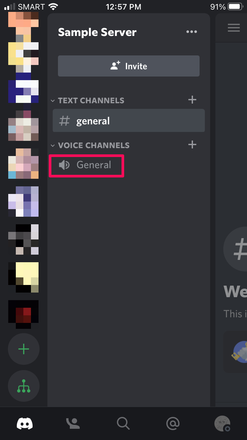 Select 'General' or your preferred Voice Channel. |
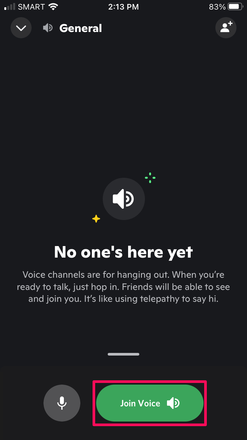 Select 'Join Voice' to join the call. |
Talking in the Voice Call
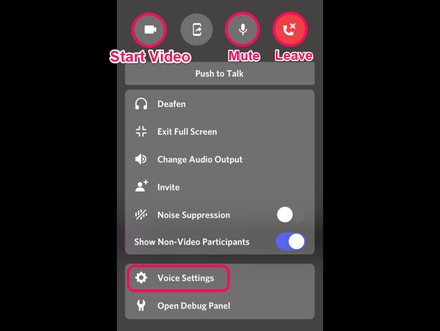
After joining the Voice Channel, you are now free to talk with your friends. From the pull-up menu at the bottom of the screen, you can easily start your video camera, mute yourself, leave, and use other voice call options.
Setting Up Battle.net
| Battle.net Setup Guide | ||
|---|---|---|
|
|
Download Battle.net
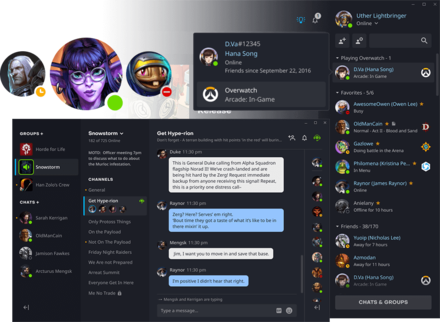
Follow the link below to download Battle.net for the PC.
Add Your Friends
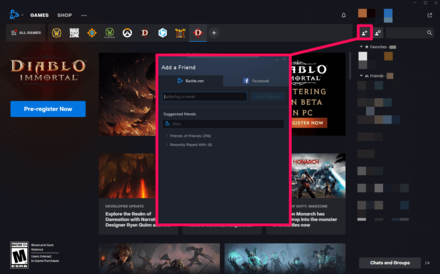
Once you've downloaded Battle.net and have logged into your account, click the 'Add a Friend' button on the right sidebar. This will open up a menu which will allow you to add friends.
Start a Voice Chat

Once you've added your friends, start a chat with them by double-clicking their names on your Friends List. Afterwards, click the 'Join Voice Chat' button on the top-left to start talking to your friends.
Diablo Immortal Related Guides

Beginner Tips
Character Upgrade Guide
Game Mechanics
Achievement Guides
| Haunted Altars | The Guards' Story |
| Blood Resurrection | Blood Apparition |
| Revealing the Path | Lord Martanos |
| Hiding in Plain Sight | Blasphemous Texts |
| Shrubbery | Barbarian Spirits |
| Siegebreaker | - |
FAQs
Author
How to Use Voice Chat | Alternative Voice Chat Apps
improvement survey
01/2026
improving Game8's site?

Your answers will help us to improve our website.
Note: Please be sure not to enter any kind of personal information into your response.

We hope you continue to make use of Game8.
Rankings
- We could not find the message board you were looking for.
Gaming News
Popular Games

Genshin Impact Walkthrough & Guides Wiki

Zenless Zone Zero Walkthrough & Guides Wiki

Umamusume: Pretty Derby Walkthrough & Guides Wiki

Clair Obscur: Expedition 33 Walkthrough & Guides Wiki

Wuthering Waves Walkthrough & Guides Wiki

Digimon Story: Time Stranger Walkthrough & Guides Wiki

Pokemon Legends: Z-A Walkthrough & Guides Wiki

Where Winds Meet Walkthrough & Guides Wiki

Pokemon TCG Pocket (PTCGP) Strategies & Guides Wiki

Monster Hunter Wilds Walkthrough & Guides Wiki
Recommended Games

Fire Emblem Heroes (FEH) Walkthrough & Guides Wiki

Diablo 4: Vessel of Hatred Walkthrough & Guides Wiki

Yu-Gi-Oh! Master Duel Walkthrough & Guides Wiki

Super Smash Bros. Ultimate Walkthrough & Guides Wiki

Elden Ring Shadow of the Erdtree Walkthrough & Guides Wiki

Monster Hunter World Walkthrough & Guides Wiki

Pokemon Brilliant Diamond and Shining Pearl (BDSP) Walkthrough & Guides Wiki

The Legend of Zelda: Tears of the Kingdom Walkthrough & Guides Wiki

Persona 3 Reload Walkthrough & Guides Wiki

Cyberpunk 2077: Ultimate Edition Walkthrough & Guides Wiki
All rights reserved
©2022 BLIZZARD ENTERTAINMENT, INC. ALL RIGHTS RESERVED.
All trademarks referenced herein are the properties of their respective owners.
The copyrights of videos of games used in our content and other intellectual property rights belong to the provider of the game.
The contents we provide on this site were created personally by members of the Game8 editorial department.
We refuse the right to reuse or repost content taken without our permission such as data or images to other sites.




![Parasite Mutant Review [Demo] | Chasing the Ghost of Square Enix Past](https://img.game8.co/4380957/c56b9e6b4b577bc34dc3a380f7700a8f.jpeg/show)






















