Auto Navigation Guide | Auto Navigation Not Working Fix
Check out Game8's Diablo 4 Wiki for our latest guides!
☆Diablo 4 Best Builds
☆Diablo 4 Interactive Map
☆Diablo 4 Class Tier List
☆Diablo 4 Story Walkthrough
☆Diablo 4 Leveling Guide
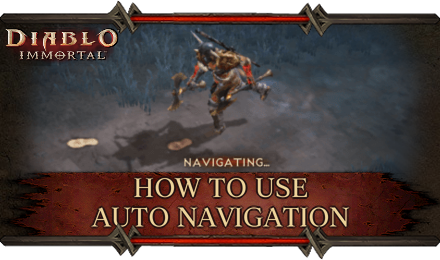
Auto Navigation is a feature in Diablo Immortal that allows you to automatically move your character towards a certain location or objective. Read on to learn how to use Auto Navigation, what to do when Auto Navigation isn't working, and how to turn it off.
List of Contents
How to Use Auto Navigation
Auto Navigation (Auto Navi) allows you to automatically walk towards your destination in Diablo Immortal. This is useful as you can multi-task by checking up on quests or managing your equipment while your character moves.
| How to Auto Navigate in Diablo Immortal |
|---|
|
|
Navigating to a Quest
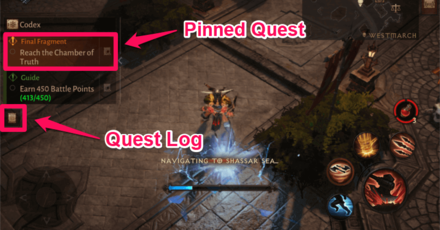
- Click/Tap on your pinned Quest from the bar at the left side of the screen. To navigate a different quest, open your Quest Log and pick that quest.
- You will automatically teleport or navigate to that quest.
- If your navigation stops, simply click/tap on the compass button in the center of the screen.
Note that you can only Auto Navigate this way if you have completed all the Story Quests in that Zone.
Navigating to a Landmark or Custom Pin

- Select your minimap to open up the World Map.
- Select a previously discovered Landmark (indicated by any of the icons on the map) or tap anywhere on the map to create a Custom Pin.
- Select the Navigate button to start Auto Navigation towards that location.
- If your navigation stops, simply click/tap on the compass button in the center of the screen.
List of Locations: All Location Guides and Maps
How to Enable Auto Navigation
If you like to always have control of your character and you find the Auto Navigation prompt crowds your precious screen space, you can turn off Auto Navigation in the Settings Screen.
Toggle Auto Navigation in Settings

Head to the Settings Menu (indicated by the gear icon on the top right of the screen), then under General, scroll down to Auto Navigation and toggle it on or off, depending on how you prefer it.
How to Unlock Auto Navigation
Unlocked after Completing Tutorial
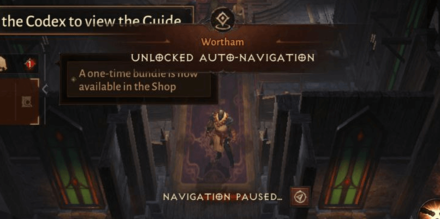
Auto Navigation will be unlocked after completing the Wortham tutorial questline, which ends in the player obtaining the World Map.
Complete Main Quest of Every Zone
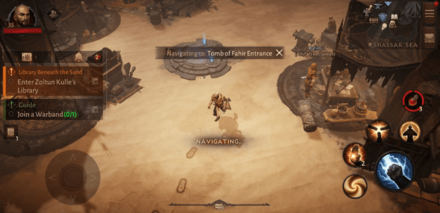
Upon reaching a new Zone, you will not be able to use Auto Navigation. This feature will only be unlocked in that Zone upon completing the Zone's main story questline.
What to Do When Auto Navigation is Not Working
Auto Navi may not be working for any of the following reasons:
- The main story Quests for that zone have not been completed.
- The current Quest requires manual navigation.
- You are currently in the quest area and you have to find the objective yourself.
- You attempted to manually navigate your character during Auto Navigation.
- You attempted to use a skill during Auto Navigation.
- You were attacked by an enemy during Auto Navigation.
Complete All Main Quests in that Zone
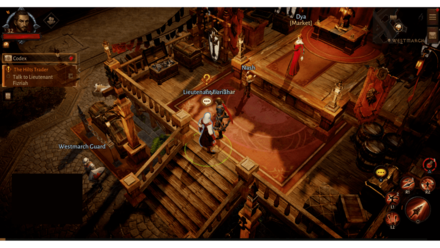
One of the main reasons that Auto Navigation tends to not work is most likely because the main Story Quests of the particular Zone a player is in have not been completed yet.
Most Story Quests in a zone have expansive objectives that stretch between the moment the player arrives at the zone until the moment that they leave it. Once players have unlocked the next zone, players will be given access to Auto Navigation for the zone they just completed.
Click the Compass in the Middle of the Screen
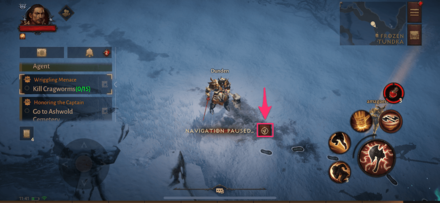
If you attack or attempt to move your character manually, the game will pause Auto Navi. When this happens, click the compass button to restart Auto Navigation.
Restart the Game

On rare instances where players still can't Auto Navigate after completing all the Story Quests in a zone, restarting the game can help fix the issue entirely, a fix similar to other Bugs, Errors, and Issues that can be found in-game.
What To Do About Crashing: All Error and Bug Fixes
Diablo Immortal Related Guides

Beginner Tips
Character Upgrade Guide
Game Mechanics
Achievement Guides
| Haunted Altars | The Guards' Story |
| Blood Resurrection | Blood Apparition |
| Revealing the Path | Lord Martanos |
| Hiding in Plain Sight | Blasphemous Texts |
| Shrubbery | Barbarian Spirits |
| Siegebreaker | - |
FAQs
Author
Auto Navigation Guide | Auto Navigation Not Working Fix
Rankings
- We could not find the message board you were looking for.
Gaming News
Popular Games

Genshin Impact Walkthrough & Guides Wiki

Zenless Zone Zero Walkthrough & Guides Wiki

Umamusume: Pretty Derby Walkthrough & Guides Wiki

Clair Obscur: Expedition 33 Walkthrough & Guides Wiki

Wuthering Waves Walkthrough & Guides Wiki

Digimon Story: Time Stranger Walkthrough & Guides Wiki

Pokemon Legends: Z-A Walkthrough & Guides Wiki

Where Winds Meet Walkthrough & Guides Wiki

Pokemon TCG Pocket (PTCGP) Strategies & Guides Wiki

Monster Hunter Wilds Walkthrough & Guides Wiki
Recommended Games

Fire Emblem Heroes (FEH) Walkthrough & Guides Wiki

Pokemon Brilliant Diamond and Shining Pearl (BDSP) Walkthrough & Guides Wiki

Diablo 4: Vessel of Hatred Walkthrough & Guides Wiki

Yu-Gi-Oh! Master Duel Walkthrough & Guides Wiki

Super Smash Bros. Ultimate Walkthrough & Guides Wiki

Elden Ring Shadow of the Erdtree Walkthrough & Guides Wiki

Monster Hunter World Walkthrough & Guides Wiki

The Legend of Zelda: Tears of the Kingdom Walkthrough & Guides Wiki

Persona 3 Reload Walkthrough & Guides Wiki

Cyberpunk 2077: Ultimate Edition Walkthrough & Guides Wiki
All rights reserved
©2022 BLIZZARD ENTERTAINMENT, INC. ALL RIGHTS RESERVED.
All trademarks referenced herein are the properties of their respective owners.
The copyrights of videos of games used in our content and other intellectual property rights belong to the provider of the game.
The contents we provide on this site were created personally by members of the Game8 editorial department.
We refuse the right to reuse or repost content taken without our permission such as data or images to other sites.




![Warhammer 40K Rogue Trader [Switch 2] Review | Not Fit For The Omnissiah's Favor Just Yet](https://img.game8.co/4380722/f4be6f849139a9f521a11f76363d4900.png/show)






















