What To Do About Crashing: All Error and Bug Fixes
Check out Game8's Diablo 4 Wiki for our latest guides!
☆Diablo 4 Best Builds
☆Diablo 4 Interactive Map
☆Diablo 4 Class Tier List
☆Diablo 4 Story Walkthrough
☆Diablo 4 Leveling Guide
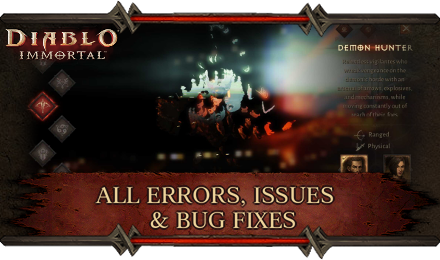
An explanation on what do you when your game crashes as well as all known bugs and issues in Diablo Immortal. Read on to learn more about each error and how to fix them!
List of Contents
What To Do About Crashing
How to Fix a Game Crash
Game Crash errors are one of the common problems that players may encounter while playing through Diablo Immortal.
For a fix follow the steps below:
| Restart Phone | One of the officially suggested bug fixes for any issues that players can come across, a simple restart of the phone is enough to fix repetitive Game Crashes of Diablo Immortal. |
|---|---|
| Delete Cache or App Data | Should restarting the game not fix any issue, players are encouraged to delete the game's Cache or Game Data completely – all progress made up to this point will be saved by the game's cloud service. As an extreme ast resort players can also delete and reinstall the game in its entirety from the platform's online store. |
All Known Errors and Bugs
Captain Azmir Unresponsive

After clearing the main quest and reaching Level 60, you will unlock Hell I. The quest log will tell you to find Captain Azmir in the Ashwold Cemetery while on Hell I. However, once you approach him and try to talk to the NPC, it nevers goes past the first sentence and no special interaction or cutscene takes place.
Unfortunately, there is no known way to fix this bug for now. Players speculate it could be because the game will still get updates when it launches fully on June 22.
A New Challenge Bug: Captain Azmir Unresponsive
FPS Issues

Many players may run into FPS Issues even if there chosen platform meets either the Minimum or Recommended Requirements for Specs. This issue frequently happens on most Android-based devices, with some occasionally occurring on iOS platforms as well.
For a fix to this issue, follow either of the two steps below:
| Restart Platform | Restarting the platform is one of the official and suggested ways of fixing any Issue, Error, or Bug encountered in-game. Try restarting the platform and checking to see if there are any changes to FPS in-game. In circumstances where nothing changes, you may choose to either delete the app cache or data of the game, and even completely reinstalling it from the platform store. |
|---|---|
| Adjust Graphic Settings | Players encountering FPS issues, after ensuring that their platform meets the Minimum Requirements at least, can check out the Graphic Settings in-game. Toggle any of the options in the menu until the bar at the very bottom of the menu turns green. This means that the game will not introduce any heavy performance issues on the platform – any color other than green stresses the platform, which can cause problems with game slow down and FPS. |
Connectivity Errors

Connectivity Errors often occur when the network environment in which a player's platform is connected to is unstable or slow. The problem persists even with a strong and stable connection.
This can lead to the game asking the player to check their internet connection, pausing of any pending downloads of "extra" resources for the game, and even the closing of the game itself. To fix the error, follow the steps below:
| Restart Platform | Although connectivity issues may be sourced to either being a problem with the game itself or to the internet connection being used, connectivity issues also frequently come up as being a problem with the platform in use. A simple restart of the platform should enough to fix this issue, barring any major problems with the platform, and get players back into their game. |
|---|---|
| Check Internet Connection | If restarting the platform does not work, players can proceed to check in on their Internet Connection. Diablo Immortal requires players to have a Broadband connection in use due to the high demands of the game when it comes to connectivity. Having a broadband connection also ensures a stable connection to servers that provide the game with critical patches, updates, and resources that may have been released to resolve this issue. |
| Repair Client | The last possible fix for this issue is to Repair the Client. This means that the game's service provider is faulty, and fixing it may lead to a better overall connectivity to the game's servers. |
No Sound Bug
This issue largely occurs on iOS platforms where the game produces no sound at all. One currently known source of this issue is skipping cutscenes before dungeons.
To fix, follow any of the bug fixes below:
| Use a Wired or Bluetooth Headset | The Sound Bug is largely isolated to the game's inability to produce sound from the platform's on-board speakers. Making use of either a wired or bluetooth headset that is compatible with iOS systems can help fix it. |
|---|---|
| Download All Audio Resources | Diablo Immortal comes with several "resources" that need to be downloaded for a complete and smooth gaming experience. One of these resources is the Audio Resource, which contains several soundbytes used in-game to produce sound. Ensure that this resource is downloaded and see if the problem gets resolved. |
| Turn Off Do Not Disturb | Another workaround for iOS devices is to simply turn off the Do Not Disturb feature found in most iOS devices. |
| Don't Skip Cutscenes | If your audio issues seem to only happen after skipping the cutscenes that play before dungeons, resist the urge to skip them until a fix is ready. |
Monsters Not Spawning During Bounties
Many players have reported enemies not spawning or spawning very slowly during Bounties. Although the source of this bug is not yet clearly known, there are a few possible workarounds.
| Leave the Area | Try exiting the zone or teleporting to another zone and returning to the area later. |
|---|---|
| Use Navigate | Click the Navigation arrow in the middle of the screen while the Bounty is being tracked. This will often lead you to a new group of enemies. |
| Abandon the Bounty | You can exchange several Bounties per day, so if enemies aren't spawning for a particular bounty, exchange it and try a different Bounty. |
| Clear Out Other Quests | Having too many Quests being tracked, especially ones related to the same area, may be interefering with enemy spawns, so try finishing other high priority quests first. |
Other Issues
Android / Exynos Chipset Errors
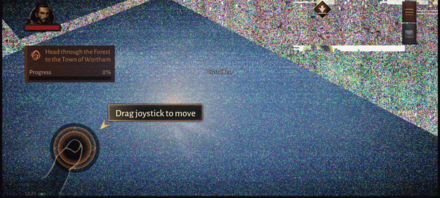
This bug or error unfortunately has no fix for it yet. This can occur on mostly Android-based phones that have an Exynos chipset, resulting in major graphical issues that makes the game unplayable.
PC Issues
These issues are mostly found on PC platforms for Diablo Immortal. There are currently no fixes available for any of these issues, although a future patch for the game may address them.
| Issue | Description |
|---|---|
| ESC Button Issue | This bug happens only on PC platforms where pressing on the ESC key will open the Main Menu over other menus that are currently open. |
| Actions May Be Innacurate | Another PC-centered issue is that general movement, interactions, and use of abilities may produce unintended results. |
| Screenshot not Saving | Screenshots taken with the Print Screen button does not save any screenshots to the directory folder. |
| Missing Chat Features | Chat for the game is currently missing features for commands, copy/paste, and selecting text. |
| No Windowed Mode Resizing | Windowed mode for the game cannot be resized – although you can enter the mode, the screen space the game occupies cannot be adjusted. |
| Voice-to-Text Unavailable for Certain Languages | Certain languages may find that voice-to-text transcribing, done automatically by the game, may not work for several languages. |
How to Fix Common Errors and Bugs
Suggested Fixes
The following are the suggested Bug Fixes and Issue resolution techniques suggested by Blizzard. These fixes can resolve most common issues that players can come across – fixes to issues with specific methods of resolving them can be found in the specified issues above.
Android
Android users are encouraged to do the following steps to resolve any Errors, Issues, and Bugs encountered:
| Step | Fix |
|---|---|
| 1 | Make sure the game is up to date. |
| 2 | Restart the Game |
| 3 | Restart the Device |
| 4 | Clear Diablo Immortal of either it's App Cache or App Data Progress made in the game will not be lost. |
| 5 | Uninstall and Reinstall the Game |
iOS
iOS users are encouraged to do the following steps to resolve any Errors, Issues, and Bugs encountered:
| Step | Fix |
|---|---|
| 1 | Make sure the game is up to date. |
| 2 | Restart the Game |
| 3 | Restart the Device |
| 4 | Uninstall and Reinstall the Game |
Diablo Immortal Related Guides

Beginner Tips
Character Upgrade Guide
Game Mechanics
Achievement Guides
| Haunted Altars | The Guards' Story |
| Blood Resurrection | Blood Apparition |
| Revealing the Path | Lord Martanos |
| Hiding in Plain Sight | Blasphemous Texts |
| Shrubbery | Barbarian Spirits |
| Siegebreaker | - |
FAQs
Author
What To Do About Crashing: All Error and Bug Fixes
improvement survey
01/2026
improving Game8's site?

Your answers will help us to improve our website.
Note: Please be sure not to enter any kind of personal information into your response.

We hope you continue to make use of Game8.
Rankings
- We could not find the message board you were looking for.
Gaming News
Popular Games

Genshin Impact Walkthrough & Guides Wiki

Zenless Zone Zero Walkthrough & Guides Wiki

Umamusume: Pretty Derby Walkthrough & Guides Wiki

Clair Obscur: Expedition 33 Walkthrough & Guides Wiki

Wuthering Waves Walkthrough & Guides Wiki

Digimon Story: Time Stranger Walkthrough & Guides Wiki

Pokemon Legends: Z-A Walkthrough & Guides Wiki

Where Winds Meet Walkthrough & Guides Wiki

Pokemon TCG Pocket (PTCGP) Strategies & Guides Wiki

Monster Hunter Wilds Walkthrough & Guides Wiki
Recommended Games

Fire Emblem Heroes (FEH) Walkthrough & Guides Wiki

Diablo 4: Vessel of Hatred Walkthrough & Guides Wiki

Yu-Gi-Oh! Master Duel Walkthrough & Guides Wiki

Super Smash Bros. Ultimate Walkthrough & Guides Wiki

Elden Ring Shadow of the Erdtree Walkthrough & Guides Wiki

Monster Hunter World Walkthrough & Guides Wiki

Pokemon Brilliant Diamond and Shining Pearl (BDSP) Walkthrough & Guides Wiki

The Legend of Zelda: Tears of the Kingdom Walkthrough & Guides Wiki

Persona 3 Reload Walkthrough & Guides Wiki

Cyberpunk 2077: Ultimate Edition Walkthrough & Guides Wiki
All rights reserved
©2022 BLIZZARD ENTERTAINMENT, INC. ALL RIGHTS RESERVED.
All trademarks referenced herein are the properties of their respective owners.
The copyrights of videos of games used in our content and other intellectual property rights belong to the provider of the game.
The contents we provide on this site were created personally by members of the Game8 editorial department.
We refuse the right to reuse or repost content taken without our permission such as data or images to other sites.



























