List of Settings and the Best Settings to Use
Check out Game8's Diablo 4 Wiki for our latest guides!
☆Diablo 4 Best Builds
☆Diablo 4 Interactive Map
☆Diablo 4 Class Tier List
☆Diablo 4 Story Walkthrough
☆Diablo 4 Leveling Guide
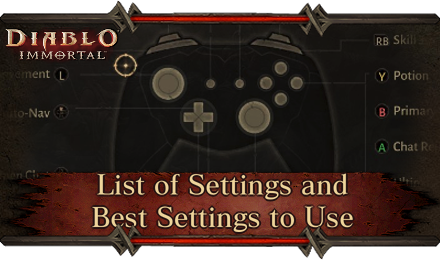
Customize your gameplay and controller settings to make the best and most efficient playtime in Diablo Immortal! Read on to find the best gameplay settings and the best control setup for both PC and mobile!
List of Contents
List of Settings
General
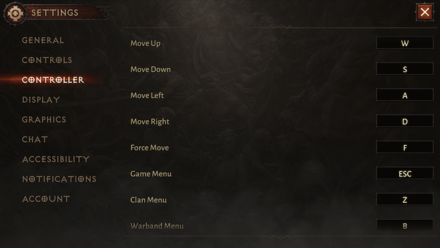
The Settings screen can be accessed from the Main Menu or in-game and will display a variety of options to tweak gameplay experience.
General settings consist of sections for Language, Sound, and Auto Pick Up, all of which adds to the overall immersion of the game as well as efficiency in terms of gameplay.
Mobile General Settings
| Section | Function |
|---|---|
| Language | Set the game's text and voice over language. |
| Sound | Volume adjustment for sound effects, music, dialogue, and voice chat. |
| Auto Pick Up | Filters items that can automatically be picked up. |
Controls and Controller
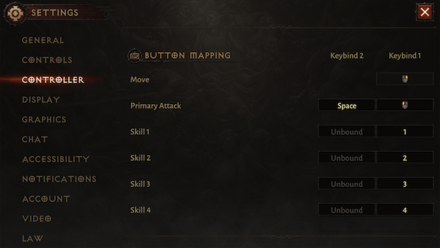
Below the General settings list Controls and Controller settings respectively.
While PC controls are more flexible with keyboard mapping, mobile players will have a different set of controls entirely and are limited to layout changes unless controllers are used.
Controller Support: How to Use and Supported Controller List
Mobile Controls Settings
| Section | Function |
|---|---|
| Skill Targeting | Adjust Skill Targeting sensitivity and toggle Primary Attack Aim. |
| Skill Button Layout | Choose preferred layout for the on-screen skill buttons. |
| Cancelling Skills | Choose preferred way of cancelling skills. |
| Names | Toggle display of character names. |
| Minimap | Set Minimap size to Small or Large. |
Graphics
Under the Controller settings tab will be settings for Graphics, whrerein players can adjust graphical settings to their liking.
Mobile Graphics Settings
| Section | Function |
|---|---|
| Quality | Configure settings for Graphics, Resolution, and Image Sharpening. |
| FPS | Toggle High FPS. |
| Display | Select display size. |
Note that some settings cannot be accessed depending on your device or PC's specifications.
Other Settings
Chat
Configure Diablo Immortal's chat system settings, which integrates with all of Battle.net's bells and whistles, making the chat experience uncompromised even for mobile users.
Notifications
Toggle Notification settings for mobile devices to ensure your gaming experience goes uninterrupted by notifications from other applications and programs.
Account
Manage your account for Diablo Immortal, be it payment configuration, password settings, and the like.
Best Settings to Use
| Pick a Section! | ||
|---|---|---|
| Gameplay Settings |
Graphics Settings |
Controls Settings |
Best Gameplay Settings
Turn On Auto Pick Up
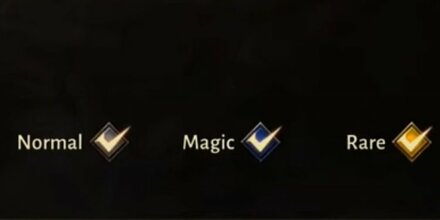
Picking up items are easily done in-game, but having an automated setup to pick up loot can easily filter items you want to pick up and the ones that you're better off not having.
While the filtering of Auto Pick Up is much simpler compared to previous Diablo games, players are given the option to toggle automatically picking up items in three categories, namely Normal, Magic, and Rare items.
This way, you are able to efficiently manage inventory space, only keeping preferred items.
| Pick a Section! | ||
|---|---|---|
| Gameplay Settings |
Graphics Settings |
Controls Settings |
Best Graphics Settings
Push Graphics and Resolution if Possible
| Quality Settings | ||||
|---|---|---|---|---|
| Graphics | Low | Mid | High | Ultra |
| Resolution | - | Mid | High | Ultra |
For mobile, performance is highly dependent on the device that you are using. For the most part, playing the game with graphics and resolution to Medium can provide a relatively seamless gaming experience, at the cost of lowered graphics.
It is recommended to prioritize seamless gameplay over enhanced visuals to make sure that any stuttering and FPS issues are out of the picture which could be a big drawback especially during combat.
However, players with higher spec devices can try to push graphics and resolution settings to High or even Ultra in order to play the game without any hiccups while having enhanced visuals.
| Pick a Section! | ||
|---|---|---|
| Gameplay Settings |
Graphics Settings |
Controls Settings |
Best Controls and Controller Settings
Default Settings is a Good Standard (PC and Mobile)
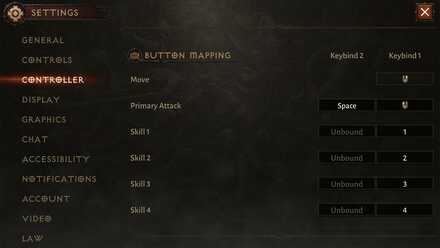
With the default settings, players are to use the mouse and the skill buttons (mapped to number row keys) to play the game on PC.
For mobile, on the other hand, players are to use the on-screen controls, with a virtual joystick dedicated for movement, as well as buttons on the right-hand side of the screen for skills and attacks.
The default layout and settings for PC and mobile are a good and highly accessible standard for newcomers and veterans alike.
WASD Control is a New Setup for PC
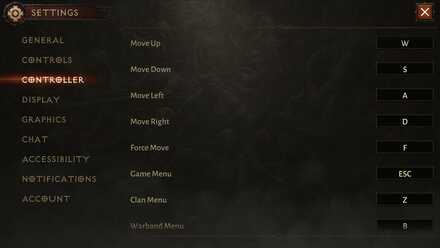
For the PC, a new control scheme for the WASD movement is implemented. With only 5 skills (including your primary skill), the WASD setup is plenty usable.
However, this may lessen the accuracy of your attacks especially for ranged attacks without the help of the mouse cursor.
With that, it is still highly recommended to stick to the default control scheme for PC players.
Adjust UI to Small for Mobile with Controllers

With Mobile, the UI will be much larger than PC and will cover several elements of the game screen.
Using a controller is highly recommended and reducing the UI's size will significantly improve player experience.
With less screen real estate for combat UI's, consider setting the minimap display to Large since the Small setting is not particularly helpful, especially for smaller screens.
Is Controller Support Available?
Diablo Immortal Related Guides

Beginner Tips
Character Upgrade Guide
Game Mechanics
Achievement Guides
| Haunted Altars | The Guards' Story |
| Blood Resurrection | Blood Apparition |
| Revealing the Path | Lord Martanos |
| Hiding in Plain Sight | Blasphemous Texts |
| Shrubbery | Barbarian Spirits |
| Siegebreaker | - |
FAQs
Author
List of Settings and the Best Settings to Use
improvement survey
01/2026
improving Game8's site?

Your answers will help us to improve our website.
Note: Please be sure not to enter any kind of personal information into your response.

We hope you continue to make use of Game8.
Rankings
- We could not find the message board you were looking for.
Gaming News
Popular Games

Genshin Impact Walkthrough & Guides Wiki

Zenless Zone Zero Walkthrough & Guides Wiki

Umamusume: Pretty Derby Walkthrough & Guides Wiki

Clair Obscur: Expedition 33 Walkthrough & Guides Wiki

Wuthering Waves Walkthrough & Guides Wiki

Digimon Story: Time Stranger Walkthrough & Guides Wiki

Pokemon Legends: Z-A Walkthrough & Guides Wiki

Where Winds Meet Walkthrough & Guides Wiki

Pokemon TCG Pocket (PTCGP) Strategies & Guides Wiki

Monster Hunter Wilds Walkthrough & Guides Wiki
Recommended Games

Fire Emblem Heroes (FEH) Walkthrough & Guides Wiki

Diablo 4: Vessel of Hatred Walkthrough & Guides Wiki

Yu-Gi-Oh! Master Duel Walkthrough & Guides Wiki

Super Smash Bros. Ultimate Walkthrough & Guides Wiki

Elden Ring Shadow of the Erdtree Walkthrough & Guides Wiki

Monster Hunter World Walkthrough & Guides Wiki

Pokemon Brilliant Diamond and Shining Pearl (BDSP) Walkthrough & Guides Wiki

The Legend of Zelda: Tears of the Kingdom Walkthrough & Guides Wiki

Persona 3 Reload Walkthrough & Guides Wiki

Cyberpunk 2077: Ultimate Edition Walkthrough & Guides Wiki
All rights reserved
©2022 BLIZZARD ENTERTAINMENT, INC. ALL RIGHTS RESERVED.
All trademarks referenced herein are the properties of their respective owners.
The copyrights of videos of games used in our content and other intellectual property rights belong to the provider of the game.
The contents we provide on this site were created personally by members of the Game8 editorial department.
We refuse the right to reuse or repost content taken without our permission such as data or images to other sites.



























