Best and Recommended Settings
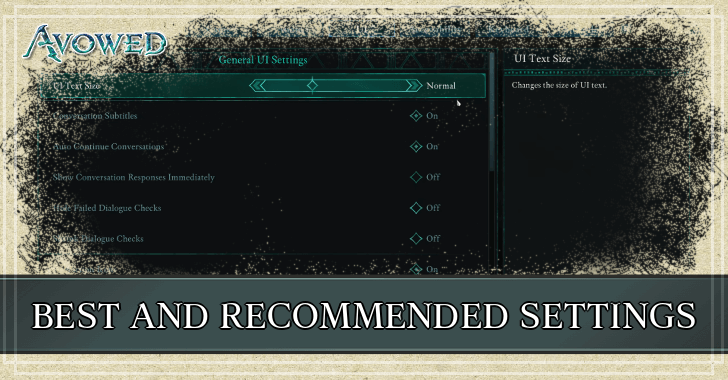
Here are the best and recommended settings to play Avowed. Find out the best graphics, game, and UI settings, as well as the optimal keybinds and controller layout here!
List of Contents
Best and Recommended Settings
| Jump to a Setting! | |||||
|---|---|---|---|---|---|
| Graphics | Game | Camera | |||
| Combat | Audio | UI | |||
| Subtitle | HUD | Accessibility | |||
| Best Input Settings | |||||
| Keyboard | Controller | ||||
Best Graphics Settings
| Graphics Settings | |
|---|---|
| Resolution | 1920x1080 / 2560x1440 (16:9) Set to your display's highest resolution for the best quality. Adjust when experiencing performance issues. |
| Window Mode | Fullscreen Set to fullscreen for a more immersive experience. |
| Frame Limit | 60 FPS Set to 60 for consistency and lesser load. |
| Field of View | 90 Game default for the optimal experience. |
| Motion Blur | 0% Minimize or set to 0 for a less disorienting experience. |
| VSync | Off / On Only turn on if experiencing screen tearing issues. |
| Ray Tracing | Off / On Only enable if PC is above the recommended specs. |
| Upscaling | Off / DLSS Only enable if PC is above the recommended specs. Use DLSS if you're using an RTX GPU. |
| DLSS Super Resolution Quality | Auto (if DLSS is enabled) For a balance between quality and performance. |
| DLSS Frame Generation | On (if DLSS is enabled) To optimize performance and memory usage. |
| FSR Super Resolution Quality | Balanced (if FSR is enabled) For a balance between quality and performance. |
| FSR Sharpness | User Preference (if FSR is enabled) Adjust as preferred. Lower value when experiencing framerate issues. |
| TSR Screen Percentage | User Preference (if TSR is enabled) Adjust as preferred. Lower value when experiencing framerate issues. |
| NVIDIA Reflex Low Latency | Off / On Can be enabled if experiencing input lag. |
| Advanced Graphics Settings | |
| View Distance | Medium / High Lower value when experiencing framerate issues. |
| Shadow Quality | Medium / High Can lower for better framerate. Do not set to Low due to blocky shadow quality. |
| Texture Quality | High / Epic Prioritize higher textures for a better experience. |
| Shading Quality | Medium / High Can lower for better framerate. |
| Effects Quality | User Preference No significant impact on visuals and framerate. Adjust as preferred. |
| Foliage Quality | Medium For a balance between visuals and performance. |
| Post Processing Quality | Low Not required for a quality experience. |
| Reflection Quality | Low Not required for a quality experience. |
| Global Illumination Quality | Medium / High Can lower for better framerate. |
These settings take into account playing Avowed for a balance between quality and performance. Users whose specs are above minimum may feel free to tune the settings to their liking.
What is DLSS Super Resolution Quality?
DLSS Super Resolution Quality creates higher-quality images while also boosting framerates. Set it to auto by default, but lower-end GPUs can opt for the performance option instead to prioritize a smoother experience.
What is NVIDIA Reflex Low Latency?
NVIDIA Reflex Low Latency optimizes your PC and reduces input lag for more responsive gameplay. This setting is a lot more noticeable to help in lower-end PCs, but mid-to-high-end PCs will not experience much difference.
Best Game Settings
| General Game Settings | |
|---|---|
| Language | User Preference |
| Use Xbox Saves | On (Xbox only) |
| Auto-Save Frequency | 5 minutes Set to at least 5 minutes in case of emergencies. |
| Auto Track Quests Mode | On Quest Complete |
| Tutorials | Off / On Enable when new to the game. Can be disabled later. |
| Reminders | Off For a less intrusive experience. |
| Crouch Mode | Toggle |
| Sprint Mode | Toggle |
Game settings are recommended to be set at default apart from reminders, which can be turned off to declutter the UI. Language may be changed upon user preference.
Best Camera Settings
| Camera Settings | |
|---|---|
| Third-Person View | User Preference |
| Head Bobbing | Off Turn off for a less disorienting camera. |
| Head Bobbing Strength | User Preference (If Head Bobbing is On) Set as preferred. Reduce for a less disorienting experience. |
| Local Camera Shake Strength | 50% Can be further reduced if experiencing disorientation. |
| World Camera Shake Strength | 50% Can be further reduced if experiencing disorientation. |
| Camera Sway Strength | 0% Set to 0% to minimize disorientation. |
| Animated Camera Strength | 50% Can be further reduced if experiencing disorientation. |
Camera settings are recommended to be at most 50% strength with Head Bobbing disabled to reduce motion sickness. Players can toggle to third-person view instead when nausea becomes unbearable.
Best Combat Settings
| Combat Settings | |
|---|---|
| Auto Activate Companion Abilities | On To automate Companion combat. |
| Incoming Attack Warnings | On Turn on to anticipate enemy attacks. |
| Combat Blood | User Preference |
| Hit Flash Mode | Flinches Only Enable for flinches to immediately detect danger. |
| Aim Assist | On (Controller only) Enable to significantly improve aiming with a controller. |
| Aim Assist Magnetism | On (Controller only) Enable to significantly improve aiming with a controller. |
| Attacks Move Towards Target | On Enable for smoother combat and accurate ability casting. |
| Dodge Align to Target | Off Disable to have better control over positioning. |
| Slow Time on Dodge Hit | On Enable to detect enemy attacks while dodging. |
| Blocking Aligns to Target | On To prioritize blocking attacks from the enemy's position. |
| Swap Mouse & Keyboard Hand Actions | Never Disable for more intuitive combat. |
Combat settings are best set to default to experience the game as intended. Players looking for a challenge may disable attack warnings, hit flash, aim assist, and attack/dodge/block align.
Best Audio Settings
| Audio Settings | |
|---|---|
| General Volume | 100% |
| Effects Volume | 100% |
| Music Volume | 80% |
| UI Volume | 100% |
| Voice Volume | 100% |
Music Volume is recommended to be set lower than the Voice Volume for better clarity on character dialogue. Otherwise, audio settings may be set as preferred.
Best UI Settings
| UI Settings | |
|---|---|
| UI Text Size | User Preference |
| Conversation Subtitles | On |
| Auto Continue Conversations | On Enable for seamless dialogue. |
| Show Conversation Responses Immediately | Off Can be turned on if preferred. |
| Hide Failed Dialogue Checks | Off Disable to see which dialogue options you could have used. |
| Shrink Dialogue Checks | User Preference |
| Interaction Icons | On See interactables easier. Can be turned off if already experienced or want more immersion. |
| Loot Shimmer | User Preference See loot easier. Can be turned off if already experienced or want more immersion. |
| Override Binding Information | On Enable to be notified of duplicate mapping. |
| Display Identifier in Character Sheet | User Preference |
It is recommended to disable hiding failed dialogue choices. Players can reload and select the choice after meeting its requirements if needed.
The rest may be set as preferred. Players may prioritize decluttering the UI for immersion or enable everything for completion.
Best Subtitle Settings
| Subtitle Settings | |
|---|---|
| Chatter Subtitles | On |
| Subtitle Background Opacity | 50% |
| Subtitle Minimum Display Duration | 0.5 |
Enabling subtitles is recommended while keeping other settings at default allows for passive skimming of dialogue. This helps ensure you don’t miss important input from companions or their banter.
Best HUD Settings
| HUD Settings | |
|---|---|
| HUD | On |
| Quest Tracker Mode | Always Visible |
| Region Names | On |
| Experience Notification | On |
| Objective Markers | On |
| Damage Numbers | User Preference |
| Aiming Reticle | On |
| Allow Ability Radial Readying | On |
| Notification Duration | On |
| Compass | On |
| Compass - Pickables | On |
| Compass - Corpses | Off |
| Compass - Hostiles | On |
| Compass - God Shrine Totem Pieces | On |
Compass - Corpses is better disabled to declutter the HUD, and damage numbers can be toggled upon preference.
Best Accessibility Settings
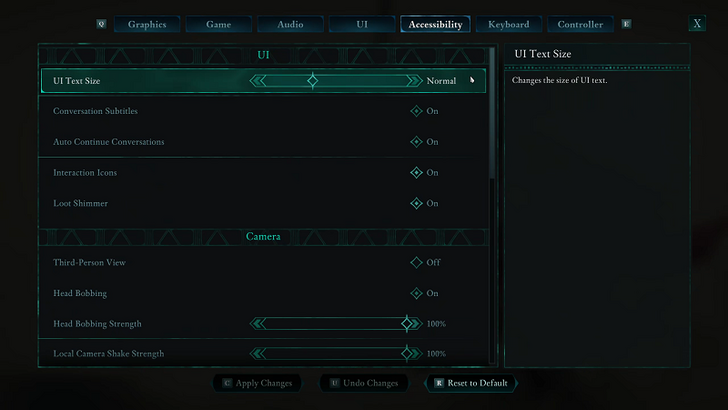
The Accessibility tab groups relevant settings from previous tabs, allowing for easier adjustment of accessibility-related options such as UI text size, subtitles, camera, and screen shake. It does not introduce any new settings.
Best Keyboard Settings
| Mouse and Keyboard Settings | |
|---|---|
| Invert Mouse X-Axis |
Off |
| Invert Mouse Y-Axis |
Off |
| Mouse X-Axis Sensitivity | User Preference |
| Mouse Y-Axis Sensitivity | User Preference Match the value of the previous Axis sensitivity for ideal control. |
Aside from changing the mouse sensitivity, the default keybinds in Avowed are well-optimized and generally do not require changes unless for personal preference. For example, switching the default Interact keybind from [F] to [E] may be more comfortable for players accustomed to pressing [E] to use instead.
Best Controller Settings
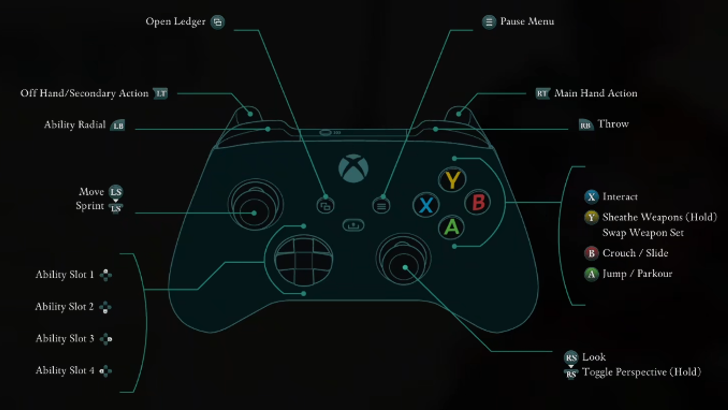
| Controller Settings | |
|---|---|
| Controller Vibration | User Preference |
| Invert Horizontal Look | Off |
| Invert Vertical Look | Off |
| Look Sensitivity X-Axis |
User Preference |
| Look Sensitivity Y-Axis |
User Preference Match the value of the previous Axis sensitivity for ideal control. |
| LS Inner Dead Zone | 0.10 |
| LS Outer Dead Zone | 0.01 |
| RS Inner Dead Zone | 0.10 |
| RS Outer Dead Zone | 0.01 |
| Controller Preset | Default |
What Are Dead Zones?
A lower dead zone can potentially give you more precise and smoother movement and aim, but can cause controller stick drift if the setting is too low. Stick drift is dependent on your controller, so experiment on which settings work best for you.
Start with the lowest recommended dead zone and test if you get any stick drift, and keep increasing the dead zone until the drift stops.
Best Controller Binds
Aside from adjusting stick sensitivity, the default controller binds in Avowed are well-optimized and generally do not require changes unless for personal preference.
Avowed Related Guides

All Tips and Tricks Guides
Comment
Author
Best and Recommended Settings
improvement survey
01/2026
improving Game8's site?

Your answers will help us to improve our website.
Note: Please be sure not to enter any kind of personal information into your response.

We hope you continue to make use of Game8.
Rankings
- We could not find the message board you were looking for.
Gaming News
Popular Games

Genshin Impact Walkthrough & Guides Wiki

Zenless Zone Zero Walkthrough & Guides Wiki

Umamusume: Pretty Derby Walkthrough & Guides Wiki

Clair Obscur: Expedition 33 Walkthrough & Guides Wiki

Wuthering Waves Walkthrough & Guides Wiki

Digimon Story: Time Stranger Walkthrough & Guides Wiki

Pokemon Legends: Z-A Walkthrough & Guides Wiki

Where Winds Meet Walkthrough & Guides Wiki

Pokemon TCG Pocket (PTCGP) Strategies & Guides Wiki

Monster Hunter Wilds Walkthrough & Guides Wiki
Recommended Games

Fire Emblem Heroes (FEH) Walkthrough & Guides Wiki

Diablo 4: Vessel of Hatred Walkthrough & Guides Wiki

Yu-Gi-Oh! Master Duel Walkthrough & Guides Wiki

Super Smash Bros. Ultimate Walkthrough & Guides Wiki

Elden Ring Shadow of the Erdtree Walkthrough & Guides Wiki

Monster Hunter World Walkthrough & Guides Wiki

Pokemon Brilliant Diamond and Shining Pearl (BDSP) Walkthrough & Guides Wiki

The Legend of Zelda: Tears of the Kingdom Walkthrough & Guides Wiki

Persona 3 Reload Walkthrough & Guides Wiki

Cyberpunk 2077: Ultimate Edition Walkthrough & Guides Wiki
All rights reserved
© 2025 Obsidian Entertainment, Inc. Obsidian Entertainment, the Obsidian Entertainment logo, Avowed, and Avowed logos are trademarks or registered trademarks of Obsidian Entertainment, Inc. All rights reserved.
The copyrights of videos of games used in our content and other intellectual property rights belong to the provider of the game.
The contents we provide on this site were created personally by members of the Game8 editorial department.
We refuse the right to reuse or repost content taken without our permission such as data or images to other sites.



























