How to Back Up Save Data in Palworld
★ Home Sweet Home Content Guide
☆ Palworld 0.7.0 Patch Notes
★ New Pal: Hartalis
☆ Weapons: Core Eject Shotgun | Marksman Revolver
★ Armor: V1 Armor | V2 Armor
☆ New Features: PvP | Paint Mode
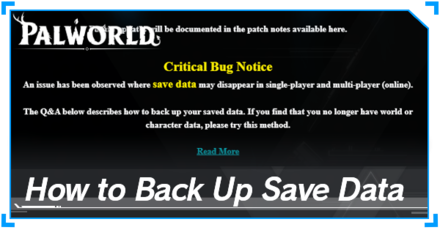
To prevent losing progress on your world from a critical save bug in Palworld, back up your save data within your PC's files. Discover how to backup your save data for Steam and Xbox Gampass in Palworld in this guide.
List of Contents
How to Back Up and Restore Save Data In-Game - Palworld
- Game Automatically Backs Up Data Every 30 Seconds
- Select World, then Restore from Backup Data
- Select Which Backup to Load
Back Up and Reload System in World Select Menu
| Version 0.1.5.0 Update Major Fixes |
|---|
| ・Implemented backup of save data on the world selection screen |
The Version 0.1.5.0 Update has introduced a new feature to back up and restore the world's saved data. Note that this feature is only for the Steam version of Palworld since the Xbox Game Pass version has a different system for saving data.
Automatically Backs Up Data Every 30 Seconds
This new feature automatically saves the world's data and makes a backup every 30 seconds. The most recent backups can then be restored from the World Select Menu.
Select World, then Restore from Backup Data
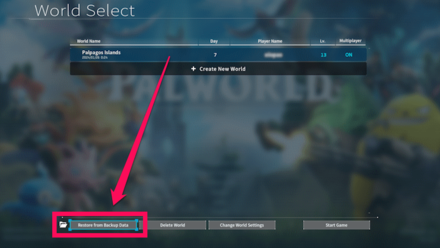
To restore a save data that the game has already automatically made a backup of, select the world you want to restore data to from the World Select Menu.
Then, select the Restore from Backup Data button at the bottom-left corner of the screen. This will then show all the available backups to load.
Select Which Backup to Load
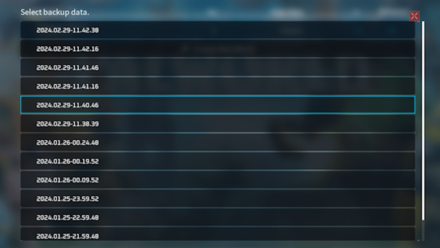
This menu offers a mix of 13 recent and older backup files. The names of each file display the date and time the backup was made.
Backup Data Name Format
| Backup Data Name Format |
|---|
|
Year.Month.Day-Hours.Minutes.Seconds YYYY.MM.DD-HH.MM.SS |
The automatic backup will have the name format displayed above. A backup named 2024.01.25-20.59.30 was made at 8:59 p.m. on January 25, 2024.
Loading a Backup will Overwrite Current Save File
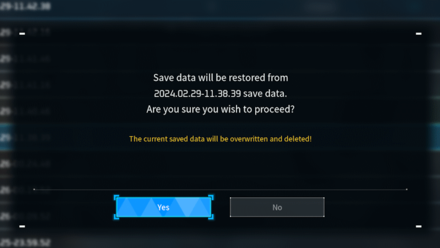
Restoring a backup will overwrite the current save file for the world and potentially delete any changes or progress since the last backup.
Restoring an old backup will still make the more recent ones restorable unless those, too, are overwritten by more recent automatic backups after loading the world.
How to Back Up Save Data on Steam - Palworld
Critical Save Bug
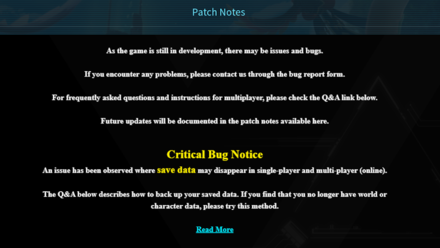
Steam players have been noticed by the game's launch banner that the developers have acknowledged a critical save bug that deletes players' save data.
Continue reading the guide to find out how to back up your save data to protect it from bugs.
List of Palworld Bugs and Error Codes and How to Fix
Access Save File Directory
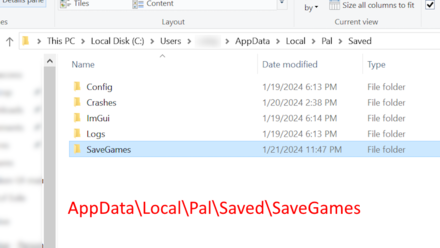
Search for %appdata% on your PC
Get to the AppData folder by searching %appdata% on the Windows's Start menu. This should open the file explorer to the user's Appdata\Roaming folder.
Access the Appdata\Local Folder
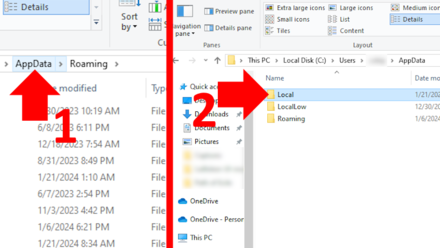
From the Appdata\Roaming folder, go back to one folder by clicking the AppData text in the address bar.
From there, open the Local folder. The Palworld folder should be in that directory.
Reach the SaveGames Folder
Open the Pal folder, then the Saved folder, then the SaveGames folder. There should be a folder named with random digits. That folder contains all the save data for that PC's worlds.
Select the Desired Folder to Back Up
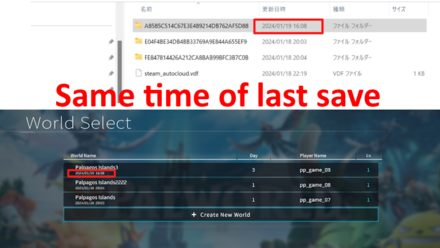
Match the time when the folder was last updated and your world's last save time. The folder with the same time as your world should be the folder you want to back up.
Make A Backup of the Folder
Copy the folder to a secure location to have a backup of your world if you somehow lose it from a bug or other means.
How to Back Up Save Data on Gamepass - Palworld
Gamepass Loads A Backup on Losing Save Data
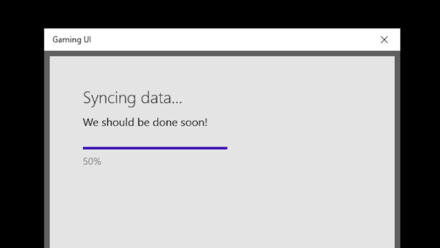
Fortunately, Gamepass automatically loads a cloud save of your most recent save if it detects a mismatch between your PC's save files and the cloud's.
If you do not have cloud save enabled on your device, follow the steps below to back up your save file with the Gamepass version.
Access Save File Directory
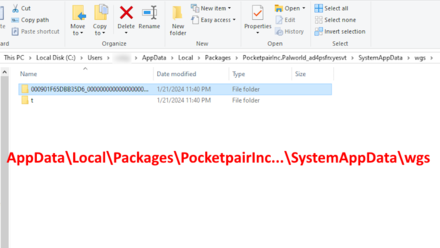
Search for %appdata% on your PC
Get to the AppData folder by searching %appdata% on the Windows's Start menu. This should open the file explorer to the user's Appdata\Roaming folder.
Access the Appdata\Local Folder
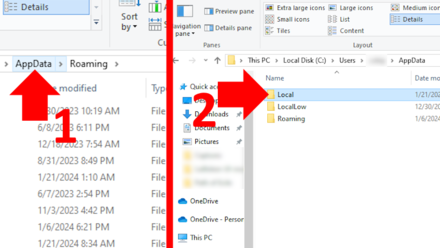
From the Appdata\Roaming folder, go one folder back by clicking the AppData text in the address bar.
From there, open the Local folder. The Gamepass Savedata folder, named Packages, should be in that directory.
Reach the wgs Folder
Open the Packages folder. The folder you want to look for next starts with PocketpairInc.Palworld. Open the SystemAppData folder, then access the wgs folder.
Back Up the Save Data Folder
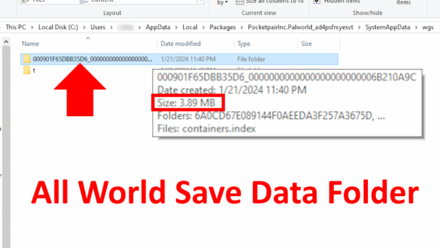
The following folder has a string of texts and digits as the folder's name contains all the save data for all the worlds you have. Copy the folder to a secure location to have a backup of your world if you somehow lose it from a bug or other means.
Palworld Related Guides
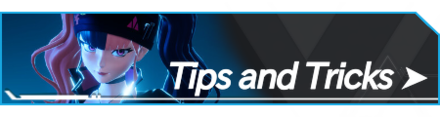
Home Sweet Home Update Tips
| Home Sweet Home Tips | |
|---|---|
| Paint Mode Guide | PvP Functionality Guide |
Tides of Terraria Update Tips
Feybreak Update Tips
Feybreak Update All New Content Guide
Sakurajima Update Tips
All Sakurajima Update Features
General Palworld Tips
Pal Catching Tips
| Pal Catching Tips | |
|---|---|
| How to Catch Pals | How to Catch and Sell Humans |
| How to Get Lucky Pals | Pal Sphere Farming Guide |
| How to Reroll Dungeon Bosses | |
Survival and Exploration Tips
| Best Base Locations | |
|---|---|
| Coal Base | Paldium Fragment Base |
| Ore Base | Sulfur Base |
| Skill Fruit Base | - |
Settings and Multiplayer Tips
Glitches and Exploits
Author
How to Back Up Save Data in Palworld
Rankings
- We could not find the message board you were looking for.
Gaming News
Popular Games

Genshin Impact Walkthrough & Guides Wiki

Zenless Zone Zero Walkthrough & Guides Wiki

Umamusume: Pretty Derby Walkthrough & Guides Wiki

Clair Obscur: Expedition 33 Walkthrough & Guides Wiki

Wuthering Waves Walkthrough & Guides Wiki

Digimon Story: Time Stranger Walkthrough & Guides Wiki

Pokemon Legends: Z-A Walkthrough & Guides Wiki

Where Winds Meet Walkthrough & Guides Wiki

Pokemon TCG Pocket (PTCGP) Strategies & Guides Wiki

Monster Hunter Wilds Walkthrough & Guides Wiki
Recommended Games

Fire Emblem Heroes (FEH) Walkthrough & Guides Wiki

Pokemon Brilliant Diamond and Shining Pearl (BDSP) Walkthrough & Guides Wiki

Diablo 4: Vessel of Hatred Walkthrough & Guides Wiki

Yu-Gi-Oh! Master Duel Walkthrough & Guides Wiki

Super Smash Bros. Ultimate Walkthrough & Guides Wiki

Elden Ring Shadow of the Erdtree Walkthrough & Guides Wiki

Monster Hunter World Walkthrough & Guides Wiki

The Legend of Zelda: Tears of the Kingdom Walkthrough & Guides Wiki

Persona 3 Reload Walkthrough & Guides Wiki

Cyberpunk 2077: Ultimate Edition Walkthrough & Guides Wiki
All rights reserved
© Pocketpair, Inc.
The copyrights of videos of games used in our content and other intellectual property rights belong to the provider of the game.
The contents we provide on this site were created personally by members of the Game8 editorial department.
We refuse the right to reuse or repost content taken without our permission such as data or images to other sites.




![Warhammer 40K Rogue Trader [Switch 2] Review | Not Fit For The Omnissiah's Favor Just Yet](https://img.game8.co/4380722/f4be6f849139a9f521a11f76363d4900.png/show)


![Animal Crossing: New Horizons Review [Switch 2 First Impressions] | New Horizons For a New Generation](https://img.game8.co/4385884/a908aab7ee788da594b0869c36b5f7f4.png/thumb)




















Srsly.