List of the Best Palworld Mods
★ Home Sweet Home Content Guide
☆ Palworld 0.7.0 Patch Notes
★ New Pal: Hartalis
☆ Weapons: Core Eject Shotgun | Marksman Revolver
★ Armor: V1 Armor | V2 Armor
☆ New Features: PvP | Paint Mode
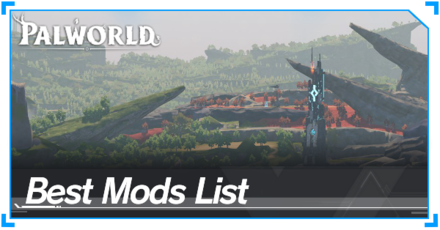
These are the best mods in Palworld for improving your QOL, performance, and gameplay experience. Learn about the best mods available and how to install them.
| Notice! |
|---|
| Game8 cannot fully confirm that any mod is safe, and cannot accept any liability for damage to a device or files from a mod. Although we try to only refer to mods which have been verified by us and by respected mod websites, there is always risk when downloading software from the internet. Always remember that you use mods at your own risk. Cheat and non-vanilla mods (such as those related to infinite x items or using content from other games) have been excluded for focus on compatibility, immersion, and a fair playthrough experience. |
List of Contents
Best Palworld Mods for Graphics
Enhanced Palworld Visuals Mod
| Enhanced Palworld Visuals (Epic Plus) |
|---|
 Mod is used. Noticeable increase in draw distance and brighter colors. Fog is only noticeable at the farthest areas. |
| No Mod (Default) |
 Default View (No Mod). Darker, fog is volumnous in low areas at farther distances. |
Find this mod uploaded by FrancisLouis over on Nexus Mods and download the files at your own risk. To increase graphic fidelity, it disables some graphic features as well as improving others. You can use the regular Enhanced Palworld Visuals in the Files section or use any of the following presets also found there for download:
- Enhanced Palword Visuals (Epic Plus)
- Enhanced Palword Visuals (Epic)
- Enhanced Palword Visuals (Fog Enabled)
- Enhanced Palword Visuals (No Fog Only)
- Enhanced Palword Visuals (Sharpen Disabled)
Take note that the Epic versions of the mod require a demanding PC since they increase several graphical features such as draw distance. Also Epic Plus makes use of Unreal Engine's SSGI (Screen Space Global Illumination) and SSR (Screen Space Reflections).
How to Install the Mod
Simply unpack the downloaded file (.rar) and drop the .pak file in your Pal\Content\Paks~mods. You will have to create the ~mod folder first.
Afterwards, launch the game and check any differnces in graphic quality!
RTX RayTracing and DirectX 12 Mod
| RTX and DirectX 12 Mod On |
|---|
 The effects of the mod is most noticeable when observing the details of the Egg Incubator. Details on shiny objects (such as guns or metallic objects) are darker or reflect less light, showing with a more realistic tone. |
| RTX and DirectX 12 Mod Off |
 |
This mod uploaded by R3MIND_OFFICIAL on Nexus Mods enables Palworld's Unreal Engine to make use of RayTracing (RTX) and DirectX 12. A noticeable difference between the orignal and modded version is a change in how lighting works.
Shiny obejects have more pronounced reflections and shadows are significantly darker. Dark shadows can can be compensated with another mod mentioned in the mod's description page.
Take note that the mod requires demanding PC specifications since it makes use of RayTracing. It was mentioned for the mod to have stable frames on an GeForce RTX 4090. Our team has tested this with an GeForce RTX 3080 albeit with noticeable frame drops.
How to Install the Mod
After downloading the file, backup your engine.ini file found in \AppData\Local\Pal\Saved\Config\Windows. Unpack your downloaded mod (.rar) and then copy the engine.ini found in the unpacked mod folder and replace the one in fouand Palworld's Windows folder within the Appdata directory.
Palworld FOV Changes 70-150 Mod
| FOV Change 150 |
|---|
 Higher FOV gives a wide-angle or fish-eye effect. Distant objects will appear smaller and objects near the edge of your screen will look stretched. |
| FOV Change 70 |
 Lower FOV gives a telephoto effect or a more over-the-shoulder view of your character. Distant objects will appear larger in relation to closer subjects (such as your character). |
A mod by Meki on Nexus Mods allows players to modify their FOV (field of view) settings through the UserOptions.sav file. A variety of FOV level files are available on the mod's Files page, ranging from 70-150.
Increasing your FOV like 150 will allow you to see a wider area and at higher levels give a fish-eye effect. A decreased FOV such as 70 will give a more cinematic or over-the-shoulder view to your character. These changes in FOV levels can help a lot in making in-game screenshots, cinematography, or immersive gameplay.
Take note that changing the FOV (noticeably at higher levels) can cause visual artifacts (such as sinking terrain) that are noticeable when moving.
How to Install the Mod
Once the file has been downloaded, unpack the file (.rar) and then replace the UserOptions.sav found in \AppData\Local\Pal\Saved\SaveGames. Make sure to backup your UserOptions.sav first so that you can revert or change your FOV later.
Best Mods for Performance
Stutter Fix Mod
The Stutter Fix Mod by TheHybred on Nexus Mods is available to help players with lower spec PCs to run the game, particularly those with low VRAM or slow HDD. This mod is designed to reduce stutters, improve frametimes, and provide more consistent FPS.
To get it this mod to work, it makes use of the game's engine.ini found in the Appdata folders, just like the previous mentioned mod RTX RayTracing and DirectX 12 Mod. Trying to put these two mods together may cause may cause conflict due to using the same file, so only use one of them at a time.
How to Install the Mod
After downloading the file, backup your engine.ini file found in \AppData\Local\Pal\Saved\Config\Windows. Unpack your downloaded mod (.rar) and then copy the engine.ini found in the unpacked mod folder and replace the one in fouand Palworld's Windows folder within the Appdata directory.
Best Palworld Mods for Gamplay and QOL
Basic MiniMap Mod
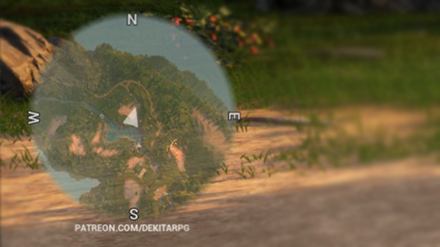
A great HUD-based QOL mod from DekitaRPG allows players to identify their position on the world map through a minimap without having to check the world map menu. This mod's features, such as the minimap screen position, are customizable.
How to Install the Mod
| Mod Prerequisites |
|---|
| This mod requires files from UE4SS_Xinput_v2.5.2.zip. The link to this file can be found in the mod's description page on Nexus Mods. |
| Installation Steps |
① First download and extract UE4SS_Xinput_v2.5.2.zip to the directory \Palworld\Pal\Binaries\Wins64.
2. Download the Basic MiniMap mod files, extract, and move the contents (ModConfig and Paks folders) to \Palword\Pal\Content. ② Make sure that BPModLoaderMod text line UE4SS /Mods/mods.txt is set to one (BPModLoaderMod = 1). Keeping this at 0 zero will prevent any mods being launched in the UE4SS Mods folder. |
Visible Pal Capture Counter Mod
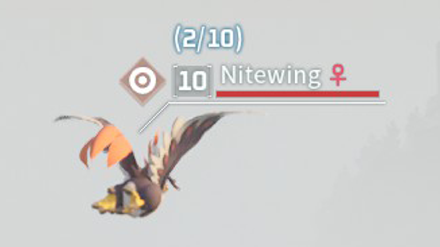
This QOL mod from jsthope at Nexus Mods allows you to see how many monsters of the same kind you have already captured. This capture counter appears above the monster's name. No more needing to keep reopening the Paldeck to see if you have caught 10 or more!
Capturing Pals is essential to getting some bonus XP, so this mod can make it more convenient to check how many are left to capture.
How to Install the Mod
| Mod Prerequisites |
|---|
| This mod requires files from UE4SS_Xinput_v2.5.2.zip. The link to this file can be found in the mod's description page on Nexus Mods. |
| Installation Steps |
① First download and extract UE4SS_Xinput_v2.5.2.zip to the directory \Palworld\Pal\Binaries\Wins64.
② Download the Visible Pal Capture Counter mod file, extract, and move its contents (VisiblePalCaptureCounter) to \Palworld\Pal\Binaries\Win64\Mods. ③ Add the text line VisiblePalCaptureCounter : 1 to /Mods/mods.txt. ④ Set the value of bUseUObjectArrayCache = false in the UE4SS-settings.ini to true. ⓘ You can customize the mod to keep the counter enabled past 10/10 captured by chnging the value of config.always_show_count = false to true in config.lua (found in Mods\VisiblePalCaptureCounter\Scripts). |
Best Palworld Mods for Character Model Swapping
Play as Zoe

This mod by FrancisLouis at Nexus Mods allows your character to use the model of Zoe, the Pal Trainer of the Zoe and Grizzbolt tower boss fight. You can choose to swap only the body with Zoe's model or also replace her hair.
Take note that Zoe's hair replaces the pigtails hair (14th slot) in the character customization menu and her body replaces the Type 1 (female body) so it will not show for any existing character that uses different customization options.
How to Install
Download the mod file and then extract its contents, then create a ~mods folder in \Palworld\Pal\Content\Paks. Move all extracted content to the ~mods folder to get the model swap to work.
Play as Lily

Another model replacement mod by FrancisLouis at Nexus Mods allows your character to use the model of Lily, the Pal Trainer of the Lily and Lyleen tower boss fight. Like the Play as Zoe mod, you can choose to swap only the body with Lily's model or also replace her hair.
Take note that Lily's hair replaces the pompadour hair (2nd slot) in the character customization menu and her body replaces the Type 1 (female body) so it will not show for any existing character that uses different customization options.
Play as Victor

You can play as Victor through FrancisLouis's Play as Victor mod at Nexus Mods. This uses the model of Victor, the Pal Trainer of the Victor and Shadowbeak tower boss fight.
Victor's hair replaces the 2nd hair slot{/red] in the character customization menu and his body [red]replaces the Type 2 (male body) so it will not show for any existing character that uses different customization options.
Do take note that Victor's model is taller than average! So do expect some oddities with equipment.
How to Beat Victor and Shadowbeak
How to Uninstall Palworld Mods
- Remove ~mods Folder
- Remove UE4SS Xinput
- Restore UserOptions.sav or Engine.ini
- Manually Remove Paks and ModConfig
Remove ~mods Folder
Some mods utilize the ~mods folder in \Palworld\Pal\Content\Paks\ and come in the format .pak. This is common for model swaps or any tweaks of in-game objects. This will always require the ~mods folder to run, so it is easy to spot.
To remove mods using this folder, simply delete the .pak files or move it out of the folder.
Remove UE4SS Xinput
| UE4SS Files (v2.5.2) |
|---|
|
• Mods folder (all UE4SS-related mods are stored here)
• Changelog.md • Readme.md • UE4SS-settings.ini (sometimes used by some scripts) • xinput1_3.dll |
More complex mods that use scripts, such as the Basic MiniMap mod, make use of UE4SS, an injector that make use of the game's Unreal Engine. Installing this usually comes with the 5 files mentioned above.
If you wish to uninstall all of UE4SS, simply delete the files above that are usually installed in \Palworld\Pal\Binaries\Wins64. To install only certain mods, you can delete them selectively in the UE4SS's mods folder. UE4SS-settings.ini can be restored by making a backup of it before installing any mods.
Restore UserOptions.sav or Engine.ini
| File Locations |
|---|
|
UserOptions.sav
• \AppData\Local\Pal\Saved\SaveGames Engine.ini • \AppData\Local\Pal\Saved\Config Make sure that you have backed up the original files beforehand. Uninstalling mods using these files means restoring their original. Having neither of the originals means you may have to redownload or verify your game's files. |
The Engine.ini is used by mods that seek to modify the graphical aspects of the game such as lighting, reflections, and volumetric fog. To uninstall this mod, replace it with a backup of the original Engine.ini file.
UserOptions.sav on other hand is used by some mods that modify existing game settings, such as the FOV Changes mod, to work outside of their normal values. Just like the Engine.ini, you will need to replace it also with the backup of the original UserOptions.sav.
Manually Remove Paks and ModConfig
Some mods do not use the ~mods folder and straight up have the files placed in \Pal\Content\ instead (like Paks and ModConfig in the Basic MiniMap).
To uninstall mods these, simply remove the ModConfig and the associated .pak file in the Paks folder but make sure to never delete Pal-Windows.pak since this is what Palworld uses for the majority of its assets (it is also easy to spot since it is over 18.16GB).
Palworld Related Guides
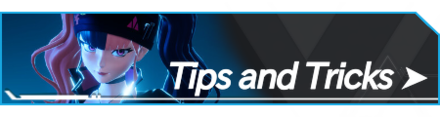
Home Sweet Home Update Tips
| Home Sweet Home Tips | |
|---|---|
| Paint Mode Guide | PvP Functionality Guide |
Tides of Terraria Update Tips
Feybreak Update Tips
Feybreak Update All New Content Guide
Sakurajima Update Tips
All Sakurajima Update Features
General Palworld Tips
Pal Catching Tips
| Pal Catching Tips | |
|---|---|
| How to Catch Pals | How to Catch and Sell Humans |
| How to Get Lucky Pals | Pal Sphere Farming Guide |
| How to Reroll Dungeon Bosses | |
Survival and Exploration Tips
| Best Base Locations | |
|---|---|
| Coal Base | Paldium Fragment Base |
| Ore Base | Sulfur Base |
| Skill Fruit Base | - |
Settings and Multiplayer Tips
Glitches and Exploits
Comment
Author
List of the Best Palworld Mods
improvement survey
01/2026
improving Game8's site?

Your answers will help us to improve our website.
Note: Please be sure not to enter any kind of personal information into your response.

We hope you continue to make use of Game8.
Rankings
- We could not find the message board you were looking for.
Gaming News
Popular Games

Genshin Impact Walkthrough & Guides Wiki

Zenless Zone Zero Walkthrough & Guides Wiki

Umamusume: Pretty Derby Walkthrough & Guides Wiki

Clair Obscur: Expedition 33 Walkthrough & Guides Wiki

Wuthering Waves Walkthrough & Guides Wiki

Digimon Story: Time Stranger Walkthrough & Guides Wiki

Pokemon Legends: Z-A Walkthrough & Guides Wiki

Where Winds Meet Walkthrough & Guides Wiki

Pokemon TCG Pocket (PTCGP) Strategies & Guides Wiki

Monster Hunter Wilds Walkthrough & Guides Wiki
Recommended Games

Fire Emblem Heroes (FEH) Walkthrough & Guides Wiki

Diablo 4: Vessel of Hatred Walkthrough & Guides Wiki

Yu-Gi-Oh! Master Duel Walkthrough & Guides Wiki

Super Smash Bros. Ultimate Walkthrough & Guides Wiki

Elden Ring Shadow of the Erdtree Walkthrough & Guides Wiki

Monster Hunter World Walkthrough & Guides Wiki

Pokemon Brilliant Diamond and Shining Pearl (BDSP) Walkthrough & Guides Wiki

The Legend of Zelda: Tears of the Kingdom Walkthrough & Guides Wiki

Persona 3 Reload Walkthrough & Guides Wiki

Cyberpunk 2077: Ultimate Edition Walkthrough & Guides Wiki
All rights reserved
© Pocketpair, Inc.
The copyrights of videos of games used in our content and other intellectual property rights belong to the provider of the game.
The contents we provide on this site were created personally by members of the Game8 editorial department.
We refuse the right to reuse or repost content taken without our permission such as data or images to other sites.



























