List of Controls and How to Change Mapping
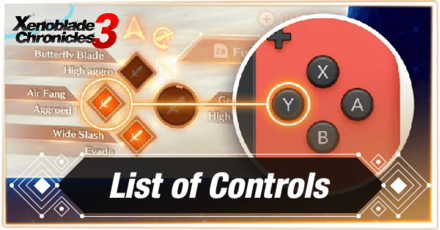
See a list of controls for both combat and exploration in Xenoblade Chronicles 3. Read on to learn more about all the available controls and how to change the button mapping on your Nintendo Switch for more efficient gameplay.
List of Contents
List of Controls
Exploration Controls
| Controls | Action |
|---|---|
| Move Character | |
| Auto-Run (while moving) | |
| Control Camera | |
| Expand Mini-Map | |
| Menu | |
| Current Objective | |
| Jump / Cancel | |
| Draw Weapon / Confirm | |
| Lure | |
| Cancel Target | |
| Target Enemy (Left) | |
| Target Enemy (Right) | |
| Shift Controls | |
| Screenshot (w/o interface) | |
| Shorcut 1 | |
| Shorcut 2 | |
| Shorcut 3 | |
| Shorcut 4 | |
| Switch to Prev. Character | |
| Switch to Next Character | |
| Edit Shortcuts | |
| Camera Distance | |
| Camera Position | |
| Reset Camera |
Combat Controls
| Controls | Action |
|---|---|
| Move Character | |
| Control Camera | |
| Quick Move | |
| Class Arts | |
| Talent Art / Hold to sheathe Blade | |
| Master Arts | |
| Interlink | |
| Toggle Auto-Battle / Hold for Battle Menu | |
| Chain Attack | |
| Target Enemy (Left) | |
| Target Enemy (Right) | |
| Shift Controls | |
| Art Fusion | |
| Screenshot (w/o interface) | |
| Shorcut 1 | |
| Shorcut 2 | |
| Shorcut 3 | |
| Shorcut 4 | |
| Switch to Prev. Character | |
| Switch to Next Character | |
| Camera Distance | |
| Camera Position | |
| Reset Camera |
Interlink Controls
| Controls | Action |
|---|---|
| Move Character | |
| Control Camera | |
| Ouroboros Arts | |
| Talent Art | |
| Interlink Switch | |
| Cancel Interlink | |
| Interlink Controls | |
| Toggle Auto-Battle / Hold for Battle Menu | |
| Chain Attack | |
| Target Enemy (Left) | |
| Target Enemy (Right) | |
| Shift Controls | |
| Screenshot (w/o interface) |
Ship Controls
| Controls | Action |
|---|---|
| Turn | |
| Boost | |
| Control Camera | |
| Expand Mini-Map | |
| Menu | |
| Current Objective | |
| Brake/Reverse | |
| Draw Weapon on Boat / Hold to Disembark | |
| Target Enemy (Left) | |
| Target Enemy (Right) | |
| Shift Controls | |
| Accelerate | |
| Screenshot (w/o interface) | |
| Autopilot | |
| Move to Cabin |
List of Vehicles and How to Unlock
How to Change Button Mapping
Nintendo Switch Button Remapping

You can still however change the button mapping of your controller on the Nintendo Switch system itself. This has been made possible since the V10.0.0 system update last April 13, 2020. However, this is only compatible with official Nintendo Joy-Con and Pro Controllers, and the Nintendo Switch Lite.
| How to Change Nintendo Switch Button Mapping | |
|---|---|
| 1 | From the Home screen, open up System Settings. |
| 2 | Go down to Controllers and Sensors, and select Change Button Mapping. |
| 3 | Select the controller you wish to remap. |
| 4 | Remap the button inputs you need. (You can save it as a preset if needed.) |
Editing Shortcuts
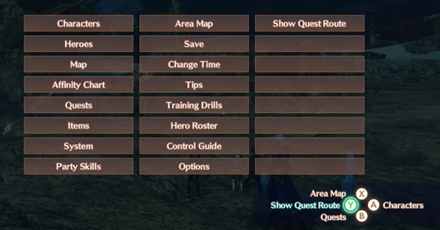
Although you won't be able to map your controls in Xenoblade Chronicles 3, there is an option where you can change what the shortcut buttons can do during shift control.
Hold the ZL button and press the + button on your controller to bring up the Shortcut Edit menu. From there, set what you want for the corresponding button. Once you're finished, simply press the + button to stop editing.
Xenoblade Chronicles 3 Related Guides
Tips and Tricks
Author
List of Controls and How to Change Mapping
Rankings
- We could not find the message board you were looking for.
Gaming News
Popular Games

Genshin Impact Walkthrough & Guides Wiki

Zenless Zone Zero Walkthrough & Guides Wiki

Umamusume: Pretty Derby Walkthrough & Guides Wiki

Clair Obscur: Expedition 33 Walkthrough & Guides Wiki

Wuthering Waves Walkthrough & Guides Wiki

Digimon Story: Time Stranger Walkthrough & Guides Wiki

Pokemon Legends: Z-A Walkthrough & Guides Wiki

Where Winds Meet Walkthrough & Guides Wiki

Pokemon TCG Pocket (PTCGP) Strategies & Guides Wiki

Monster Hunter Wilds Walkthrough & Guides Wiki
Recommended Games

Fire Emblem Heroes (FEH) Walkthrough & Guides Wiki

Pokemon Brilliant Diamond and Shining Pearl (BDSP) Walkthrough & Guides Wiki

Diablo 4: Vessel of Hatred Walkthrough & Guides Wiki

Yu-Gi-Oh! Master Duel Walkthrough & Guides Wiki

Super Smash Bros. Ultimate Walkthrough & Guides Wiki

Elden Ring Shadow of the Erdtree Walkthrough & Guides Wiki

Monster Hunter World Walkthrough & Guides Wiki

The Legend of Zelda: Tears of the Kingdom Walkthrough & Guides Wiki

Persona 3 Reload Walkthrough & Guides Wiki

Cyberpunk 2077: Ultimate Edition Walkthrough & Guides Wiki
All rights reserved
© Nintendo / MONOLITHSOFT
The copyrights of videos of games used in our content and other intellectual property rights belong to the provider of the game.
The contents we provide on this site were created personally by members of the Game8 editorial department.
We refuse the right to reuse or repost content taken without our permission such as data or images to other sites.





![Animal Crossing: New Horizons Review [Switch 2 First Impressions] | New Horizons For a New Generation](https://img.game8.co/4385884/a908aab7ee788da594b0869c36b5f7f4.png/show)


![Animal Crossing: New Horizons Review [Switch 2 First Impressions] | New Horizons For a New Generation](https://img.game8.co/4385884/a908aab7ee788da594b0869c36b5f7f4.png/thumb)



















