Best Settings and List of Settings
┣ Complete Quests → Quest Walkthroughs
┣ Learn the Best Skills → Best Skills
┣ Collect Gear → List of Weapons / Outfits
┣ Collect All Legendaries → All Legendary Weapons/Outfits
┗ Take Down Machines → List of Enemy Machines
★The Ver. 1.08 Patch is now Available!
This guide explains the various setting available for Horizon Forbidden West (HFW). Read on to learn about the best Settings for a more enjoyable gaming experience, as well as a list of all standard settings.
List of Contents
Best Settings for Ease of Gameplay
| Best Settings |
|---|
Guided Mode Helps Complete Quests Quickly and Efficiently
With Guided Mode enabled, it is easy to find the location of selected quests, making completing them much easier.
It also prevents you from getting lost during your quests, as well as helps you avoid enemies that might be too strong for you.
Climbing Annotations Help with Exploration
Turning on Climbing Annotations help point out places you can climb on, which helps cut down the amount of time you spend wandering.
Not having to use your Focus also helps maintains the pace of the game.
Weapon Wheel Slowdown Eases Tension During Combat
Increasing the slowdown speed of the Weapon Wheel not only helps you pick the right weapon for the situation, but also helps you maintain focus during combat.
Aim Assist Helps with Tough Shots
Hitting Certain parts off of enemies, as well as hitting other specific targets, is made easier with Aim Assist. Use to save on time and arrows when using a bow.
Mount Follows Road Makes Traveling Easier
Controlling your Mount while attempting to use your bow is made easier with this function. It 's also recommended if you often use mounts to get to waypoints faster.
List of Settings
Voice and Text Settings
| Setting | Purpose |
|---|---|
| Text Language | Choose the language for in-game text. |
| Speech and Movie Language | Choose the language for in-game spoken dialogue. |
Main Game and Quest Settings
| Setting | Purpose |
|---|---|
| Difficulty | Story difficulty eases combat experience, allowing you to focus on exploration and narrative. |
| Quest Pathfinding | Explorer Mode: Explore the world with minimal guidance. Guided Mode: Receive markers on screen to help you reach your quest destination. |
| Waypoint Pathfinding | Dynamically places markers to help you navigate through the world to the waypoint location. |
| HUD Visibility | Adjust the Level of on-screen information displayed. |
| Contextual Reminders | Choose Whether to display reminders on how to use abilities, weapons, engage enemies, and more. |
| Stand By Screen Mode | Informative: wait unitl the hint text has been displayed for the required amount of time before automatically continuing in the game.
Immediate: Automatically start the game when ready. |
Combat and Movement Settings
| Setting | Purpose |
|---|---|
| Weapon Wheel Slowdown | Adjust how much time slows down when the Weapon Wheel is activated. |
| Concentration Duration | Adjusts how long Concentration mode lasts. |
| Auto Concentration | Choose whether Concentration automatically activates while aiming. |
| Auto Heal | Choose Whether you automatically consume Medical Berries form you Medical Pouch when below 50%. |
| Auto Shieldwing | Choose whether you automatically deploy your Shadowing when falling. |
Mount Settings
| Setting | Purpose |
|---|---|
| Gauntlet Runs Quick Time Events | Adjust the controls of quick time events. |
| Mount Follows Road | Choose whether mounts follow the road without guidance. |
| Co-Pilot | turn this feature on to use a second controller with mirrored controls. |
How to Change the Settings
Most Settings can be changed during gameplay
Except for Voice and Text Settings, you can access and change any of your current settings by selecting Settings from the menu. Even Difficulty Settings can be adjusted at any time during gameplay.
Voice and Text Settings must be changed on the Title Screen
Voice and Text settings can only be changed on the title screen. You can still change the language settings for each of these, but you'll need to leave the game and return to the title screen once to do so.
Horizon Forbidden West Related Guides
Tips and Tricks
Author
Best Settings and List of Settings
improvement survey
01/2026
improving Game8's site?

Your answers will help us to improve our website.
Note: Please be sure not to enter any kind of personal information into your response.

We hope you continue to make use of Game8.
Rankings
- We could not find the message board you were looking for.
Gaming News
Popular Games

Genshin Impact Walkthrough & Guides Wiki

Zenless Zone Zero Walkthrough & Guides Wiki

Umamusume: Pretty Derby Walkthrough & Guides Wiki

Clair Obscur: Expedition 33 Walkthrough & Guides Wiki

Wuthering Waves Walkthrough & Guides Wiki

Digimon Story: Time Stranger Walkthrough & Guides Wiki

Pokemon Legends: Z-A Walkthrough & Guides Wiki

Where Winds Meet Walkthrough & Guides Wiki

Pokemon TCG Pocket (PTCGP) Strategies & Guides Wiki

Monster Hunter Wilds Walkthrough & Guides Wiki
Recommended Games

Fire Emblem Heroes (FEH) Walkthrough & Guides Wiki

Pokemon Brilliant Diamond and Shining Pearl (BDSP) Walkthrough & Guides Wiki

Diablo 4: Vessel of Hatred Walkthrough & Guides Wiki

Yu-Gi-Oh! Master Duel Walkthrough & Guides Wiki

Super Smash Bros. Ultimate Walkthrough & Guides Wiki

Elden Ring Shadow of the Erdtree Walkthrough & Guides Wiki

Monster Hunter World Walkthrough & Guides Wiki

The Legend of Zelda: Tears of the Kingdom Walkthrough & Guides Wiki

Persona 3 Reload Walkthrough & Guides Wiki

Cyberpunk 2077: Ultimate Edition Walkthrough & Guides Wiki
All rights reserved
©2021 Sony Interactive Entertainment Europe. Developed by Guerrilla. Horizon Forbidden West is a trademark of Sony Interactive Entertainment LLC.
Sony Interactive Entertainment Privacy Policy & EULA
The copyrights of videos of games used in our content and other intellectual property rights belong to the provider of the game.
The contents we provide on this site were created personally by members of the Game8 editorial department.
We refuse the right to reuse or repost content taken without our permission such as data or images to other sites.
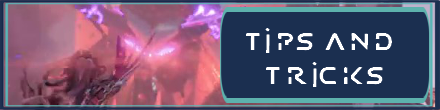




![Warhammer 40K Rogue Trader [Switch 2] Review | Not Fit For The Omnissiah's Favor Just Yet](https://img.game8.co/4380722/f4be6f849139a9f521a11f76363d4900.png/show)























I would like a setting that helps me read the text on the screen - it is so small even on large text mode. Any ideas?