Should You Optimize?
★ Use Zelestia, Gregory, & Madeline in Wave 4 of the DLC!
☆ Unlock the Fell Xenologue by visiting the Ancient Well!
★ All Paired Endings and Mementos from the Pact Ring.
☆ Unit Tier List | Best Classes | Best Pairings | Best Party
★ Farming Guides: Bond Fragments | SP | Gold | Ingots
☆ Increase Supports with Gifts and Recreation.
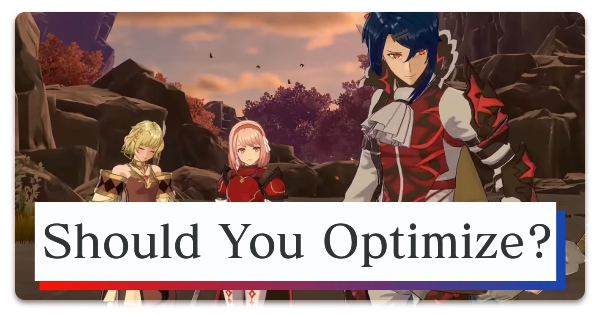
Optimize is a feature that selects the best build for your units and characters in Fire Emblem Engage. Read on to learn more about Optimize and how to use it!
What is Optimize?
Auto-Selects Best Comp For You
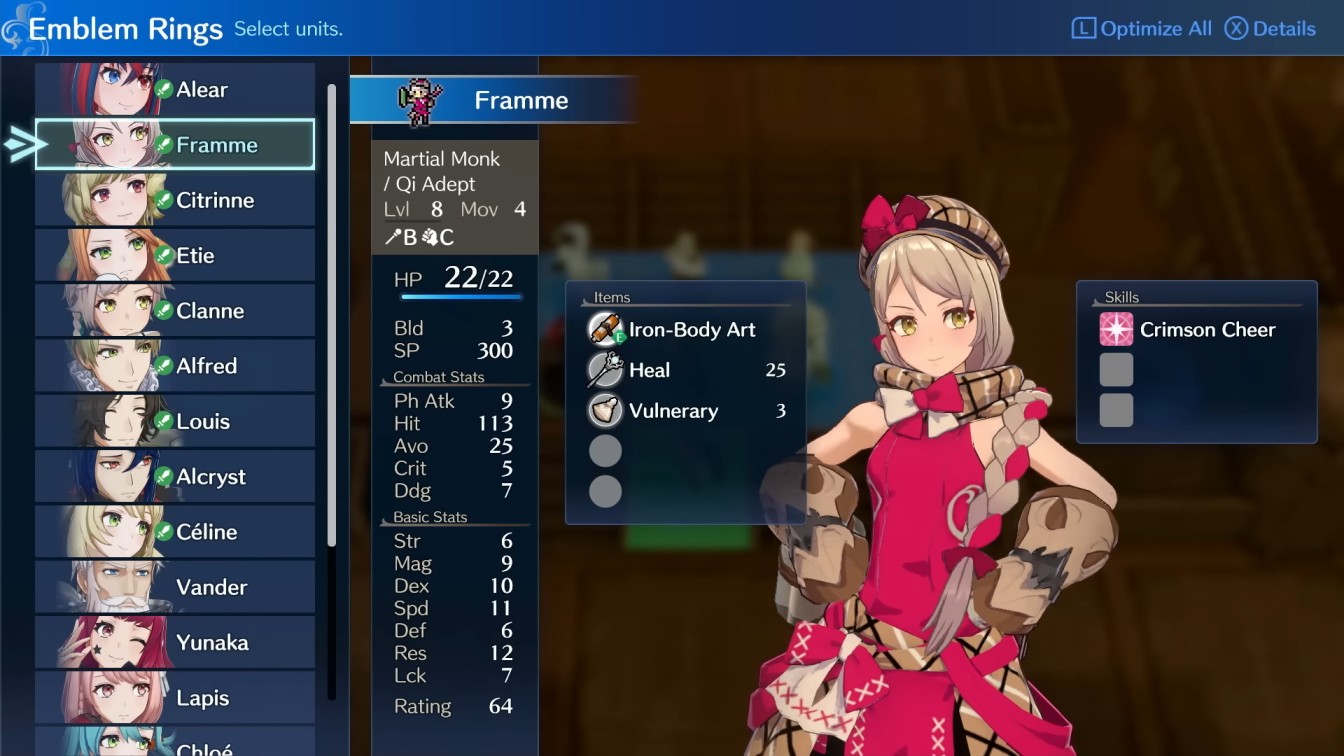
Optimize is a feature that automatically selects Emblem Rings or equipment for your characters based on their class and proficiencies.
Recommended For Those Who Don't Want to Spend Much Time Building Their Units
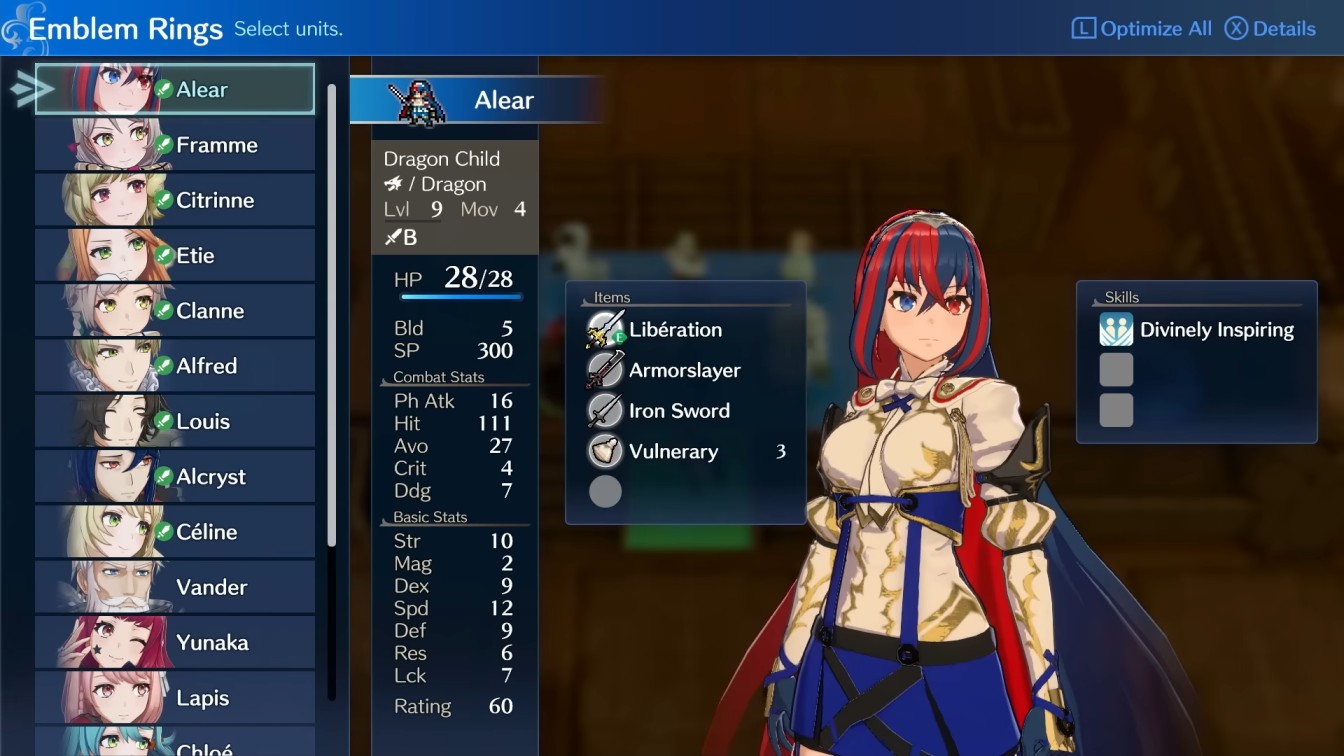
Optimize allows players to get their party going without having to give as much careful thought and consideration to their character and loadout builds.
The game lets you optimize Emblem Rings and equipment separately with the ability to apply them to all units on your selected party. Optimize Equipment also automatically fills in weapons with high Might (Mt) for individual characters.
How to Use Optimize
From Unit Selection Screen
The Unit Selection screen is only accessible during Preparations. This is where you can pick which characters to deploy. Note that this only optimizes equipment for selected units, so you'll still need to optimize their Emblem Rings separately.
| Step 1 | 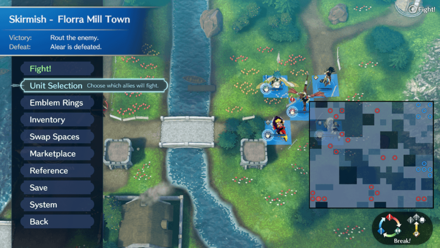 Open the Unit Selection Screen from the Preparations. |
|---|---|
| Step 2 |  Press |
| Step 3 | 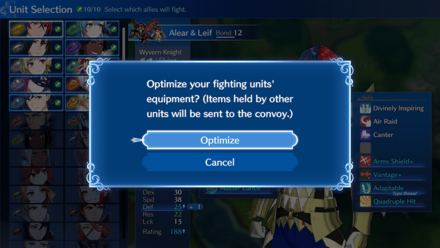 Press Optimize All and a message will show, confirming that you wish for the system to optimize all your equipment. |
| Step 4 | Select Optimize, and you should see the new changes on your screen! If nothing has changed, you already had your character optimized! Note that this option will remove all equipment from undeployed units. |
▶︎ All Characters and Playable Units
From Emblem Rings Screen
There's an Optimize All prompt on the Emblem Rings Screen. Optimize All only works during battle Preparations, since it will only give rings to units being deployed.
| Step 1 | 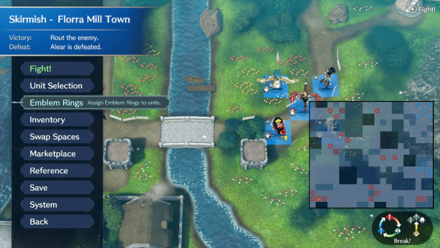 Open the Emblem Rings Screen from the Preparations. |
|---|---|
| Step 2 | 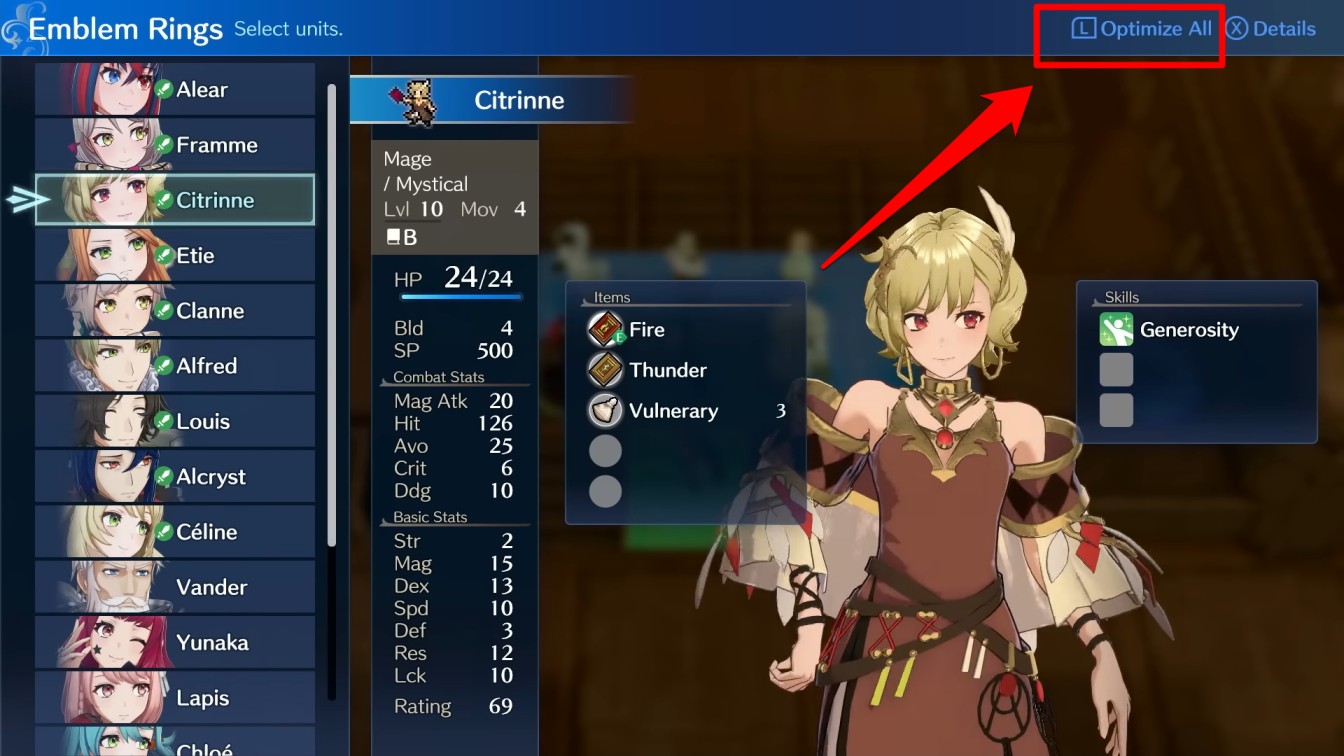 Press |
| Step 3 | 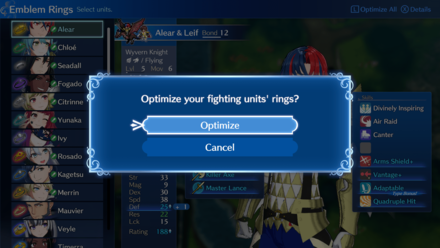 Press Optimize All and a message will show, confirming that you wish for the system to optimize all your Emblem Rings. |
| Step 4 | Select Optimize, and you should see the new changes on your screen! If nothing has changed, you already had your character optimized! Note that this option will remove rings from undeployed units. |
From Inventory Screen
There are two ways to optimize eqiupment for characters. Optimize All works just like the Emblem Rings where it will only work during Preparations. Optimize Equipment can be done anywhere and is done per unit. This function only equips stronger weapons if nobody else is holding it.
| How to Optimize |
|---|
|
|
Optimize All
| Step 1 | 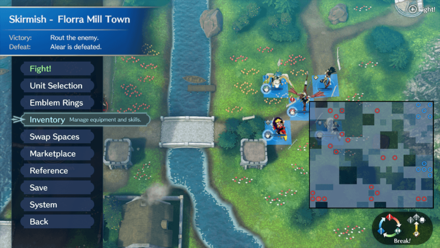 Open the Inventory Screen from the Preparations. |
|---|---|
| Step 2 | 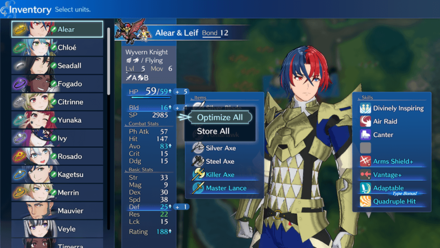 Press |
| Step 3 | 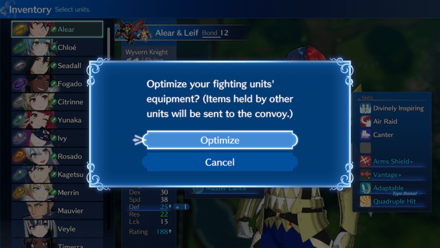 Press Optimize All and a message will show, confirming that you wish for the system to optimize all your equipment. |
| Step 4 | Select Optimize, and you should see the new changes on your screen! If nothing has changed, you already had your character optimized! Note that this option will remove all equipment from undeployed units. |
Optimize Equipment
| Step 1 | 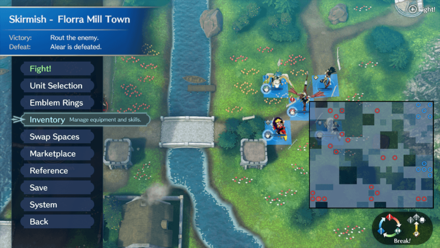 Open the Inventory Screen from the Preparations. |
|---|---|
| Step 2 | 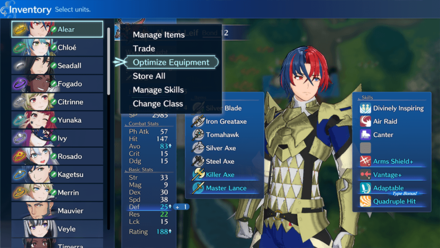 Select the Character you wish to optimize, and select Optimize Equipment. |
| Step 3 | You should see the new changes on your screen! If nothing has changed, you already had your character optimized! |
Fire Emblem Engage Related Guides

▶︎ Beginner's Guide to Fire Emblem Engage
All Tips and Tricks
Author
Should You Optimize?
improvement survey
01/2026
improving Game8's site?

Your answers will help us to improve our website.
Note: Please be sure not to enter any kind of personal information into your response.

We hope you continue to make use of Game8.
Rankings
- We could not find the message board you were looking for.
Gaming News
Popular Games

Genshin Impact Walkthrough & Guides Wiki

Zenless Zone Zero Walkthrough & Guides Wiki

Umamusume: Pretty Derby Walkthrough & Guides Wiki

Clair Obscur: Expedition 33 Walkthrough & Guides Wiki

Wuthering Waves Walkthrough & Guides Wiki

Digimon Story: Time Stranger Walkthrough & Guides Wiki

Pokemon Legends: Z-A Walkthrough & Guides Wiki

Where Winds Meet Walkthrough & Guides Wiki

Pokemon TCG Pocket (PTCGP) Strategies & Guides Wiki

Monster Hunter Wilds Walkthrough & Guides Wiki
Recommended Games

Fire Emblem Heroes (FEH) Walkthrough & Guides Wiki

Pokemon Brilliant Diamond and Shining Pearl (BDSP) Walkthrough & Guides Wiki

Diablo 4: Vessel of Hatred Walkthrough & Guides Wiki

Yu-Gi-Oh! Master Duel Walkthrough & Guides Wiki

Super Smash Bros. Ultimate Walkthrough & Guides Wiki

Elden Ring Shadow of the Erdtree Walkthrough & Guides Wiki

Monster Hunter World Walkthrough & Guides Wiki

The Legend of Zelda: Tears of the Kingdom Walkthrough & Guides Wiki

Persona 3 Reload Walkthrough & Guides Wiki

Cyberpunk 2077: Ultimate Edition Walkthrough & Guides Wiki
All rights reserved
©2023 Nintendo / INTELLIGENT SYSTEMS.
The copyrights of videos of games used in our content and other intellectual property rights belong to the provider of the game.
The contents we provide on this site were created personally by members of the Game8 editorial department.
We refuse the right to reuse or repost content taken without our permission such as data or images to other sites.



























