Smart Watch Compatibility and How to Connect
★ 12/29 - 01/12 New Year 2026 Event
★ NEW Holiday Pokemon: Spheal (Holiday)
┗ Togedemaru | Cetoddle | Cetitan
★ NEW: Amber Canyon | Glossy Avocado
♨ Cooking Recipes ▶︎ Curry | Salad | Dessert
◓ Game8 Pokemon Discord ▶︎ Friend Codes & Chat
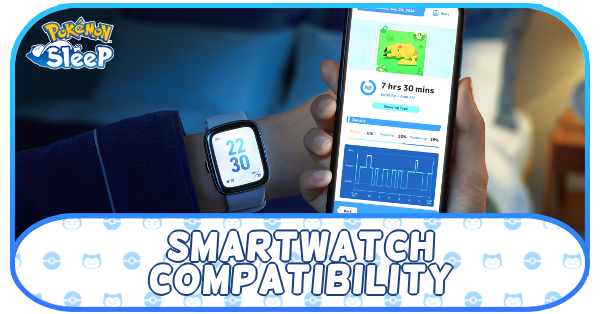
Pokemon Sleep can now connect to your Apple or Android Smart Watch! Keep reading to learn more about this feature, how to connect Pokemon Sleep to your smartwatch, and which devices are compatible.
Smart Watch Connectivity is Now Released
Following a post on X (formerly Twitter), Pokemon Sleep can now be connected to either Apple Health or Android's Health Connect to track your sleep so you don't have to keep your phone on all night or have the Pokemon GO Plus + device!
How to Connect Pokemon Sleep to Your Smartwatch
Apple
| Operating Systems | |
|---|---|
| Apple | Android |
Click the link above to jump to your device's OS
How to Link with Apple Health
| How to Connect Pokemon Sleep to Apple Health | |
|---|---|
| 1 | In the "Settings and More" section of the Main menu, tap "Pair a Device" |
| 2 | Once the pop-up appears, tap "Pair a Device" |
| 3 | The Setttings menu will pop-up and you just need to tap "Turn on All" |
| 4 | On the top right corner, tap the "Allow button" |
| 5 | Back to the game, tap the "Pair a Device" button. Make sure your device has already been set up with your phone. |
| 6 | If done properly, you should have successfully linked your Pokemon Sleep account to your Apple Health. |
How to Grant Access to Apple Health
| How to Grant Access to Apple Health | |
|---|---|
| 1 | In the "Settings App", locate and tap "Health" |
| 2 | Under Data, tap "Data Access & Devices" |
| 3 | Tap "Pokemon Sleep" |
| 4 | Select "Turn on All" |
How to Track Sleep With Your Apple Watch
| How to Track Sleep With Your Apple Watch | |
|---|---|
| 1 | Make sure you have set up your Apple Health Profile and Sleep. |
| 2 | On the Watch App, tap "My Watch", then "Sleep", and turn on the "Track Sleep with Apple Watch" |
| 3 | Your Apple Watch should automatically detect your sleep once you go to bed wearing it. |
| 4 | Once you wake up, head to your game's home screen and tap the "Sync/Settings" button at the bottom right corner of the screen. |
| 5 | Tap "Synchronize" and once the pop up appears, tap "OK" . |
| 6 | Remove any unwanted sleep data for Sleep Research and then tap "OK" again. |
| 7 | Tap "Start" and your Sleep Research will begin. |
Android
| Operating Systems | |
|---|---|
| Apple | Android |
Click the link above to jump to your device's OS
How to Link with Health Connect
| How to Connect Pokemon Sleep to Health Connect | |
|---|---|
| 1 | In the "Settings and More" section of the Main menu, tap "Pair a Device" |
| 2 | Once the pop-up appears, tap "Pair a Device" |
| 3 | The Setttings menu will pop-up and you just need to tap "Allow All" and then "Allow" |
| 4 | Back to the game, tap the "Pair a Device" button. Make sure your device has already been set up with your phone. |
| 5 | If done properly, you should have successfully linked your Pokemon Sleep account to your Apple Health. |
How to Grant Access to Health Connect
| How to Grant Access to Health Connect | |
|---|---|
| 1 | In the "Settings App", locate and tap "Health Connect". |
| 2 | Click on "App Permissions" under Permissions and Data |
| 3 | Tap "Pokemon Sleep" |
| 4 | Select "Allow All" |
How to Track Sleep With Your Android Smart Watch
| How to Track Sleep With Your Android Smart Watch | |
|---|---|
| 1 | Make sure you have set up your respective Device's App. (Fitbit App for Fitbit and Google Pixel Watch and Samsung Health for Samsung) |
| 2 | Connect your respective app to Health Connect. |
| 3 | Your Smart Watch should automatically detect your sleep once you go to bed wearing it. |
| 4 | Once you wake up, head to your game's home screen and tap the "Sync/Settings" button at the bottom right corner of the screen. |
| 5 | Tap "Synchronize" and once the pop up appears, tap "OK" . |
| 6 | Remove any unwanted sleep data for Sleep Research and then tap "OK" again. |
| 7 | Tap "Start" and your Sleep Research will begin. |
Compatible Devices
Any Smart Watch With Some Exceptions
Almost any of the Smart Watches listed below can be used with Pokemon Sleep with some exceptions.
| List of Compatible Smart Watches |
|---|
|
Incompatible devices: Apple Watch (1st generation), Apple Watch Series 1, Apple Watch Series 2 (all models) |
|
Incompatible devices: Samsung Galaxy Fit e |
|
|
|
Incompatible devices: Fitbit Classic, Fitbit Ultra, Fitbit One, Fitbit Zip, Fitbit Flex, Fitbit Force, Fitbit Charge, Fitbit Charge HR, Fitbit Surge, Fitbit Alta, Fitbit Ace, Fitbit Ace 2, Fitbit Ace 3, Fitbit Inspire, Fitbit Ace LTE |
Pokemon Sleep Related Links

News, Events and Latest Information
Latest News
-
![]()
Smart Watch Compatibility
Updated 9/23/2024
You can now connect Pokemon Sleep to your Smart Watch!
-
![]()
Good-Night Ribbon
Updated 10/24/2025
A Ribbon that increases helper Pokemon's stats will be added during the early August update!
-
![]()
Trial Bundle
Updated 7/2/2024
Vol. 2 of the Trial Bundle will be available from July 9 to February 26 after Vol. 1 ends on July 8!
-
![]()
Account Linking Bonus Gift
Updated 9/26/2023
You can now claim a gift of 100 Diamonds if you link an account to Pokemon Sleep!
-
![]()
Pokemon Sleep Review
Updated 7/22/2023
Read our review for the Pokemon Sleep app, the Premium Pass, and the Pokemon GO Plus+!
-
![]()
Pokemon GO Plus+ Purchase Guide
Updated 7/19/2023
Pokemon Sleep comes with a new accessory! Check out Pokemon GO Plus Plus (+) and its specs here!
-
![]()
Who is Professor Neroli?
Updated 7/11/2023
What does Neroli mean? Is Neroli a tree? Learn more about Pokemon Sleep's professor here!
-
![]()
Sleep Type Quiz
Updated 11/10/2023
Check out the different sleep type results you can get from the quiz!
Pokemon Sleep Events
Server Maintenance Status
| Server Maintenance Status |
|---|
| No scheduled maintenance. |
Updates and Patch Notes
| All Updates and Patch Notes | |
|---|---|
| Version 2.4.0 | January 16, 2025 |
| Version 2.3.0 | December 17, 2024 |
| Version 2.2.2 | December 2, 2024 |
| Future Features (Vol. 5) | November 29, 2024 |
| Version 2.2.1 | November 28, 2024 |
| Version 2.2.0 | November 26, 2024 |
| Version 2.1.0 | October 24, 2024 |
| Version 2.0.1 | October 7, 2024 |
| Version 2.0.0 | October 1, 2024 |
| Version 1.11.1 | September 6, 2024 |
| Version 1.11.0 (Unity Update) |
August 27, 2024 |
| Version 1.10.1 | August 2, 2024 |
| Version 1.10.0 | August 1, 2024 |
| Version 1.9.0 | July 9, 2024 |
| Version 1.8.1 | July 3, 2024 |
| Version 1.8.0 | June 11, 2024 |
| Version 1.7.3 | May 22, 2024 |
| Version 1.7.2 | May 14, 2024 |
| Version 1.7.1 | May 8, 2024 (Android) |
| Version 1.7.0 | May 8, 2024 (Android) |
| Version 1.6.0 | April 30, 2024 |
| Future Updates (Vol. 4) | April 26, 2024 |
| Version 1.5.1 | April 19, 2024 |
| Version 1.5.0 | April 18, 2024 |
| Version 1.4.3 | April 10, 2024 |
| Version 1.4.2 | March 29, 2024 |
| Version 1.4.1 | March 24, 2024 |
| Version 1.4.0 | March 21, 2024 |
| Version 1.3.0 | February 29, 2024 |
| Version 1.2.0 | February 8, 2024 |
| Version 1.1.0 | January 23, 2024 |
| Version 1.0.16 | December 21, 2023 |
| Version 1.0.15 | December 14, 2023 |
| Future Updates (1.0.15+) | December 14, 2023 - TBD |
| Version 1.0.14 | November 30, 2023 (iOS) |
| Version 1.0.13 | November 16, 2023 |
| Version 1.0.12 | November 7, 2023 |
| Version 1.0.11 | October 24, 2023 |
| Version 1.0.10 | September 28, 2023 |
| Version 1.0.9 | September 26, 2023 |
| Future Updates (1.0.9+) | September 26, 2023 - TBD |
| Version 1.0.8 Update and Patch Notes | September 13, 2023 |
| Version 1.0.7 | September 7, 2023 |
| Version 1.0.6 | August 25, 2023 |
| Future Updates (1.0.6+) | August 25, 2023 - TBD |
| Balance Patch | August 9, 2023 |
| Version 1.0.5 | August 7, 2023 |
| Version 1.0.4 | July 27, 2023 |
| Version 1.0.3 | July 26, 2023 |
| Version 1.0.2 | July 25, 2023 |
| Version 1.0.1 | July 18, 2023 |
Previous News
-
![]()
Valentine's Day Special Gift
Updated 2/13/2025
A special Valentine's Day gift containing Soothing Cacao, Rousing Coffee, Ingredient Ticket S, and Poke Biscuits is now available!
-
![]()
1.5 Year Anniversary Gift
Updated 1/22/2025
A gift containing Handy Candy, Friend Incense, Poke Biscuits, and Sleep Points is now available!
-
![]()
Google Play 2024 Award Commemorative Gift
Updated 11/20/2024
A gift containing a Main Skill Seed and Poke Biscuits is now available!
-
![]()
A Sylveon Bedtime Story Gift
Updated 11/18/2024
A gift containing Sylveon Incese is available alongside the video A Sylveon Bedtime Story!
-
![]()
Water Type Week Bundles
Updated 8/14/2024
Three bundles for the Water Type Week event will be available from August 19 to 27!
-
![]()
Poke Biscuit 1st Anniversary Gift
Updated 7/22/2024
Claim 4 free Poke Biscuits in the Gift Box thanks to a social media campaign on Pokemon Sleep's Japanese X/Twitter account!
-
![]()
Daily Anniversary News
Updated 7/20/2024
Each day for the first week of the anniversary event, a news announcement will be made at 10 PM UTC! Day 7: Good-Night Ribbon!
-
![]()
First Anniversary Bundles
Updated 7/15/2024
First Anniversary Bundles containing items such as Skill Seeds will be available from July 20 to August 3!
-
![]()
All Dream Gift Contents
Updated 12/12/2024
A gift can be claimed each day of the First Anniversary Fest by tapping the gift by Snorlax's foot!
-
![]()
Ultra Biscuit Commemorative Gift
Updated 7/14/2024
The Ultra Biscuit has been added into the game, and a free gift is being given to commemorate it!
-
![]()
Pokemon Befriending Bundles
Updated 10/26/2025
Pokemon Befriending Bundles for each of the Paldea starters will be available from July 15 to 30!
-
![]()
Paldea Starters Coming to Pokemon Sleep!
Updated 10/23/2025
On July 15, Sprigatito, Fuecoco, and Quaxly make their way to Pokemon Sleep!
-
![]()
20 Million Downloads Gift
Updated 7/19/2024
Pokemon Sleep is celebrating 20 million downloads by giving away a Main Skill Seed, Dream Cluster M, Poke Biscuits, and Sleep Points!
-
![]()
Pokemon Growth Bundle
Updated 8/6/2024
Pokemon Growth Bundle Vol. 1 will be available at the General Store from June 30 to July 9!
-
![]()
Candy Cram-o-matic Gift
Updated 6/17/2024
Free Pikachu Candy and Dream Shards are available from the Candy Cram-o-matic!
-
![]()
Summer Festival Bundles
Updated 6/10/2024
Three Summer Festival Bundles Vol. 1 will be available at the General Store from June 17 to 25!
-
![]()
Entei Biscuit Gift
Updated 5/20/2024
An Entei Biscuit is being given away on the first day of the Entei Research event!
-
![]()
Fire Type Week Bundles
Updated 7/14/2024
Three Fire Type Week Bundles Vol. 1 will be available at the General Store from May 6 to 14!
-
![]()
Future Features Vol. 4 Gift
Updated 4/26/2024
A special gift containing Poke Biscuits, Sleep Points, Dream Clusters, and Handy Candies are now available!
-
![]()
Flower Festival Bundles
Updated 4/16/2024
Three Flower Festival Bundles Vol. 1 will be available at the General Store from April 22 to 30!
-
![]()
Champion Tournament 2024 Gift
Updated 4/2/2024
A gift containing Biscuits, Recovery Incense, Energy Pillows, and a Dream Cluster M is being distributed for April Fools' Day!
-
![]()
Raikou Incense and Biscuit Gift + 1.5x Drowsy Power Weekend
Updated 4/1/2024
A Raikou Incense and Biscuit Gift + a 1.5x Drowsy Power Weekend Event has been announced to compensate Raikou Sleep Style Issues!
-
![]()
How to Fix Error Code 026300 & 026301
Updated 4/1/2024
A visual bug is causing Sleep Point Exchange item stocks to display incorrectly. Learn how to fix this issue here!
-
![]()
How to Fix Error Code 025200
Updated 10/14/2024
Players have been getting this error for various actions just as the Raikou Research event is rolling out. Learn how to fix this issue here!
-
![]()
World Sleep Day Gift
Updated 3/17/2024
Recieve Growth Incense, Focus Incense, and Poke Biscuits to celebrate World Sleep Day!
-
![]()
Pokemon Day Gift
Updated 2/27/2024
10 Poke Biscuits and 1000 Diamonds are being given away by logging in by April 30!
-
![]()
Electric Type Week Bundles
Updated 3/6/2024
Three Electric Type Week Bundles Vol. 1 will be available at the General Store from March 11 to 19!
-
![]()
Pokemon Day 2024 Bundles
Updated 3/5/2024
Three Pokemon Day 2024 Bundles will be available at the General Store from February 28 to March 7!
-
![]()
Valentine's Day 2024 Bundles
Updated 2/12/2024
Three Valentine's Day Bundles will be offered at the General Store alongside the Valentine's Day 2024 event!
-
![]()
Future Features Vol. 3 Gift
Updated 12/26/2023
A special gift containing Poke Biscuits, Sleep Points, Dream Clusters, and Handy Candies is now available!
-
![]()
Award Commemoration Gift
Updated 11/29/2023
Pokemon Sleep has won 3 Google Play awards! A gift is being given to commemorate this achievement.
-
![]()
Free Poke Biscuits Gift
Updated 11/24/2023
5 Poke Biscuits are currently being given away thanks to an online survey conundrum!
-
![]()
New Year 2024 Bundles
Updated 1/3/2024
Three New Year Bundles will be offered at the General Store alongside the New Year 2024 event!
-
![]()
Holiday Bundles 2023
Updated 12/22/2023
Three Holiday Bundles are being offered at the General Store alongside the Holiday event!
-
![]()
Onix and Steelix Coming to Pokemon Sleep!
Updated 10/26/2025
Onix and Steelix have made Taupe Hollow their home on November 14!
-
![]()
Missing Premium Pass Rewards
Updated 10/16/2023
An App Store error has caused iOS Premium Pass subscribers to have issues with their subscription rewards.
-
![]()
Autumn Treats Free Bundles
Updated 10/16/2023
Get a free Autumn Treats Bundle daily from October 9~16!
-
![]()
iPhone Quick Start Transfer Bug
Updated 9/29/2023
iPhone users using Quick Start to transfer data to a new iPhone have reported getting stuck on Pokemon Sleep's loading screen. Learn how to fix this issue here!
-
![]()
Future Features Vol. 2 Special Gift
Updated 9/15/2023
You can now claim a gift containing Poke Biscuits, Sleep Points, Handy Candies, and a Growth Incense in the game!
-
![]()
Mime Jr. and Mr. Mime Coming to Pokemon Sleep!
Updated 10/26/2025
Mime Jr. and Mr. Mime will start appearing at Cyan Beach on September 12!
-
![]()
Heal All Pokemon Glitch
Updated 9/3/2023
A glitch has been discovered that allows you to heal your Pokemon without sleeping every Sunday!
-
![]()
Future Features Special Gift
Updated 9/12/2023
A special gift containing Poke Biscuits, Handy Candies, and Incenses is now available!
-
![]()
10 Million Downloads Gift
Updated 9/12/2023
A special gift commemorating 10 million worldwide downloads is being distributed from August 25 to September 22!
-
![]()
100M Pokemon Befriended Bundles
Updated 9/16/2023
Special bundles containing Biscuits, Friend Incense, and Handy Candies are available in the General Store until September 22!
-
![]()
How to Fix Error Code 009901
Updated 7/26/2023
Players have been encountering this pesky little error upon start-up. Learn all about what it is and how to fix it here!
-
![]()
How to Fix Error Code 010100
Updated 7/17/2023
Some users are receiving this error message when opening Pokemon Sleep. Here's a step-by-step guide on how to fix it!
-
![]()
Catching Some Z's Sleep Event
Updated 7/19/2023
A new Sleep Event is available for Pokemon GO to celebrate Pokemon Sleep! Take a look at how you can participate and net rewards!
-
![]()
Snoozing Snorlax ASMR Livestream Details
Updated 10/26/2025
A week-long livestream is being held to celebrate the release of Pokemon Sleep!
-
![]()
Full Release Date
Updated 8/3/2023
Pokemon Sleep is scheduled to come out in Summer 2023, around late July.
-
![]()
Open Beta Test
Updated 7/19/2023
Pokemon Sleep released a limited time beta version for Android devices in select countries. It is now unavailable.
-
![]()
What is Pokemon Sleep?
Updated 7/19/2023
Pokemon Sleep is a mobile app that's both a sleep tracker and a game!
-
![]()
List of Trailers
Updated 7/19/2023
Check out a full list of all the Pokemon Sleep trailers that have been released!
Author
Smart Watch Compatibility and How to Connect
Rankings
- We could not find the message board you were looking for.
Gaming News
Popular Games

Genshin Impact Walkthrough & Guides Wiki

Zenless Zone Zero Walkthrough & Guides Wiki

Umamusume: Pretty Derby Walkthrough & Guides Wiki

Clair Obscur: Expedition 33 Walkthrough & Guides Wiki

Wuthering Waves Walkthrough & Guides Wiki

Digimon Story: Time Stranger Walkthrough & Guides Wiki

Pokemon Legends: Z-A Walkthrough & Guides Wiki

Where Winds Meet Walkthrough & Guides Wiki

Pokemon TCG Pocket (PTCGP) Strategies & Guides Wiki

Monster Hunter Wilds Walkthrough & Guides Wiki
Recommended Games

Fire Emblem Heroes (FEH) Walkthrough & Guides Wiki

Pokemon Brilliant Diamond and Shining Pearl (BDSP) Walkthrough & Guides Wiki

Diablo 4: Vessel of Hatred Walkthrough & Guides Wiki

Yu-Gi-Oh! Master Duel Walkthrough & Guides Wiki

Super Smash Bros. Ultimate Walkthrough & Guides Wiki

Elden Ring Shadow of the Erdtree Walkthrough & Guides Wiki

Monster Hunter World Walkthrough & Guides Wiki

The Legend of Zelda: Tears of the Kingdom Walkthrough & Guides Wiki

Persona 3 Reload Walkthrough & Guides Wiki

Cyberpunk 2077: Ultimate Edition Walkthrough & Guides Wiki
All rights reserved
©2023 Pokémon. ©1995-2023 Nintendo / Creatures Inc. / Game Freak inc.
Developed by SELECT BUTTON inc.
The copyrights of videos of games used in our content and other intellectual property rights belong to the provider of the game.
The contents we provide on this site were created personally by members of the Game8 editorial department.
We refuse the right to reuse or repost content taken without our permission such as data or images to other sites.
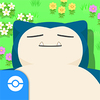


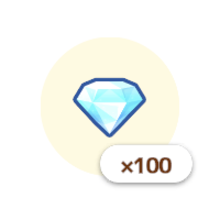
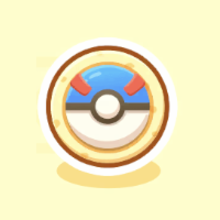



 New Year 2026 Event
New Year 2026 Event January Good Sleep Day
January Good Sleep Day January New Moon Day
January New Moon Day 1st Anniversary Lead-Up Gift Week
1st Anniversary Lead-Up Gift Week First Anniversary Fest
First Anniversary Fest 2nd Anniversary Prelude
2nd Anniversary Prelude Second Anniversary Fest
Second Anniversary Fest Spring Festival 2025 Event
Spring Festival 2025 Event Flower Festival
Flower Festival Summer Festival
Summer Festival Eevee Week 2024
Eevee Week 2024 Holiday Event 2024
Holiday Event 2024 Halloween Event 2025
Halloween Event 2025 Valentine's Day 2025 Event
Valentine's Day 2025 Event Electric Type Week
Electric Type Week Raikou Research Event
Raikou Research Event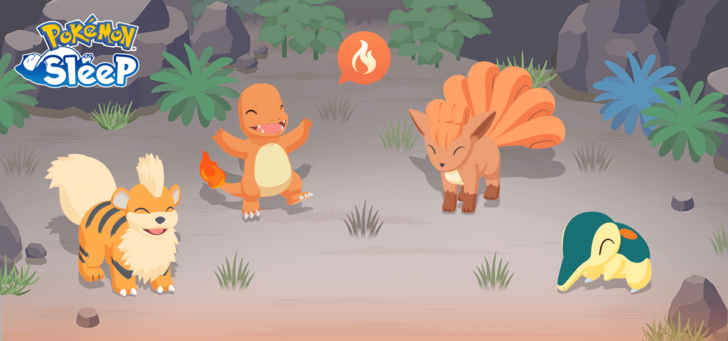 Fire Type Week
Fire Type Week Entei Research Event
Entei Research Event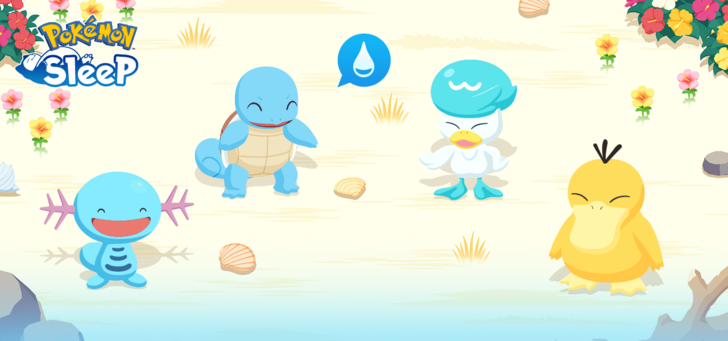 Water Type Week
Water Type Week Suicune Research Event
Suicune Research Event Triple Type Week
Triple Type Week Raikou, Entei, and Suicune Research
Raikou, Entei, and Suicune Research Cresselia vs. Darkrai
Cresselia vs. Darkrai Lapis Lakeside Opening Event
Lapis Lakeside Opening Event Old Gold Power Plant Opening Event
Old Gold Power Plant Opening Event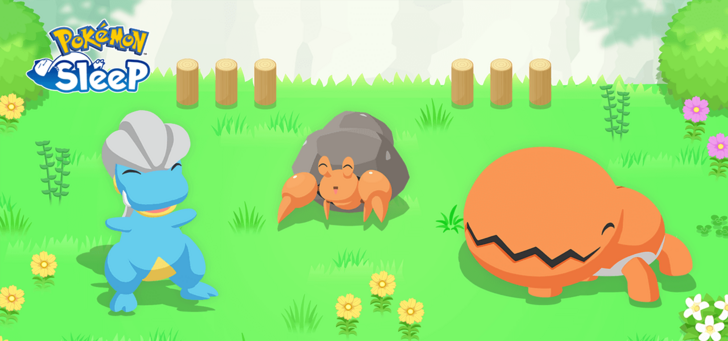 Amber Canyon Debut Event
Amber Canyon Debut Event Buncha Berries Week Part 1
Buncha Berries Week Part 1 Sleep Style Discovery Week
Sleep Style Discovery Week Pokemon Growth Week Vol. 4
Pokemon Growth Week Vol. 4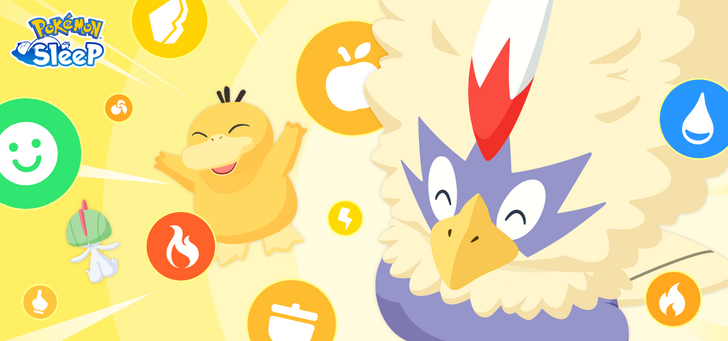 Super Skill Week
Super Skill Week Dream Shard Week
Dream Shard Week Packed Portions Cooking Week
Packed Portions Cooking Week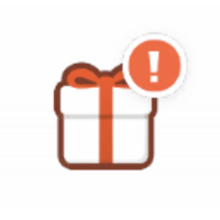

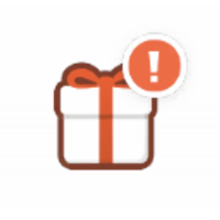
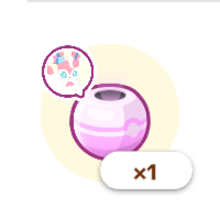


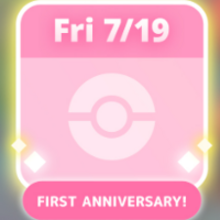









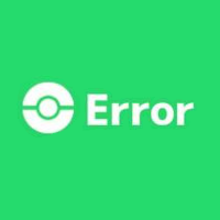






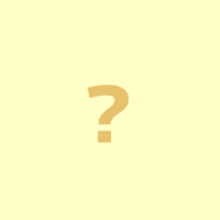


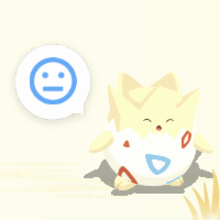



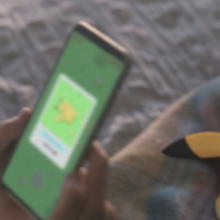
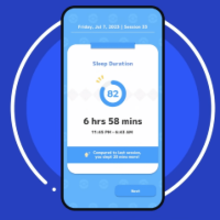









![Animal Crossing: New Horizons Review [Switch 2 First Impressions] | New Horizons For a New Generation](https://img.game8.co/4385884/a908aab7ee788da594b0869c36b5f7f4.png/thumb)




















Hello, Trainer! Huawei is not currently listed in Pokemon Sleep's list of compatible devices, so Huawei smartwatches likely cannot be connected to the Pokemon Sleep app.