How to Use Pokemon GO Plus + Sleep Mode and Autocatcher
★ 12/29 - 01/12 New Year 2026 Event
★ NEW Holiday Pokemon: Spheal (Holiday)
┗ Togedemaru | Cetoddle | Cetitan
★ NEW: Amber Canyon | Glossy Avocado
♨ Cooking Recipes ▶︎ Curry | Salad | Dessert
◓ Game8 Pokemon Discord ▶︎ Friend Codes & Chat
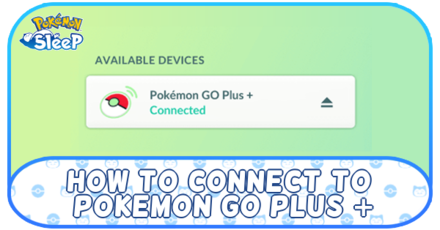
The Pokemon GO Plus + is a sleep device, compatible with both Pokemon Sleep and Pokemon GO to make playing these games easier. Keep reading for a step-by-step guide on how to use and connect your Pokemon GO Plus + device to both games as well as troubleshooting tips in case the device is not connecting.
List of Contents
How to Connect Pokemon GO Plus + to Pokemon Sleep
| Steps to Connect to Pokemon Sleep |
|---|
| 1. Open the Pokemon Sleep App 2. Open the Main Menu 3. From the Settings, select Pair a Device 4. Pair with Pokemon GO Plus + 5. Follow the instructions on your screen |
Open the Pokemon Sleep App
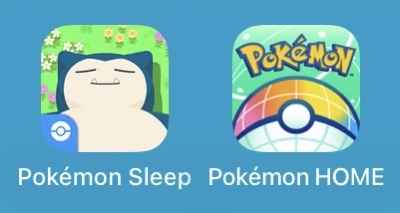
Open the app and tap through the title screen until you're on the main screen with Snorlax in the middle.
Make Sure You Have the App Downloaded
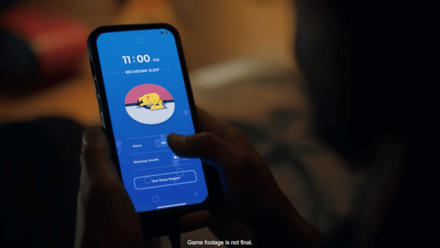
If you don't have the Pokemon Sleep app downloaded yet, you can get it from the Google Play store and the App Store. For new accounts and devices, you'll need to register your account first before you can proceed.
New users may also be required to go through a tutorial before they can connect their Pokemon GO Plus+ device.
Open the Main Menu
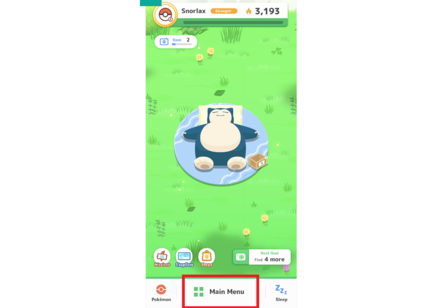
At the bottom of the app, select Main Menu. Then, select Settings and More.
From the Settings, Select Pair a Device
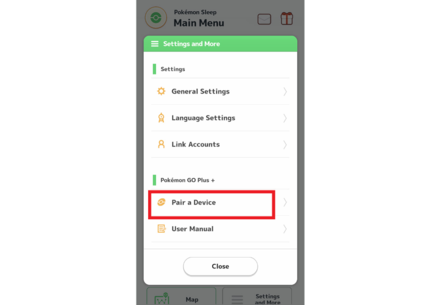
Select Pair a Device under Pokemon GO Plus+ from the Settings menu.
Pair with Pokemon GO Plus +
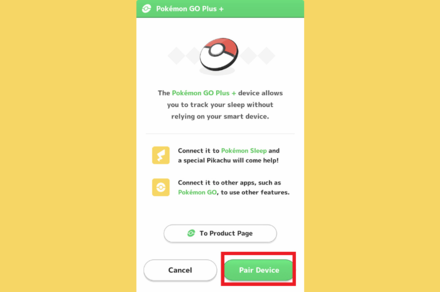
Information about Pokemon GO Plus+ will pop up. Select Pair Device and the app will start looking for a nearby Pokemon GO Plus+ device.
Follow the Instructions on Your Screen
Instructions on what to do with your Pokemon GO Plus+ device will pop up on your screen. Follow them so that your device can finish pairing.
Now your Pokemon GO Plus+ device should be connected and in Sleep Mode! Make sure to keep it beside you while in its Sleep Mode when you're ready to go to bed, and press and hold the main button to start the sleep tracking feature.
How Pokemon GO Plus+ Sleep Tracking Works
How to Connect Pokemon GO Plus + to Pokemon GO
Open the Pokemon GO App
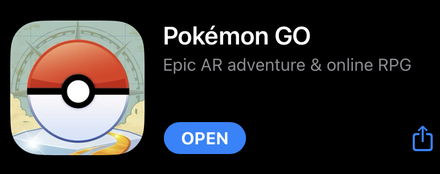
First, you need to open up your Pokemon GO game on your smartphone. If you don't have it downloaded, you can download Pokemon GO from either Google Play or the App Store.
Press the Pokeball to Open the Main Menu
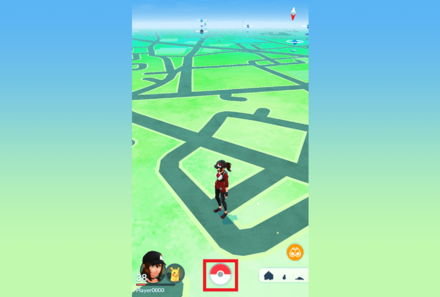
After the loading screen, you should be able to see your character on the map. The Pokeball icon on the lower part of the screen opens the Main Menu. Tap the icon to open the menu.
Go to Settings then Connected Devices and Services
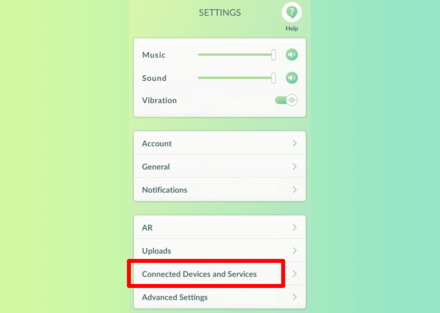
From the Main Menu, you can find the Pokemon GO Settings on the upper right hand corner. Once you're in the Settings Menu, select Connected Devices and Services.
Go to Accessory Devices
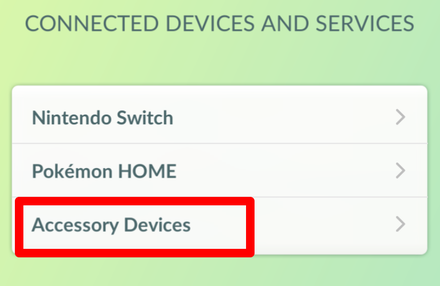
Select Accessory Devices, and Pokemon GO will start looking for any compatible device nearby.
Make sure that your Bluetooth is enabled for the Pokemon GO app. You can enable this in your phone's Settings (not the Settings inside the Pokemon GO app).
Press the Main Button of Your Pokemon GO Plus+ Device

Push the middle button of your Pokemon GO Plus+ so that it can be discoverable.
Select Your Device From Your Pokemon GO App
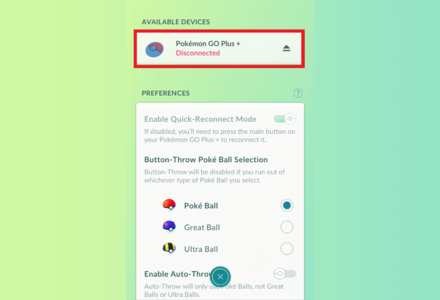
The Pokemon GO app should be able to find your Pokemon GO Plus Plus (+) device now. Select your device to connect it to your game.
Press the Top and Main Buttons to Connect
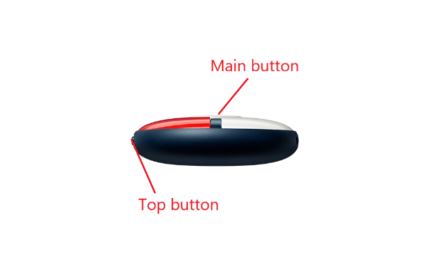
On your Pokemon GO Plus Plus+ device, press both the top button and the main button in order to complete the connection process.
Your device should now be connected! Pressing the main button of your Pokemon GO Plus+ device should make it vibrate slightly. If your Pokemon GO Plus+ device is still not working, try going through these steps again, or try out any of the troubleshooting tips below.
Optional: Enable Quick Reconnect
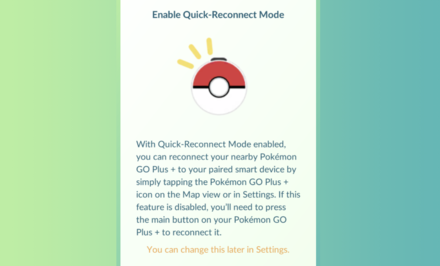
You have the option to enable Quick-Reconnect Mode in the Accessory Devices menu. When this is turned on, you can easily reconnect your disconnected Pokemon GO Plus+ device by tapping the Pokemon GO Plus+ icon in your Pokemon GO app.
If Quick-Reconnect Mode is disabled, you will need to press the Main Button on your Pokemon GO Plus+ device in order to reconnect it to your smartphone.
Please note that your Pokemon GO Plus+ device must have already been connected to your smartphone before you can enable this feature.
Troubleshooting Tips
Pokemon GO Plus + Not Connecting
| Pokemon GO Plus+ Troubleshooting | |
|---|---|
| Not Connecting | Not Catching Pokemon |
| Pokemon Go Plus+ Connection Issues Troubleshooting |
|---|
|
|
Make Sure Your Device Has Enough Battery

Your games may not be connecting your Pokemon GO Plus+ device if your device is low on battery. Try plugging it in and letting it charge for a while before trying to connect with Pokemon Sleep again.
You can check your device's battery level by pressing the top button and checking the color of the light. If it's red, it's time to charge!
Restart Your App
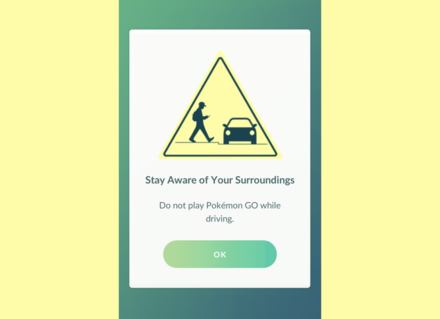
Sometimes simply closing and re-opening an app can solve the problem of your device not working. It's a good idea to try out this simple fix first before trying any of the other troubleshooting methods.
Check Your Internet Connection
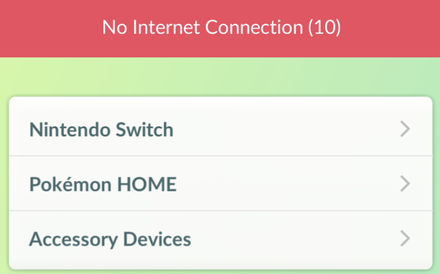
The Pokemon GO app requires an internet connection in order to work. Your Pokemon GO Plus+ device may have trouble connecting to this game if your internet connection is unstable. Restart your internet connection if you think this may be the problem.
Restart Your Phone

If your device is still not connecting to either Pokemon Sleep or Pokemon GO, try restarting your smartphone device.
Stay Away From Other Wireless Connections
Sometimes wireless signals from other devices may interfere with your Pokemon GO Plus+ device's signal. Try placing your device closer to your phone and move away from devices and appliances that can potentially disrupt your signal connection.
For more information, visit the Pokemon GO Plus+ official website.
Pokemon GO Plus + Official Website
Pokemon Go Plus + Not Catching Pokemon or Spinning PokeStops
| Pokemon GO Plus+ Troubleshooting | |
|---|---|
| Not Connecting | Not Catching Pokemon |
| Pokemon Go Plus+ Connection Issues Troubleshooting |
|---|
|
|
Reset the Connection to the Device Using Quick Reconnect
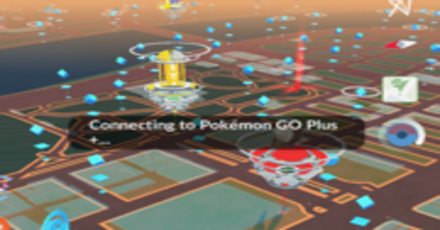
If you find after a little while of playing that the Pokemon Go Plus+ is no longer responding to Pokemon or PokeStops, first try doing a quick reconnect by pressing the Pokeball in the top right corner (you will need to enable this in the settings first). Then retap this button and press the big center button on the device. This will quickly reconnect the device, and often solves the problem, with the device autocatching Pokemon and autospinning Pokestops again!
Restart Your App
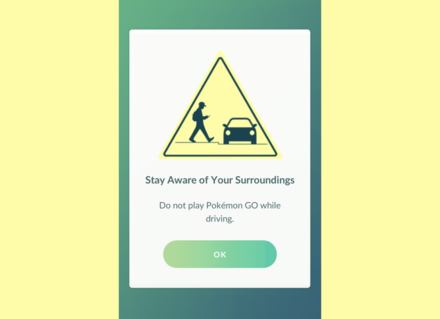
Sometimes simply closing and re-opening an app can solve the problem of your device not working. It's a good idea to try out this simple fix first before trying any of the other troubleshooting methods.
Restart Your Phone

If your device is still not responding to Pokemon or Pokestops, try restarting your smartphone device.
Make Sure Your Device Has Enough Battery

Your Pokemon GO Plus+ device may not be as responsive, if your device is low on battery. Try plugging it in and letting it charge for a while before trying to connect with Pokemon GO again.
You can check your device's battery level by pressing the top button and checking the color of the light. If it's red, it's time to charge!
Stay Away From Other Wireless Connections
Sometimes wireless signals from other devices may interfere with your Pokemon GO Plus+ device's signal. Try placing your device closer to your phone and move away from devices and appliances that can potentially disrupt your signal connection.
For more information, visit the Pokemon GO Plus+ official website.
Pokemon GO Plus + Official Website
Pokemon GO Plus+ Compatible Devices
| Device | Requirements |
|---|---|
| Android | Android 7 and up |
| iOS | iOS 14 and up iPhone 7 or newer |
What is Pokemon GO Plus +?
A Sleep Device for Pokemon Sleep,
and Auto Catcher for Pokemon GO
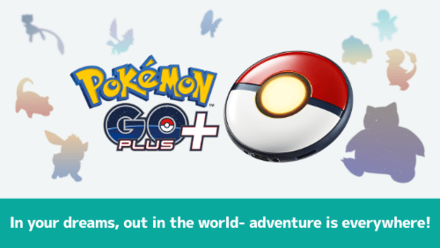
With this device, you can play both Pokemon GO and Pokemon Sleep without having to take out your smartphone. You'll still need the respective app on your phone for the Pokemon GO Plus+ device to link to, however.
This is a very handy accessory for Pokemon Sleep especially. When your Pokemon GO Plus+ is in Pokemon Sleep Mode, you can avoid the risk of your phone overheating while you sleep. It's also useful if you simply don't want to have your phone too close to you in bed.
Release Date
July 14, 2023

The Pokemon Go Plus+ was released on July 14, 2023! Players who have received their Pokemon GO Plus+ devices will be able to use it to auto-catch in Pokemon GO, as well as get an exclusive Night Cap Snorlax!
Pokemon GO Plus + Purchase Guide
Pokemon Sleep Related Guides

General Pokemon Sleep Tips
Pokemon Sleep - Morning Tips
| Pokemon Sleep - Morning Tips and Tricks | |
|---|---|
| Biscuit Guide | Best Morning Helper Team |
| Best Time to Wake Up | - |
Pokemon Sleep - Daytime Tips
Pokemon Sleep - Night (Sleeping) Tips
Pokemon GO and Plus+ Tips
Shiny Pokemon Guides
Comment
Author
How to Use Pokemon GO Plus + Sleep Mode and Autocatcher
improvement survey
01/2026
improving Game8's site?

Your answers will help us to improve our website.
Note: Please be sure not to enter any kind of personal information into your response.

We hope you continue to make use of Game8.
Rankings
- We could not find the message board you were looking for.
Gaming News
Popular Games

Genshin Impact Walkthrough & Guides Wiki

Zenless Zone Zero Walkthrough & Guides Wiki

Umamusume: Pretty Derby Walkthrough & Guides Wiki

Clair Obscur: Expedition 33 Walkthrough & Guides Wiki

Wuthering Waves Walkthrough & Guides Wiki

Digimon Story: Time Stranger Walkthrough & Guides Wiki

Pokemon Legends: Z-A Walkthrough & Guides Wiki

Where Winds Meet Walkthrough & Guides Wiki

Pokemon TCG Pocket (PTCGP) Strategies & Guides Wiki

Monster Hunter Wilds Walkthrough & Guides Wiki
Recommended Games

Fire Emblem Heroes (FEH) Walkthrough & Guides Wiki

Diablo 4: Vessel of Hatred Walkthrough & Guides Wiki

Yu-Gi-Oh! Master Duel Walkthrough & Guides Wiki

Super Smash Bros. Ultimate Walkthrough & Guides Wiki

Elden Ring Shadow of the Erdtree Walkthrough & Guides Wiki

Monster Hunter World Walkthrough & Guides Wiki

Pokemon Brilliant Diamond and Shining Pearl (BDSP) Walkthrough & Guides Wiki

The Legend of Zelda: Tears of the Kingdom Walkthrough & Guides Wiki

Persona 3 Reload Walkthrough & Guides Wiki

Cyberpunk 2077: Ultimate Edition Walkthrough & Guides Wiki
All rights reserved
©2023 Pokémon. ©1995-2023 Nintendo / Creatures Inc. / Game Freak inc.
Developed by SELECT BUTTON inc.
The copyrights of videos of games used in our content and other intellectual property rights belong to the provider of the game.
The contents we provide on this site were created personally by members of the Game8 editorial department.
We refuse the right to reuse or repost content taken without our permission such as data or images to other sites.
 Shiny Snorlax Guide
Shiny Snorlax Guide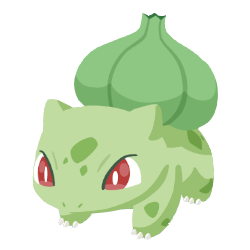 Shiny Bulbasaur Guide
Shiny Bulbasaur Guide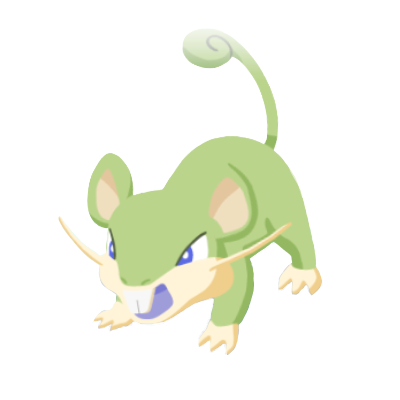 Shiny Rattata Guide
Shiny Rattata Guide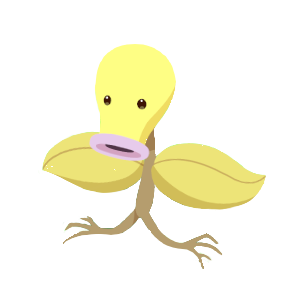 Shiny Bellsprout Guide
Shiny Bellsprout Guide Shiny Pichu Guide
Shiny Pichu Guide Shiny Igglybuff Guide
Shiny Igglybuff Guide Shiny Togepi Guide
Shiny Togepi Guide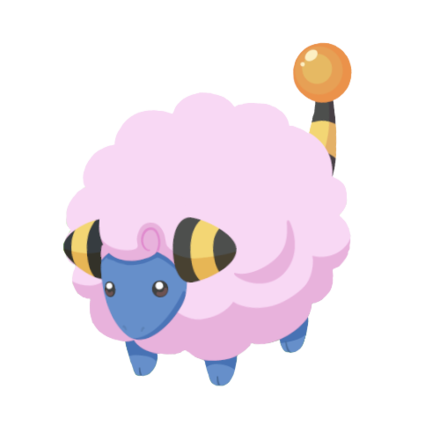 Shiny Mareep Guide
Shiny Mareep Guide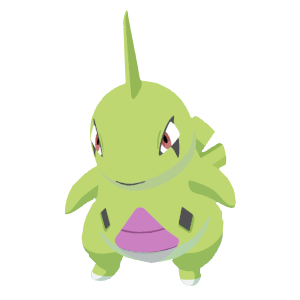 Shiny Larvitar Guide
Shiny Larvitar Guide Shiny Eevee Guide
Shiny Eevee Guide


























