How to Delete Your Save Files

This is a guide to deleting your save data in Bravely Default II.
List of Contents
Bravely Default 2 Save Management
Bravely Default 2 Offers 9 Save Slots

Whenever you save your game, Bravely Default II offers 9 different save slots you can save in. There is also one Auto-Save slot that the game uses when it periodically saves the game for you. But you can use any of these 9 slots for your playthroughs.
Overwrite Save Files

When selecting a save slot that already contains another save file, the game will alert you with a warning that overwriting that save slot will delete the progress recorded on that file so far.
This can be one of the ways for you to set up a new save file that might have different progress than your other save files.
No In-Game Option to Delete Save Files
Unfortunately, there doesn't seem to be a way to delete game files from within the game itself. We recommend using new save slots or overwriting other slots if you desire to have a new playthrough.
An alternate solution we can suggest is to delete the game's data from your Nintendo Switch. However, keep in mind that this method will delete all of your Bravely Default 2 save files, not just one. If you insist on doing so, you may follow the guide below.
How to Delete Save Data
Steps to Delete Save Data
| 1 | Go to the Switch Home Screen |
|---|---|
| 2 | Select System Settings |
| 3 | Go to Data Management |
| 4 | Choose Delete Save Data |
| 5 | Select Bravely Default II |
| 6 | Select the profile you will delete save data for |
1. Go to the Switch Home Screen
First, press the Home Button on the Switch to go Home. The Home Button is the small round button found underneath the right joystick.
2. Select System Settings
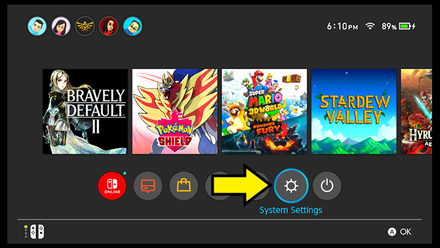
From the Home Screen, find the Settings Icon from the bottom right side of the screen.
3. Go to Data Management

From Settings, scroll down on the left-hand column until you find Data Management, then select it.
4. Choose Delete Save Data

After selecting Data Management, scroll down on the right-hand column. Find Delete Save Data from the bottom of this list.
5. Select Bravely Default II

After choosing Delete Save Data, select BRAVELY DEFAULT II from the list of games.
6. Select the profile you will delete save data for

Find the profile you want to delete data for and select "Delete Save Data for that profile to wipe that user's save data for Bravely Default II.

Remember that this will delete all of that user's game save data. Be careful when using this approach.
Bravely Default 2 Related Guides
Game Mechanics Guides

Game Mechanics Guides

| Game Mechanics | |
|---|---|
| What is the Job System? | Brave and Default System |
| Game Difficulty | How to Delete Your Save Files | Boat Exploration Guide | - |
Author
How to Delete Your Save Files
improvement survey
01/2026
improving Game8's site?

Your answers will help us to improve our website.
Note: Please be sure not to enter any kind of personal information into your response.

We hope you continue to make use of Game8.
Rankings
- We could not find the message board you were looking for.
Gaming News
Popular Games

Genshin Impact Walkthrough & Guides Wiki

Zenless Zone Zero Walkthrough & Guides Wiki

Umamusume: Pretty Derby Walkthrough & Guides Wiki

Clair Obscur: Expedition 33 Walkthrough & Guides Wiki

Wuthering Waves Walkthrough & Guides Wiki

Digimon Story: Time Stranger Walkthrough & Guides Wiki

Pokemon Legends: Z-A Walkthrough & Guides Wiki

Where Winds Meet Walkthrough & Guides Wiki

Pokemon TCG Pocket (PTCGP) Strategies & Guides Wiki

Monster Hunter Wilds Walkthrough & Guides Wiki
Recommended Games

Fire Emblem Heroes (FEH) Walkthrough & Guides Wiki

Diablo 4: Vessel of Hatred Walkthrough & Guides Wiki

Yu-Gi-Oh! Master Duel Walkthrough & Guides Wiki

Super Smash Bros. Ultimate Walkthrough & Guides Wiki

Elden Ring Shadow of the Erdtree Walkthrough & Guides Wiki

Monster Hunter World Walkthrough & Guides Wiki

Pokemon Brilliant Diamond and Shining Pearl (BDSP) Walkthrough & Guides Wiki

The Legend of Zelda: Tears of the Kingdom Walkthrough & Guides Wiki

Persona 3 Reload Walkthrough & Guides Wiki

Cyberpunk 2077: Ultimate Edition Walkthrough & Guides Wiki
All rights reserved
© 2021 SQUARE ENIX CO., LTD. All Rights Reserved.
The copyrights of videos of games used in our content and other intellectual property rights belong to the provider of the game.
The contents we provide on this site were created personally by members of the Game8 editorial department.
We refuse the right to reuse or repost content taken without our permission such as data or images to other sites.




![Warhammer 40K Rogue Trader [Switch 2] Review | Not Fit For The Omnissiah's Favor Just Yet](https://img.game8.co/4380722/f4be6f849139a9f521a11f76363d4900.png/show)






















