List of Controls and How to Change Mapping
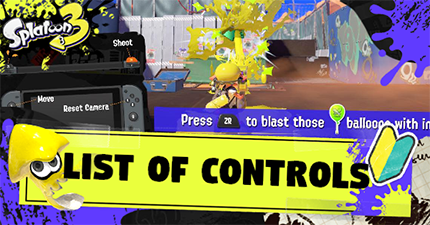
Get to know the controls in Splatoon 3 to improve your combat and learn different techniques. Read on to see a list of all controls, and learn how to change and remap the controls on your controller!
List of Controls
| Button | Action |
|---|---|
| Move Character | |
| Move Camera | |
| Jump | |
| Reset Camera | |
 |
Use Sub Weapon |
| Change into Squid Form | |
| Use Main Weapon | |
| (While in Squid Form) Tilt |
Squid Roll |
| (While on a wall in Squid Form) Hold |
Squid Surge |
| Open Menu | |
| ↑ "This Way!" ↓ "Booyah!" |
L Stick: Move Character

| Button | Action |
|---|---|
| Move Character Movement speed changes depending on how hard the left analog stick is tilted. |
R Stick: Move Camera

| Button | Action |
|---|---|
| Move Camera Camera moves according to the direction the right analog stick is tilted. |
B Button: Jump

| Button | Action |
|---|---|
| Jump You can also jump while in Squid Form |
Y Button: Reset Camera

| Button | Action |
|---|---|
| Reset Camera Reset camera to front view |
R Trigger: Sub Weapon

| Button | Action |
|---|---|
 |
Use Sub Weapon You can hold the R trigger to aim |
All Sub Weapons and Their Effects
ZL Trigger: Squid Form

| Button | Action |
|---|---|
| Change into Squid Mode In Squid Mode, you can travel faster by swimming through ink |
ZR Trigger: Main Weapon

| Button | Action |
|---|---|
| Use Main Weapon Your primary way of dealing damage and inking a stage |
All Weapons: New and Returning Main Weapons
Squid Roll

| Button | Action |
|---|---|
| (While in Squid Form) Tilt |
Squid Roll Makes you more difficult to target while in Squid Form |
Squid Roll Guide: How to Do a Squid Roll
Squid Surge

| Button | Action |
|---|---|
| (While on a wall in Squid Form) Hold |
Squid Surge Use this to quickly traverse walls or surprise enemies on the opposite side |
Squid Surge Guide: How to Do a Squid Surge
How to Change and Remap Controls
Toggle Between Motion Controls or Stick Controls
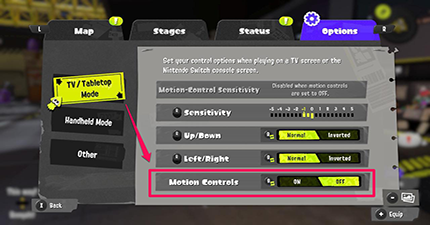
| Steps | Description |
|---|---|
| 1 | Press X to open the Menu, then R to go to Options |
| 2 | Go to TV/Tabletop Mode and find Motion Controls |
| 3 | Turn on or off according to your liking |
Motion Controls or Stick Controls? | Best Controls for Aiming
Button Assignments Cannot Be Changed In-Game
You cannot change button assignments in-game in Splatoon 3. If you really want to change the button assignments, you can change this in your Nintendo Switch's settings.
| Steps | Description |
|---|---|
| 1 | At the Switch menu, go to Settings, then go to Controllers and Sensors |
| 2 | Click Change Button Mapping |
| 3 | After changing the button mapping to your liking, click Done. |
Splatoon 3 Related Guides

Tips and Tricks: Beginner's Guide to Splatoon
Author
List of Controls and How to Change Mapping
improvement survey
01/2026
improving Game8's site?

Your answers will help us to improve our website.
Note: Please be sure not to enter any kind of personal information into your response.

We hope you continue to make use of Game8.
Rankings
- We could not find the message board you were looking for.
Gaming News
Popular Games

Genshin Impact Walkthrough & Guides Wiki

Zenless Zone Zero Walkthrough & Guides Wiki

Umamusume: Pretty Derby Walkthrough & Guides Wiki

Clair Obscur: Expedition 33 Walkthrough & Guides Wiki

Wuthering Waves Walkthrough & Guides Wiki

Digimon Story: Time Stranger Walkthrough & Guides Wiki

Pokemon Legends: Z-A Walkthrough & Guides Wiki

Where Winds Meet Walkthrough & Guides Wiki

Pokemon TCG Pocket (PTCGP) Strategies & Guides Wiki

Monster Hunter Wilds Walkthrough & Guides Wiki
Recommended Games

Fire Emblem Heroes (FEH) Walkthrough & Guides Wiki

Pokemon Brilliant Diamond and Shining Pearl (BDSP) Walkthrough & Guides Wiki

Diablo 4: Vessel of Hatred Walkthrough & Guides Wiki

Yu-Gi-Oh! Master Duel Walkthrough & Guides Wiki

Super Smash Bros. Ultimate Walkthrough & Guides Wiki

Elden Ring Shadow of the Erdtree Walkthrough & Guides Wiki

Monster Hunter World Walkthrough & Guides Wiki

The Legend of Zelda: Tears of the Kingdom Walkthrough & Guides Wiki

Persona 3 Reload Walkthrough & Guides Wiki

Cyberpunk 2077: Ultimate Edition Walkthrough & Guides Wiki
All rights reserved
© Nintendo
The copyrights of videos of games used in our content and other intellectual property rights belong to the provider of the game.
The contents we provide on this site were created personally by members of the Game8 editorial department.
We refuse the right to reuse or repost content taken without our permission such as data or images to other sites.




![Parasite Mutant Review [Demo] | Chasing the Ghost of Square Enix Past](https://img.game8.co/4380957/c56b9e6b4b577bc34dc3a380f7700a8f.jpeg/show)






















