Battle Replays Guide: How to Watch and Upload Replays
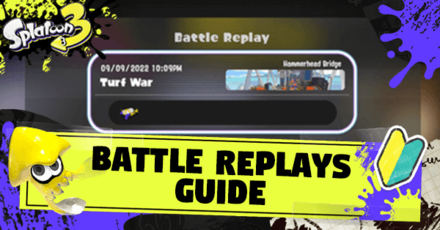
Battle Replay in Splatoon 3 can be accessed by interacting with the Lobby Terminal and selecting View Replays. Read on to find out how to watch replays and upload them to share with your friends!
How to Watch Replays
| How to Watch Replays |
|---|
|
|
View Replays in the Lobby Terminal
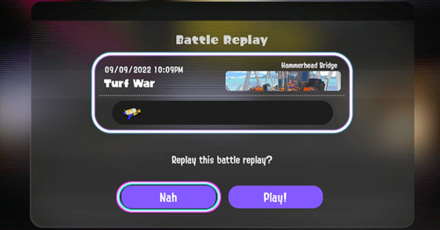
To start watching a replay of your match, you need to head to the Lobby in Splatville and interact with the Terminal. Using the Terminal, you can choose the "View Replays" option to bring up a menu with a list of your matches.
Select which match you want to see your replay and hit the Play button twice, and you should be able to view it afterward.
Use Replay Codes to Watch Matches
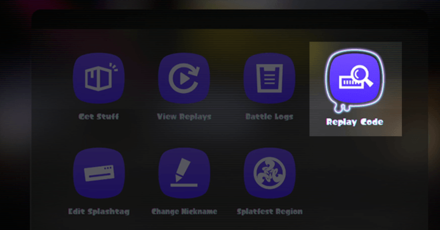
You can also use codes to watch replays shared by other people. Simply interact with the Terminal in the Lobby and select the Replay Code option. Enter the 16-digit code and simply hit download twice to get the replay.
Head back to the Terminal menu and select View Replay. You should now be able to see the replay you inputted in the list of matches. Select the match replay you downloaded and hit the Play button twice to start watching the replay.
Enter Replay Code in SplatNet 3
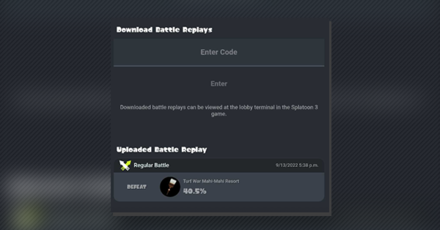
Alternatively, you can also use SplatNet 3 to enter the replay code from your friend. Simply launch the Nintendo Switch Online App and select Splatoon 3 to access SplatNet 3 . From the main menu, select the View Replays button and enter the code.
How to Upload Replays
Upload Using the Terminal in the Lobby
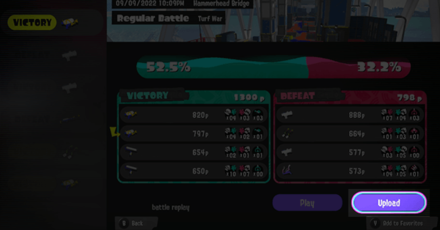
You can upload replays by heading to the Lobby in Splatville. From there, Interact with the Terminal and select "View Replays". It should bring up a menu where you can choose a match you want to watch the replay of.
Choose which match from the selection you want to upload and select the "Upload" button next to the Play button. Select the "Upload" button again, and the game should generate a replay code you can use to share with your friends.
Getting the Replay Code in SplatNet 3
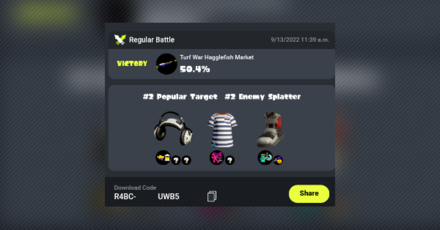
You can also find the replay code you uploaded at SplatNet 3. Get the code by launching your Nintendo Switch Online App and selecting Splatoon 3 to access SplatNet 3 .
From the main menu, select the View Replays button, and you'll be able to see the list of replays you uploaded. Select the desired match, and you'll be able to copy the download code at the bottom of the pop-up.
Battle Replays Controls
| Controls | Action |
|---|---|
| Map | |
| Pause/Play | |
| |
Open Nav Bar |
| Navigate Nav Bar | |
| Select Highlights | |
| Add/Remove Highlights | |
| Watch From Selection | |
| Fast Forward | |
| Camera | |
| Overhead View | |
| By Mode View | |
| Spectate Enemy Team Members | |
| Spectate Allied Team Members |
Splatoon 3 Related Guides

Tips and Tricks: Beginner's Guide to Splatoon
Author
Battle Replays Guide: How to Watch and Upload Replays
Rankings
- We could not find the message board you were looking for.
Gaming News
Popular Games

Genshin Impact Walkthrough & Guides Wiki

Zenless Zone Zero Walkthrough & Guides Wiki

Umamusume: Pretty Derby Walkthrough & Guides Wiki

Clair Obscur: Expedition 33 Walkthrough & Guides Wiki

Wuthering Waves Walkthrough & Guides Wiki

Digimon Story: Time Stranger Walkthrough & Guides Wiki

Pokemon Legends: Z-A Walkthrough & Guides Wiki

Where Winds Meet Walkthrough & Guides Wiki

Pokemon TCG Pocket (PTCGP) Strategies & Guides Wiki

Monster Hunter Wilds Walkthrough & Guides Wiki
Recommended Games

Fire Emblem Heroes (FEH) Walkthrough & Guides Wiki

Pokemon Brilliant Diamond and Shining Pearl (BDSP) Walkthrough & Guides Wiki

Diablo 4: Vessel of Hatred Walkthrough & Guides Wiki

Yu-Gi-Oh! Master Duel Walkthrough & Guides Wiki

Super Smash Bros. Ultimate Walkthrough & Guides Wiki

Elden Ring Shadow of the Erdtree Walkthrough & Guides Wiki

Monster Hunter World Walkthrough & Guides Wiki

The Legend of Zelda: Tears of the Kingdom Walkthrough & Guides Wiki

Persona 3 Reload Walkthrough & Guides Wiki

Cyberpunk 2077: Ultimate Edition Walkthrough & Guides Wiki
All rights reserved
© Nintendo
The copyrights of videos of games used in our content and other intellectual property rights belong to the provider of the game.
The contents we provide on this site were created personally by members of the Game8 editorial department.
We refuse the right to reuse or repost content taken without our permission such as data or images to other sites.




![Warhammer 40K Rogue Trader [Switch 2] Review | Not Fit For The Omnissiah's Favor Just Yet](https://img.game8.co/4380722/f4be6f849139a9f521a11f76363d4900.png/show)

![Animal Crossing: New Horizons Review [Switch 2 First Impressions] | New Horizons For a New Generation](https://img.game8.co/4385884/a908aab7ee788da594b0869c36b5f7f4.png/thumb)




















