What Does Add to Wares Do
★ All Updates for Patch 5
☆ Beginner Guides for All Starter Players
★ Simple Character Creation Guide for beginners
☆ A Full Guide to Multiclassing
★ All Side Quests and Event Points
☆ All Races and Subraces
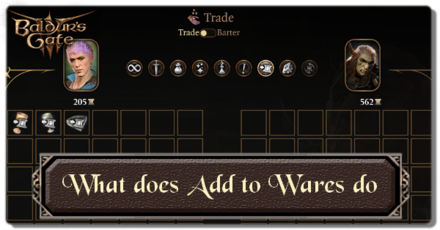
Adding items to your wares is a good way to mass-sell items in Baldur's Gate 3 (BG3). Read on to learn what add to wares does and how to add items to your wares for easy selling.
List of Contents
What Does Add to Wares Do
Marks Items for Easy Selling
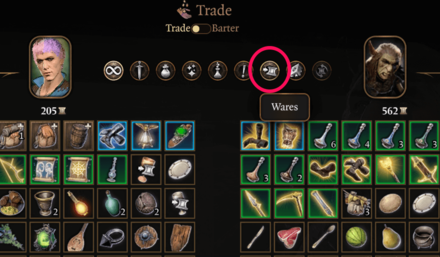
The main purpose of Add to Wares is to mark all the items you plan to sell in the future. You can add as many items as you want to your wares and sell them in one go the next time you visit a trader.
This is a good way to remove any unwanted items you have in your inventory and lessen the chances of getting the Encumbered status condition when carrying too many items.
How to Add Items to Wares
Right Click and Select Add to Wares
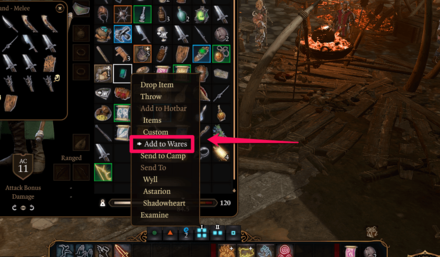
Open your inventory and right click on the item you want to add to your wares. Click on the Add to Wares option to send the item to your wares. The selected item will then have the wares icon on top of it and will be sold with other items you marked.
Hold Shift and Left Click to Mass Select Items
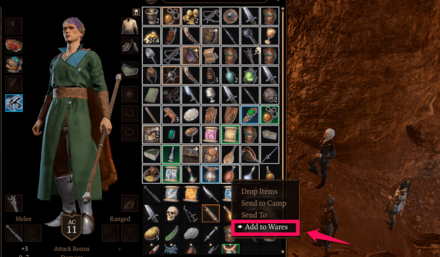
To select multiple items, hold shift and left click on the range of items you want to grab. Right click on the selection to add all of them to your wares after.
How to Sell Items Added to Wares
Find a Trader to Sell Items Added to Wares
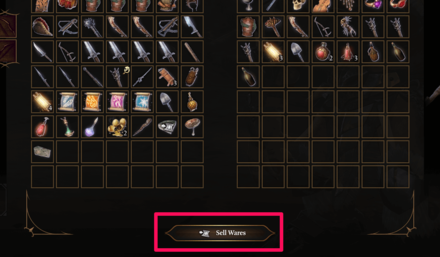
To sell all items added to your wares, find a trader and commence a trade with them. Once in the trading screen, simply click on the Sell Wares button to sell your items.
Keep in mind that the Sell Wares button is no longer available on the Barter Screen of the full release. You can only find the Sell Wares button on trades.
Baldur's Gate 3 Related Guides

Baldur's Gate 3 Beginner's Guide
Comment
Author
What Does Add to Wares Do
Rankings
- We could not find the message board you were looking for.
Gaming News
Popular Games

Genshin Impact Walkthrough & Guides Wiki

Zenless Zone Zero Walkthrough & Guides Wiki

Umamusume: Pretty Derby Walkthrough & Guides Wiki

Clair Obscur: Expedition 33 Walkthrough & Guides Wiki

Wuthering Waves Walkthrough & Guides Wiki

Digimon Story: Time Stranger Walkthrough & Guides Wiki

Pokemon Legends: Z-A Walkthrough & Guides Wiki

Where Winds Meet Walkthrough & Guides Wiki

Pokemon TCG Pocket (PTCGP) Strategies & Guides Wiki

Monster Hunter Wilds Walkthrough & Guides Wiki
Recommended Games

Fire Emblem Heroes (FEH) Walkthrough & Guides Wiki

Pokemon Brilliant Diamond and Shining Pearl (BDSP) Walkthrough & Guides Wiki

Diablo 4: Vessel of Hatred Walkthrough & Guides Wiki

Yu-Gi-Oh! Master Duel Walkthrough & Guides Wiki

Super Smash Bros. Ultimate Walkthrough & Guides Wiki

Elden Ring Shadow of the Erdtree Walkthrough & Guides Wiki

Monster Hunter World Walkthrough & Guides Wiki

The Legend of Zelda: Tears of the Kingdom Walkthrough & Guides Wiki

Persona 3 Reload Walkthrough & Guides Wiki

Cyberpunk 2077: Ultimate Edition Walkthrough & Guides Wiki
All rights reserved
© 2023 Larian Studios. All rights reserved. Larian Studios is a registered trademark of arrakis nv, affiliate of Larian Studios Games ltd. All company names, brand names, trademarks and logos are the property of their respective owners. © 2020 Wizards of the coast. All rights reserved. Wizards of the coast, Baldur’s Gate, Dungeons & Dragons, D&D, and their respective logos. Are registered trademarks of wizards of the coast LLC
The copyrights of videos of games used in our content and other intellectual property rights belong to the provider of the game.
The contents we provide on this site were created personally by members of the Game8 editorial department.
We refuse the right to reuse or repost content taken without our permission such as data or images to other sites.




![Parasite Mutant Review [Demo] | Chasing the Ghost of Square Enix Past](https://img.game8.co/4380957/c56b9e6b4b577bc34dc3a380f7700a8f.jpeg/show)
![Animal Crossing: New Horizons Review [Switch 2 First Impressions] | New Horizons For a New Generation](https://img.game8.co/4385884/a908aab7ee788da594b0869c36b5f7f4.png/thumb)





















