How to Adjust the Camera: All Camera Control Options
★ All Updates for Patch 5
☆ Beginner Guides for All Starter Players
★ Simple Character Creation Guide for beginners
☆ A Full Guide to Multiclassing
★ All Side Quests and Event Points
☆ All Races and Subraces
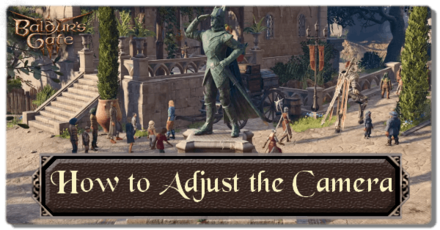
Baldur's Gate 3 (BG3) provides several options and controls to move the camera, including a Tactical Camera view, allowing players to formulate and execute their strategies with ease. Check out our guide to learn more about the camera options, default camera controls, as well as the Tactical Camera in-game!
How to Adjust the Camera
All Camera Options
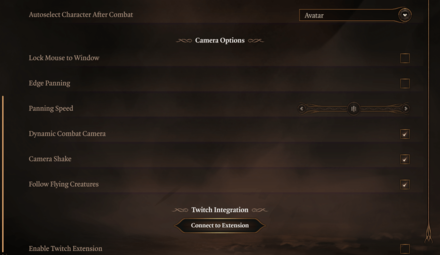
| All Camera Options | |
|---|---|
| Lock Mouse to Window | Prevents the mouse cursor from moving outside the window when using Windowed or Fake Fullscreen mode. |
| Edge Panning | Allows camera panning when bringing the mouse cursor to the edge of the screen or window. |
| Panning Speed | Determines the speed of camera panning. |
| Dynamic Combat Camera | Enables the camera to automatically move to show where the action is. |
| Camera Shake | Toggles the camera shake option. |
| Follow Flying Creatures | Toggles the camera to follow flying creatures. |
Edge Panning and Display Mode Interaction
If you prefer to use Edge Panning when moving the camera and are using Windowed or Fake Fullscreen mode with multiple displays, turn on the Lock Mouse to Window option. This prevents your mouse cursor from going out of bounds so Edge Panning can work correctly.
Default Camera Controls
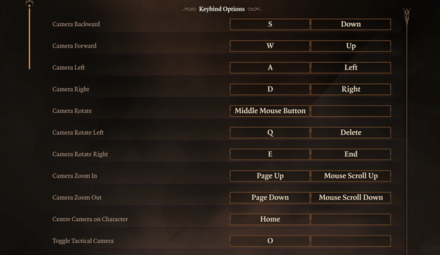
The list below contains the default keybinds on PC. You can set each action to a primary and alternate key at any time.
| Default Camera Controls | ||
|---|---|---|
| Camera Backward | S | Down |
| Camera Forward | W | Up |
| Camera Right | D | Right |
| Camera Left | A | Left |
| Camera Rotate Left | Q | Delete |
| Camera Rotate Right | E | End |
| Camera Zoom In | Page Up | Mouse Scroll Up |
| Camera Zoom Out | Page Down | Mouse Scroll Down |
| Centre Camera on Character | Home | - |
| Camera Rotate | Middle Mouse Button | - |
| Toggle Tactical Camera | O | - |
Does BG3 Have Controller Support?
What Is the Tactical Camera?
Overhead View of the Map

The Tactical Camera provides a top-down perspective of the map. This gives an unobstructed view of the field so you can navigate terrain easily and plan your next moves accordingly. This also allows you to see all the enemies on the map that would otherwise be hard to see with the game's terrains elevations and overworld objects that blocks them from the view. You can toggle this view by pressing O on the keyboard.
However, using tactical view can be hard to use as well, especially when fighting inside buildings with multiple floors. You will not get any options to switch from floor to floor and the only way to check floors is to zoom in and out of it.
Additionally, using Tactical Camera during explorations is risky. Since it locks you in one view, you can easily miss important items, traps, and any other objects that should otherwise be easy to see using the normal view. It is recommended to only use this mode on combat, specifically on fields that does not involve buildings or any elevated areas.
How to Fix Top Down Camera View
Baldur's Gate 3 Related Guides

Baldur's Gate 3 Beginner's Guide
Comment
Author
How to Adjust the Camera: All Camera Control Options
Rankings
- We could not find the message board you were looking for.
Gaming News
Popular Games

Genshin Impact Walkthrough & Guides Wiki

Zenless Zone Zero Walkthrough & Guides Wiki

Umamusume: Pretty Derby Walkthrough & Guides Wiki

Clair Obscur: Expedition 33 Walkthrough & Guides Wiki

Wuthering Waves Walkthrough & Guides Wiki

Digimon Story: Time Stranger Walkthrough & Guides Wiki

Pokemon Legends: Z-A Walkthrough & Guides Wiki

Where Winds Meet Walkthrough & Guides Wiki

Pokemon TCG Pocket (PTCGP) Strategies & Guides Wiki

Monster Hunter Wilds Walkthrough & Guides Wiki
Recommended Games

Fire Emblem Heroes (FEH) Walkthrough & Guides Wiki

Pokemon Brilliant Diamond and Shining Pearl (BDSP) Walkthrough & Guides Wiki

Diablo 4: Vessel of Hatred Walkthrough & Guides Wiki

Yu-Gi-Oh! Master Duel Walkthrough & Guides Wiki

Super Smash Bros. Ultimate Walkthrough & Guides Wiki

Elden Ring Shadow of the Erdtree Walkthrough & Guides Wiki

Monster Hunter World Walkthrough & Guides Wiki

The Legend of Zelda: Tears of the Kingdom Walkthrough & Guides Wiki

Persona 3 Reload Walkthrough & Guides Wiki

Cyberpunk 2077: Ultimate Edition Walkthrough & Guides Wiki
All rights reserved
© 2023 Larian Studios. All rights reserved. Larian Studios is a registered trademark of arrakis nv, affiliate of Larian Studios Games ltd. All company names, brand names, trademarks and logos are the property of their respective owners. © 2020 Wizards of the coast. All rights reserved. Wizards of the coast, Baldur’s Gate, Dungeons & Dragons, D&D, and their respective logos. Are registered trademarks of wizards of the coast LLC
The copyrights of videos of games used in our content and other intellectual property rights belong to the provider of the game.
The contents we provide on this site were created personally by members of the Game8 editorial department.
We refuse the right to reuse or repost content taken without our permission such as data or images to other sites.




![Warhammer 40K Rogue Trader [Switch 2] Review | Not Fit For The Omnissiah's Favor Just Yet](https://img.game8.co/4380722/f4be6f849139a9f521a11f76363d4900.png/show)
![Animal Crossing: New Horizons Review [Switch 2 First Impressions] | New Horizons For a New Generation](https://img.game8.co/4385884/a908aab7ee788da594b0869c36b5f7f4.png/thumb)





















