Recommended Shortcuts
❀ Pikmin 4 is out! Get a headstart by following these tips!
❀ Get more Pikmin by getting all the onion types!
❀ New and returning bosses are back in the Piklopedia!
❀ Brave the Trial of the Sage Leaf to get more onions!
❀ Make Oatchi stronger by upgrading his skills!
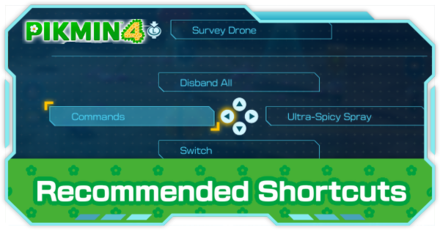
Shortcuts in Pikmin 4 allow you to set quick controls for actions. Our guide will show you the recommended shortcuts to assign and how to set them.
List of Contents
Recommended Shortcuts
| Recommended Shortcuts |
|---|
|
|
Disband All
Our top recommendation for a shortcut is Disband All. Since this option isn't even available on the actions menu, you'll want to set it to quickly dismiss your entire squad.
This shortcut is useful when you need to send Oatchi on his own or if you need to split Pikmin with him. You can interchange this with the regular Disband option if you want to keep one type of Pikmin.
Switch
Switch is a great choice to assign a shortcut to so you can instantly switch between Oatchi and your character without having to hold Y. This should let you cover more ground, which is great for multitasking!
Oatchi Controls and How to Use Him
Command
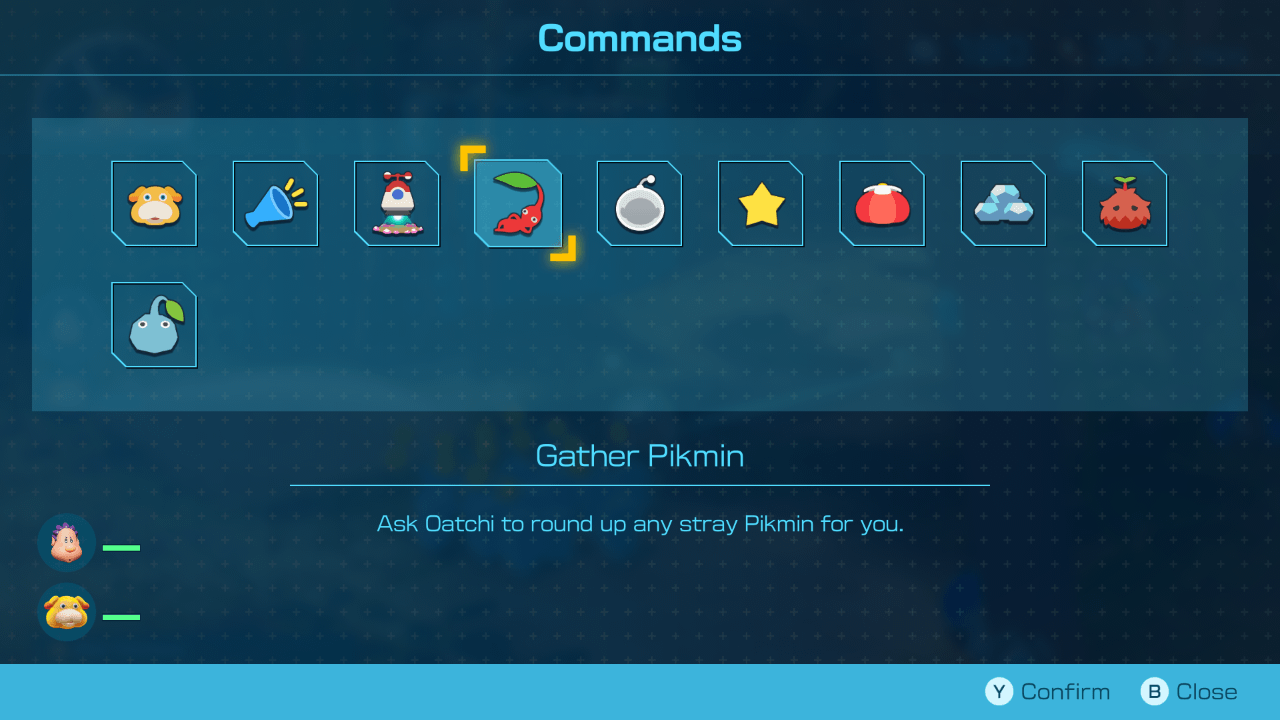
Commands allow Oatchi to sniff out for treasure and castaways, which are needed to progress through the game. Setting it to a shortcut makes it less tedious since you don't have to hold Y anymore.
Some commands like Go to Base and Gather Pikmin can be set individually, but it's best to have access to all the commands with the press of a button.
Ultra-Spicy Spray
Ultra-Spicy Spray is one of the more useful items in the game since it speeds up Oatchi and your Pikmin and also causes their flowers to bloom. Having quick access to this item is worth having a shortcut for.
You can also choose to set this to an offensive item like the Bomb Rock if you need a quick way to dispatch enemies or destroy obstacles.
Survey Drone
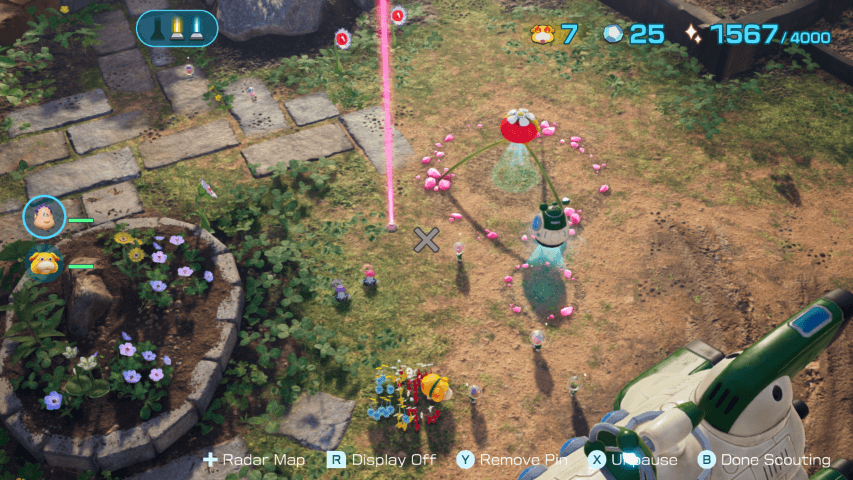
The Survey Drone is one of the best gear you can get because this lets you get a bird's eye view of the area, which is very helpful for planning ahead. You can even set pins to guide you to marked locations.
How to Set Shortcuts
Select Shortcut Settings in Options
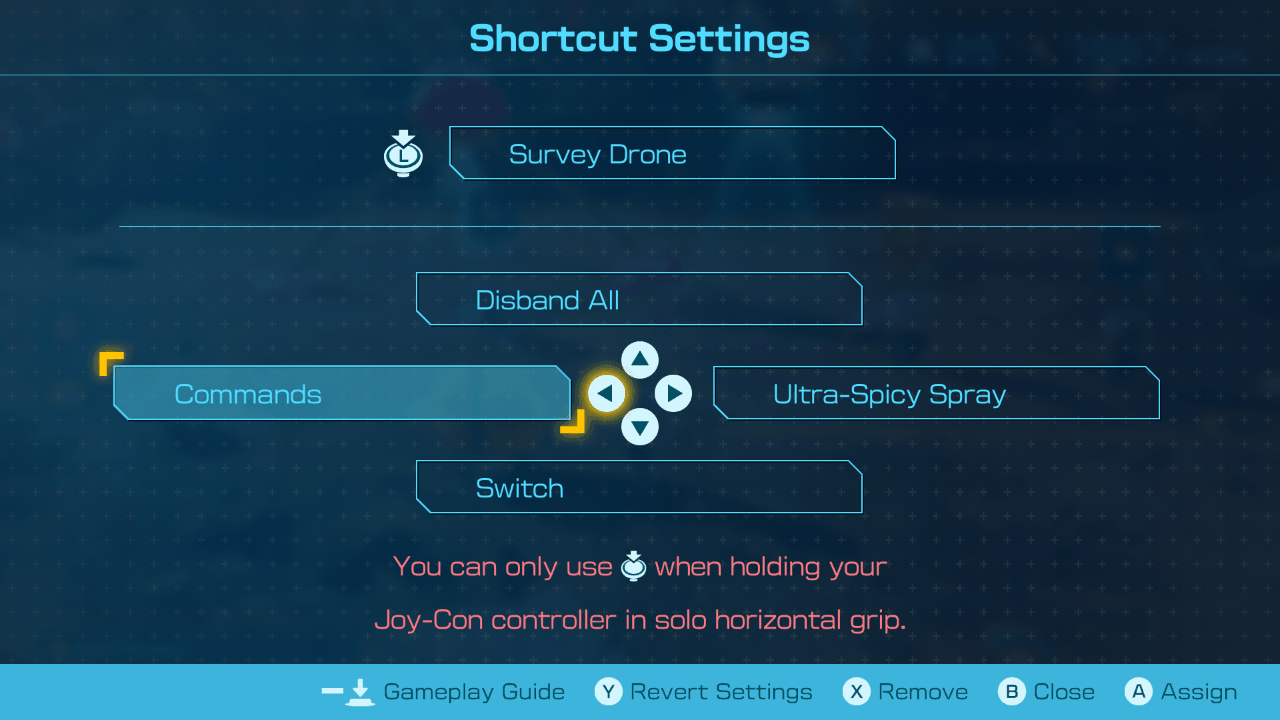
The Shortcut Settings can be found by pressing the Minus (-) button to open the options menu. You can assign up to 5 shortcuts, one for each directional button and one when pressing on the left stick.
Assign Functions with the Buttons
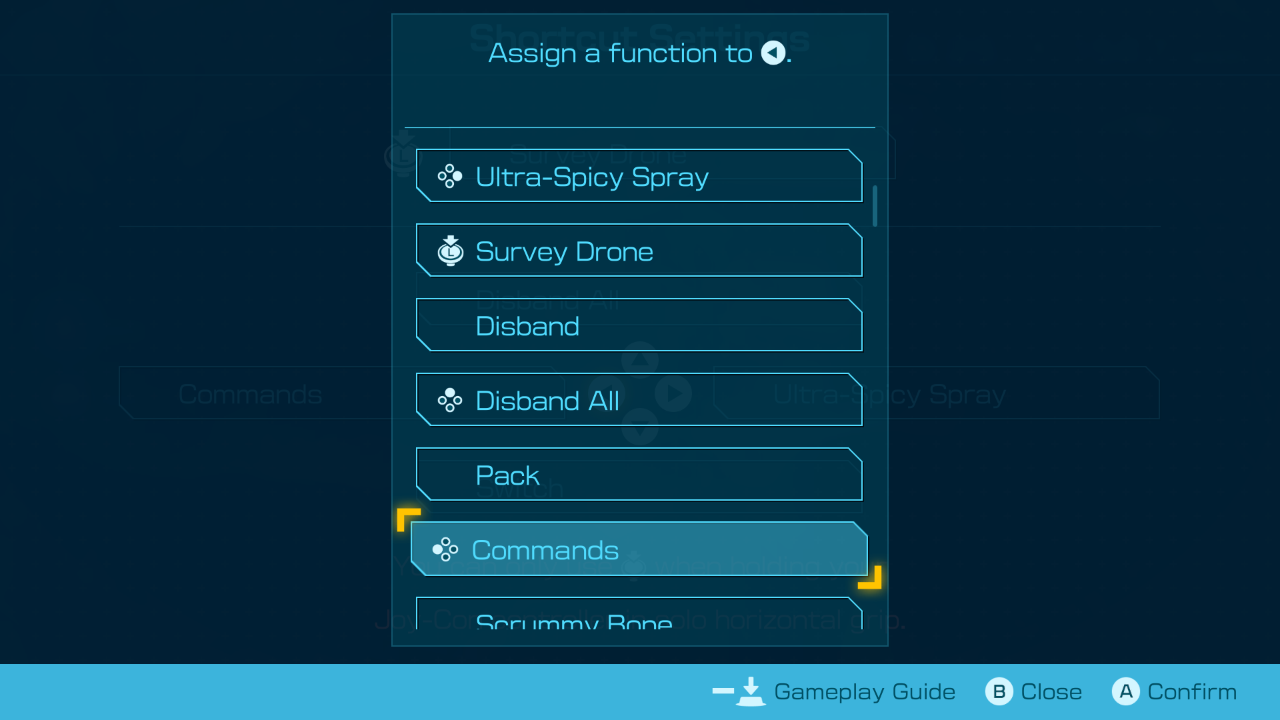
In the Shortcut Settings screen, press the button you want to map and then choose a function from the list. You can reassign or remove shortcuts as needed. If you pick an already assigned function, it will swap controls with the other button.
Pikmin 4 Related Guides
All Pikmin 4 Guides
All Tips and Tricks Articles
All News Articles
Comment
Author
Recommended Shortcuts
improvement survey
01/2026
improving Game8's site?

Your answers will help us to improve our website.
Note: Please be sure not to enter any kind of personal information into your response.

We hope you continue to make use of Game8.
Rankings
- We could not find the message board you were looking for.
Gaming News
Popular Games

Genshin Impact Walkthrough & Guides Wiki

Zenless Zone Zero Walkthrough & Guides Wiki

Umamusume: Pretty Derby Walkthrough & Guides Wiki

Clair Obscur: Expedition 33 Walkthrough & Guides Wiki

Wuthering Waves Walkthrough & Guides Wiki

Digimon Story: Time Stranger Walkthrough & Guides Wiki

Pokemon Legends: Z-A Walkthrough & Guides Wiki

Where Winds Meet Walkthrough & Guides Wiki

Pokemon TCG Pocket (PTCGP) Strategies & Guides Wiki

Monster Hunter Wilds Walkthrough & Guides Wiki
Recommended Games

Fire Emblem Heroes (FEH) Walkthrough & Guides Wiki

Diablo 4: Vessel of Hatred Walkthrough & Guides Wiki

Yu-Gi-Oh! Master Duel Walkthrough & Guides Wiki

Super Smash Bros. Ultimate Walkthrough & Guides Wiki

Elden Ring Shadow of the Erdtree Walkthrough & Guides Wiki

Monster Hunter World Walkthrough & Guides Wiki

Pokemon Brilliant Diamond and Shining Pearl (BDSP) Walkthrough & Guides Wiki

The Legend of Zelda: Tears of the Kingdom Walkthrough & Guides Wiki

Persona 3 Reload Walkthrough & Guides Wiki

Cyberpunk 2077: Ultimate Edition Walkthrough & Guides Wiki
All rights reserved
© Nintendo.
The copyrights of videos of games used in our content and other intellectual property rights belong to the provider of the game.
The contents we provide on this site were created personally by members of the Game8 editorial department.
We refuse the right to reuse or repost content taken without our permission such as data or images to other sites.

 Pikmin Types
Pikmin Types Onions
Onions Areas
Areas Caves
Caves Bosses
Bosses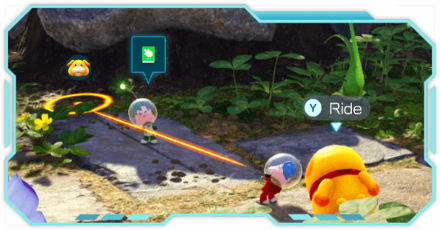 Piklopedia
Piklopedia Treasures
Treasures Oatchi
Oatchi Night Expeditions
Night Expeditions Main Missions
Main Missions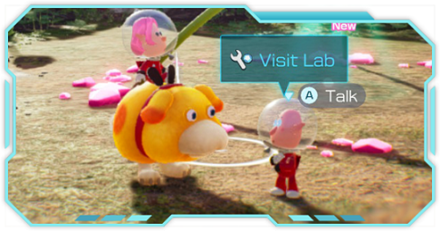 Side Missions
Side Missions Characters
Characters Gear
Gear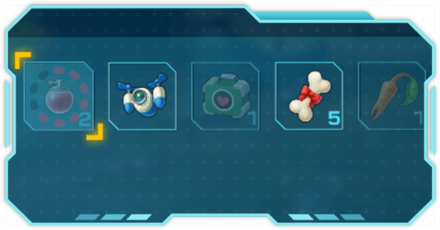 Items
Items Dandori Challenges
Dandori Challenges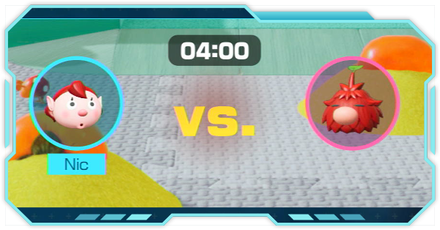 Dandori Battles
Dandori Battles Olimar's Shipwreck Tale
Olimar's Shipwreck Tale Trial of the Sage Leaf
Trial of the Sage Leaf



![Parasite Mutant Review [Demo] | Chasing the Ghost of Square Enix Past](https://img.game8.co/4380957/c56b9e6b4b577bc34dc3a380f7700a8f.jpeg/show)






















