How to Save Your Game
❀ Pikmin 4 is out! Get a headstart by following these tips!
❀ Get more Pikmin by getting all the onion types!
❀ New and returning bosses are back in the Piklopedia!
❀ Brave the Trial of the Sage Leaf to get more onions!
❀ Make Oatchi stronger by upgrading his skills!
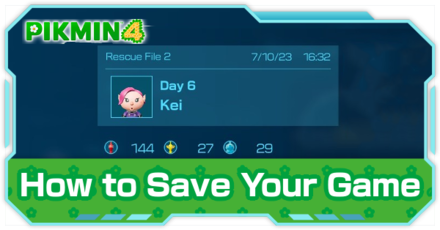
Save your game in Pikmin 4 by doing it manually through the menu or by relying on its autosave function. Read on to find out how to save your game, the number of save files available, as well as how to duplicate and delete your save files.
List of Contents
How to Save Your Game
The Game Autosaves at Certain Points

The game has an autosave feature that automatically saves your progress at certain points while playing. Look out for the P icon in the upper left side of the screen before you close the game to make sure that your progress has been saved.
Autosave Points in Pikmin 4
| Autosave Points |
|---|
| • At the end of an in-game day • When entering a cave • When exiting a cave • When entering a new area • Buying items and gear at the Lab • After training Oatchi |
Manually Save at Rescue Command Post
| Menu Screen While Exploring | Menu Screen While at Rescue Command Post |
|---|---|
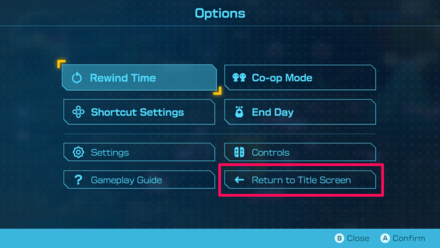 |
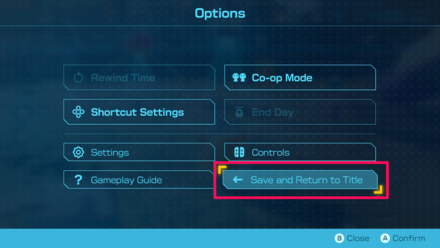 |
The only way to manually save your game is by selecting the Save and Return to Title option from the menu screen while at the Rescue Command Post. This option will not be available if you are exploring caves or other locations on the map.
Rescue Command Post Treasures and How to Unlock
Number of Save Files
Maximum of 3 Save Files
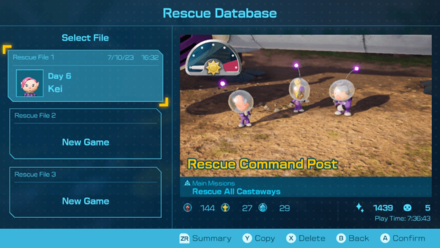
You can create up to three save files for Pikmin 4. Saves during the game will automatically overwrite the currently loaded file.
How to Duplicate Save Files
Duplicate Save Files from the Rescue Database Screen
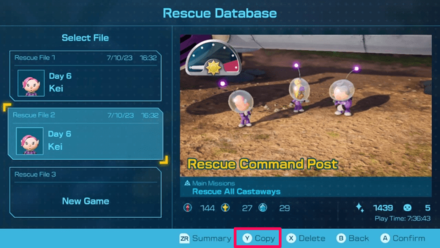
Duplicate your save files by going to the Rescue Database Screen and selecting the file you want to copy. Then, press the y button and select a different save file where you want your copy to be.
Selecting Occupied File Spaces Will Cause the Original Save File to be Overwritten
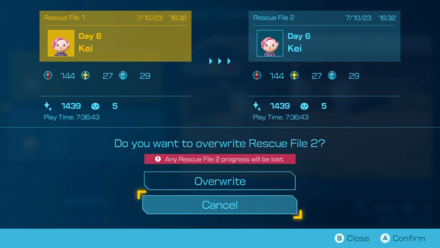
If you choose to duplicate a save file into an occupied file space, the original file in the destination will be deleted and overwritten. So, be careful and pay attention when duplicating save files to avoid deleting saves you would like to keep.
How to Delete Save Files
Delete Save Data from the Rescue Database Screen
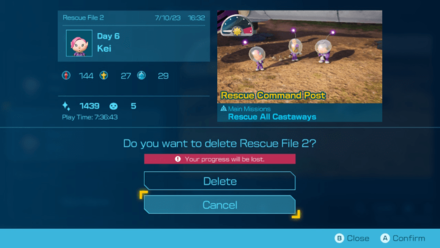
On the Rescue Database screen, choose the save file you want to delete. Then, press the X button to delete the file. Deleted save files cannot be recovered.
Pikmin 4 Related Guides
All Pikmin 4 Guides
All Tips and Tricks Articles
All News Articles
Comment
Author
How to Save Your Game
improvement survey
01/2026
improving Game8's site?

Your answers will help us to improve our website.
Note: Please be sure not to enter any kind of personal information into your response.

We hope you continue to make use of Game8.
Rankings
- We could not find the message board you were looking for.
Gaming News
Popular Games

Genshin Impact Walkthrough & Guides Wiki

Zenless Zone Zero Walkthrough & Guides Wiki

Umamusume: Pretty Derby Walkthrough & Guides Wiki

Clair Obscur: Expedition 33 Walkthrough & Guides Wiki

Wuthering Waves Walkthrough & Guides Wiki

Digimon Story: Time Stranger Walkthrough & Guides Wiki

Pokemon Legends: Z-A Walkthrough & Guides Wiki

Where Winds Meet Walkthrough & Guides Wiki

Pokemon TCG Pocket (PTCGP) Strategies & Guides Wiki

Monster Hunter Wilds Walkthrough & Guides Wiki
Recommended Games

Fire Emblem Heroes (FEH) Walkthrough & Guides Wiki

Pokemon Brilliant Diamond and Shining Pearl (BDSP) Walkthrough & Guides Wiki

Diablo 4: Vessel of Hatred Walkthrough & Guides Wiki

Yu-Gi-Oh! Master Duel Walkthrough & Guides Wiki

Super Smash Bros. Ultimate Walkthrough & Guides Wiki

Elden Ring Shadow of the Erdtree Walkthrough & Guides Wiki

Monster Hunter World Walkthrough & Guides Wiki

The Legend of Zelda: Tears of the Kingdom Walkthrough & Guides Wiki

Persona 3 Reload Walkthrough & Guides Wiki

Cyberpunk 2077: Ultimate Edition Walkthrough & Guides Wiki
All rights reserved
© Nintendo.
The copyrights of videos of games used in our content and other intellectual property rights belong to the provider of the game.
The contents we provide on this site were created personally by members of the Game8 editorial department.
We refuse the right to reuse or repost content taken without our permission such as data or images to other sites.

 Pikmin Types
Pikmin Types Onions
Onions Areas
Areas Caves
Caves Bosses
Bosses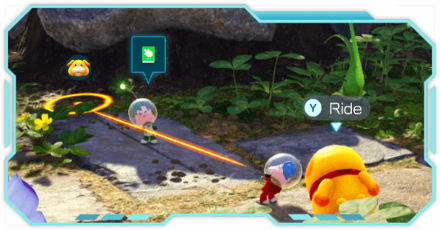 Piklopedia
Piklopedia Treasures
Treasures Oatchi
Oatchi Night Expeditions
Night Expeditions Main Missions
Main Missions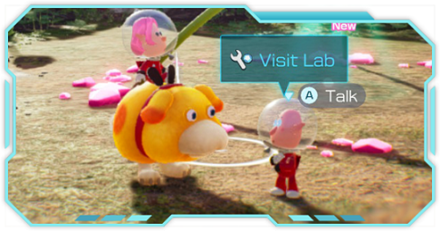 Side Missions
Side Missions Characters
Characters Gear
Gear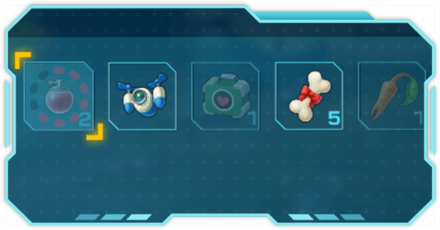 Items
Items Dandori Challenges
Dandori Challenges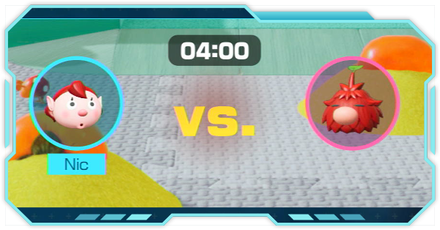 Dandori Battles
Dandori Battles Olimar's Shipwreck Tale
Olimar's Shipwreck Tale Trial of the Sage Leaf
Trial of the Sage Leaf



![Parasite Mutant Review [Demo] | Chasing the Ghost of Square Enix Past](https://img.game8.co/4380957/c56b9e6b4b577bc34dc3a380f7700a8f.jpeg/show)






















