Best Settings
❀ Pikmin 4 is out! Get a headstart by following these tips!
❀ Get more Pikmin by getting all the onion types!
❀ New and returning bosses are back in the Piklopedia!
❀ Brave the Trial of the Sage Leaf to get more onions!
❀ Make Oatchi stronger by upgrading his skills!
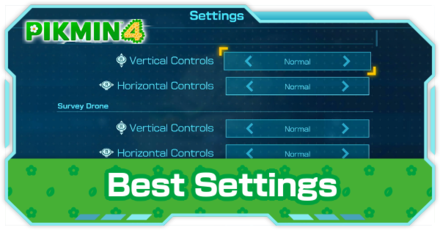
This is a guide to the best settings for Pikmin 4. Read on to see the best control settings, the recommended shortcut settings, how to change them, and to find out the difference between normal and quick controls!
Best Settings
Camera
| Vertical Controls | Normal |
|---|---|
| Horizontal Controls | Normal |
Survey Drone
| Vertical Controls | Normal |
|---|---|
| Horizontal Controls | Normal |
Motion Controls
| Motion Controls | Any |
|---|---|
| Vertical Controls | Normal |
| Horizontal Controls | Normal |
Motion controls are based more on preference and what you're comfortable with. But if you choose to have them ON, having the vertical and horizontal controls at Normal is best for ease of use.
Pebble Pitcher
| Motion Control Sensitivity | Normal |
|---|---|
| Aiming with Two-Hand Hold | L Stick |
Radar Map
| Position | Fixed |
|---|
Actions
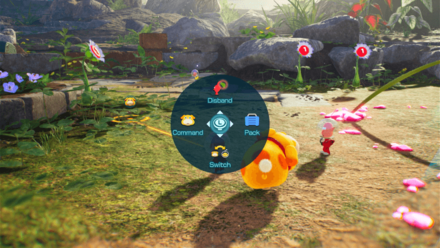
| Control Type | Quick |
|---|
Having the control type setting for actions in Quick means you don't have to press an additional button when selecting an action. Releasing the action button selects the option you chose to highlight, allowing for faster inputs, especially in crucial situations like battles.
Shortcut Settings Recommendations
Shortcut Recommendations and Explanations
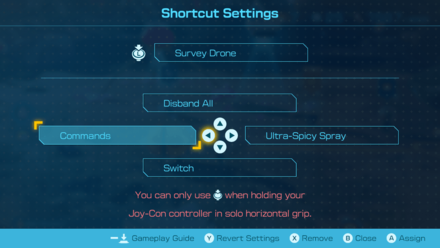
| Shortcut | Explanation |
|---|---|
| Survey Drone | • Lets you get a bird's eye view of the area. • Very helpful for planning. • Set pins to guide you to marked locations. |
| Command | • Oatchi commands are essential. • Having a shortcut makes it less tedious. |
| Disband All | • Our top recommendation for a shortcut. • Set it to quickly dismiss your entire squad. • Option isn't available on the actions menu. |
| Ultra-Spicy Spray | • Speed up Oatchi and your Pikmin. • Cause Pikmin flowers to bloom. |
| Switch | • Instantly switch between you and Oatchi. • Great for multitasking. |
How to Change Settings
How to Change Control Settings
| 1 | 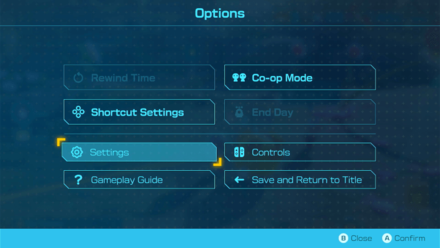 After displaying the Options menu with the minus button, select Settings. |
|---|---|
| 2 | 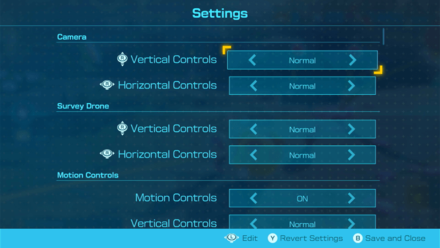 Select an item and use the L-Stick to change the setting. |
How to Change Shortcuts
| 1 | 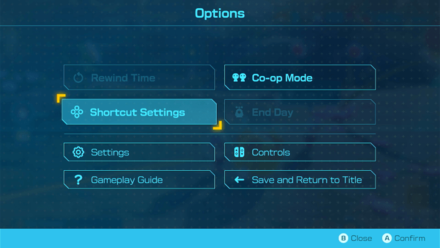 After displaying the Options menu with the minus button, select Shortcut Settings. |
|---|---|
| 2 | 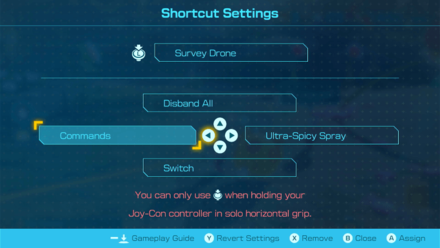 Select the button you would like to assign a shortcut to. |
| 3 | 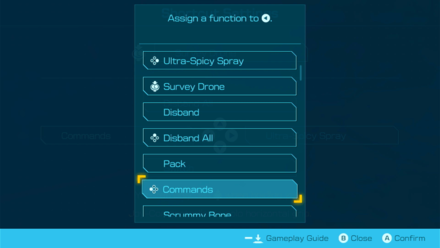 Select the action you want assigned to the button. |
Pikmin 4 Related Guides
All Pikmin 4 Guides
All Tips and Tricks Articles
All News Articles
Comment
Author
Best Settings
improvement survey
01/2026
improving Game8's site?

Your answers will help us to improve our website.
Note: Please be sure not to enter any kind of personal information into your response.

We hope you continue to make use of Game8.
Rankings
- We could not find the message board you were looking for.
Gaming News
Popular Games

Genshin Impact Walkthrough & Guides Wiki

Zenless Zone Zero Walkthrough & Guides Wiki

Umamusume: Pretty Derby Walkthrough & Guides Wiki

Clair Obscur: Expedition 33 Walkthrough & Guides Wiki

Wuthering Waves Walkthrough & Guides Wiki

Digimon Story: Time Stranger Walkthrough & Guides Wiki

Pokemon Legends: Z-A Walkthrough & Guides Wiki

Where Winds Meet Walkthrough & Guides Wiki

Pokemon TCG Pocket (PTCGP) Strategies & Guides Wiki

Monster Hunter Wilds Walkthrough & Guides Wiki
Recommended Games

Fire Emblem Heroes (FEH) Walkthrough & Guides Wiki

Diablo 4: Vessel of Hatred Walkthrough & Guides Wiki

Yu-Gi-Oh! Master Duel Walkthrough & Guides Wiki

Super Smash Bros. Ultimate Walkthrough & Guides Wiki

Elden Ring Shadow of the Erdtree Walkthrough & Guides Wiki

Monster Hunter World Walkthrough & Guides Wiki

Pokemon Brilliant Diamond and Shining Pearl (BDSP) Walkthrough & Guides Wiki

The Legend of Zelda: Tears of the Kingdom Walkthrough & Guides Wiki

Persona 3 Reload Walkthrough & Guides Wiki

Cyberpunk 2077: Ultimate Edition Walkthrough & Guides Wiki
All rights reserved
© Nintendo.
The copyrights of videos of games used in our content and other intellectual property rights belong to the provider of the game.
The contents we provide on this site were created personally by members of the Game8 editorial department.
We refuse the right to reuse or repost content taken without our permission such as data or images to other sites.

 Pikmin Types
Pikmin Types Onions
Onions Areas
Areas Caves
Caves Bosses
Bosses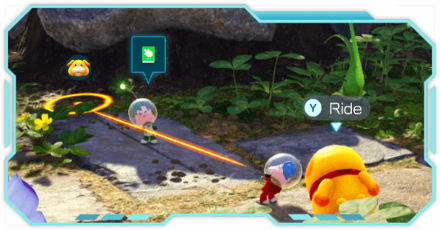 Piklopedia
Piklopedia Treasures
Treasures Oatchi
Oatchi Night Expeditions
Night Expeditions Main Missions
Main Missions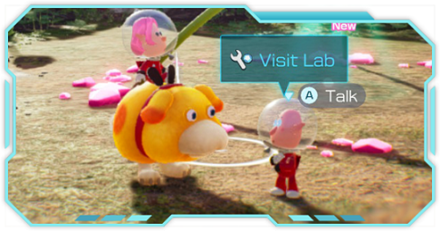 Side Missions
Side Missions Characters
Characters Gear
Gear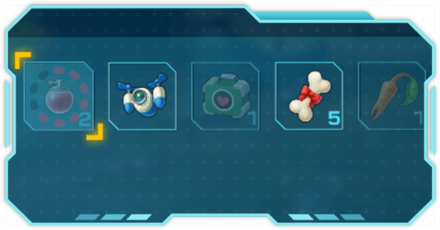 Items
Items Dandori Challenges
Dandori Challenges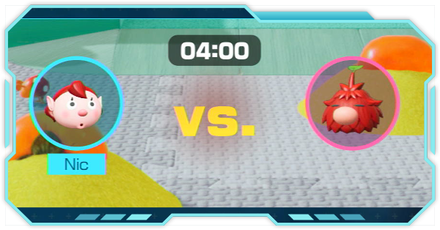 Dandori Battles
Dandori Battles Olimar's Shipwreck Tale
Olimar's Shipwreck Tale Trial of the Sage Leaf
Trial of the Sage Leaf


























