Preload Date and Guide: How to Preload
❀ Pikmin 4 is out! Get a headstart by following these tips!
❀ Get more Pikmin by getting all the onion types!
❀ New and returning bosses are back in the Piklopedia!
❀ Brave the Trial of the Sage Leaf to get more onions!
❀ Make Oatchi stronger by upgrading his skills!
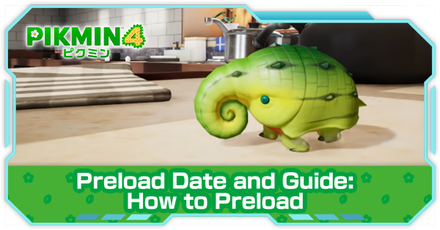
Preload Pikmin 4 now to play the game immediately at 12 midnight on the day of its release! See how to preload the game, the preload requirements, and the file size of the game.
List of Contents
Is Preload Available?
Preload is Available on July 13, 2023
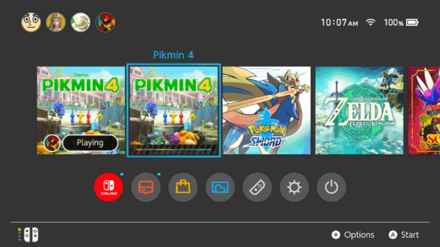
As of July 13, 2023, you can now preload Pikmin 4 once you have preordered it from the Nintendo eShop.
How to Pre-Order and All Pre-Order Bonuses
Try the Demo on the Nintendo eShop
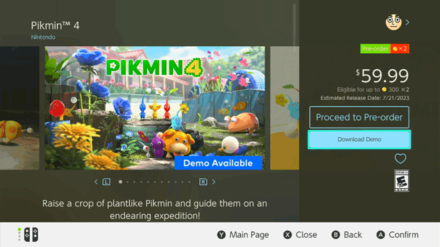
If you are unsure whether to preorder Pikmin 4, you can try out the Demo version on the Nintendo eShop! Search for the game on the eShop and select "Download Demo" to download it on your Switch.
Demo Release Date, Contents, and Length
Benefits of Preloading
Preloading Pikmin 4 lets you play the game immediately at 12 midnight on the day of its release. If you want to be one of the first to play the game then preloading is the way to go!
How to Preload Pikmin 4
Preload from the Nintendo eShop
| How to Preload from the Nintendo eShop | |
|---|---|
| 1 |
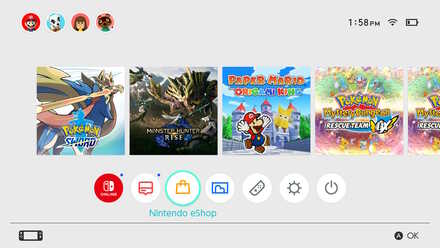 Select the Nintendo eShop on your Nintendo Switch home page. |
| 2 |
 Find Pikmin 4 by searching via the search bar or by going to the "Coming Soon" section. |
| 3 | Select Pikmin 4 full version. |
| 4 | Select Proceed to Purchase. (Download will start after confirming the purchase) |
What to Do If You Cannot Play After Preload
Wait 1-2 Minutes and Try Again
When you start playing the game during its midnight release, you may come across an error that tells you that you cannot play the software yet.
You may need to wait for a few minutes before starting the game to fix this.
Pikmin 4 Preload File Size
Required Space is 10.4 GB
 |
|
| File Size | 10.4 GB |
|---|---|
Make sure your Switch has enough memory space available for the game before preloading. If your memory is near full, you might need to delete other game data, or prepare a microSD card to store more.
How to check for available free space
| How to Check Space in the Switch | |
|---|---|
| 1 |
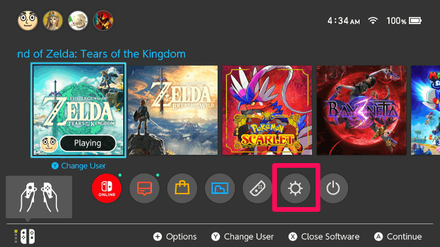 Select Settings from the Home menu. |
| 2 |
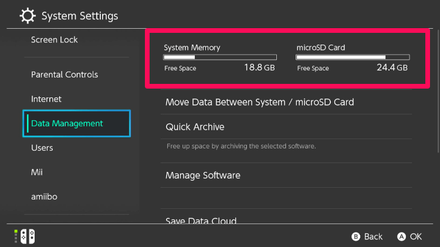 Navigate to the Data Management to check your Switch's available space in the System Memory and microSD card. |
Examples of games with large file size
| Game | Required Space |
|---|---|
| Super Smash Bros. Ultimate | 16 GB or more |
| The Legend of Zelda: Breath of the Wild | 13.4 GB |
| Pokemon Sword and Shield | 10.3 GB |
| Mario Kart 8 Deluxe | 6.8 GB |
| Super Mario Odyssey | 5.7 GB |
The following games in the above table use about 26GB of file size. When installed in the Switch's internal memory, this leaves the console with at least 6GB of free space. Note that this does not include the space reserved for use by the console, so the actual free space may be lower.
MicroSD Card May Be Required
If your Switch does not have free space to download the digital version of Pikmin 4, consider purchasing a MicroSD card to increase its capacity.
When purchasing a MicroSD card, be sure to choose one that is compatible with the Nintendo Switch.
Pikmin 4 Related Guides
All Pikmin 4 Guides
All Tips and Tricks Articles
All News Articles
Comment
Author
Preload Date and Guide: How to Preload
improvement survey
01/2026
improving Game8's site?

Your answers will help us to improve our website.
Note: Please be sure not to enter any kind of personal information into your response.

We hope you continue to make use of Game8.
Rankings
- We could not find the message board you were looking for.
Gaming News
Popular Games

Genshin Impact Walkthrough & Guides Wiki

Zenless Zone Zero Walkthrough & Guides Wiki

Umamusume: Pretty Derby Walkthrough & Guides Wiki

Clair Obscur: Expedition 33 Walkthrough & Guides Wiki

Wuthering Waves Walkthrough & Guides Wiki

Digimon Story: Time Stranger Walkthrough & Guides Wiki

Pokemon Legends: Z-A Walkthrough & Guides Wiki

Where Winds Meet Walkthrough & Guides Wiki

Pokemon TCG Pocket (PTCGP) Strategies & Guides Wiki

Monster Hunter Wilds Walkthrough & Guides Wiki
Recommended Games

Fire Emblem Heroes (FEH) Walkthrough & Guides Wiki

Diablo 4: Vessel of Hatred Walkthrough & Guides Wiki

Yu-Gi-Oh! Master Duel Walkthrough & Guides Wiki

Super Smash Bros. Ultimate Walkthrough & Guides Wiki

Elden Ring Shadow of the Erdtree Walkthrough & Guides Wiki

Monster Hunter World Walkthrough & Guides Wiki

Pokemon Brilliant Diamond and Shining Pearl (BDSP) Walkthrough & Guides Wiki

The Legend of Zelda: Tears of the Kingdom Walkthrough & Guides Wiki

Persona 3 Reload Walkthrough & Guides Wiki

Cyberpunk 2077: Ultimate Edition Walkthrough & Guides Wiki
All rights reserved
© Nintendo.
The copyrights of videos of games used in our content and other intellectual property rights belong to the provider of the game.
The contents we provide on this site were created personally by members of the Game8 editorial department.
We refuse the right to reuse or repost content taken without our permission such as data or images to other sites.

 Pikmin Types
Pikmin Types Onions
Onions Areas
Areas Caves
Caves Bosses
Bosses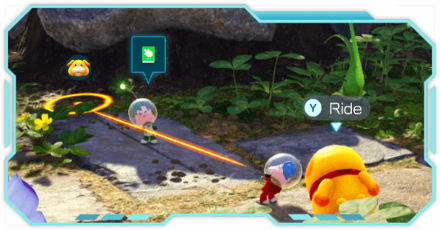 Piklopedia
Piklopedia Treasures
Treasures Oatchi
Oatchi Night Expeditions
Night Expeditions Main Missions
Main Missions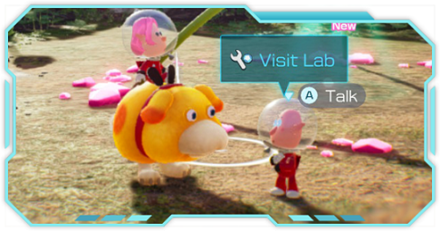 Side Missions
Side Missions Characters
Characters Gear
Gear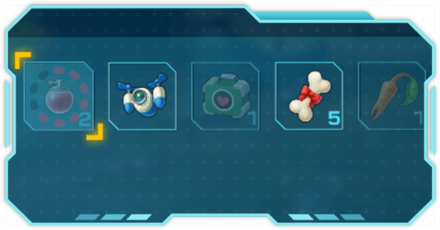 Items
Items Dandori Challenges
Dandori Challenges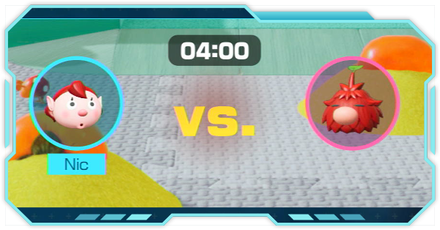 Dandori Battles
Dandori Battles Olimar's Shipwreck Tale
Olimar's Shipwreck Tale Trial of the Sage Leaf
Trial of the Sage Leaf



![Parasite Mutant Review [Demo] | Chasing the Ghost of Square Enix Past](https://img.game8.co/4380957/c56b9e6b4b577bc34dc3a380f7700a8f.jpeg/show)






















