Best Settings
★ Find out what gets carried over to New Game Plus!
☆ Learn how to get Beskar Steel and all weapon materials!
★ Make sure to get all the BD-1 Upgrades to help in combat!
☆ Get Map Upgrades to make hunting Collectibles easier!
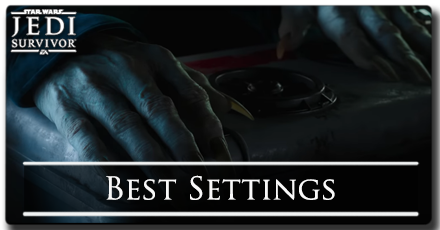
There are plenty of options in the settings that let players have the best possible experience. Learn more about the best settings for different scenarios down below!
List of Contents
Best Settings for PC
Best Immersion Settings
If players meet or exceed the recommended PC requirements, they can choose to adjust the graphics settings to be as optimized as possible.
| Option | Select |
|---|---|
| Motion Blur | Off |
| Film Grain | Off |
| Chromatic Abberation | Off |
| Camera Shake | On |
| Max FPS | 144 |
| VSync | Off |
| Graphics Quality | Epic |
| View Distance | Epic |
| Shadow Quality | Epic |
| Anti-aliasing | High |
| Texture Quality | Epic (if possible) |
| Visual Effects | Epic |
| Post-processing | High |
Best Performance Settings
Players who only meet the minimum PC requirements or want the most FPS can choose to adjust their graphics settings similarly down below.
| Option | Select |
|---|---|
| Motion Blur | Off |
| Film Grain | Off |
| Chromatic Abberation | Off |
| Camera Shake | On |
| Max FPS | 144 |
| VSync | Off |
| Graphics Quality | Standard |
| View Distance | Standard |
| Shadow Quality | Standard |
| Anti-aliasing | Standard |
| Texture Quality | Epic (if possible) |
| Visual Effects | High |
| Post-processing | Low |
Best Settings for Console
While Console players have the certainty of running their game smoothly, these settings make it even better for smoother gameplay and having an easier time when in combat.
| Option | Select |
|---|---|
| Performance Mode | Off |
| Field of View | Widest |
| Motion Blur | Off |
| Film Grain | Off |
| Chromatic Abberation | Off |
| Camera Shake | Off |
| Ambient Camera Sway | 0% |
| Fall Damage | Off |
| Camera Follow Lock | 80% |
| Toggle Hold Pull | On |
Best Quality of Life Settings
Gameplay Settings
To avoid having the camera suddenly moving to a place you do not want, you can adjust the following gameplay settings down below.
| Option | Select |
|---|---|
| Auto switch target on enemy death | Visible Enemies Only |
| Auto lock target in combat | Off |
| Arachnophobia Safe Mode | On / Off (Preferrence) |
How to Change Settings
Go to Options in the Main Menu
You can go to the settings menu by opening up the main menu and selecting Options. Once there, go to the Visuals and Video tab to adjust the graphics settings, or go to the Gameplay tab to adjust the gameplay settings.
Star Wars Jedi: Survivor Related Guides

Tips and Tricks
Comment
Author
Rankings
- We could not find the message board you were looking for.
Gaming News
Popular Games

Genshin Impact Walkthrough & Guides Wiki

Zenless Zone Zero Walkthrough & Guides Wiki

Umamusume: Pretty Derby Walkthrough & Guides Wiki

Clair Obscur: Expedition 33 Walkthrough & Guides Wiki

Wuthering Waves Walkthrough & Guides Wiki

Digimon Story: Time Stranger Walkthrough & Guides Wiki

Pokemon Legends: Z-A Walkthrough & Guides Wiki

Where Winds Meet Walkthrough & Guides Wiki

Pokemon TCG Pocket (PTCGP) Strategies & Guides Wiki

Monster Hunter Wilds Walkthrough & Guides Wiki
Recommended Games

Fire Emblem Heroes (FEH) Walkthrough & Guides Wiki

Pokemon Brilliant Diamond and Shining Pearl (BDSP) Walkthrough & Guides Wiki

Diablo 4: Vessel of Hatred Walkthrough & Guides Wiki

Yu-Gi-Oh! Master Duel Walkthrough & Guides Wiki

Super Smash Bros. Ultimate Walkthrough & Guides Wiki

Elden Ring Shadow of the Erdtree Walkthrough & Guides Wiki

Monster Hunter World Walkthrough & Guides Wiki

The Legend of Zelda: Tears of the Kingdom Walkthrough & Guides Wiki

Persona 3 Reload Walkthrough & Guides Wiki

Cyberpunk 2077: Ultimate Edition Walkthrough & Guides Wiki
All rights reserved
© 2023 Electronic Arts Inc.
The copyrights of videos of games used in our content and other intellectual property rights belong to the provider of the game.
The contents we provide on this site were created personally by members of the Game8 editorial department.
We refuse the right to reuse or repost content taken without our permission such as data or images to other sites.




![Warhammer 40K Rogue Trader [Switch 2] Review | Not Fit For The Omnissiah's Favor Just Yet](https://img.game8.co/4380722/f4be6f849139a9f521a11f76363d4900.png/show)


![Animal Crossing: New Horizons Review [Switch 2 First Impressions] | New Horizons For a New Generation](https://img.game8.co/4385884/a908aab7ee788da594b0869c36b5f7f4.png/thumb)



















