New World Recommended Settings: How to Boost FPS
Please note that the New World Team has stopped covering the game as of Update 1.2. Information on certain pages may not be up-to-date.
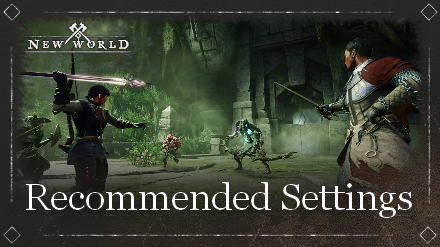
This is a guide to the recommended settings for playing New World. Read on to learn about the best settings to choose for the best gameplay experience!
List of Contents
New World Recommended Settings
Set Max FPS to 60
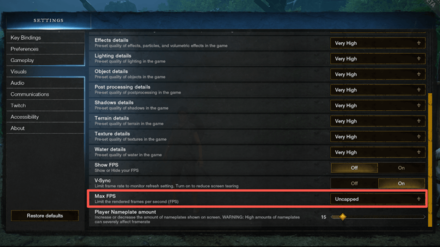
Due to the GPU issues the New World's Closed Beta had at launch, we advise players to exercise caution and set a cap on their FPS when first playing the game. From the settings menu, navigate to Visuals > Max FPS > 60.
Set Video Quality to Medium or High
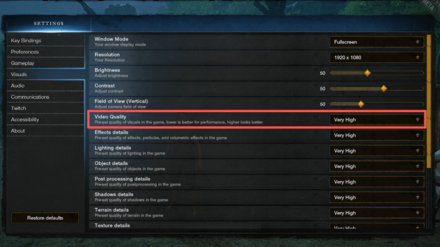
While New World looks amazing, there really isn't much difference between Medium, High, and Very High. Mostly, the noticeable differences can be seen in how gatherable resources are rendered.
For players looking to maximize their FPS, setting the Video Quality to Medium should do the trick without having the game look like a potato.
Reduce Shadows, Textures, and Water Detail Quality
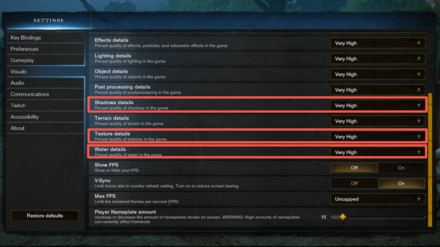
To give your FPS even more of a boost, consider setting Shadows to Low, as well as setting textures and water detail to Medium. You'll notice performance increases without a dip in visuals since things like shadows don't really have a lot of detail in New World.
From the Settings menu, go to Visuals and look for the Shadow Quality, Texture Details, and Water Details options and set them accordingly.
Enable Show FPS Option
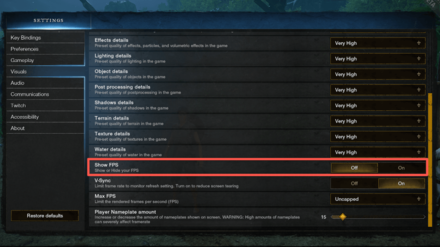
With New World being an MMO, players will naturally want to know their ping at all times. The FPS counter will not only show you how many frames you're getting but it also shows your average ping in the server.
To enable the Show FPS function, open the settings menu and set Visuals > Show FPS > On. The FPS overlay should appear at the top left corner of your game screen.
Set Bandwidth Mode to High
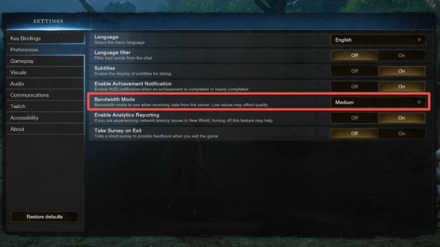
For players experiencing connection issues, try setting your Bandwidth Mode to High from the Settings > Preferences menu.
Disable Analytics Reporting
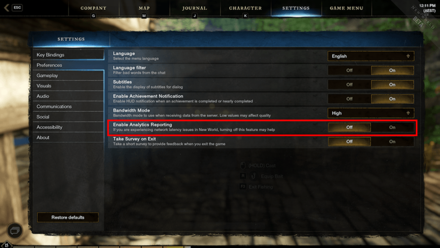
If you are experiencing network latency issues, try turning off Enable Analytics Reporting from the Settings > Preferences menu. This may help reduce lag and lower your ping.
Reduce Player Nameplate Amount
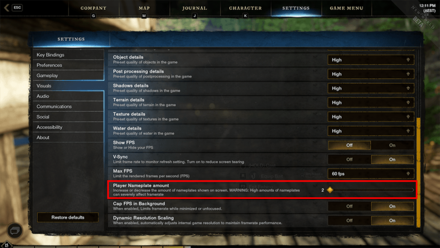
To increase your FPS, set the Player Nameplate amount to 2 from the Settings > Visuals menu. This decreases the amount of usernames of other players from appearing on screen.
Quality-of-Life Settings
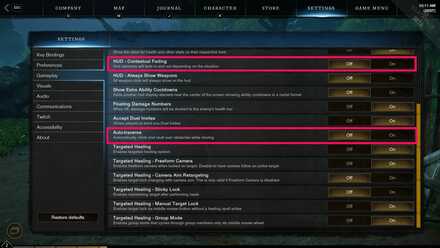
While changing these won't give you any real boost in terms of graphical performance, they will still improve your New World experience.
Contextual Fading
To truly immerse yourself in the game, try turning on Contextual Fading for your HUD. This makes it so meters like your health or stamina will only pop up when necessary, decreasing the clutter on your screen. Plus, you won't have to worry about cropping your nature screenshots to get rid of any pesky bars.
Auto-traverse
Auto-traverse lets you instantly vault over obstacles in your way without having to press the designated key. There's a lot of traveling in New World, so there are times you might set your character to auto-run while doing something else. Setting auto-traverse on means you won't end up in a situation where your character gets stuck on a fence for five minutes without you knowing.
New World Related Guides

New World News
Author
New World Recommended Settings: How to Boost FPS
improvement survey
01/2026
improving Game8's site?

Your answers will help us to improve our website.
Note: Please be sure not to enter any kind of personal information into your response.

We hope you continue to make use of Game8.
Rankings
- We could not find the message board you were looking for.
Gaming News
Popular Games

Genshin Impact Walkthrough & Guides Wiki

Zenless Zone Zero Walkthrough & Guides Wiki

Umamusume: Pretty Derby Walkthrough & Guides Wiki

Clair Obscur: Expedition 33 Walkthrough & Guides Wiki

Wuthering Waves Walkthrough & Guides Wiki

Digimon Story: Time Stranger Walkthrough & Guides Wiki

Pokemon Legends: Z-A Walkthrough & Guides Wiki

Where Winds Meet Walkthrough & Guides Wiki

Pokemon TCG Pocket (PTCGP) Strategies & Guides Wiki

Monster Hunter Wilds Walkthrough & Guides Wiki
Recommended Games

Fire Emblem Heroes (FEH) Walkthrough & Guides Wiki

Diablo 4: Vessel of Hatred Walkthrough & Guides Wiki

Yu-Gi-Oh! Master Duel Walkthrough & Guides Wiki

Super Smash Bros. Ultimate Walkthrough & Guides Wiki

Elden Ring Shadow of the Erdtree Walkthrough & Guides Wiki

Monster Hunter World Walkthrough & Guides Wiki

Pokemon Brilliant Diamond and Shining Pearl (BDSP) Walkthrough & Guides Wiki

The Legend of Zelda: Tears of the Kingdom Walkthrough & Guides Wiki

Persona 3 Reload Walkthrough & Guides Wiki

Cyberpunk 2077: Ultimate Edition Walkthrough & Guides Wiki
All rights reserved
© 2019-2021, Amazon.com, Inc. or its affiliates. All rights reserved.
The copyrights of videos of games used in our content and other intellectual property rights belong to the provider of the game.
The contents we provide on this site were created personally by members of the Game8 editorial department.
We refuse the right to reuse or repost content taken without our permission such as data or images to other sites.
 Public Test Realm December Update
Public Test Realm December Update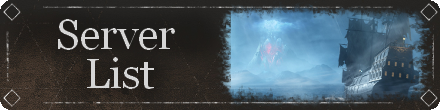 New World Server List and Status
New World Server List and Status Amazon Prime Rewards and How to Redeem
Amazon Prime Rewards and How to Redeem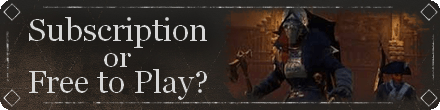 Is New World Subscription Based?
Is New World Subscription Based? How to Fix Failed to Join Login Queue Error
How to Fix Failed to Join Login Queue Error Server Transfer Guide
Server Transfer Guide New World System Requirements
New World System Requirements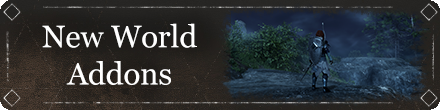 Does New World Support Addons?
Does New World Support Addons? Will New World Come to PlayStation and Xbox?
Will New World Come to PlayStation and Xbox?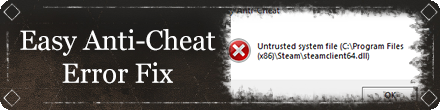 How to Fix Easy Anti-Cheat Error
How to Fix Easy Anti-Cheat Error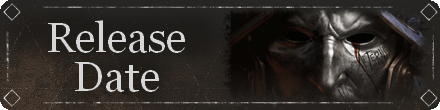 New World Release Date
New World Release Date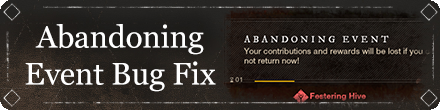 How to Fix the Abandoning Event Bug
How to Fix the Abandoning Event Bug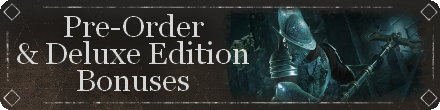 How to Redeem Pre-Order & Deluxe Edition Bonuses
How to Redeem Pre-Order & Deluxe Edition Bonuses Does New World Have Classes and Races?
Does New World Have Classes and Races?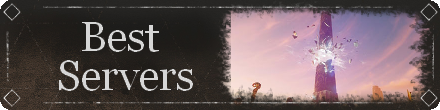 Best Servers to Choose
Best Servers to Choose Does New World Have Mounts?
Does New World Have Mounts? How to Fix Unrecoverrable Error
How to Fix Unrecoverrable Error Beta Dates and Times
Beta Dates and Times How to Play the Closed Beta
How to Play the Closed Beta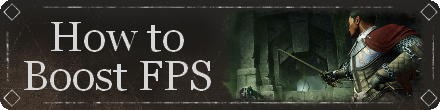 New World Recommended Settings
New World Recommended Settings New World Open Beta Dates & Times
New World Open Beta Dates & Times How to Play the Open Beta
How to Play the Open Beta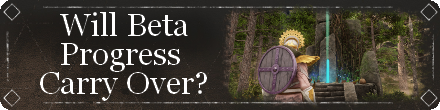 Will Open Beta Progress Carry Over to Release?
Will Open Beta Progress Carry Over to Release? Editions Guide
Editions Guide Is There Crossplay?
Is There Crossplay?


























