Controller Support: How to Use a Controller
Please note that the New World Team has stopped covering the game as of Update 1.2. Information on certain pages may not be up-to-date.

This is a guide on how to use a controller for the game New World. Read on to find out what controllers can be used in New World, and how to set a controller up.
List of Contents
- Does New World Have Controller Support
- Controllers Are Not Fully Supported On Launch
- How to Use a Controller for New World
- Using Steam Controller Support
- What Controllers Can You Use?
- How to Remap Your Controller
- Using Template Configs for your controller
- Controller Limitations
- There is No Aim Assist
- Menu Navigation is not Supported
- New World Related Guides
Does New World Have Controller Support
Controllers Are Not Fully Supported On Launch
Unfortunately, the developers of New World have stated that the game will not fully support controllers, at least at launch. This means you won't be able to map your buttons in-game.
However, as mentioned in the tweet, you can try to set up controller support using other software. Just be aware that there will be limitations when using your controller.
How to Use a Controller for New World
Using Steam Controller Support

If you want to use a controller to play New World, you can use Steam's Controller Support. You will have to enable the Configuration Support for each controller to use it.
How to Enable Controller Support
| 1 | 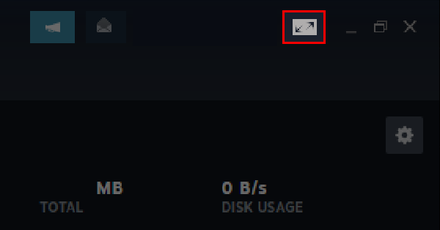 Launch Steam's Big Picture mode by clicking its icon at the top right of the Steam Window. |
|---|---|
| 2 | Once you're in Big Picture mode, click the cog icon on the top right of the screen to open up the settings. |
| 3 | 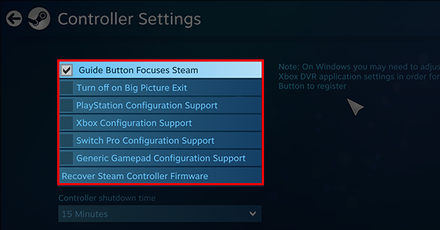 From there, head into Controller Settings and you'll be able to see the checkboxes for all the controller configuration support. |
| 4 | Tick the checkbox for Xbox, PlayStation and Generic Gamepad Configuration Support to enable it. |
What Controllers Can You Use?
Xbox and Playstation controllers should be able to function without a problem in New World. Other gamepads that use similar button configurations should also work.
How to Remap Your Controller

You can change and remap your controller by going to Steam's Controller Configuration through Big Picture mode.
How to Open Controller Configuration
| 1 | 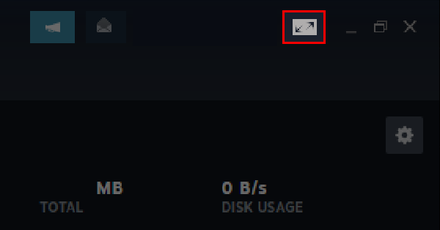 Launch Steam's Big Picture mode by clicking its icon at the Top Right of the Steam Window. |
|---|---|
| 2 | Once you're in Big Picture mode, click the cog icon on the top right of the screen to open up the settings. |
| 3 | Under the Controller category, select the Base Configuration button. |
| 4 | 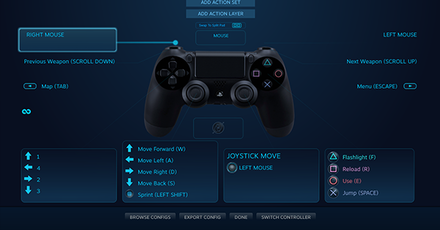 Select the Desktop Configuration to open the Controller Configuration. |
| 5 | You can click on any of the Tabs corresponding to the button to remap it. |
Using Template Configs for your controller
If you're having difficulty setting up your controls, you can always choose a template to export. It's recommended you go by the WASD Template to use as your base settings.
How to Apply Template Configs
| 1 | 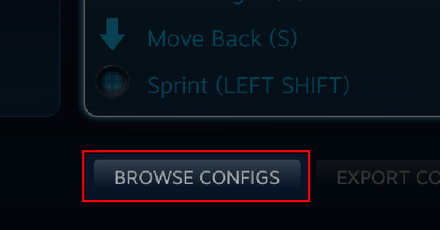 In the Controller Configuration, select "Browse Config". |
|---|---|
| 2 | 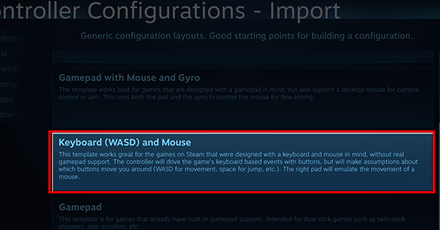 Head to the Templates tab and select the Keyboard (WASD) and Mouse configuration. |
| 3 | Apply configurations and the settings from the template is now registered as your controller settings. |
Controller Limitations
There is No Aim Assist

Since there is no Aim Assist in the game, aiming with a bow or musket is harder on a controller. You can remedy this by adjusting the Camera Sensitivity in the Gameplay settings.
Menu Navigation is not Supported
Although it is possible, navigating through the main menu is not ideal when using the controller. Just use your Mouse and Keyboard if you're accessing the main menu inside the game.
New World Related Guides

Tips and Tricks: Beginner's Guide to New World
Author
Controller Support: How to Use a Controller
improvement survey
01/2026
improving Game8's site?

Your answers will help us to improve our website.
Note: Please be sure not to enter any kind of personal information into your response.

We hope you continue to make use of Game8.
Rankings
- We could not find the message board you were looking for.
Gaming News
Popular Games

Genshin Impact Walkthrough & Guides Wiki

Zenless Zone Zero Walkthrough & Guides Wiki

Umamusume: Pretty Derby Walkthrough & Guides Wiki

Clair Obscur: Expedition 33 Walkthrough & Guides Wiki

Wuthering Waves Walkthrough & Guides Wiki

Digimon Story: Time Stranger Walkthrough & Guides Wiki

Pokemon Legends: Z-A Walkthrough & Guides Wiki

Where Winds Meet Walkthrough & Guides Wiki

Pokemon TCG Pocket (PTCGP) Strategies & Guides Wiki

Monster Hunter Wilds Walkthrough & Guides Wiki
Recommended Games

Fire Emblem Heroes (FEH) Walkthrough & Guides Wiki

Diablo 4: Vessel of Hatred Walkthrough & Guides Wiki

Yu-Gi-Oh! Master Duel Walkthrough & Guides Wiki

Super Smash Bros. Ultimate Walkthrough & Guides Wiki

Elden Ring Shadow of the Erdtree Walkthrough & Guides Wiki

Monster Hunter World Walkthrough & Guides Wiki

Pokemon Brilliant Diamond and Shining Pearl (BDSP) Walkthrough & Guides Wiki

The Legend of Zelda: Tears of the Kingdom Walkthrough & Guides Wiki

Persona 3 Reload Walkthrough & Guides Wiki

Cyberpunk 2077: Ultimate Edition Walkthrough & Guides Wiki
All rights reserved
© 2019-2021, Amazon.com, Inc. or its affiliates. All rights reserved.
The copyrights of videos of games used in our content and other intellectual property rights belong to the provider of the game.
The contents we provide on this site were created personally by members of the Game8 editorial department.
We refuse the right to reuse or repost content taken without our permission such as data or images to other sites.
 Best Weapon Combos
Best Weapon Combos Best Starter Weapons
Best Starter Weapons How to Set Up and Upgrade Camps
How to Set Up and Upgrade Camps Factions Guide
Factions Guide Fast Travel Guide
Fast Travel Guide Repair Guide
Repair Guide How to Play with Friends
How to Play with Friends Gem Sockets Guide
Gem Sockets Guide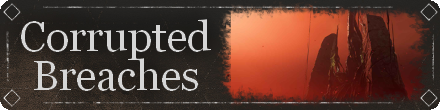 How to Cleanse Portals
How to Cleanse Portals Azoth Staff Guide
Azoth Staff Guide Crafting Guide
Crafting Guide How to Gain Territory Standing
How to Gain Territory Standing Respec Guide
Respec Guide Stats Guide
Stats Guide Leveling Rewards
Leveling Rewards AFK Timer Guide
AFK Timer Guide How to Sell Items
How to Sell Items How to Enable PvP
How to Enable PvP How to Create and Join a Faction Company
How to Create and Join a Faction Company New World Keybinds
New World Keybinds How to Split Item Stacks
How to Split Item Stacks Housing System
Housing System List of Damage Types and Effects
List of Damage Types and Effects Outpost Rush Guide
Outpost Rush Guide Character Creation Guide
Character Creation Guide Leveling Guide
Leveling Guide Controller Support
Controller Support How to Get Azoth
How to Get Azoth How to Track Resources
How to Track Resources List of Marauder Gear and Resources
List of Marauder Gear and Resources List of Syndicate Gear and Resources
List of Syndicate Gear and Resources List of Covenant Gear and Resources
List of Covenant Gear and Resources Trading Post Guide
Trading Post Guide How to Farm Faction Tokens
How to Farm Faction Tokens Money Making Guide
Money Making Guide List of Legendary Weapons
List of Legendary Weapons Timeless Shards Guide
Timeless Shards Guide Gypsum Guide
Gypsum Guide Trade Skill Aptitude System
Trade Skill Aptitude System What Happens When You Die?
What Happens When You Die? What to Do With Old Gear
What to Do With Old Gear How to Use Voice Chat
How to Use Voice Chat



![Warhammer 40K Rogue Trader [Switch 2] Review | Not Fit For The Omnissiah's Favor Just Yet](https://img.game8.co/4380722/f4be6f849139a9f521a11f76363d4900.png/show)






















