Best Element Setup | How to Set Up the Element Grid
The Element Grid can be used to allocate Elements to each character in Chrono Cross Remaster: Radical Dreamers Edition, allowing them to perform powerful magic and summon abilities. Each character has a different grid size and number of slots. Read on to see a general guide and tips on optimizing your Element Grid, including the best Element setup, how to know which elements to use, the effects of placing Elements in a higher or lower grid level, and the effects of the field on each Element used!
List of Contents
Element Grid Guide
With over 120 available elements, it can be daunting to know which elements to pick from and how to set up your element grid efficiently. Follow this guide to know the best element setup!
Equip All Characters with Heal Elements
The best thing you can do in the game early on regarding elements is to make sure all of your characters have several elements that can replenish your HP. These include Heal, Heal All, Cure, and Cure All.
By placing these elements on lower grid levels, you increase the chances of being able to heal easily after each battle.
Equip a Low Level Element to a High Grid to Increase Power
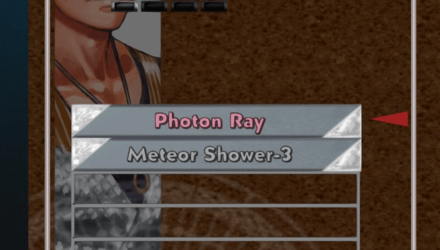
Aside from grid levels, elements also have levels. While there are elements that can't be equipped on different levels, most elements can be slotted on any grid level. A low level element placed on a higher level grid will consume the same number of element level as the grid while the element cast will deal higher damage.
Equip a High Level Element to a Low Grid to Decrease Power
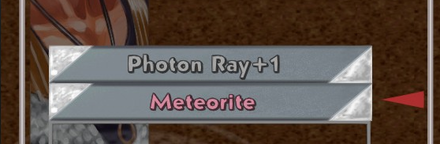
Alternatively, you can put a higher leveled element on a lower leveled grid. In return, the element will deal reduced damage or effects. In general, it's better to allocate high level elements down over allocating low level elements on a higher grid level. This may not always be the case, so experiment with elements in battle to find out which ones work well at different grid levels.
Allocate Both Single-Target and Multi-Target Elements
You'll want to equip a variety of elements for dealing with both single enemies/bosses as well as groups of enemies. Many level 4 elements like Ice Blast are good at dealing damage to single targets, while in general level 5 elements like Deluge are better suited for clearing out groups of enemies.
Allocate a Variety of Element Colors to Each Character
Variety is the spice of life, and in Chrono Cross, most characters (whatever their innate Element color) can make use of most elements! That means that Serge, a white-innate character, can use Heal, Fireball, or Uplift (and this is true of any other character as well)!
You'll come across enemies of every innate element on your journey, so allocate a good spread of elements to your party to ensure you can deal with all of them.
Each Element Use Consumes 7 Stamina

No matter what grid level you use or what tech or element you use, the moment you cast an element, it will consume 7 stamina from your character (under normal circumstances). Make sure to manage not just your elements but also your character's stamina in-game!
Elements Are Temporarily Consumed in Battle
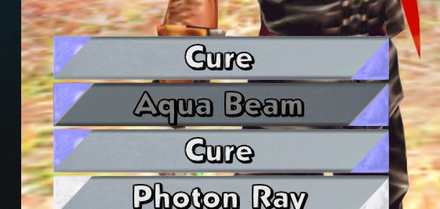
Without using element-restoring techs, each element you equip can only be used once every battle. This makes it important to equip multiple copies of the same element if you wish to use it multiple times in a single battle.
Field Color Affects Elements
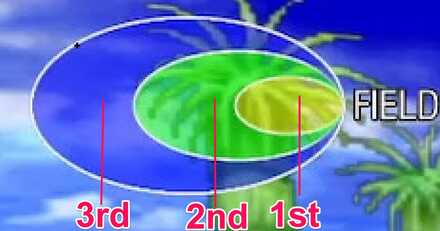
The field will gain color depending on the elements used in battle. The more elements of the same color there is on the field, the stronger the element's effects are when used (if its color matches the field). Conversely, using an element when its opposite color dominates the field will weaken that element's effects.
Full Field Grants Access to Summons

Summons are strong elements that can only be obtained during the mid to the latter stages of the game. These special elements can only be used in battle when the field completely matches their color. For example, to summon ★ Frog Prince, the entire field must be blue.
Each summon is represented by a star (★) in their name and they can unleash strong attacks and effects when used. Slaying enemies using summons also grants your team unique shiny materials.
How to Use Summons and All Summon Locations
Element Oppositions
Each color not only helps other colors thrive but they also increase the effectiveness of elements. Aside from that, each element also have opposing colors and having a dominant color on the field will weaken the attacks and element color of the opposing color. Below are the list of all opposing elements in the game.
| White | ←→ | Black |
|---|---|---|
| Red | ←→ | Blue |
| Green | ←→ | Yellow |
How to Allocate Elements
Allocate Elements from the Menu

To allocate elements to characters, choose elements in the menu then choose allocate. This will then bring you to the allocation screen where you can equip and remove elements to your characters as you wish. There are also several handy functions that makes allocating/removing elements easier.
| Remove | Removes a chosen element |
|---|---|
| Remove All | Removes all except unremovable tech skills. |
| Fill | Auto allocates elements to empty grid |
| Auto Allocate | Automatically allocates element to the chosen character. This will affect elements already equipped. |
Allocate to Back Up Party Members

You can also allocate/remove elements to back up party members by pressing to the left-most character you can possibly allocate elements to then pressing left once again. This will bring up all characters you currently have in reserve. There are also shortcuts like auto removing all elements immediately without bringing up the element allocation menu.
How to Set the Element Grid
Use Elements with the Element Command

On the battle screen, first select the Element command. Choose the element you want to use with the directional buttons then use the confirm command on your choice. You may then choose the necessary target (either an enemy for offensive elements or an ally for buffs, heals, etc.) then use the confirm again to finalize your decision.
Each Grid Consists of a Level
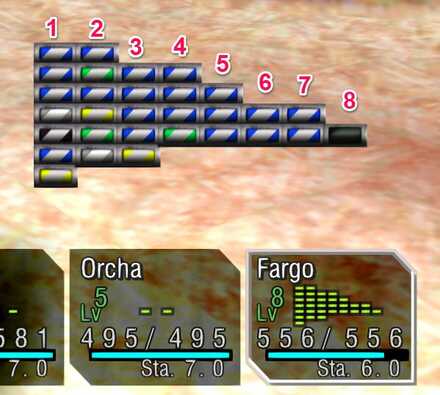
All grids will have separate levels. The grids on the left side will have lower levels and it increases by 1 for every grid right after it. An element cast will consume the same number of element level gathered equal to the grid level which makes using high level elements harder.
Element Grid Tips
Place Same Elements on Your Grid According to your Character
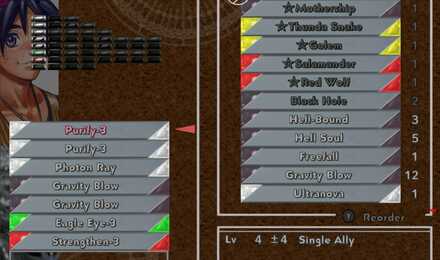
From the same sample, if you're a white character, your white spells will deal more damage than non-white spells. Make sure to maximize your character's damage output by utilizing your character's innate element color to your advantage!
Place Opposite Elements as Well
Placing elements opposite to your character's innate color is also highly recommended. This is due to the fact that there are no disadvantages of using them. Your spells does not weaken even if it's your opposite color. It also allows you to hit enemies of the same innate color as you do much harder and stop the field from going to a pure color which may prove disadvantageous to your other party members.
Put some Other Colors Especially Your Allies' Innate Element
Aside from your character's main innate element and its opposite element, we also highly recommend putting in some elements from other colors especially ones that are your allies' color. This can allow you to easily setup a pure colored field to amplify a chosen element's damage.
Don't Forget Consumables
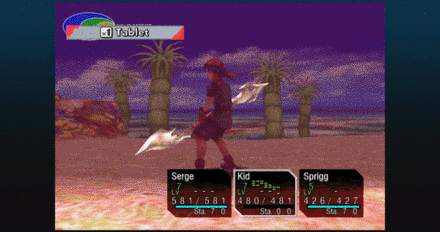
White, Blue, and Green element colors have heals but slotting in some more consumables may help when push comes to shove. Make sure to always equip some restorative consumables to be safe. Not only that but there are consumables that belong to other offensive focused elements like the red element Tablet and the black element Nostrum.
Five Consumables Are Placed in a Single Grid
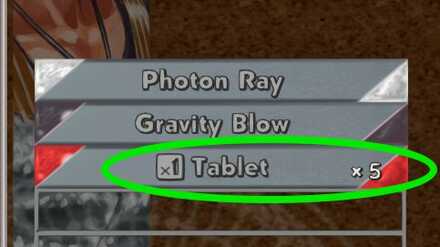
Consumables beat out other elements due to their in-game usability of having 5 copies in a single grid. They are however, permanently lost upon consumption which just makes them much more valuable in difficult battles.
Place Buffs and Status Cures to the Lowest Levels

The effectiveness of low level elements placed on higher tiers and high level elements on lower tiers affects damages only. Make sure to put buffs, debuffs, and status effect restoratives to the lowest level to make room for more damage output!
Chrono Cross Remaster: Radical Dreamers Editioned Related Guides
Chrono Cross Tips and Tricks
Author
Best Element Setup | How to Set Up the Element Grid
improvement survey
01/2026
improving Game8's site?

Your answers will help us to improve our website.
Note: Please be sure not to enter any kind of personal information into your response.

We hope you continue to make use of Game8.
Rankings
- We could not find the message board you were looking for.
Gaming News
Popular Games

Genshin Impact Walkthrough & Guides Wiki

Zenless Zone Zero Walkthrough & Guides Wiki

Umamusume: Pretty Derby Walkthrough & Guides Wiki

Clair Obscur: Expedition 33 Walkthrough & Guides Wiki

Wuthering Waves Walkthrough & Guides Wiki

Digimon Story: Time Stranger Walkthrough & Guides Wiki

Pokemon Legends: Z-A Walkthrough & Guides Wiki

Where Winds Meet Walkthrough & Guides Wiki

Pokemon TCG Pocket (PTCGP) Strategies & Guides Wiki

Monster Hunter Wilds Walkthrough & Guides Wiki
Recommended Games

Fire Emblem Heroes (FEH) Walkthrough & Guides Wiki

Diablo 4: Vessel of Hatred Walkthrough & Guides Wiki

Yu-Gi-Oh! Master Duel Walkthrough & Guides Wiki

Super Smash Bros. Ultimate Walkthrough & Guides Wiki

Elden Ring Shadow of the Erdtree Walkthrough & Guides Wiki

Monster Hunter World Walkthrough & Guides Wiki

Pokemon Brilliant Diamond and Shining Pearl (BDSP) Walkthrough & Guides Wiki

The Legend of Zelda: Tears of the Kingdom Walkthrough & Guides Wiki

Persona 3 Reload Walkthrough & Guides Wiki

Cyberpunk 2077: Ultimate Edition Walkthrough & Guides Wiki
All rights reserved
© 2022 SQUARE ENIX LTD. All Rights Reserved. SQUARE ENIX and the SQUARE ENIX logo are trademarks or registered trademarks of Square Enix Holdings Co., Ltd.
Square Enix, Inc., 999 N. Pacific Coast Highway, 3rd Floor, El Segundo, CA 90245
The copyrights of videos of games used in our content and other intellectual property rights belong to the provider of the game.
The contents we provide on this site were created personally by members of the Game8 editorial department.
We refuse the right to reuse or repost content taken without our permission such as data or images to other sites.





![Parasite Mutant Review [Demo] | Chasing the Ghost of Square Enix Past](https://img.game8.co/4380957/c56b9e6b4b577bc34dc3a380f7700a8f.jpeg/show)






















