Controller Support: How to Play With Controller on PC and Mobile
☆ New: Tier List Maker & Co-Op Board!
★ Upcoming: Version 2.6, Sunna, & Aria!
☆ 2.5 Debut: Ye Shunguang & Zhao
★ 2.5 Rerun: Alice, Soldier 0 Anby, & Astra
☆ Tier Lists: Agents | W-Engines | Bangboos | Teams
★ Redeem Codes for free Polychromes!

Zenless Zone Zero (ZZZ) has native controller support, meaning players can make use of any controller for PC and Mobile! Check out how to use a controller on these platforms, as well as supported controllers.
List of Contents
Can You Use a Controller?
Controllers Supported on All Devices

Zenless Zone Zero has native controller support, and allows you to use connected controllers on both PC and mobile devices. This means the game will automatically assign the button layout of your controller to the game controls as soon as the game registers it!
Official Controllers from Consoles
| Officially Recognized Console Controllers |
|---|
|
・DualShock 4 (PlayStation 4) ・DualSense (PlayStation 5) ・Xbox One Controller ・Xbox Series X | S Controller |
Official controllers from other consoles are supported by the game! These controllers will have the easiest time to be connected, after the proper steps are taken.
Available Platforms and Consoles Guide
How to Use a Controller on PC
Connecting via Bluetooth
Controllers supported with Bluetooth can connect to PC wirelessly! Just make sure that your PC is not connected to any other peripheral via Bluetooth.
| 1 | Have your PC turn on its Bluetooth function. Afterwards, switch on your Bluetooth-supported controller. |
|---|---|
| 2 | Have the PC/mobile device register the controller. For PC users, there is automatic configuration in registering the device as a controller. |
| 3 | In-game, go to Options in the Main Menu, and open the Input Tab. |
| 4 | Switch the UI Layout from "Keyboard and Mouse" to "Controller". |
Connecting via Wired Connection
For players who do use a controller, but does not prefer going wireless, they can be connected to the PC using a USB cable!
| 1 | Using a USB Data Cable, connect your controller to the PC using a USB Port. |
|---|---|
| 2 | In-game, go to Options in the Main Menu, and open the Input Tab. |
| 3 | Switch the UI Layout from "Keyboard and Mouse" to "Controller". |
As soon as the game recognizes your controller, the user interface in the game will automatically adjust to the button layout! This applies to all aspects of the game, including combat, exploration and menu access.
How to Use a Controller on Mobile
Connecting via Bluetooth
For most Bluetooth-supported controllers, make sure that the mobile device is not connected to any other peripheral via Bluetooth!
The following steps also work for the DualShock 4 and DualSense controllers from PlayStation!
| 1 | Open your device's Bluetooth and make sure it is continuously searching for new devices to pair. |
|---|---|
| 2 | Set your Bluetooth Supported controller to discoverable (for Dualshock 4 or Dualsense controllers, hold the PS button and Share buttons at the same time). Select it from the list of available devices to pair.. |
| 3 | After opening Zenless Zone Zero, go to Options from the Main Menu and select the Input Tab. |
| 4 | Switch the UI Layout from "Touch" to "Controller". |
Connecting via USB-C Cable
Using a USB-C to USB-C cable, mobile players can connect with controllers that have a USB-C Port!
| 1 | Using a USB-C to USB-C Data Cable, connect your controller to its USB-C / charging port. |
|---|---|
| 2 | In-game, go to Options in the Main Menu, and open the Input Tab. |
| 3 | Switch the UI Layout from "Touch" to "Controller". |
In-Game UI is Adjusted to Controller Buttons
| Combat UI (PC) | Combat UI (PlayStation) |
|---|---|
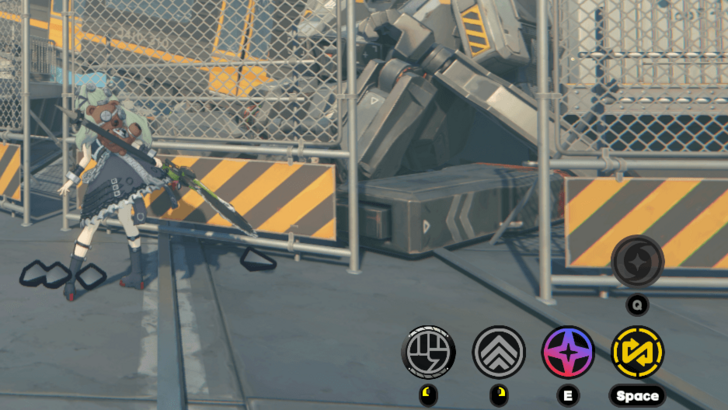 |
 |
As soon as the game recognizes your controller, the user interface in the game will automatically adjust to the button layout! This applies to all aspects of the game, including combat, exploration and menu access.
Zenless Zone Zero Related Guides
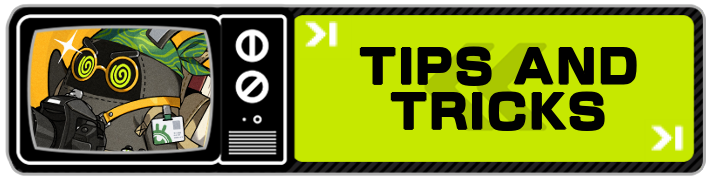
All Zenless Zone Zero Tips and Tricks
Comment
Author
Controller Support: How to Play With Controller on PC and Mobile
Rankings
- We could not find the message board you were looking for.
Gaming News
Popular Games

Genshin Impact Walkthrough & Guides Wiki

Zenless Zone Zero Walkthrough & Guides Wiki

Umamusume: Pretty Derby Walkthrough & Guides Wiki

Clair Obscur: Expedition 33 Walkthrough & Guides Wiki

Wuthering Waves Walkthrough & Guides Wiki

Digimon Story: Time Stranger Walkthrough & Guides Wiki

Pokemon Legends: Z-A Walkthrough & Guides Wiki

Where Winds Meet Walkthrough & Guides Wiki

Pokemon TCG Pocket (PTCGP) Strategies & Guides Wiki

Monster Hunter Wilds Walkthrough & Guides Wiki
Recommended Games

Fire Emblem Heroes (FEH) Walkthrough & Guides Wiki

Pokemon Brilliant Diamond and Shining Pearl (BDSP) Walkthrough & Guides Wiki

Diablo 4: Vessel of Hatred Walkthrough & Guides Wiki

Yu-Gi-Oh! Master Duel Walkthrough & Guides Wiki

Super Smash Bros. Ultimate Walkthrough & Guides Wiki

Elden Ring Shadow of the Erdtree Walkthrough & Guides Wiki

Monster Hunter World Walkthrough & Guides Wiki

The Legend of Zelda: Tears of the Kingdom Walkthrough & Guides Wiki

Persona 3 Reload Walkthrough & Guides Wiki

Cyberpunk 2077: Ultimate Edition Walkthrough & Guides Wiki
All rights reserved
Copyright © 2024 HoYoverse, COGNOSPHERE. All Rights Reserved.
The copyrights of videos of games used in our content and other intellectual property rights belong to the provider of the game.
The contents we provide on this site were created personally by members of the Game8 editorial department.
We refuse the right to reuse or repost content taken without our permission such as data or images to other sites.




![Animal Crossing: New Horizons Review [Switch 2 First Impressions] | New Horizons For a New Generation](https://img.game8.co/4385884/a908aab7ee788da594b0869c36b5f7f4.png/show)

![Animal Crossing: New Horizons Review [Switch 2 First Impressions] | New Horizons For a New Generation](https://img.game8.co/4385884/a908aab7ee788da594b0869c36b5f7f4.png/thumb)



















