Controls and Best Settings
☆ Earn bonuses before you start the DLC.
★ Clear campaign & sub-quests | Get max lvl
☆ Learn all the ingredients in this new Gourmet Saga!
★ Get all Beyond the Dawn Trophies with these guides:
☆ Ryugola Weapons | All Portraits | Hero of the Summit

Customizing controls and settings helps players navigate the world and battles easier in Tales of Arise. Read on to learn what are the default functions for both PC and controller buttons and how you can customize your settings for a more fluid experience!
List of Contents
How to Read Different In-Game Screens
How to Read the Battle Screen
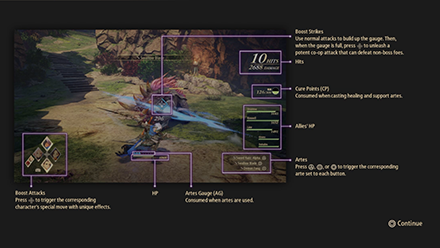
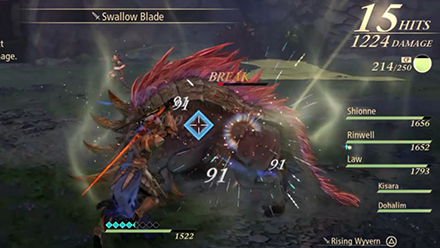 Boost Strike |
Use normal attacks to fill this gauge up so you can unleash a boost strike that can kill non-boss enemies |
|---|---|
 Combo |
This part displays the number of hits you have landed on an enemy. |
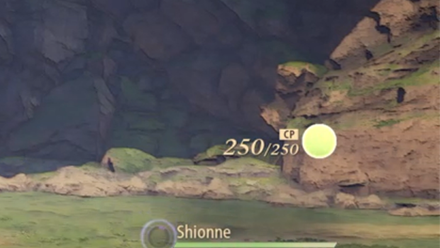 CP(Cure Points) |
This is your team's CP (Cure Points). Whenever a party member uses any form of healing or support artes, CP is consumed. |
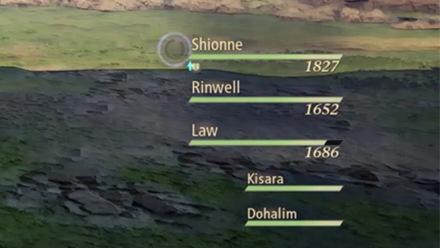 Party Members' HP |
You can also see your party members' HP in the battle screen. |
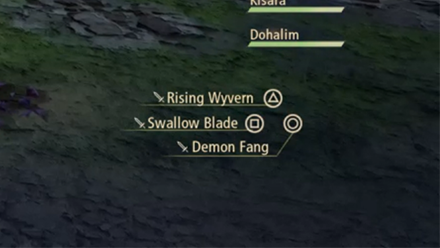 Artes |
These are the artes you can use in a battle. They are assigned to the triangle, square, and circle buttons. |
 Artes Gauge |
This is your character's AG (Artes Gauge). Every arte that your character performs will consume a part of your AG. |
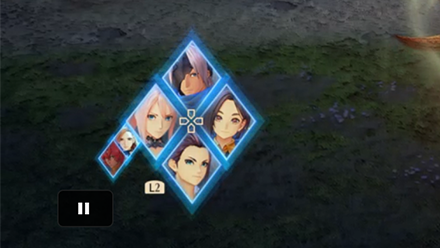 Boost Attack |
Perform a boost attack by pressing the corresponding key of your chosen character's boost attack. |
How to Read the Overworld Screen

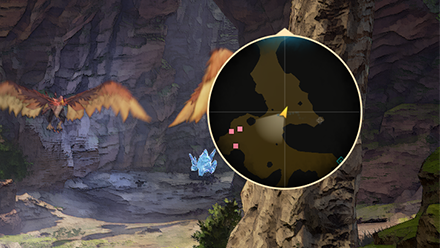 Mini map |
The camera is at the upper right side of the overworld screen. You can choose whether it be fixed or rotating in the settings. |
|---|---|
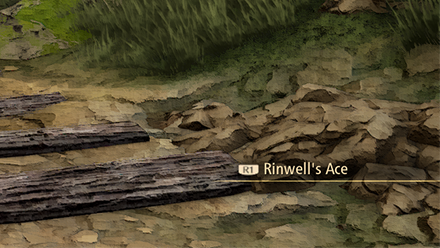 Skit |
At the lower right hand side of the screen is where you'll see the skits. Press R1 to watch them. |
 Interact |
You can interact with things in the overworld by pressing the circle button. |
Tales of Arise Controls (PC and Controller)
Field Controls

| Function | PS4/PS5 | PC |
|---|---|---|
| Move | WASD | |
| Move Camera | ↑ ↓ ← → | |
| Jump | Spacebar | |
| Examine/Talk | E or Left Mouse Button | |
| Bring Up Map | M | |
| Reset Camera | C or Middle Mouse Button or Q | |
| Play Skit | Left Ctrl | |
| Display Character Information | Left Alt | |
| Dash | Left Shift or Right Mouse Button | |
| Bring Up Help Screen | H | |
| Open skill panel | B | |
| Open activity record | J | |
| Menu | Esc | |
| Pause | Tab |
Battle Controls

| Function | PS4/PS5 | PC |
|---|---|---|
| Arte Attack 1 | R | |
| Arte Attack 2 | E | |
| Arte Attack 3 | F | |
| Jump | Spacebar | |
| Boost Attack 1 to 4 | 1 or 2 or 3 or 4 | |
| Move | WASD | |
| Move Camera | ↑ ↓ ← → | |
| Reset Camera | C or Middle Mouse Button | |
| Normal Attack | Q or Left Mouse Button | |
| Target | Left Alt | |
| Switch | Left Ctrl | |
| Switch Targets | Left Alt (Hold) + A or D, or ← → | |
| Evade/Guard | Left Shift | |
| Battle Menu | Esc | |
| Pause Menu | Enter |
Best Settings
Items in red are the ones we recommend changing.
| Settings | Configuration |
|---|---|
| Difficulty | Any |
| Input Queuing Time | Short |
| Vibration Settings | Any |
| Map Orientation | Any |
| Destination Marker: Story | Any |
| Destination Marker: Sub-Quest | Any |
| Subtitle Display | Any |
| Camera Controls: Horizontal | Any |
| Camera Controls: Vertical | Any |
| Camera Speed: Battle | Any |
| Camera Speed: Field | Any |
| Battle Camera: Correction During Attack | 5-8 |
| Battle Camera:Correction During Movement | 5-8 |
| Battle Camera: Reset View | Any |
| Music Volume | Any |
| SFX Volume | Any |
| Voice Volume | Any |
| Data Usage Agreement | Agree |
| Brightness Adjustment | Any |
| Button Bindings | Button bindings are okay as it is |
| Audio Output | Change depending on acoustic environment |
Key Configuration is Fine As It is
| Sample Adjustable Key Config | |||
|---|---|---|---|
| Normal Attack | Arte Button 1 | Arte Button 2 | Arte Button 3 |
| Jump | Evade/Guard | Target | Switch |
| Buttons to Change | |||
It seems that key configuration for Tales of Arise is okay as it is. Although, of course, you are free to change them to whatever makes you feel much more comfortable.
If you do feel like key bindings should be changed, the sample key configuration above can help you give an alternative way to play the game.
Mini-Map Orientation

This setting is dependent on player preference. You can choose whether or not the Mini-Map, found in the top right corner of the screen, will change orientation whenever you move your camera in a particular direction.
Camera Controls
| Optimal Camera Settings |
|---|
 |
The default settings that come with Tales of Arise are all properly tuned to any type of playstyle.
It is highly recommended to keep the settings as they come, but certain settings such as Camera Inversion, Camera Correction, Reset, and Movement Speed can all be adjusted to better suit a player's style of play.
Input Queuing Time

Input Queuing Time has control over how fast you can go from one form of attack to another. There are two options: Short and Long.
The Long setting is the default one – here, all attacks you take will form a queue. As soon as one action is over, the next one will occur, requiring players to think ahead on what they plan to do in battle.
Short is a setting that some may be more comfortable with, as queue times for moves would be shorter, resulting in near instantaenous attacks.
Tales of Arise Related Guides
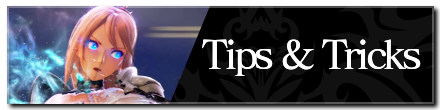
Beyond the Dawn Tips and Tricks
Game Mechanics
Tier Lists
| Tier Lists | |
|---|---|
| Character Tier List | Best Strategy Setup: How to Customize Strategies |
| Best Part and Team Setup | Best Artes and Skills For Each Character |
Farming Guides
| Farming Guides | |
|---|---|
| Best Way to Level Up Artes | How to Farm Money |
| How to Level Up Fast | SP Farming Guide |
| Ore Farming Guide | - |
Combat Guides
Collectibles
| Collectibles | |
|---|---|
| All Dahnan Owl Locations and Rewards |
Author
Controls and Best Settings
improvement survey
01/2026
improving Game8's site?

Your answers will help us to improve our website.
Note: Please be sure not to enter any kind of personal information into your response.

We hope you continue to make use of Game8.
Rankings
- We could not find the message board you were looking for.
Gaming News
Popular Games

Genshin Impact Walkthrough & Guides Wiki

Zenless Zone Zero Walkthrough & Guides Wiki

Umamusume: Pretty Derby Walkthrough & Guides Wiki

Clair Obscur: Expedition 33 Walkthrough & Guides Wiki

Wuthering Waves Walkthrough & Guides Wiki

Digimon Story: Time Stranger Walkthrough & Guides Wiki

Pokemon Legends: Z-A Walkthrough & Guides Wiki

Where Winds Meet Walkthrough & Guides Wiki

Pokemon TCG Pocket (PTCGP) Strategies & Guides Wiki

Monster Hunter Wilds Walkthrough & Guides Wiki
Recommended Games

Fire Emblem Heroes (FEH) Walkthrough & Guides Wiki

Diablo 4: Vessel of Hatred Walkthrough & Guides Wiki

Yu-Gi-Oh! Master Duel Walkthrough & Guides Wiki

Super Smash Bros. Ultimate Walkthrough & Guides Wiki

Elden Ring Shadow of the Erdtree Walkthrough & Guides Wiki

Monster Hunter World Walkthrough & Guides Wiki

Pokemon Brilliant Diamond and Shining Pearl (BDSP) Walkthrough & Guides Wiki

The Legend of Zelda: Tears of the Kingdom Walkthrough & Guides Wiki

Persona 3 Reload Walkthrough & Guides Wiki

Cyberpunk 2077: Ultimate Edition Walkthrough & Guides Wiki
All rights reserved
© BANDAI NAMCO Entertainment America Inc. All third party content, brands, names, and logos are used under license and remain property of their respective owners. All rights reserved.
The copyrights of videos of games used in our content and other intellectual property rights belong to the provider of the game.
The contents we provide on this site were created personally by members of the Game8 editorial department.
We refuse the right to reuse or repost content taken without our permission such as data or images to other sites.




![Warhammer 40K Rogue Trader [Switch 2] Review | Not Fit For The Omnissiah's Favor Just Yet](https://img.game8.co/4380722/f4be6f849139a9f521a11f76363d4900.png/show)






















