Best Settings Console
★ S6 New Guns: DTIR 30-06 | Kastov LSW
☆ S5 Reloaded Dark Aether Keys and Locations
★ Mr. Peeks | Drum | Locked Diary | Giraffe Toy
☆ Final MWZ Story Mission: Ascension Walkthrough
★ Zombies Map | Dark Aether Interactive Map
☆ Rarity vs Pack-a-Punch Damage Chart

Call of Duty: Modern Warfare 3 (MW3 2023) offers a wide variety of settings on console for you to tweak and optimize your gameplay experience. Check out the best graphics, controller, and audio settings in our guide!
List of Contents
Best Console Graphics Settings
Recommended Graphics Settings
| Settings | Recommended |
|---|---|
| On-Demand Texture Streaming | On |
| World Motion Blur | Off |
| Weapon Motion Blur | Off |
| Film Grain | Off |
| Depth of Field | Off |
| FidelityFX CAS | On |
| FidelityFX CAS Strength | 50-80 Applies only if FidelityFX CAS is set to On |
| Field-of-View (FOV) | 120 |
We recommend going for these settings for a smoother gameplay experience. Turning Motion Blur, Film Grain, and Depth of Field settings off can remove fuzzy and grainy visuals which can negatively impact your performance in matches.
FidelityFX CAS improves sharpness and texture detail that allows you to see from afar and distinguish enemies from inanimate objects better.
With Field-of-View (FOV) set to 120, you'll be able to see more of the battlefield and what's happening around you as it increases the peripheral vision of your first-person view.
Best Console Controller Settings
| Best Controller Optimizations and Tweaks |
|---|
|
|
Set Aim Sensitivity to High
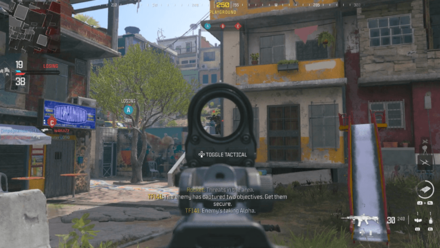
When it comes to Aim Sensitivity or Sens, it all boils down to player preference. However, having a high sensitivity for the controller can definitely help in checking tight corners and switching between targets during an intense gunfight.
Enable Aim Assist
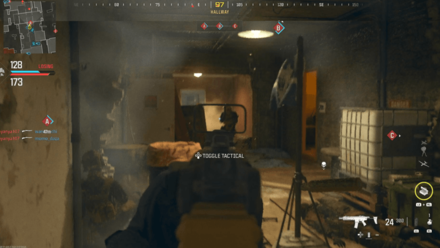
Enabling Aim Assist helps you when shooting at an enemy as your crosshair slows down when aiming at them. This allows you to precisely aim at your target, especially when your ADS sensitivity is set to high.
Connect a Mouse and Keyboard
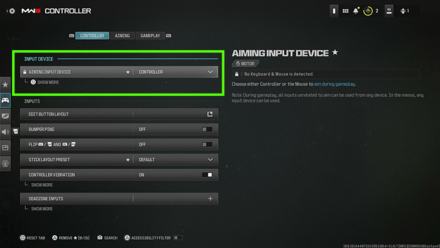
For players who are having a difficult time with a controller, you can simply plug your Mouse and Keyboard to the USB port of the PS4 or PS5 to use them while playing then change the aim input settings to your Mouse. This puts the aiming skills of console players on par with PC players during cross-play matches.
Best Console Audio Settings
Recommended Audio Settings
| Settings | Recommended |
|---|---|
| Audio Mix | Home Theatre |
| Voice Chat | On or Off (Personal Preference) |
| Game Voice Channel | Party Channel |
| Last Words Voice Chat | On or Off (Personal Preference) |
| Subtitles | All On |
| Microphone Level | 100 (Personal Preference) |
| Juggernaut Music | On or Off (Personal Preference) |
Majority of the Audio Settings are personal preference and up to the player's discretion. However, we recommend setting Subtitles to All On to give you an advantage in Multiplayer matches.
You'll be able to read enemy callouts from friendly Operators, grenade warnings, as well as the AI broadcast voice that lets you notify on whether your team is winning or losing, and which capture points have been taken.
Modern Warfare 3 (MW3) Related Guides

Beginner's Guide: Tips and Tricks
All Tips and Tricks
Author
Call of Duty Modern Warfare 3 (MW3) Walkthrough & Guides Wiki
Best Settings Console
improvement survey
01/2026
improving Game8's site?

Your answers will help us to improve our website.
Note: Please be sure not to enter any kind of personal information into your response.

We hope you continue to make use of Game8.
Rankings
- We could not find the message board you were looking for.
Gaming News
Popular Games

Genshin Impact Walkthrough & Guides Wiki

Zenless Zone Zero Walkthrough & Guides Wiki

Umamusume: Pretty Derby Walkthrough & Guides Wiki

Clair Obscur: Expedition 33 Walkthrough & Guides Wiki

Wuthering Waves Walkthrough & Guides Wiki

Digimon Story: Time Stranger Walkthrough & Guides Wiki

Pokemon Legends: Z-A Walkthrough & Guides Wiki

Where Winds Meet Walkthrough & Guides Wiki

Pokemon TCG Pocket (PTCGP) Strategies & Guides Wiki

Monster Hunter Wilds Walkthrough & Guides Wiki
Recommended Games

Fire Emblem Heroes (FEH) Walkthrough & Guides Wiki

Pokemon Brilliant Diamond and Shining Pearl (BDSP) Walkthrough & Guides Wiki

Diablo 4: Vessel of Hatred Walkthrough & Guides Wiki

Yu-Gi-Oh! Master Duel Walkthrough & Guides Wiki

Super Smash Bros. Ultimate Walkthrough & Guides Wiki

Elden Ring Shadow of the Erdtree Walkthrough & Guides Wiki

Monster Hunter World Walkthrough & Guides Wiki

The Legend of Zelda: Tears of the Kingdom Walkthrough & Guides Wiki

Persona 3 Reload Walkthrough & Guides Wiki

Cyberpunk 2077: Ultimate Edition Walkthrough & Guides Wiki
All rights reserved
© 2023 Activision Publishing, Inc. ACTIVISION, CALL OF DUTY, MODERN WARFARE, and CALL OF DUTY WARZONE are trademarks of Activision Publishing, Inc. All other trademarks and trade names are the property of their respective owners.
The copyrights of videos of games used in our content and other intellectual property rights belong to the provider of the game.
The contents we provide on this site were created personally by members of the Game8 editorial department.
We refuse the right to reuse or repost content taken without our permission such as data or images to other sites.



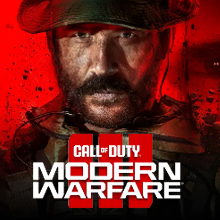
![Warhammer 40K Rogue Trader [Switch 2] Review | Not Fit For The Omnissiah's Favor Just Yet](https://img.game8.co/4380722/f4be6f849139a9f521a11f76363d4900.png/show)























So for console, like PS5, FidelityFX CAS should be 50-80, but on PC it should be at 100? Is this correct according to your settings here? Thank you. (Your other pages have been helpful as well.)