What you can do as a member?
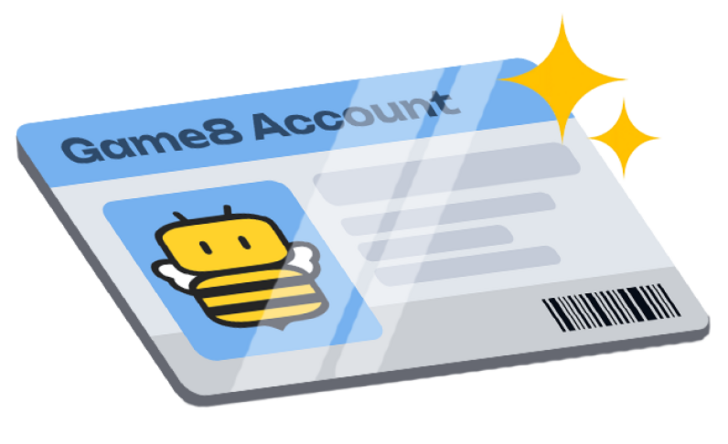
Get free access to these features:.
- Save your data on maps and other tools
- Site theme change
- Game bookmarking feature
- Provide feedback on the website
★ S6 New Guns: DTIR 30-06 | Kastov LSW
☆ S5 Reloaded Dark Aether Keys and Locations
★ Mr. Peeks | Drum | Locked Diary | Giraffe Toy
☆ Final MWZ Story Mission: Ascension Walkthrough
★ Zombies Map | Dark Aether Interactive Map
☆ Rarity vs Pack-a-Punch Damage Chart
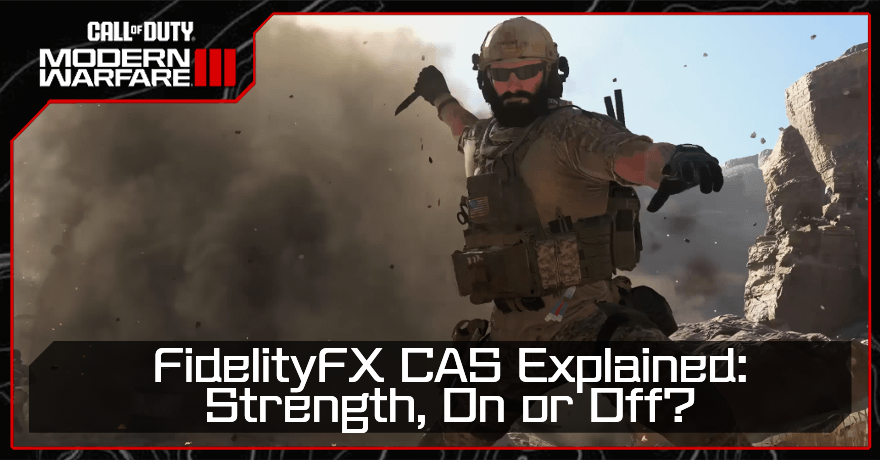
FidelityFX CAS is an upscaling feature Call of Duty: Modern Warfare 3 (MW3) that improves image quality and frame rates. Read on to learn more about FidelityFX CAS, how to turn FidelityFX CAS on, and the best strength setting.
List of Contents
FidelityFX CAS is an upscaling feature in Modern Warfare 3 that optimizes system performance and image quality by sharpening pixel levels. MW3 is a good game to use FidelityFX CAS since it's a high-fidelity game that requires high resolutions and fast frame rates to get the best experience.
The following is a list of game development tools featured in the FidelityFX suite:
We recommend turning on FidelityFX CAS to get the best experience in Modern Warfare 3. In exchange for using up more system resources, it improves both system performance and image quality, which is extremely helpful in multiplayer matches.
We also recommend setting the FidelityFX CAS strength to 100 for sharper images. The game has some soft blur out of the box, so the increase in sharpness helps in recognizing enemies from afar, even if it's just a few pixels.
To improve game graphics and turn on the Fidelity FX CAS, follow the indicated steps below:
| How to Turn On FidelityFX CAS | |
|---|---|
| 1 | 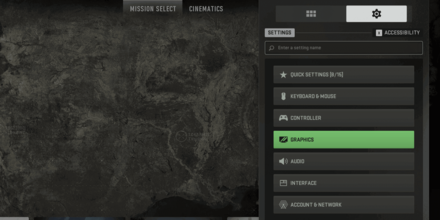 Go to the Settings Tab in the Main Menu and click on Graphics. |
| 2 | 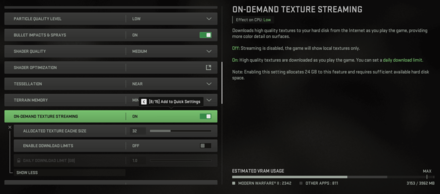 Turn on the On-Demand Texture Streaming option. Turning this on will provide more color details in-game as high quality textures will be downloaded while playing the game. |
| 3 | 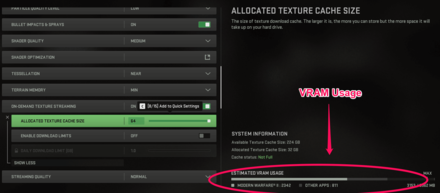 Set the Allocated Texture Cache Size depending on the available VRAM usage of your hard drive. |
| 4 | 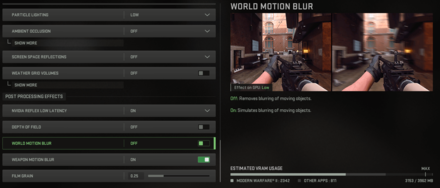 Turn off the World Motion Blur function under the Post Processing Effects section. This removes blurring for moving objects, making it easier to spot enemies or objectives. |
| 5 | 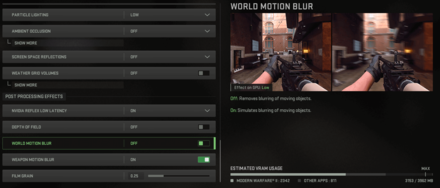 Also turn off the Weapon Motion Blur option as this can be a distracting aspect during gunfights. |
| 6 | 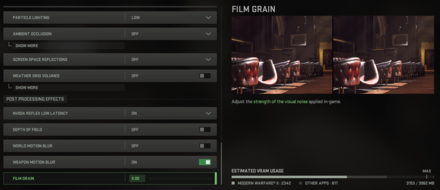 Set the Film Grain option to 0 to optimize the visual noise applied in-game. |
| 7 | 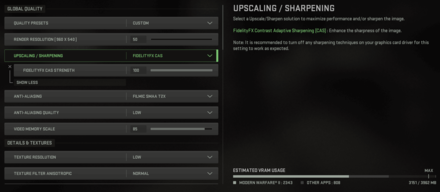 Turn on or choose the FidelityFX CAS option and set the Strength to 100. This will improve overall visual performance and increase frame rates. |

Beginner's Guide: Tips and Tricks
Call of Duty Modern Warfare 3 (MW3) Walkthrough & Guides Wiki
FidelityFX CAS Explained: Strength, On or Off?

Genshin Impact Walkthrough & Guides Wiki

Honkai: Star Rail Walkthrough & Guides Wiki

Avowed Walkthrough & Guides Wiki

Wuthering Waves Walkthrough & Guides Wiki

Pokemon TCG Pocket (PTCGP) Strategies & Guides Wiki

Pokemon Scarlet and Violet (SV) Walkthrough & Guides Wiki

Palworld Walkthrough & Guides Wiki

Zenless Zone Zero Walkthrough & Guides Wiki

Monster Hunter Rise: Sunbreak Walkthrough & Guides Wiki

Infinity Nikki Walkthrough & Guides Wiki

Fire Emblem Heroes (FEH) Walkthrough & Guides Wiki

Once Human Walkthrough & Guides Wiki

Black Myth: Wukong Walkthrough & Guides Wiki

Persona 3 Reload Walkthrough & Guides Wiki

Pokemon Brilliant Diamond and Shining Pearl (BDSP) Walkthrough & Guides Wiki

Yu-Gi-Oh! Master Duel Walkthrough & Guides Wiki

Monster Hunter World Walkthrough & Guides Wiki

Diablo 4: Vessel of Hatred Walkthrough & Guides Wiki

Super Smash Bros. Ultimate Walkthrough & Guides Wiki

Elden Ring Shadow of the Erdtree Walkthrough & Guides Wiki
© 2023 Activision Publishing, Inc. ACTIVISION, CALL OF DUTY, MODERN WARFARE, and CALL OF DUTY WARZONE are trademarks of Activision Publishing, Inc. All other trademarks and trade names are the property of their respective owners.
The copyrights of videos of games used in our content and other intellectual property rights belong to the provider of the game.
The contents we provide on this site were created personally by members of the Game8 editorial department.
We refuse the right to reuse or repost content taken without our permission such as data or images to other sites.