FidelityFX CAS Explained: Strength, On or Off?
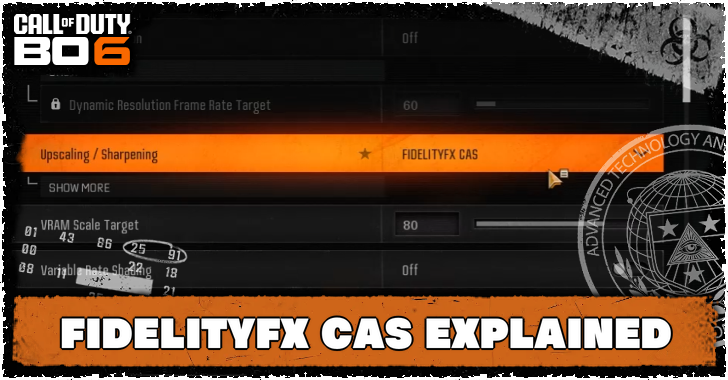
FidelityFX CAS is an upscaling feature in Call of Duty: Black Ops 6 (BO6) that improves image quality and frame rates. Read on to learn more about FidelityFX CAS, how to turn FidelityFX CAS on, and the best strength setting.
List of Contents
What is FidelityFX CAS?
Optimizes Visual Performance and Increases Frame Rates
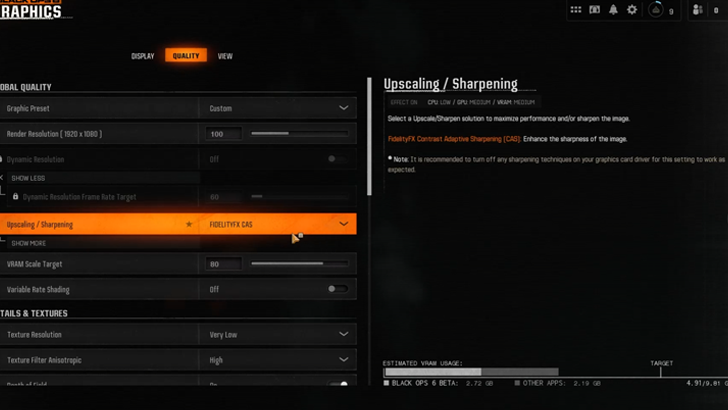
FidelityFX CAS is an upscaling feature in Black Ops 6 that can optimize system performance and image quality by sharpening pixel levels. For the best experience with Black Ops 6, use Fidelity FX CAS if you need to improve frame rates since BO6 uses high resolution and high fidelity assets.
Should You Turn FidelityFX CAS On or Off?
Best to Turn FidelityFX CAS On
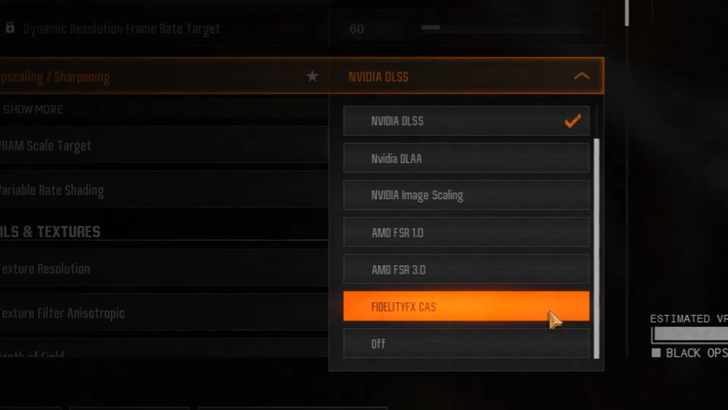
We recommend turning on FidelityFX CAS to get the best experience in Black Ops 6. In exchange for using up more system resources, it improves both system performance and image quality, which is extremely helpful in multiplayer matches.
Set Strength to 100
We also recommend setting the FidelityFX CAS strength to 100 for sharper images. The game has some soft blur out of the box, so the increase in sharpness helps in recognizing enemies from afar, even if it's just a few pixels.
DLSS is a Better Option for Nvidia Users
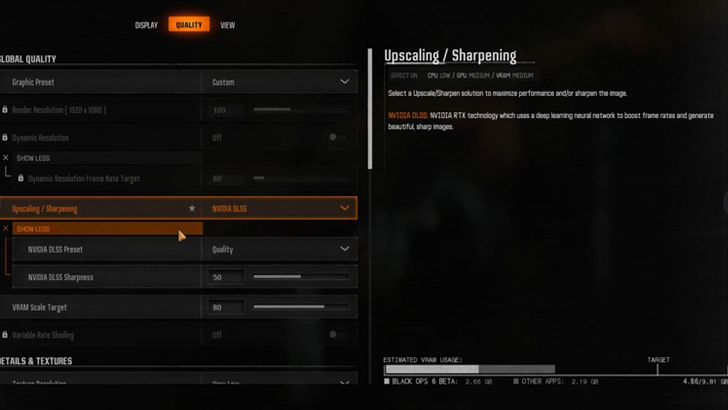
Black Ops 6 players with an RTX graphics card may benefit more with the NVIDIA DLSS option as this setting is primarily catered to Nvidia cards and will also boost frame rates while sharpening images at the same time.
How to Turn On FidelityFX CAS
FidelityFX CAS Best Graphics Settings
To improve game graphics and turn on the FidelityFX CAS, follow the indicated steps below:
| How to Turn On FidelityFX CAS | |
|---|---|
| 1 | 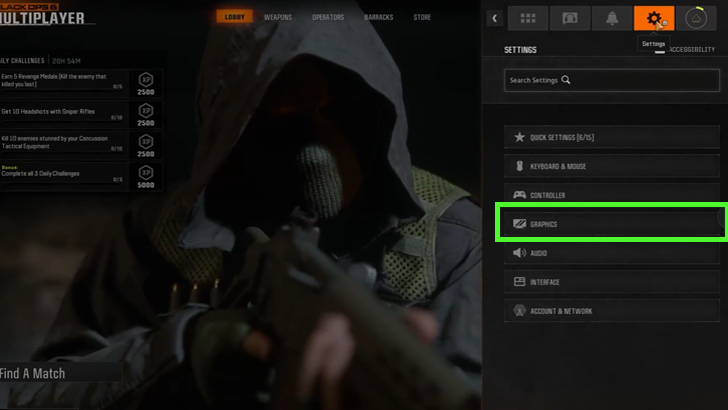 Go to the Settings Tab in the Main Menu and click on Graphics. |
| 2 | 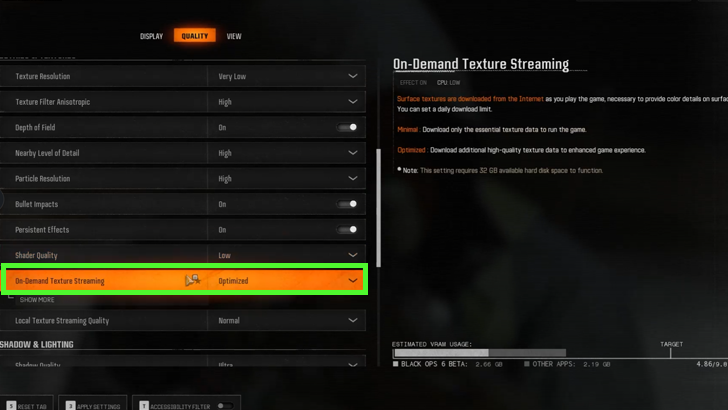 Set On-Demand Texture Streaming to Optimized option. Turning this on will provide more color details in-game as high quality textures will be downloaded while playing the game. |
| 3 | 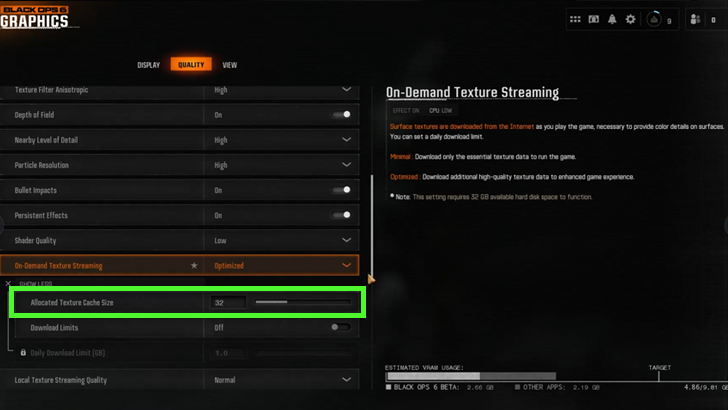 Set the Allocated Texture Cache Size depending on the available VRAM usage of your hard drive. |
| 4 | 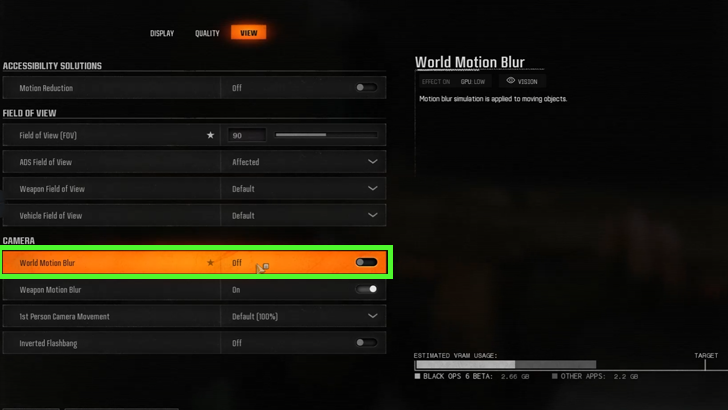 Turn off the World Motion Blur function under the Post Processing Effects section. This removes blurring for moving objects, making it easier to spot enemies or objectives. |
| 5 | 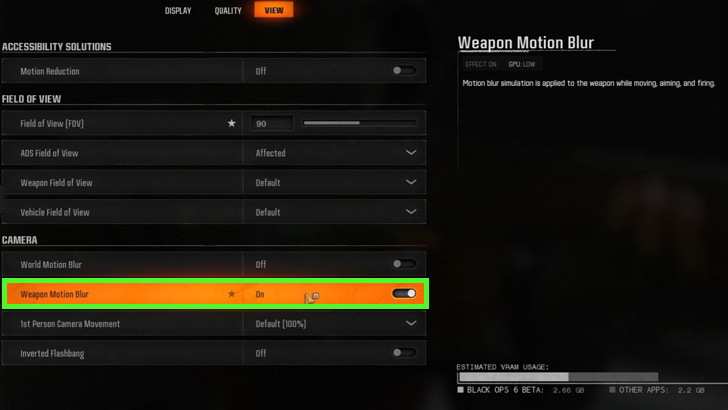 Also turn off the Weapon Motion Blur option as this can be a distracting aspect during gunfights. |
| 6 | 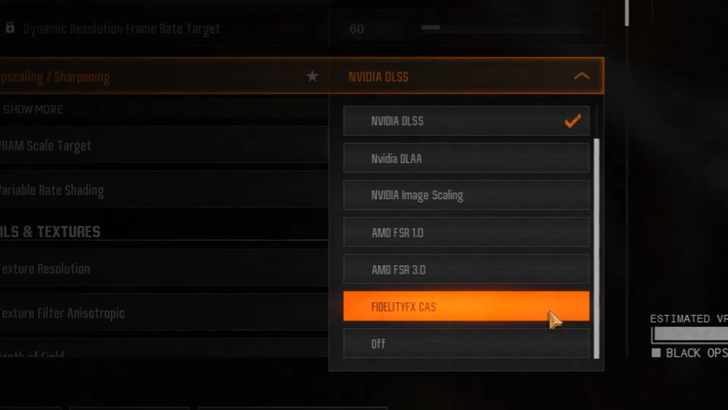 Turn on or choose the FidelityFX CAS option and set the Strength to 100. This will improve overall visual performance and increase frame rates. |
Call of Duty Black Ops 6 (BO6) Related Guides
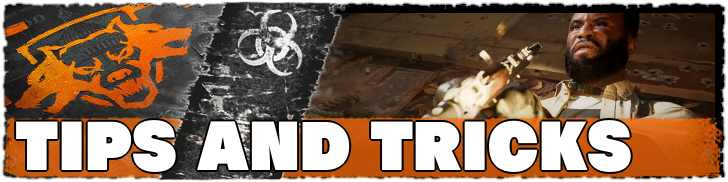
All Tips and Tricks
Comment
Author
FidelityFX CAS Explained: Strength, On or Off?
Rankings
- We could not find the message board you were looking for.
Gaming News
Popular Games

Genshin Impact Walkthrough & Guides Wiki

Zenless Zone Zero Walkthrough & Guides Wiki

Umamusume: Pretty Derby Walkthrough & Guides Wiki

Clair Obscur: Expedition 33 Walkthrough & Guides Wiki

Wuthering Waves Walkthrough & Guides Wiki

Digimon Story: Time Stranger Walkthrough & Guides Wiki

Pokemon Legends: Z-A Walkthrough & Guides Wiki

Where Winds Meet Walkthrough & Guides Wiki

Pokemon TCG Pocket (PTCGP) Strategies & Guides Wiki

Monster Hunter Wilds Walkthrough & Guides Wiki
Recommended Games

Fire Emblem Heroes (FEH) Walkthrough & Guides Wiki

Pokemon Brilliant Diamond and Shining Pearl (BDSP) Walkthrough & Guides Wiki

Diablo 4: Vessel of Hatred Walkthrough & Guides Wiki

Yu-Gi-Oh! Master Duel Walkthrough & Guides Wiki

Super Smash Bros. Ultimate Walkthrough & Guides Wiki

Elden Ring Shadow of the Erdtree Walkthrough & Guides Wiki

Monster Hunter World Walkthrough & Guides Wiki

The Legend of Zelda: Tears of the Kingdom Walkthrough & Guides Wiki

Persona 3 Reload Walkthrough & Guides Wiki

Cyberpunk 2077: Ultimate Edition Walkthrough & Guides Wiki
All rights reserved
© 2024 Activision Publishing, Inc. ACTIVISION, CALL OF DUTY, CALL OF DUTY LEAGUE, MODERN WARFARE, CALL OF DUTY BLACK OPS, CALL OF DUTY WARZONE, and CALL OF DUTY VANGUARD are trademarks of Activision Publishing, Inc. All other trademarks and trade names are the property of their respective owners.
The copyrights of videos of games used in our content and other intellectual property rights belong to the provider of the game.
The contents we provide on this site were created personally by members of the Game8 editorial department.
We refuse the right to reuse or repost content taken without our permission such as data or images to other sites.



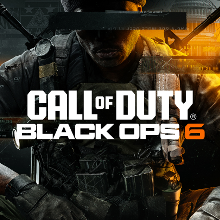

![Animal Crossing: New Horizons Review [Switch 2 First Impressions] | New Horizons For a New Generation](https://img.game8.co/4385884/a908aab7ee788da594b0869c36b5f7f4.png/thumb)





















