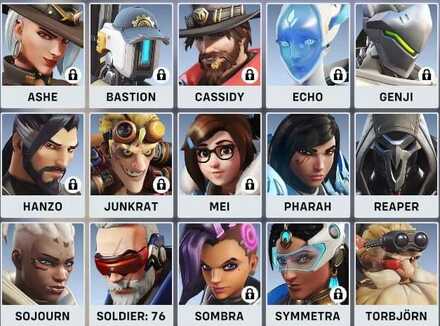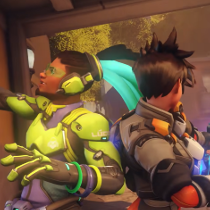How to Fix Rendering Device Lost Error
The Halloween Terror event is now live!
★10/25/2022 Patch Notes | Dev Blog #6
★ Hero Tier List: Best Characters to Play
┗Best Tanks | Best DPS | Best Supports
★ Heroes | Beginner's Guide | Competitive Mode Explained
┗Tank Guides | DPS Guides | Support Guides
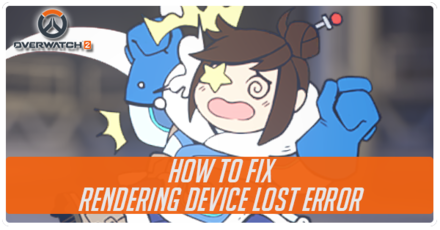
Rendering Device Lost error occurs when your PC experience a timeout detection and recovery, likely due to your GPU freezing during gameplay. Read on to learn what causes the Rendering Device Lost error and the steps you can take to fix the error!
List of Contents
What Causes Rendering Device Lost
Occurs When TDR Happens
The Rendering Device Lost error happens when your PC experience a TDR (timeout detection and recovery) incident while playing the game. TDR happens when your GPU freezes during gameplay, likely due to overclocking.
How to Fix Rendering Device Lost Error
| How to Fix Rendering Device Lost |
|---|
|
|
Set Components to Factory Default Speeds
To stop TDR from happening, set your PC components back to their factory default speeds to prevent crashes due to overclocking. This also prevents your computer from overheating.
Update Your Drivers or OS
It might be a good idea to update your graphics drivers or operating system, as out-of-date drivers or OS might be the ones causing the Rendering Device Lost error when playing Overwatch 2.
You can also check if your video card is supported in their list of supported video cards for Overwatch 2.
Close Background Applications
You can also try to close all unnecessary background applications before you start playing Overwatch 2 to free up resources and resolve potential software conflicts with the game.
Monitor Your PC's Temperature
Try to monitor your hardware's temperature by downloading and running HWMonitor from CPUID on your computer. You can check if you have an overheating issue if your CPU goes over 60 degrees Celcius or if your GPU reaches above 80 degrees Celcius.
If you're running on a Mac, you can run the Apple Diagnostics Test, which allows you to test if your computer's hardware has problems. Once finished, write down any reference code you receive and search for the code in the Apple Diagnostics Reference Codes guide.
How to Prevent Overheating
Prevent your computer from overheating by making sure you set all your components to factory default speeds. Try to clean your computer, as the dust inside can contribute to overheating issues.
You can also prevent overheating by playing on a solid surface, such as a desk or a table, if you're using a laptop, as soft surfaces reduce airflow, which may cause it to run at a higher temperature. Playing in a cool environment will also help a lot to mitigate overheating.
Use System File Checker Tool for Windows
If you're still encountering the Rendering Device Lost error, you can use the System File Checker available for Windows to check missing or corrupted system files.
You can check how to use the System File Checker by going through the links below:
Overwatch 2 Related Guides
All The Latest News
-
![]()
Server Status
Updated 10/25/2022
Read on to check whether the servers are up!
-
![]()
Double Match XP Event Dates
Updated 10/25/2022
Read on and check when the double match XP event starts and ends.
-
![]()
Torbjörn and Bastion Returns in Upcoming Patch
Updated 10/20/2022
Read on to check when they plan to restore the map, Junkertown, and the two heroes, Bastion and Torbjörn, in Overwatch 2!
-
![]()
Server Maintenance (19/10/2022)
Updated 10/19/2022
Overwatch 2 Servers will undergo emergency maintenance on October 19, 2022. See all of the info regarding the maintenance here!
-
![]()
Kiriko Added to Competitive Mode
Updated 10/19/2022
Read on for more details including why she was not available previously, as well as tips on how to play Kiriko.
-
![]()
All Comics and Short Stories
Updated 10/20/2022
Read on to see all comics and short stories for Overwatch 2 and Overwatch 1!
-
![]()
Overwatch 2 Reaches 25 Million Players in 1 Week
Updated 10/15/2022
Read on to find out about the good, the bad and everything in between!
-
![]()
Competitive Suspension Bug
Updated 10/14/2022
Read on to learn more about the competitive suspension bug and the different methods you can use to resolve this issue!
-
![]()
Unable to Access Certain Game Modes
Updated 10/14/2022
Read on to learn why you aren't able to access certain game modes and all the methods you can try to fix the issue.
-
![]()
Server Maintenance (10/13/2022)
Updated 10/14/2022
Overwatch 2 Servers will undergo live maintenance on October 13, 2022. See all of the info regarding the maintenance here!
-
![]()
McDonalds x Overwatch Collaboration Confirmed
Updated 10/19/2022
Read on for more details of what this collaboration will entail and what countries are included.
-
![]()
Server Maintenance (10/10/2022)
Updated 10/11/2022
Overwatch 2 Servers will undergo emergency maintenance on October 10, 2022. See all of the info regarding the maintenance here!
-
![]()
Aim Assist Bug- How to Fix Floaty Aim
Updated 10/14/2022
Read on to find out more about this bug and improve your aim technique.
-
![]()
Server Issues Compensation- Free Cursed Captain Reaper Legendary Skin and More
Updated 10/12/2022
Read on to find out about the compensation bonuses such as the Cursed Reaper Legendary Skin, Health Pack Weapon Charm and 2x Match XP.
-
![]()
Battle.Net Under DDoS Attack
Updated 10/11/2022
Read on to learn why you need to queue to log in to Battle.net and how DDoS prevents players from playing the game.
-
![]()
Bastion and Torbjörn Removed Temporarily Due to Bug
Updated 10/21/2022
Read on to find out what this bug was and when you can expect them back.
-
![]()
Bronze 5 Bug- Competitive Rank Progression Error
Updated 10/14/2022
Read on to find out more about this bug, as well as possible causes and solutions.
-
![]()
All Removed Maps
Updated 10/11/2022
Read on to find out which maps have been removed, as well as the reasons why!
-
![]()
Hero Challenges Bug
Updated 10/9/2022
Are your Hero Challenges not appearing? Read on to know what's up!
-
![]()
Server Maintenance (10/7/2022)
Updated 10/8/2022
Overwatch 2 Servers will undergo scheduled maintenance on October 7, 2022. See all of the info regarding the maintenance here!
-
![]()
Why Are Some Characters Locked?
Updated 10/11/2022
Read on to learn the reasons why some of your characters are locked!
-
![]()
All Common Error Codes And How to Fix Them
Updated 10/9/2022
Read on to find out about what causes these bugs and how to fix them!
-
![]()
Error Code BN-043- How to Fix
Updated 10/9/2022
Read on to check out all the solutions you can try to resolve the BN-043 error!
-
![]()
How to Fix Rendering Device Lost Error
Updated 10/8/2022
Read on to learn what causes the Rendering Device Lost error and the steps you can take to fix the error!
-
![]()
Overwatch League October Full Schedule- Get Free OWL Tokens
Updated 10/24/2022
Read on for every date, time and match detailed, as well as info on how to get your free Overwatch Tokens!
-
![]()
Missing Skins Bug- What to do When Your Skins are Gone
Updated 10/8/2022
Read on to find out more about the bug and how to get your skins back!
-
![]()
Twitch Drops Now Live! How to Get the Sukajan Kiriko Skin
Updated 10/9/2022
Read on for details on how to unlock this legendary skin and the other cosmetics available through Twitch Drops, as well as how to link you twitch and battle.net accounts.
-
![]()
What is the Overwatch League (OWL)?
Updated 10/7/2022
Read on to know more about the Overwatch League, the teams, what viewers can get from watching matches, and more!
-
![]()
Overwatch 2 is Not Loading
Updated 10/7/2022
Read on to check all the ways you can take to get your Overwatch 2 to load again!
-
![]()
Server Maintenance (10/6/2022)
Updated 10/7/2022
Overwatch 2 Servers will undergo scheduled maintenance on October 6, 2022. See all of the info regarding the maintenance here!
-
![]()
SMS Protection
Updated 10/7/2022
Read on to check if you're eligible to skip the SMS protection and how to register your number for SMS protection!
-
![]()
Is Overwatch 2 Free-To-Play?
Updated 10/7/2022
Read on to find out if Overwatch 2 is free-to-play and if cash is required to unlock heroes and cosmetics in the game!
-
![]()
Account Merge Issue
Updated 10/8/2022
Read on to learn why your account got wiped and the methods you can use to get your account back!
-
![]()
Can't Invite Friends Bug | All Fixes
Updated 10/11/2022
Read on for more on “can't invite friend”/“friend on different version” error messages in Overwatch 2.
-
![]()
PvE Mode Release Date
Updated 10/11/2022
Know what to expect once PvE mode comes out!
-
![]()
How to Redeem Your 2000 Coins
Updated 10/6/2022
Read on to find out more this bug and how to redeem your coins.
-
![]()
Characters Locked Bug | Fixes
Updated 10/10/2022
Read on to find out more about this Character Lock Bug and how to solve it!
-
![]()
All New Heroes
Updated 10/14/2022
Read on to find out about Sojourn, Junker Queen and Kiriko's roles, abilities, ultimates and more!
-
![]()
All New Maps
Updated 10/6/2022
Read on to find out what type of maps these are, where they are based on and more.
-
![]()
Season 1 Battle Pass
Updated 10/14/2022
See all of the new skins, Heroes, challenges, and other rewards of the Season 1 Battle Pass!
-
![]()
How to Fix BC-153 Error
Updated 10/9/2022
Read on to check out all the solutions you can try to resolve the BC-153 error!
-
![]()
0 Players Ahead of You | How to Fix
Updated 10/6/2022
Read on to find out what this means and how to fix this issue.
-
![]()
How to Fix Error LC- 208
Updated 10/9/2022
Read on to learn how to fix this server error
-
![]()
All Known Bugs and Issues | How to Fix
Updated 10/14/2022
Read on to learn about all of the gameplay and server bugs currently affecting Overwatch 2
-
![]()
Overwatch 2 Servers Are Under DDoS Attack
Updated 10/7/2022
Read on to learn why Overwatch 2 servers are currently experiencing problems!
-
![]()
How to Fix Game Server Connection Failed Error
Updated 10/7/2022
Read on to learn ways you can fix the game server connected failed error!
-
![]()
How Long Do Queues Take?
Updated 10/7/2022
Read on to learn the average wait times for these queues!
-
![]()
Defense Matrix Initiative
Updated 10/2/2022
Read all about Overwatch 2's Defense Matrix Initiative!
-
![]()
Activating SMS Protection
Updated 10/7/2022
Learn to verify your phone number using Battle.net!
-
![]()
First Time User Experience - Features and Restrictions
Updated 9/29/2022
Learn all about the FTUE, its restrictions and more!
-
![]()
How to Unlock All Heroes
Updated 10/15/2022
Read on to learn how to unlock the entire roster for Overwatch 2!
-
![]()
Competitive Play Update
Updated 9/29/2022
Read all the changed the developers made to the competitive mode!
-
![]()
How to Preload Overwatch 2
Updated 10/11/2022
Read on to learn when you can preload the game!
-
![]()
Watchpoint Pack Price and Release Date
Updated 9/29/2022
Read a detailed breakdown of the Watchpoint Pack's release date, price, and rewards!
-
![]()
Content Roadmap
Updated 9/29/2022
Read all about Overwatch 2's upcoming content updates for 2022 and 2023!
-
![]()
Overwatch 2 Season 1 Details
Updated 10/9/2022
Learn all about Overwatch's first ever Season and all of its new content!
-
![]()
Cross-Progression Guide
Updated 10/9/2022
Learn more about Overwatch 2's incoming cross-progression and how to enable it!
-
![]()
Cross-Play Guide
Updated 9/29/2022
Read all about Overwatch 2's cross-platform features!
-
![]()
Battle Pass Explained
Updated 9/29/2022
Learn everything you need to know about Overwatch 2's upcoming Battle Pass!
-
![]()
June 16 Overwatch 2 Reveal Event
Updated 9/29/2022
Read more about what went down during Overwatch 2's June 16 Reveal Event!
-
![]()
How to Get Access to Beta Drops
Updated 9/29/2022
Learn how to get access to the Overwatch 2 Beta.
-
![]()
When Does Overwatch 2 Beta End?
Updated 10/3/2022
Learn until when the Overwatch 2 Beta ends.
-
![]()
Is Overwatch 2 Beta on Consoles?
Updated 9/29/2022
Know if and when the Overwatch 2 Beta comes to consoles.
-
![]()
When Is the Full Game Coming Out?
Updated 10/7/2022
Learn all about overwatch 2's release date.
-
![]()
Minimum and Recommended System Requirements
Updated 10/9/2022
Learn all about Overwatch 2's PC requirements.
-
![]()
How to Use the Ping System
Updated 10/5/2022
Read and learn all about the new Ping System.
-
![]()
List of All Balance Changes and Hero Reworks
Updated 10/3/2022
Read all about the updates to certain heroes.
-
![]()
List of All Official Overwatch 2 Trailers
Updated 10/18/2022
Watch all the trailers released for Overwatch 2!
-
![]()
All Shorts and Cinematics
Updated 10/18/2022
Watch all the shorts and cinematics released for Overwatch 2!
All News Categories
Author
How to Fix Rendering Device Lost Error
improvement survey
01/2026
improving Game8's site?

Your answers will help us to improve our website.
Note: Please be sure not to enter any kind of personal information into your response.

We hope you continue to make use of Game8.
Rankings
- We could not find the message board you were looking for.
Gaming News
Popular Games

Genshin Impact Walkthrough & Guides Wiki

Zenless Zone Zero Walkthrough & Guides Wiki

Umamusume: Pretty Derby Walkthrough & Guides Wiki

Clair Obscur: Expedition 33 Walkthrough & Guides Wiki

Wuthering Waves Walkthrough & Guides Wiki

Digimon Story: Time Stranger Walkthrough & Guides Wiki

Pokemon Legends: Z-A Walkthrough & Guides Wiki

Where Winds Meet Walkthrough & Guides Wiki

Pokemon TCG Pocket (PTCGP) Strategies & Guides Wiki

Monster Hunter Wilds Walkthrough & Guides Wiki
Recommended Games

Fire Emblem Heroes (FEH) Walkthrough & Guides Wiki

Pokemon Brilliant Diamond and Shining Pearl (BDSP) Walkthrough & Guides Wiki

Diablo 4: Vessel of Hatred Walkthrough & Guides Wiki

Yu-Gi-Oh! Master Duel Walkthrough & Guides Wiki

Super Smash Bros. Ultimate Walkthrough & Guides Wiki

Elden Ring Shadow of the Erdtree Walkthrough & Guides Wiki

Monster Hunter World Walkthrough & Guides Wiki

The Legend of Zelda: Tears of the Kingdom Walkthrough & Guides Wiki

Persona 3 Reload Walkthrough & Guides Wiki

Cyberpunk 2077: Ultimate Edition Walkthrough & Guides Wiki
All rights reserved
©2022 BLIZZARD ENTERTAINMENT, INC. ALL RIGHTS RESERVED. All trademarks referenced herein are the properties of their respective owners.
The copyrights of videos of games used in our content and other intellectual property rights belong to the provider of the game.
The contents we provide on this site were created personally by members of the Game8 editorial department.
We refuse the right to reuse or repost content taken without our permission such as data or images to other sites.