How to Join Voice Channel
The Halloween Terror event is now live!
★10/25/2022 Patch Notes | Dev Blog #6
★ Hero Tier List: Best Characters to Play
┗Best Tanks | Best DPS | Best Supports
★ Heroes | Beginner's Guide | Competitive Mode Explained
┗Tank Guides | DPS Guides | Support Guides
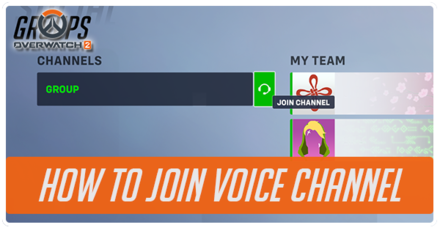
Players can communicate with other players in Overwatch 2 using their own microphones to properly think of strategies and callouts for their team to win the game. Read on to learn how to join a voice channel, mute other players' voice chat, and use push-to-talk to communicate.
List of Contents
How to Join Voice Channel
Players Are Automatically Put in Voice Channels
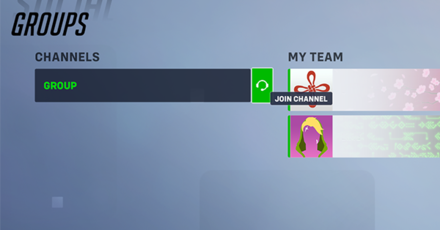
Players are automatically placed in a Team or Group voice channel as soon as they enter a game as a default setting. They can also join or switch between Group or Team voice channels by pressing "P" (default key) to open the Social Menu screen and then clicking on the headphone icon next to the channel name.
Alternatively, players can click the "Join Team Chat" button on the Hero Select screen to enter the Team voice channel.
Push To Talk is Used as Default Voice Chat Mode
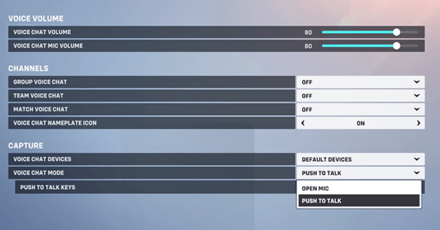
If you're worried about other players hearing your voice or want to secure your privacy from your microphone, then you don't have to worry, as Push-To-Talk is on by default.
You can go through your Options Menu, Under Sound > Voice Chat If you want to change and set your Voice Chat Mode to Open Mic or adjust the key for Push-to-Talk.
*Changing your Push-To-Talk prompt is not available for console players.
How to Disable Auto-Join Voice Channel
Can Be Disabled Under Voice Chat
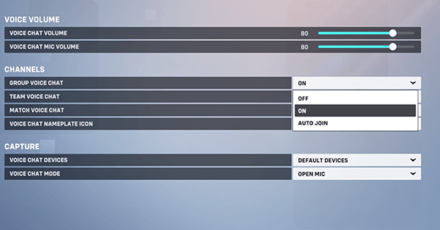
If you don't want Overwatch 2 to automatically place you in a Voice Channel, you can disable it on the Options Menu, Under Sound > Voice Chat. Click between Group, Team, or Match channels and change Auto Join to On or Off.
Turning it on will still allow you to join the voice channels to communicate through the Social Menu screen while leaving it off will disable the voice chat feature.
How to Mute Other Player's Voice Chat
By Clicking on The Speaker Icon
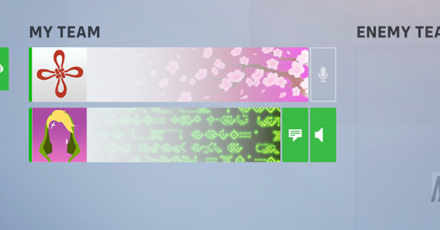
If you have a teammate you don't want to listen to, you can use the option to mute that person. This can be done by going through your Social Menu and clicking on the speaker icon next to their name.
Alternatively, you can click their name on the chat and select the "Mute Voice" option.
How to Ignore Players: What is Squelch Chat?
Overwatch 2 Related Guides
All Overwatch 2 Tips and Tricks Guides
Author
How to Join Voice Channel
Rankings
- We could not find the message board you were looking for.
Gaming News
Popular Games

Genshin Impact Walkthrough & Guides Wiki

Zenless Zone Zero Walkthrough & Guides Wiki

Umamusume: Pretty Derby Walkthrough & Guides Wiki

Clair Obscur: Expedition 33 Walkthrough & Guides Wiki

Wuthering Waves Walkthrough & Guides Wiki

Digimon Story: Time Stranger Walkthrough & Guides Wiki

Pokemon Legends: Z-A Walkthrough & Guides Wiki

Where Winds Meet Walkthrough & Guides Wiki

Pokemon TCG Pocket (PTCGP) Strategies & Guides Wiki

Monster Hunter Wilds Walkthrough & Guides Wiki
Recommended Games

Fire Emblem Heroes (FEH) Walkthrough & Guides Wiki

Pokemon Brilliant Diamond and Shining Pearl (BDSP) Walkthrough & Guides Wiki

Diablo 4: Vessel of Hatred Walkthrough & Guides Wiki

Yu-Gi-Oh! Master Duel Walkthrough & Guides Wiki

Super Smash Bros. Ultimate Walkthrough & Guides Wiki

Elden Ring Shadow of the Erdtree Walkthrough & Guides Wiki

Monster Hunter World Walkthrough & Guides Wiki

The Legend of Zelda: Tears of the Kingdom Walkthrough & Guides Wiki

Persona 3 Reload Walkthrough & Guides Wiki

Cyberpunk 2077: Ultimate Edition Walkthrough & Guides Wiki
All rights reserved
©2022 BLIZZARD ENTERTAINMENT, INC. ALL RIGHTS RESERVED. All trademarks referenced herein are the properties of their respective owners.
The copyrights of videos of games used in our content and other intellectual property rights belong to the provider of the game.
The contents we provide on this site were created personally by members of the Game8 editorial department.
We refuse the right to reuse or repost content taken without our permission such as data or images to other sites.





![Warhammer 40K Rogue Trader [Switch 2] Review | Not Fit For The Omnissiah's Favor Just Yet](https://img.game8.co/4380722/f4be6f849139a9f521a11f76363d4900.png/show)
![Animal Crossing: New Horizons Review [Switch 2 First Impressions] | New Horizons For a New Generation](https://img.game8.co/4385884/a908aab7ee788da594b0869c36b5f7f4.png/thumb)





















