Best Crosshairs: How to Change Your Crosshair
The Halloween Terror event is now live!
★10/25/2022 Patch Notes | Dev Blog #6
★ Hero Tier List: Best Characters to Play
┗Best Tanks | Best DPS | Best Supports
★ Heroes | Beginner's Guide | Competitive Mode Explained
┗Tank Guides | DPS Guides | Support Guides

Customizing the configuration of a player's crosshair is very important in Overwatch 2, as with any first-person shooter game, because it provides a way for players to be more precise in shooting their target. Read on to learn which are the best crosshairs you can use to your advantage and how to change your crosshair.
Best Crosshairs Settings
List of Crosshairs and Settings
| Crosshair | Settings |
|---|---|
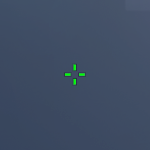 Classic Classic |
Type: Crosshairs Show Accuracy: Off Color: Green Thickness: 1 Crosshair Length: 6 Center Gap: 9 Opacity:100% Outline Opacity: 100% Dot Size: 2 Dot Opacity: 0% |
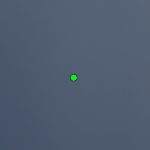 Dot Dot |
Type: Dot Show Accuracy: Off Color: Green Thickness: 1 Crosshair Length: 0 Center Gap: 0 Opacity:0% Outline Opacity: 100% Dot Size: 6 Dot Opacity: 100% |
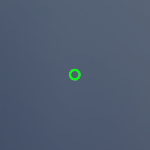 Circle Circle |
Type: Circle Show Accuracy: Off Color: Green Thickness: 1 Crosshair Length: 0 Center Gap: 14 Opacity: 100% Outline Opacity: 0% Dot Size: 2 Dot Opacity: 0% |
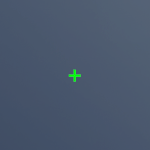 Plus Plus |
Type: Crosshairs Show Accuracy: Off Color: Green Thickness: 1 Crosshair Length: 6 Center Gap: 0 Opacity: 100% Outline Opacity: 0% Dot Size: 2 Dot Opacity: 0% |
The setting configuration for these crosshairs are based from various Overwatch 2 professional players.
How to Change Your Crosshair
Can Be Changed Under Reticle in Controls
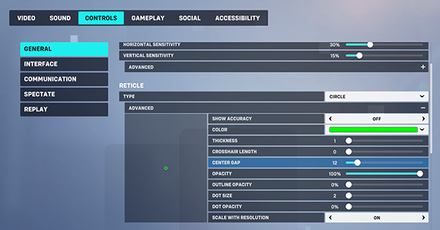
If you want to change your crosshair, go to the Main Menu > Options > Controls and select the General tab. Once inside, you can create your own crosshair by clicking on the "Advanced" button under Reticle.
You can then experiment with the settings configuration to find which ones are the best crosshair for your preference!
Test Your Crosshair in Practice Range!
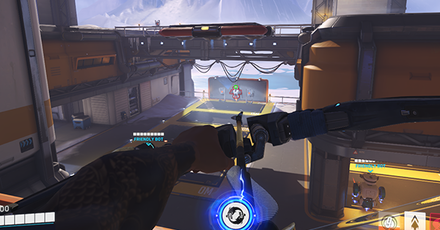
Once you finally change your crosshair to fit your preference, you can test it out by heading inside the Practice Range available in the Training mode to check if the crosshair works for you or not.
Change the Crosshair for Individual Characters
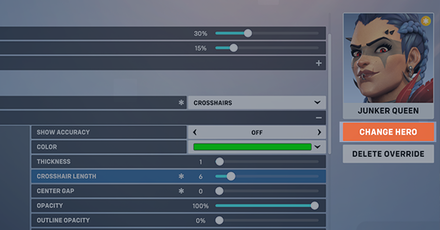
Overwatch 2 provides a way for players to customize the crosshair for each individual character since not all of them use the same weapon. Take advantage of this to apply crosshairs that fit best for longer, precise weapons to close-ranged weapons like shotguns.
To do this, go to your Main Menu > Options > Controls and under the General tab, click on the "Change Hero" located on the right side of the screen. Select the Hero you want their crosshair to change, and it should show the settings for that character.
Overwatch 2 Related Guides
All Overwatch 2 Tips and Tricks Guides
Author
Best Crosshairs: How to Change Your Crosshair
improvement survey
01/2026
improving Game8's site?

Your answers will help us to improve our website.
Note: Please be sure not to enter any kind of personal information into your response.

We hope you continue to make use of Game8.
Rankings
- We could not find the message board you were looking for.
Gaming News
Popular Games

Genshin Impact Walkthrough & Guides Wiki

Zenless Zone Zero Walkthrough & Guides Wiki

Umamusume: Pretty Derby Walkthrough & Guides Wiki

Clair Obscur: Expedition 33 Walkthrough & Guides Wiki

Wuthering Waves Walkthrough & Guides Wiki

Digimon Story: Time Stranger Walkthrough & Guides Wiki

Pokemon Legends: Z-A Walkthrough & Guides Wiki

Where Winds Meet Walkthrough & Guides Wiki

Pokemon TCG Pocket (PTCGP) Strategies & Guides Wiki

Monster Hunter Wilds Walkthrough & Guides Wiki
Recommended Games

Fire Emblem Heroes (FEH) Walkthrough & Guides Wiki

Pokemon Brilliant Diamond and Shining Pearl (BDSP) Walkthrough & Guides Wiki

Diablo 4: Vessel of Hatred Walkthrough & Guides Wiki

Yu-Gi-Oh! Master Duel Walkthrough & Guides Wiki

Super Smash Bros. Ultimate Walkthrough & Guides Wiki

Elden Ring Shadow of the Erdtree Walkthrough & Guides Wiki

Monster Hunter World Walkthrough & Guides Wiki

The Legend of Zelda: Tears of the Kingdom Walkthrough & Guides Wiki

Persona 3 Reload Walkthrough & Guides Wiki

Cyberpunk 2077: Ultimate Edition Walkthrough & Guides Wiki
All rights reserved
©2022 BLIZZARD ENTERTAINMENT, INC. ALL RIGHTS RESERVED. All trademarks referenced herein are the properties of their respective owners.
The copyrights of videos of games used in our content and other intellectual property rights belong to the provider of the game.
The contents we provide on this site were created personally by members of the Game8 editorial department.
We refuse the right to reuse or repost content taken without our permission such as data or images to other sites.





![Parasite Mutant Review [Demo] | Chasing the Ghost of Square Enix Past](https://img.game8.co/4380957/c56b9e6b4b577bc34dc3a380f7700a8f.jpeg/show)






















