Overwatch 2 Lag: How to Fix Latency Issues and FPS Drops
The Halloween Terror event is now live!
★10/25/2022 Patch Notes | Dev Blog #6
★ Hero Tier List: Best Characters to Play
┗Best Tanks | Best DPS | Best Supports
★ Heroes | Beginner's Guide | Competitive Mode Explained
┗Tank Guides | DPS Guides | Support Guides
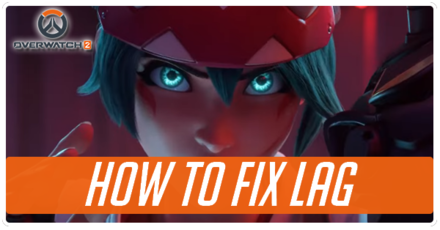
Lag and FPS Drops are a common problem in Overwatch 2 and may be solved by checking your network or changing Regions, or simply updating your graphics drivers. Read on to learn different tips on how to fix Latency Issues and improve your FPS!
How to Fix Overwatch 2 Latency Issues
Check Your Network and Router
Given that Overwatch 2 is highly reliant on your Internet connection and Network, the first order of business is to ensure everything is alright with your Network and Router.
But, if you're directly connected to the modem, there's no need to check the router. You can instead check on your LAN cable and ensure that it's properly connected to your PC and modem.
Ensure your Router is Working
If you have access to your router settings, ensure that everything is up to date and working. In addition to that, check your distance from the router and how well your computer connects to it.
Moving closer to your Router could be a good way to reduce lag and keep your router close for any fixes you need to make!
Check Your Network
Are you in a household with multiple people on the network? Check to see if anyone is slowing down the network.
If that's not the case, be sure to configure your network settings to match what you need!
Choose the Best Region for You
| Overwatch 2 Regions | ||
|---|---|---|
| Americas | Asia | Europe |
While it may be tempting to swap regions to avoid the long queue times, selecting regions that are far away from your own may cause lag when playing the game or lengthen loading times.
So select the region you reside in or one that's close by to avoid these issues! To change your region, click on the globe icon next to the game version on your battle.net launcher.
Limit Send Rates

If you're still having issues or have a very bad connection, you can consider adjusting Send Rates. These can be found under Network in your Settings.
Players should be warned that this method could cause input lag or game desyncs. This is especially true for characters like Tracer or Genji, who're high input heroes. So please be warned to use this at your own risk.
How to Improve Overwatch 2 FPS
Check for Hardware Compatibility
| Minimum: | Recommended: | |
|---|---|---|
| Operating System | Windows® 10 64-bit (latest Service Pack) | Windows® 10 64-bit (latest Service Pack) |
| Processor | Intel® Core™ i3 or AMD Phenom™ X3 8650 | Intel® Core™ i7 or AMD Ryzen™ 5 |
| Video | NVIDIA® GeForce® GTX 600 series, AMD Radeon™ HD 7000 series | NVIDIA® GeForce® GTX 1060/ GeForce® 1650 or AMD R9 380/ AMD RX 6400 |
| Memory | 6 GB RAM | 8 GB RAM |
| Storage | 50 GB available hard drive space. | |
| Internet | Broadband internet connection. | |
| Resolution | 1024 x 768 minimum display resolution. | |
First thing you want to check is if your hardware is capable of running Overwatch 2. The system requirements above are updated requirements from the Overwatch 2 Support forum.
Minimum and Recommended System Requirements
Update Your Graphics Driver
| Nvidia Graphic Drivers | Visit their website here to search and download the latest Nvidia drivers. |
|---|---|
| AMD Graphic Drivers: | Visit their website here to search and download the latest AMD drivers. |
For a complete list of supported video cards to play Overwatch 2, you can check the Overwatch 2 Support forum.
Tweak Your Video Settings
Play on Lowest Setting Available
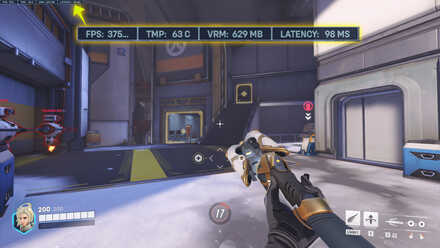
To make the most of your graphics card, it is highly recommended to play on "potato" quality graphics. This means lowering the overall visual quality of your gameplay so you graphics card can put in more of its processing power into processing frames.
Recommended Settings
| Option | Recommended Settings |
|---|---|
| Texture quality | Low or medium |
| Texture filtering quality | 1x |
| Local fog detail | Low |
| Dynamic reflections | Off |
| Shadow detail | Off |
| Model detail | Low |
| Effects detail | Off |
| Lighting quality | Low |
| Antialias quality | Low – FXAA |
| Refraction quality | Low |
| Screenshot quality | 1x resolution |
| Ambient occlusion | Off |
| Local reflections | Off |
| Damage FX | Default or Low |
Overwatch 2 Related Guides
All Overwatch 2 Tips and Tricks Guides
Author
Overwatch 2 Lag: How to Fix Latency Issues and FPS Drops
improvement survey
01/2026
improving Game8's site?

Your answers will help us to improve our website.
Note: Please be sure not to enter any kind of personal information into your response.

We hope you continue to make use of Game8.
Rankings
- We could not find the message board you were looking for.
Gaming News
Popular Games

Genshin Impact Walkthrough & Guides Wiki

Zenless Zone Zero Walkthrough & Guides Wiki

Umamusume: Pretty Derby Walkthrough & Guides Wiki

Clair Obscur: Expedition 33 Walkthrough & Guides Wiki

Wuthering Waves Walkthrough & Guides Wiki

Digimon Story: Time Stranger Walkthrough & Guides Wiki

Pokemon Legends: Z-A Walkthrough & Guides Wiki

Where Winds Meet Walkthrough & Guides Wiki

Pokemon TCG Pocket (PTCGP) Strategies & Guides Wiki

Monster Hunter Wilds Walkthrough & Guides Wiki
Recommended Games

Fire Emblem Heroes (FEH) Walkthrough & Guides Wiki

Pokemon Brilliant Diamond and Shining Pearl (BDSP) Walkthrough & Guides Wiki

Diablo 4: Vessel of Hatred Walkthrough & Guides Wiki

Yu-Gi-Oh! Master Duel Walkthrough & Guides Wiki

Super Smash Bros. Ultimate Walkthrough & Guides Wiki

Elden Ring Shadow of the Erdtree Walkthrough & Guides Wiki

Monster Hunter World Walkthrough & Guides Wiki

The Legend of Zelda: Tears of the Kingdom Walkthrough & Guides Wiki

Persona 3 Reload Walkthrough & Guides Wiki

Cyberpunk 2077: Ultimate Edition Walkthrough & Guides Wiki
All rights reserved
©2022 BLIZZARD ENTERTAINMENT, INC. ALL RIGHTS RESERVED. All trademarks referenced herein are the properties of their respective owners.
The copyrights of videos of games used in our content and other intellectual property rights belong to the provider of the game.
The contents we provide on this site were created personally by members of the Game8 editorial department.
We refuse the right to reuse or repost content taken without our permission such as data or images to other sites.




























