How to Add Friends
Please note that the Tower of Fantasy Team has stopped covering the game as of Update 2.0. Information on certain pages may not be up-to-date. Thank you for continuing support!
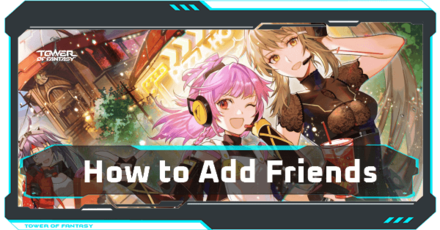
This is an article about how to add friends in Tower of Fantasy. Read on to find out how to add friends, manage your friends list, and what to do when you can't see your friends.
List of Contents
How to Send Friend Requests
Choose the Same Server
Make sure to choose the same server as your friends, as you can only add players from the same server to your friends list.
| Friend Request Methods | |
|---|---|
| 1 | Add from "Search & Add" on the Friends Menu |
| 2 | Add Friends from World Chat |
| 3 | Adding Players on the Field |
Add from Search & Add
on the Friends Menu
| 1 | 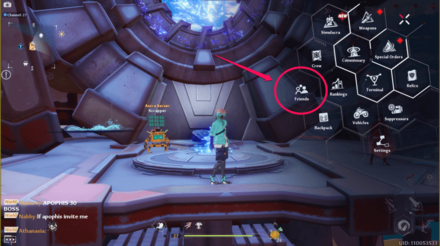 Select Friends on the Menu. |
|---|---|
| 2 |  Select Search & Add on the bottom left of the screen. |
| 3 | 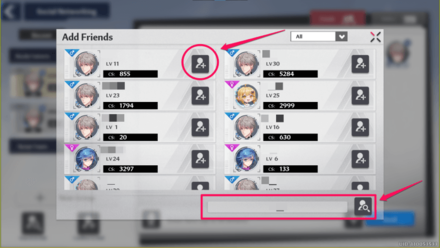 On this screen, you can send a friend request to a random player on the same server, or look up a specific player using the search function on the bottom right. |
Add Friends from World Chat
| 1 | 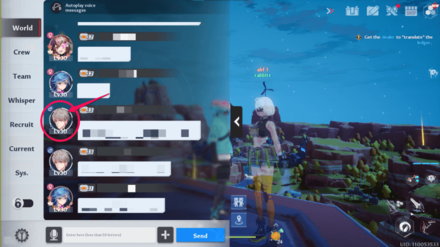 Open World Chat and select the icon of the player you want to add. |
|---|---|
| 2 | 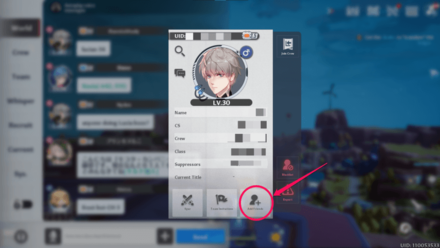 Select Add Friend when their player card shows up. |
Adding Players on the Field
| 1 | 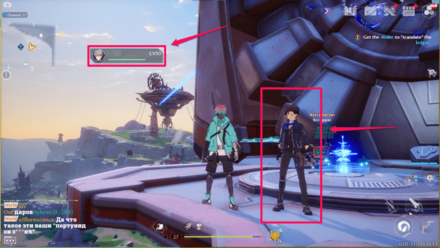 Click on the character model of the player you want to add on the field, then click on the nameplate that appears on the screen. |
|---|---|
| 2 | 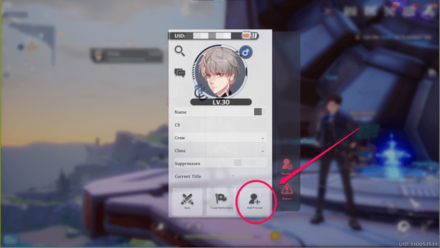 Select Add Friend when their player card shows up. |
What to Do When You Can't See Your Friends
You can't be friends unless you're on the same server
In Tower of Fantasy, you can only add players on the same server to your friends list. If you have friends who you want to play with, make sure to be on the same server.
List of Servers: Can You Transfer Servers?
Make Sure You're in the Same Channel

Tower of Fantasy has different instances of their world called "Channels" or "Lines", which are like separate rooms within the server. Even if you're on the same server, you cannot play with your friends unless you're on the same channel/line as well.
Meet at a Landmark
The map of Tower of Fanasty is vast, so when you want to meet a friend, meet at a landmark or any known location when possible.
Use Coordinates When There are No Landmarks Nearby
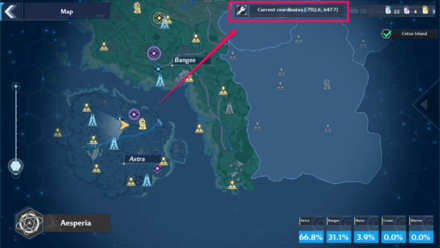
When you open the map, the coordinates of your current location are displayed at the top. Use coordinates when there are no landmarks nearby or when you want to specify a location to meet at.
Increase "Same Screen Wanderer" Setting
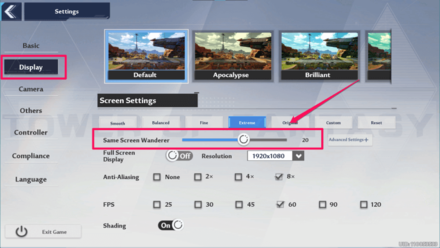
If you have friends nearby but you can't see them, it's possible that your setting may be the problem. It is possible to display up to 30 players on the screen by increasing the Same Screen Wanderer setting under Display in the Settings menu.
Managing Your Friends List
How to Confirm Friend Requests
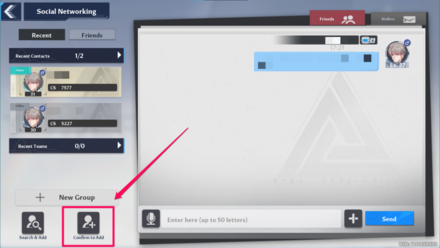
You can check and accept the friend requests that have been sent to you by selecting Confirm to Add in the Friends menu.
How to Delete Friends
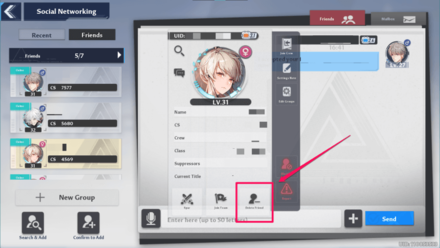
If you want to delete a friend, check your friends list then select the icon of the person you want to delete. Then, select Delete Friend in the lower right corner of their player card.
Tower of Fantasy Related Guides
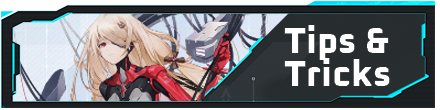
Beginner's Guide: All Tips and Tricks
Beginner Guides
Farming Guides
Game Mechanics
Frequently Asked Questions
Miscellaneous Guides
Author
How to Add Friends
improvement survey
01/2026
improving Game8's site?

Your answers will help us to improve our website.
Note: Please be sure not to enter any kind of personal information into your response.

We hope you continue to make use of Game8.
Rankings
- We could not find the message board you were looking for.
Gaming News
Popular Games

Genshin Impact Walkthrough & Guides Wiki

Zenless Zone Zero Walkthrough & Guides Wiki

Umamusume: Pretty Derby Walkthrough & Guides Wiki

Clair Obscur: Expedition 33 Walkthrough & Guides Wiki

Wuthering Waves Walkthrough & Guides Wiki

Digimon Story: Time Stranger Walkthrough & Guides Wiki

Pokemon Legends: Z-A Walkthrough & Guides Wiki

Where Winds Meet Walkthrough & Guides Wiki

Pokemon TCG Pocket (PTCGP) Strategies & Guides Wiki

Monster Hunter Wilds Walkthrough & Guides Wiki
Recommended Games

Fire Emblem Heroes (FEH) Walkthrough & Guides Wiki

Diablo 4: Vessel of Hatred Walkthrough & Guides Wiki

Yu-Gi-Oh! Master Duel Walkthrough & Guides Wiki

Super Smash Bros. Ultimate Walkthrough & Guides Wiki

Elden Ring Shadow of the Erdtree Walkthrough & Guides Wiki

Monster Hunter World Walkthrough & Guides Wiki

Pokemon Brilliant Diamond and Shining Pearl (BDSP) Walkthrough & Guides Wiki

The Legend of Zelda: Tears of the Kingdom Walkthrough & Guides Wiki

Persona 3 Reload Walkthrough & Guides Wiki

Cyberpunk 2077: Ultimate Edition Walkthrough & Guides Wiki
All rights reserved
TOWER OF FANTASY©HOTTA STUDIO, A PERFECT WORLD COMPANY. ALL RIGHTS RESERVED.
©2022 PROXIMA BETA PTE, LTD. ALL RIGHTS RESERVED
The copyrights of videos of games used in our content and other intellectual property rights belong to the provider of the game.
The contents we provide on this site were created personally by members of the Game8 editorial department.
We refuse the right to reuse or repost content taken without our permission such as data or images to other sites.




![Warhammer 40K Rogue Trader [Switch 2] Review | Not Fit For The Omnissiah's Favor Just Yet](https://img.game8.co/4380722/f4be6f849139a9f521a11f76363d4900.png/show)






















