Best Settings
First Far Cry game? Start here!
★Beginner's Guide: Tips and Tricks
Get started with our story and collectible guides!
・Story Walkthrough and All Quests
・Yara Map and All Collectibles
・Best Weapons in the Game
・Best Armor Sets and Builds
・All Post-Game Content and How to Get 100%
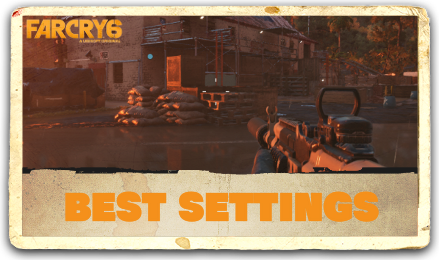
Far Cry 6 offers a wide variety of performance options that will enhance the game's visual experience. Read on to learn how to pick the best settings for the game, and the right options that will improve gameplay.
List of Contents
Far Cry 6 Best Performance Settings
Best Graphics Settings

Here are the best graphics settings for Far Cry 6 for the most optimized visual experience.
Put Texture Filtering to High or Ultra
Texture filtering improves the overall quality of various surfaces, which includes characters, weapons, locations, and environments. If you want your game to look it's best, adjusting it to high and ultra would be the best option.
Adjust Shadows to Medium
Shadows are a graphical effect that takes advantage of the game's lighting. Adjusting this to medium will be enough to make shadows look good in the game.
Set Geometry and Vegetation, and Environment on High
Far Cry 6 is a game that boasts having a vast environment with a great amount of detail. Putting Geometry and Vegetation on High, along with Environment will allow you to experience a visually impressive environment that you can explore.
Set Water and Terrain on Medium or High
Water and Terrain are extra details that make the environment look better. Adjusting them on high or medium will work to keep your VRAM load to a manageable level.
Set Volumetric Fog to Medium
Similar to Water and Terrain, putting Volumetric fog to medium keeps the VRAM low, while still providing good visual effects.
HD Textures and HDR Settings
Along with adjusting the graphics settings, you can also use the HD Textures (PC) and HDR (console) settings to improve the game's graphics even further.
HD Textures allow you to play the game at the best settings, however you need to have at least 11GB of VRAM to be able to run the highest settings. HDR, on the other hand, is a feature that is available on console, and can be toggled through the in-game menu.
How to Adjust FOV
 75 FOV |
 100 FOV |
To adjust your FOV in the game, go to System>Options>Video>Advanced Settings and select Field of View Scaling.
This will enhance the view of your game, allowing you to see a wider area compared to having a smaller FOV. However, objects and enemies would look and feel more distant, especially on a smaller screen or monitor. Make sure that your FOV would be ideal for your screen size when adjusting.
Far Cry 6 Related Guides

All News and Game Info Guides
Author
improvement survey
01/2026
improving Game8's site?

Your answers will help us to improve our website.
Note: Please be sure not to enter any kind of personal information into your response.

We hope you continue to make use of Game8.
Rankings
- We could not find the message board you were looking for.
Gaming News
Popular Games

Genshin Impact Walkthrough & Guides Wiki

Zenless Zone Zero Walkthrough & Guides Wiki

Umamusume: Pretty Derby Walkthrough & Guides Wiki

Clair Obscur: Expedition 33 Walkthrough & Guides Wiki

Wuthering Waves Walkthrough & Guides Wiki

Digimon Story: Time Stranger Walkthrough & Guides Wiki

Pokemon Legends: Z-A Walkthrough & Guides Wiki

Where Winds Meet Walkthrough & Guides Wiki

Pokemon TCG Pocket (PTCGP) Strategies & Guides Wiki

Monster Hunter Wilds Walkthrough & Guides Wiki
Recommended Games

Fire Emblem Heroes (FEH) Walkthrough & Guides Wiki

Pokemon Brilliant Diamond and Shining Pearl (BDSP) Walkthrough & Guides Wiki

Diablo 4: Vessel of Hatred Walkthrough & Guides Wiki

Yu-Gi-Oh! Master Duel Walkthrough & Guides Wiki

Super Smash Bros. Ultimate Walkthrough & Guides Wiki

Elden Ring Shadow of the Erdtree Walkthrough & Guides Wiki

Monster Hunter World Walkthrough & Guides Wiki

The Legend of Zelda: Tears of the Kingdom Walkthrough & Guides Wiki

Persona 3 Reload Walkthrough & Guides Wiki

Cyberpunk 2077: Ultimate Edition Walkthrough & Guides Wiki
All rights reserved
© 2020 Ubisoft Entertainment. All Rights Reserved. Far Cry, Ubisoft and the Ubisoft logo are registered or unregistered trademarks of Ubisoft Entertainment in the U.S. and/or other countries.
The copyrights of videos of games used in our content and other intellectual property rights belong to the provider of the game.
The contents we provide on this site were created personally by members of the Game8 editorial department.
We refuse the right to reuse or repost content taken without our permission such as data or images to other sites.




![Parasite Mutant Review [Demo] | Chasing the Ghost of Square Enix Past](https://img.game8.co/4380957/c56b9e6b4b577bc34dc3a380f7700a8f.jpeg/show)























HDR Settings https://www.hdrgamer.com/2022/01/far-cry-6.html