How to Enable HDR
First Far Cry game? Start here!
★Beginner's Guide: Tips and Tricks
Get started with our story and collectible guides!
・Story Walkthrough and All Quests
・Yara Map and All Collectibles
・Best Weapons in the Game
・Best Armor Sets and Builds
・All Post-Game Content and How to Get 100%
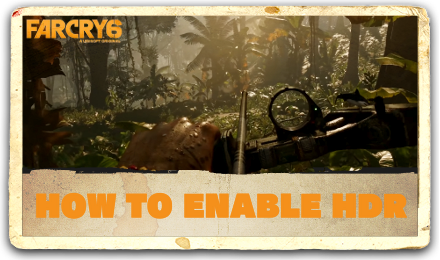
Far Cry 6 offers a visually impressive open world that is very colorful and massive. Read on to learn how to enable HDR and enhance your game's graphical experience even more!
List of Contents
How to Enable HDR
Here's what you need to to do enable HDR for your game on console.
Go to the Video Settings to Enable HDR
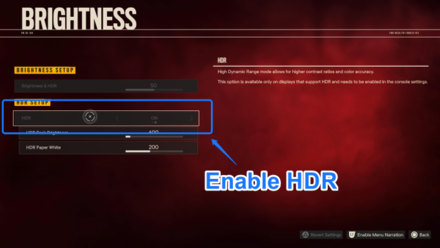
To enable HDR, you must go to the Video settings first. From the In-game menu, go to System>Options>Brightness From there, you will see the Enable HDR
option that you can turn on to improve the game's graphical quality.
Adjust Other Settings to Improve Visuals

You can also adjust other HDR settings to suit your graphical needs. These settings include HDR Peak Brightness and HDR Paper White, adjusting the game's overall brightness and surface brightness.
How to Enable HD Textures on PC
To enable HD Textures on PC, you need to download the HD Texture Pack. To learn more about how to download and activate this feature, read our guide below.
How to Download HD Texture Pack
Far Cry 6 Related Guides

All News and Game Info Guides
Author
How to Enable HDR
improvement survey
01/2026
improving Game8's site?

Your answers will help us to improve our website.
Note: Please be sure not to enter any kind of personal information into your response.

We hope you continue to make use of Game8.
Rankings
- We could not find the message board you were looking for.
Gaming News
Popular Games

Genshin Impact Walkthrough & Guides Wiki

Zenless Zone Zero Walkthrough & Guides Wiki

Umamusume: Pretty Derby Walkthrough & Guides Wiki

Clair Obscur: Expedition 33 Walkthrough & Guides Wiki

Wuthering Waves Walkthrough & Guides Wiki

Digimon Story: Time Stranger Walkthrough & Guides Wiki

Pokemon Legends: Z-A Walkthrough & Guides Wiki

Where Winds Meet Walkthrough & Guides Wiki

Pokemon TCG Pocket (PTCGP) Strategies & Guides Wiki

Monster Hunter Wilds Walkthrough & Guides Wiki
Recommended Games

Fire Emblem Heroes (FEH) Walkthrough & Guides Wiki

Diablo 4: Vessel of Hatred Walkthrough & Guides Wiki

Yu-Gi-Oh! Master Duel Walkthrough & Guides Wiki

Super Smash Bros. Ultimate Walkthrough & Guides Wiki

Elden Ring Shadow of the Erdtree Walkthrough & Guides Wiki

Monster Hunter World Walkthrough & Guides Wiki

Pokemon Brilliant Diamond and Shining Pearl (BDSP) Walkthrough & Guides Wiki

The Legend of Zelda: Tears of the Kingdom Walkthrough & Guides Wiki

Persona 3 Reload Walkthrough & Guides Wiki

Cyberpunk 2077: Ultimate Edition Walkthrough & Guides Wiki
All rights reserved
© 2020 Ubisoft Entertainment. All Rights Reserved. Far Cry, Ubisoft and the Ubisoft logo are registered or unregistered trademarks of Ubisoft Entertainment in the U.S. and/or other countries.
The copyrights of videos of games used in our content and other intellectual property rights belong to the provider of the game.
The contents we provide on this site were created personally by members of the Game8 editorial department.
We refuse the right to reuse or repost content taken without our permission such as data or images to other sites.



























