Controls and Best Settings

This article is a guide to the best controls and game settings setup in the game Outriders. To learn more about tweaking the settings to fit your gameplay and hardware specs, read on.
List of Contents
General Settings
Gameplay
These are your general gameplay settings. These affect factors like Sprint mode, ADS behavior, and even Subtitle settings.
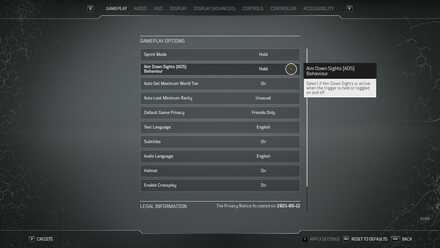 For ADS Behavior, we recommend that you set it to HOLD. Players can easily switch to and fro ADS Mode much faster. |
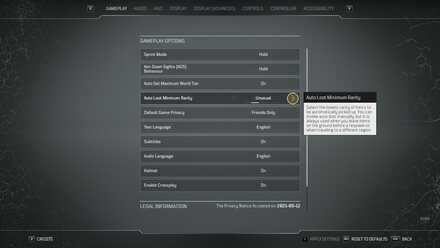 The game also features an Auto Loot Minimum Rarity feature. Setting it to the lowest rarity ensures that you save time trying to find other loot drops after every combat sequence. |
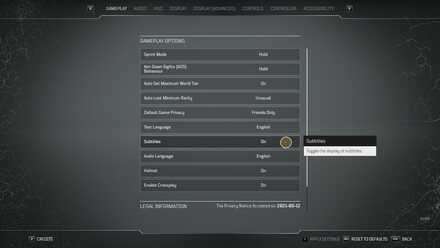 For a more cinematic experience, we recommend that you set the Subtitles setting to OFF to give you a more immersive feeling as you play through the cutscenes. |
Display
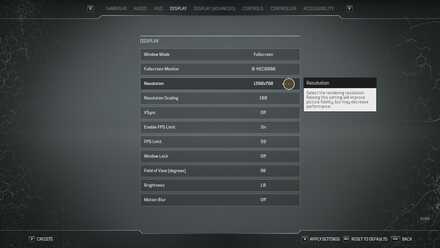 Adjust the screen resolution to fit your liking. Higher-resolution rates will lead to some delay. |
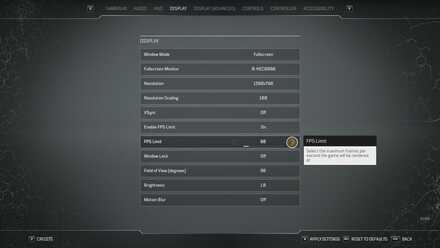 By default, the game sets the FPS Limit to OFF. We recommend you set the FPS Limit to ON and set an FPS Limit from 30-59. Doing so trades visual appeal for better performance. |
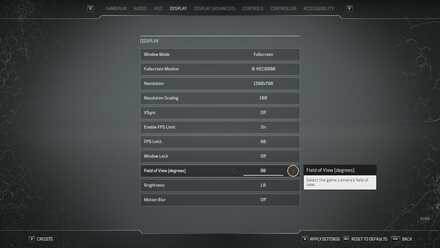 If you are new to third-person shooter games, we recommend setting the Field of View to the highest possible degree. A wider FOV allows new players to get used to the fast-paced combat sequence. |
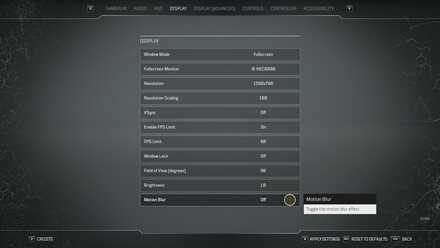 Lastly, the 1.05 Patch Update installed a Motion Blur setting. For some players, motion blur triggers a nauseating feeling caused by the brain's tendency to associate visual cues to actual body experiences. We recommend setting Motion Blur to OFF. |
Accessibility
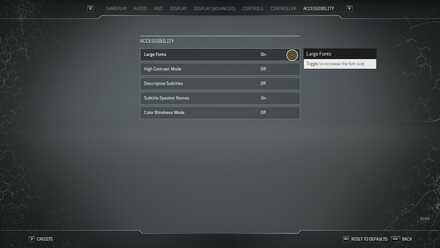
OUTRIDERS also has a Large Fonts setting in its Accessibility tab to help players who might experience difficulty reading the small texts.
PC Controls Setup
System Requirements
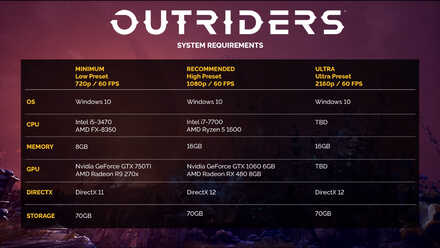
Above are the minimum and recommended system requirements to play Outriders on PC.
General Setup
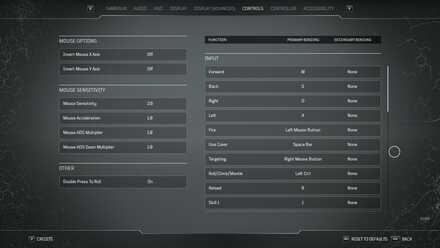
The default controls for PC are standard. You may want to assign new keys for accessing the Inventory and Skills pages as the default keys are farther away. Set the Mouse Sensitivity to match your mouse's DPI. A higher DPI would need a lower sensitivity setting.
Depending on the specs of your PC's GPU, different settings would apply. Generally, if you are on a budget gaming PC, we recommend setting the Quality Preset to Low or Medium setting; opting for a lower Quality Preset trades visual appeal for smoother performance.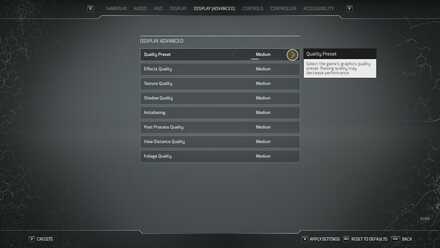
Alternatively, if you want to maximize your Outriders experience, setting the Quality Preset to Ultra will give you the best quality the game can render.
Rendering the game on Ultra decreases performance.
PS4 / PS5 Controller Setup
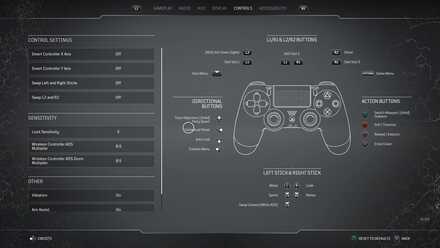
Set the Look Sensitivity to 4 or 5 to fit your general preference. A higher Look Sensitivity will entail quicker responses to small movements on your thumbsticks. You can also swap the L2 and R2, along with the thumbsticks, to fit your dominant hand.
Xbox One / Series S/X Controller Setup

Set the Look Sensitivity to 4 or 5 to fit your general preference. A higher Look Sensitivity will entail quicker responses to small movements on your thumbsticks. You can also swap the LT and RT, along with the thumbsticks, to fit your dominant hand.
Outriders Related Links
Beginner's Guide: Tips and Tricks
Comment
Why Xbox is not included in this section?
Author
Controls and Best Settings
Rankings
- We could not find the message board you were looking for.
Gaming News
Popular Games

Genshin Impact Walkthrough & Guides Wiki

Zenless Zone Zero Walkthrough & Guides Wiki

Umamusume: Pretty Derby Walkthrough & Guides Wiki

Clair Obscur: Expedition 33 Walkthrough & Guides Wiki

Wuthering Waves Walkthrough & Guides Wiki

Digimon Story: Time Stranger Walkthrough & Guides Wiki

Pokemon Legends: Z-A Walkthrough & Guides Wiki

Where Winds Meet Walkthrough & Guides Wiki

Pokemon TCG Pocket (PTCGP) Strategies & Guides Wiki

Monster Hunter Wilds Walkthrough & Guides Wiki
Recommended Games

Fire Emblem Heroes (FEH) Walkthrough & Guides Wiki

Pokemon Brilliant Diamond and Shining Pearl (BDSP) Walkthrough & Guides Wiki

Diablo 4: Vessel of Hatred Walkthrough & Guides Wiki

Yu-Gi-Oh! Master Duel Walkthrough & Guides Wiki

Super Smash Bros. Ultimate Walkthrough & Guides Wiki

Elden Ring Shadow of the Erdtree Walkthrough & Guides Wiki

Monster Hunter World Walkthrough & Guides Wiki

The Legend of Zelda: Tears of the Kingdom Walkthrough & Guides Wiki

Persona 3 Reload Walkthrough & Guides Wiki

Cyberpunk 2077: Ultimate Edition Walkthrough & Guides Wiki
All rights reserved
OUTRIDERS © 2021 Square Enix Limited. All rights reserved. Developed by PCF Group S.A. SQUARE ENIX and the SQUARE ENIX logo are registered trademarks or trademarks of Square Enix Holdings Co., Ltd. OUTRIDERS is a registered trademark or trademark of Square Enix Ltd. People Can Fly and the People Can Fly logo are registered trademarks of PCF Group S.A. “PlayStation” and the “PS” Family logo are registered trademarks and “PS5, PS4” are trademarks of Sony Interactive Entertainment Inc.
The copyrights of videos of games used in our content and other intellectual property rights belong to the provider of the game.
The contents we provide on this site were created personally by members of the Game8 editorial department.
We refuse the right to reuse or repost content taken without our permission such as data or images to other sites.





![Animal Crossing: New Horizons Review [Switch 2 First Impressions] | New Horizons For a New Generation](https://img.game8.co/4385884/a908aab7ee788da594b0869c36b5f7f4.png/thumb)






















I think they fixed it already.