Issuing Orders
Check out our:
★ Story Walkthrough for how to get S Rank Rewards and the Best Responses to Support Conversations!
★ Character Tier List / Class Tier List for party building!
★ List of Characters for guides on recruiting all characters and their best classes.

Issue orders to your units to make them attack enemies, guard allies, defend strongholds and heal themselves. Read on to learn more about issuing orders, how to issue orders, and the kinds of orders that can be given in Fire Emblem Warriors: Three Hopes (FEW3H).
List of Contents
How to Issue Orders
Press + During Battle
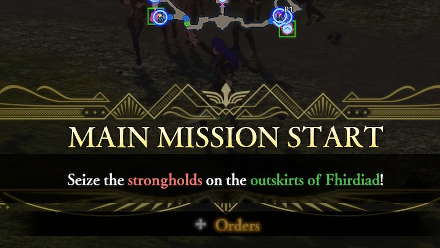
Press + during battle to access the map, then select a unit you want to give an order to. You can choose between offensive, defensive, and supportive orders. Use them to your advantage and command your team to victory!
How to Issue Offensive Orders
| All Offensive Orders | ||
|---|---|---|
| All Out Offensive | Seize | Attack |
All Out Offensive
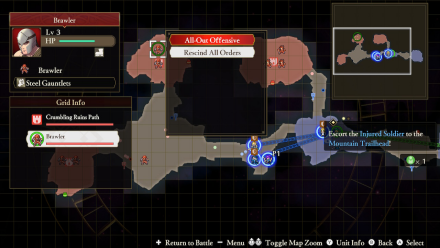
Take down powerful enemies quickly by ordering all of your units to launch an All Out Offensive on a single enemy. This is perfect for when you want to overwhelm your enemies!
Do this by clicking on an enemy and selecting "All Out Offensive" when the options for orders show up.
Seize
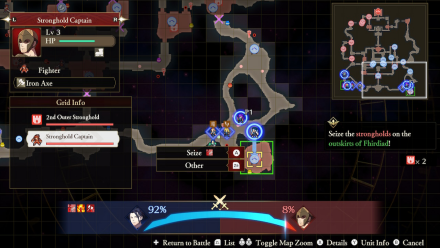
A success rate can be seen before you let a unit seize a stronghold.
Seize strongholds to gain control of the map and have the upper hand in battles. Reinforcements will take control of the stronghold after successfully defeating an enemy stronghold captain.
Order your units to seize a stronghold by selecting one of your units, then selecting which stronghold you want them to seize.
Attack
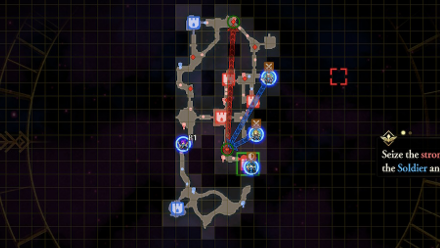
Attack enemies by clicking on your unit, then clicking which enemy you want them to attack. Remember to take advantage of their weakness! Look for the blue upward arrow on an enemy to know if your unit can best them easily in battle.
A crossing sword icon will appear on top of your unit after you've ordered it to attack an enemy.
How to Issue Defensive Orders
| All Defensive Orders | |
|---|---|
| All Out Defense | Guard |
All Out Defense
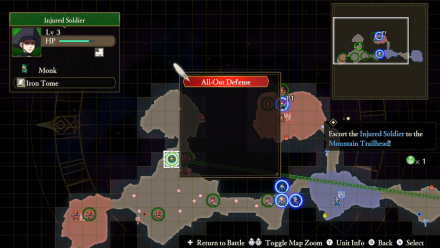
Protect and defend an allied unit from powerful enemies by ordering your units to launch an All Out Defense on a target. Do this by clicking on an allied unit and selecting All Out Defense when the options for orders show up.
Guard
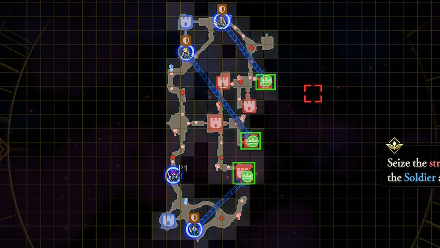
Guard an ally against enemies by choosing a unit and selecting Guard from the list of orders. This is perfect for rescue missions or when you want to keep an ally from dying.
A shield icon on top of your unit will show up when you've successfully ordered them to guard another unit.
How to Issue Support Orders
| All Support Orders | ||
|---|---|---|
| Assign / Unassign Adjutant | Heal | |
Assign / Unassign Adjutant
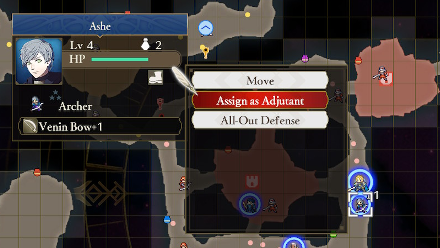
Assign or unassign an adjutant to a unit by selecting a unit, then selecting another unit who's going to be their adjutant. After assigning an adjutant to a unit, the pair will be treated as one unit.
Adjutants act as support during battles. They do follow-up attacks, guard the unit they're assigned to, and launch partner specials when available.
Heal
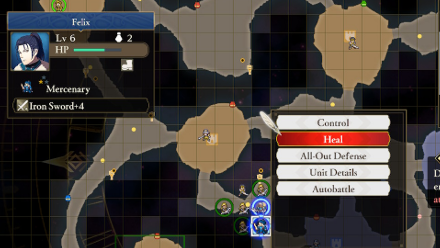
Healing units are also possible through orders! Simply select a unit and select heal so they can heal themselves. Each unit can only heal themselves twice using their vulnerabilities.
How to Issue Other Orders
| All Other Orders | ||
|---|---|---|
| Move | Autobattle | Control |
| Rescind All Orders | Unit Details | - |
Move
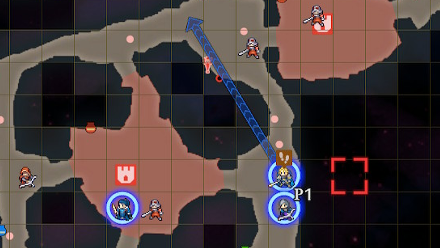
Order your units to move towards an area of the map by selecting the unit you want to move to, then selecting a place on the map you want them to go to.
Autobattle
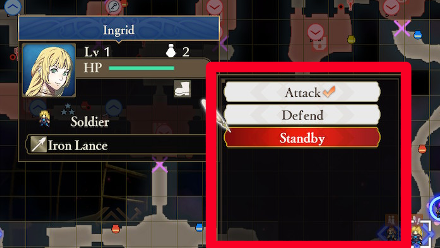
Units that cannot be controlled during battle can be ordered to be on Auto battle mode. In this mode, you can order them to attack, defend, or standby.
Choosing an attack will prompt the unit to aggressively attack any nearby enemies and strongholds. Defend, on the other hand, will prompt the unit to defend allies and allied strongholds. Lastly, choosing standby will make the unit go on standby after completing orders.
Control
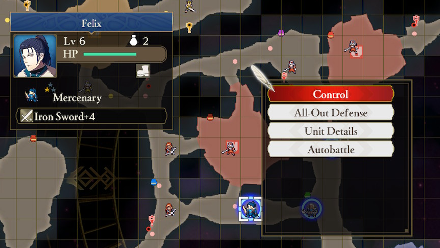
Aside from using the d-pad buttons to switch to a different character, you can also use orders to take control of a different unit. Do this by selecting a unit, then select others, and from there, simply select control.
Rescind All Orders

Rescind all orders given to a unit by selecting that unit, pressing the ZR button to access the Others tab, and choosing Rescind All Orders. Doing so will prompt the unit to cancel all orders given to them.
Unit Details
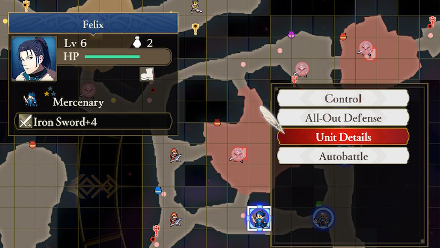
Lastly, you can also view your units' details through the orders menu. It can be found in the Others tab.
Fire Emblem Warriors: Three Hopes Related Guides
All Tips and Tricks
Author
Rankings
- We could not find the message board you were looking for.
Gaming News
Popular Games

Genshin Impact Walkthrough & Guides Wiki

Zenless Zone Zero Walkthrough & Guides Wiki

Umamusume: Pretty Derby Walkthrough & Guides Wiki

Clair Obscur: Expedition 33 Walkthrough & Guides Wiki

Wuthering Waves Walkthrough & Guides Wiki

Digimon Story: Time Stranger Walkthrough & Guides Wiki

Pokemon Legends: Z-A Walkthrough & Guides Wiki

Where Winds Meet Walkthrough & Guides Wiki

Pokemon TCG Pocket (PTCGP) Strategies & Guides Wiki

Monster Hunter Wilds Walkthrough & Guides Wiki
Recommended Games

Fire Emblem Heroes (FEH) Walkthrough & Guides Wiki

Pokemon Brilliant Diamond and Shining Pearl (BDSP) Walkthrough & Guides Wiki

Diablo 4: Vessel of Hatred Walkthrough & Guides Wiki

Yu-Gi-Oh! Master Duel Walkthrough & Guides Wiki

Super Smash Bros. Ultimate Walkthrough & Guides Wiki

Elden Ring Shadow of the Erdtree Walkthrough & Guides Wiki

Monster Hunter World Walkthrough & Guides Wiki

The Legend of Zelda: Tears of the Kingdom Walkthrough & Guides Wiki

Persona 3 Reload Walkthrough & Guides Wiki

Cyberpunk 2077: Ultimate Edition Walkthrough & Guides Wiki
All rights reserved
© Nintendo / INTELLIGENT SYSTEMS © KOEI TECMO GAMES CO., LTD. Fire Emblem and Nintendo Switch are trademarks of Nintendo. © Nintendo.
The copyrights of videos of games used in our content and other intellectual property rights belong to the provider of the game.
The contents we provide on this site were created personally by members of the Game8 editorial department.
We refuse the right to reuse or repost content taken without our permission such as data or images to other sites.





![Parasite Mutant Review [Demo] | Chasing the Ghost of Square Enix Past](https://img.game8.co/4380957/c56b9e6b4b577bc34dc3a380f7700a8f.jpeg/show)
![Animal Crossing: New Horizons Review [Switch 2 First Impressions] | New Horizons For a New Generation](https://img.game8.co/4385884/a908aab7ee788da594b0869c36b5f7f4.png/thumb)





















