How to Emote
Please note that the First Descendant Team has stopped covering the game as of October 2024. Information on certain pages may not be up-to-date.
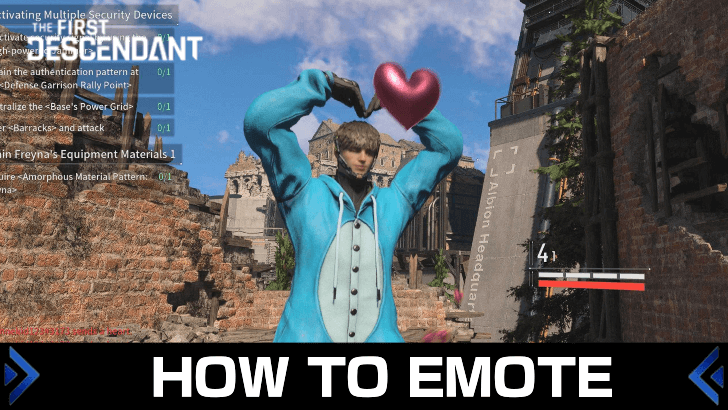
Pressing the L key or the Left D-Pad allows you to emote and send emotes to the chatbox in The First Descendant. Check out our guide below to learn how to emote and equip emotes, as well as where and how to get emotes in the game!
List of Contents
How to Emote
Press L or the Left D-Pad
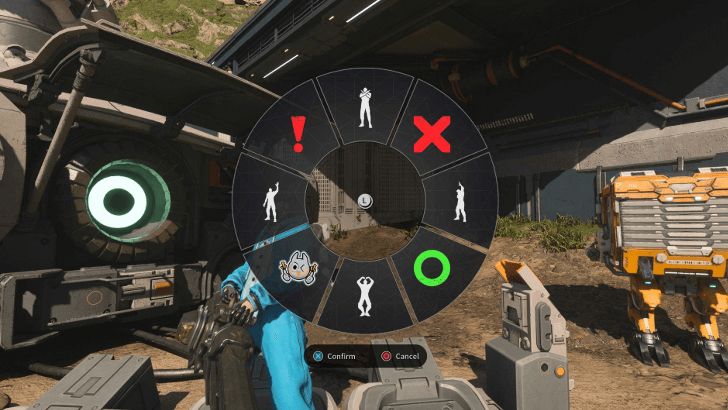
First, open the emote wheel by pressing L if you're playing on PC. This opens a ring menu featuring all the emotes you currently have.
For console players, you can access the emote wheel by pressing Left D-Pad.
Choose an Emote to Use

Once the wheel is open, hover over the emote you want to use and press confirm to use it! Your Descendant will then start acting out the emote immediately after selecting it.
Additionally, the emote will also be sent to the chatbox if you have one active!
List of Emote Controls
| Controls | PC | PS4/PS5 | XBOX |
|---|---|---|---|
| Open Emote Wheel | |||
| Select | Hover Mouse | ||
| Confirm/Cancel |
How to Equip Emotes
Head to the Customize Tab
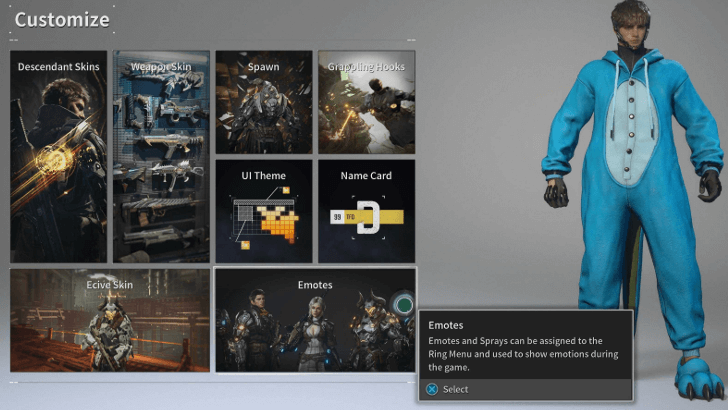
To change or equip emotes, open the menu and navigate to the Customize tab. Scroll down to find Emotes and select it to access the emotes screen.
Unequip to Open a Slot
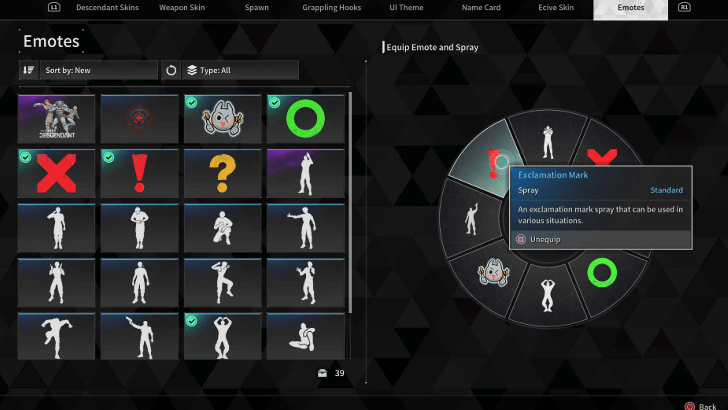
If your emote wheel is full, hover over the wheel and select the emote you want to remove to make space for a new one.
Select an Emote to Equip
Once you have an open slot, navigate to your list of emotes again and select the one you want to equip. Then, go to your emote wheel and choose the open slot to equip the emote.
How to Get Emotes
Beta Test Rewards

You can get the Send Love emote if you participated in the Beta Testing period of The First Descendant. Initially, this emote was supposed to be exclusive to Beta participants, but it was later released to all players as a freebie.
Battle Pass
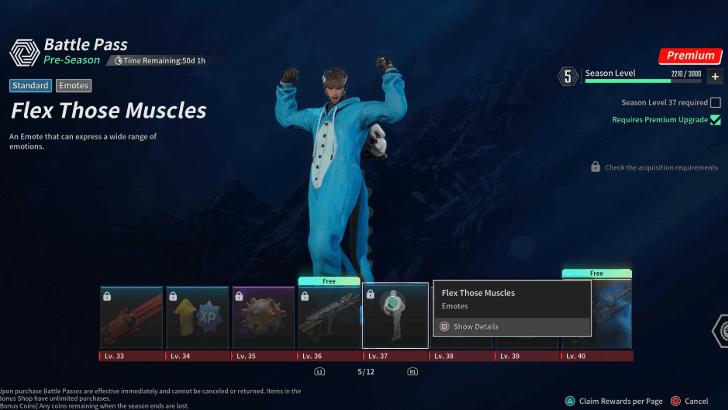
You can also get a variety of emotes from the Battle Pass. However, most of the emotes require a premium upgrade to unlock. If you want to get these emotes, make sure to upgrade your regular pass to premium, but keep in mind that this will require real money!
If you're not willing to pay, you can still get free emotes eventually, such as the Finger Frame emote in the pre-season battle pass.
The First Descendant Related Guides

All Tips and Tricks
Comment
Author
Rankings
- We could not find the message board you were looking for.
Gaming News
Popular Games

Genshin Impact Walkthrough & Guides Wiki

Zenless Zone Zero Walkthrough & Guides Wiki

Umamusume: Pretty Derby Walkthrough & Guides Wiki

Clair Obscur: Expedition 33 Walkthrough & Guides Wiki

Wuthering Waves Walkthrough & Guides Wiki

Digimon Story: Time Stranger Walkthrough & Guides Wiki

Pokemon Legends: Z-A Walkthrough & Guides Wiki

Where Winds Meet Walkthrough & Guides Wiki

Pokemon TCG Pocket (PTCGP) Strategies & Guides Wiki

Monster Hunter Wilds Walkthrough & Guides Wiki
Recommended Games

Fire Emblem Heroes (FEH) Walkthrough & Guides Wiki

Pokemon Brilliant Diamond and Shining Pearl (BDSP) Walkthrough & Guides Wiki

Diablo 4: Vessel of Hatred Walkthrough & Guides Wiki

Yu-Gi-Oh! Master Duel Walkthrough & Guides Wiki

Super Smash Bros. Ultimate Walkthrough & Guides Wiki

Elden Ring Shadow of the Erdtree Walkthrough & Guides Wiki

Monster Hunter World Walkthrough & Guides Wiki

The Legend of Zelda: Tears of the Kingdom Walkthrough & Guides Wiki

Persona 3 Reload Walkthrough & Guides Wiki

Cyberpunk 2077: Ultimate Edition Walkthrough & Guides Wiki
All rights reserved
© NEXON Korea Corp. & NEXON Games Co, LTD. All Rights Reserved.
The copyrights of videos of games used in our content and other intellectual property rights belong to the provider of the game.
The contents we provide on this site were created personally by members of the Game8 editorial department.
We refuse the right to reuse or repost content taken without our permission such as data or images to other sites.




![Parasite Mutant Review [Demo] | Chasing the Ghost of Square Enix Past](https://img.game8.co/4380957/c56b9e6b4b577bc34dc3a380f7700a8f.jpeg/show)
![Animal Crossing: New Horizons Review [Switch 2 First Impressions] | New Horizons For a New Generation](https://img.game8.co/4385884/a908aab7ee788da594b0869c36b5f7f4.png/thumb)





















