Best Settings for PC
♦ Latest: Version 3.8 Update
♦ Phase 1: The Dahlia & Firefly
♦ Phase 2: Fugue & Lingsha
♦ Phase 3: Aglaea & Sunday
♦ Events: Chrysos Awoo Championship
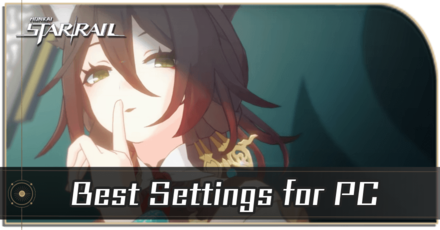
Honkai: Star Rail has different settings options available for players to suit their preferences. See how to change to the best settings, how to improve performance, and how to access the settings menu.
List of Contents
Best Settings for PC
Graphics Settings
Best Graphics Quality Settings
| Setting | Option |
|---|---|
| Resolution | Native Resolution Full Screen |
| FPS | 60 |
| V-Sync | Off |
| Rendering Quality | 1.0 or Higher |
| Shadow Quality | High |
| Reflection Quality | Very High |
| Character Quality | High |
| Environment Detail | Very High |
| Bloom Effect | High |
| Anti-Aliasing | TAA |
| Light Quality | Very High |
If you have a high-end PC, use these settings for the best graphical fidelity that the game offers.
Best Performance Settings
| Setting | Option |
|---|---|
| Resolution | Native Resolution Full Screen |
| FPS | 30 or 60 |
| V-Sync | Off |
| Rendering Quality | 1.0 or Lower |
| Shadow Quality | Low or Off |
| Reflection Quality | Very Low |
| Character Quality | Low |
| Environment Detail | Very Low |
| Bloom Effect | Off |
| Anti-Aliasing | Off |
| Light Quality | Very Low |
If you have a low-end PC and wish to play on a decent frame rate, use these settings.
Increase FPS and Eliminate Lag
If you want to increase FPS or eliminate stutters, hitching, lag in general, try turning down some settings like Shadow Quality, Environment Detail, and Bloom Effect. Feel free to experiment with the different options to get an acceptable frame rate.
How to Fix Screen Tearing
If you experience screen tearing, turn on V-Sync to fix the issue. Screen tearing is the result of the game displaying more frames per second than your monitor's refresh rate. V-Sync matches your FPS to your monitor's refresh rate to alleviate this.
Audio Settings
| Setting | Option |
|---|---|
| Master Volume | User Preference |
| Music | User Preference |
| Voice | User Preference |
| Sound Effects | User Preference |
You can change the audio settings according to your preference.
Language Settings
| Setting | Option |
|---|---|
| Text | User Preference |
| Voice | User Preference |
You can change the language of both text and voice in the game. Take note that to change the voice, you will need to download the necessary voice pack. Each voice pack is around 1.5GB so make sure you have enough space in your storage.
Account Settings
The User Center in the Account Settings tab will take you to a page where you can change the personal details of your account like Email, Mobile Number, and Password. You can even request to delete your account.
Key Info
| System Keys | |
|---|---|
| Show Cursor | LeftAlt (Cannot be changed) |
| Out-of-Battle Keys | |
| Character Screen | C |
| Team Setup | T |
| Navigation | M |
| Inventory | B |
| Missions | J |
| Tutorials | G |
| Events | F1 |
| Nameless Honor | F2 |
| Warp | F3 |
| Interastral Peace Guide | F4 |
| Store | F5 |
| Sprint | LeftShift |
| Beginner Tips | G |
| Interact | F |
| Message Hub | P |
| Navigate to Mission | V |
| Switch to Character 1 | 1 |
| Switch to Character 2 | 2 |
| Switch to Character 3 | 3 |
| Switch to Character 4 | 4 |
| Technique | E |
| Reset Maze | I |
| Mission Item | R |
| Phone/Exit | Esc (Cannot be changed) |
| Move Character - Forward | W (Cannot be changed) |
| Move Character - Backward | S (Cannot be changed) |
| Move Character - Left | A (Cannot be changed) |
| Move Character - Right | D (Cannot be changed) |
In the Key Info tab, you can change the controls to suit your preferences. Some keybinds however cannot be changed such as Show Cursor, Phone/Exit, and Move Character buttons.
How to Play Using a Controller
Shortcut Wheel Settings
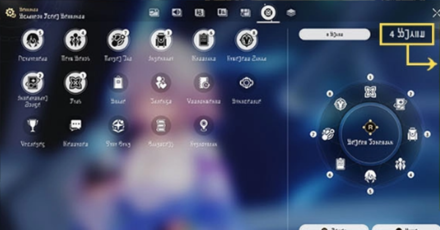
In Version 1.3 of Honkai: Star Rail, the new Shortcut Wheel Settings has been added as part of the settings. This setting can be found in Phone > Settings > Shortcut Wheel Settings.
This allows you to customize the shortcut wheel and place whichever function you want in each corresponding slot on the wheel. It's recommended to put functions that you use frequently here, such as party setup or characters.
Version 1.3 Release Date and Banners Guide
Other Settings
In the Other Settings tab, you can change find various settings like using Ultimates in auto-battle, auto-locking 4-Star Light Cones, and camera sensitivity.
How to Change Settings
Access Settings in the Menu

You can access Settings by going to the menu by hitting the Esc button.
Honkai: Star Rail Related Guides
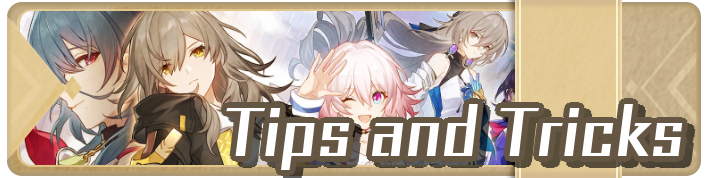
All Tips and Tricks Guides
Author
Best Settings for PC
Rankings
- We could not find the message board you were looking for.
Gaming News
Popular Games

Genshin Impact Walkthrough & Guides Wiki

Zenless Zone Zero Walkthrough & Guides Wiki

Umamusume: Pretty Derby Walkthrough & Guides Wiki

Clair Obscur: Expedition 33 Walkthrough & Guides Wiki

Wuthering Waves Walkthrough & Guides Wiki

Digimon Story: Time Stranger Walkthrough & Guides Wiki

Pokemon Legends: Z-A Walkthrough & Guides Wiki

Where Winds Meet Walkthrough & Guides Wiki

Pokemon TCG Pocket (PTCGP) Strategies & Guides Wiki

Monster Hunter Wilds Walkthrough & Guides Wiki
Recommended Games

Fire Emblem Heroes (FEH) Walkthrough & Guides Wiki

Pokemon Brilliant Diamond and Shining Pearl (BDSP) Walkthrough & Guides Wiki

Diablo 4: Vessel of Hatred Walkthrough & Guides Wiki

Yu-Gi-Oh! Master Duel Walkthrough & Guides Wiki

Super Smash Bros. Ultimate Walkthrough & Guides Wiki

Elden Ring Shadow of the Erdtree Walkthrough & Guides Wiki

Monster Hunter World Walkthrough & Guides Wiki

The Legend of Zelda: Tears of the Kingdom Walkthrough & Guides Wiki

Persona 3 Reload Walkthrough & Guides Wiki

Cyberpunk 2077: Ultimate Edition Walkthrough & Guides Wiki
All rights reserved
Copyright © 2024 HoYoverse, COGNOSPHERE. All Rights Reserved.
The copyrights of videos of games used in our content and other intellectual property rights belong to the provider of the game.
The contents we provide on this site were created personally by members of the Game8 editorial department.
We refuse the right to reuse or repost content taken without our permission such as data or images to other sites.




![Parasite Mutant Review [Demo] | Chasing the Ghost of Square Enix Past](https://img.game8.co/4380957/c56b9e6b4b577bc34dc3a380f7700a8f.jpeg/show)
![Animal Crossing: New Horizons Review [Switch 2 First Impressions] | New Horizons For a New Generation](https://img.game8.co/4385884/a908aab7ee788da594b0869c36b5f7f4.png/thumb)






















Anyone else getting glitchy cutscenes on PC? I don't know how to fix it.