Controller Support Guide - How to Play With a Controller
♦ Latest: Version 3.8 Update
♦ Phase 1: The Dahlia & Firefly
♦ Phase 2: Fugue & Lingsha
♦ Phase 3: Aglaea & Sunday
♦ Events: Chrysos Awoo Championship

Xbox and PlayStations 4 & 5 controllers are supported for the mobile and PC version of Honkai: Star Rail. See how to set up and use controllers for the game.
List of Contents
Are Controllers Supported for Mobile?
Control Support Available for Android and iOS
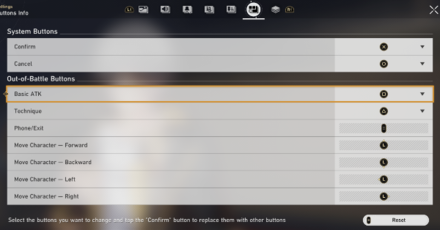
You can use the controllers to play on the mobile version of Honkai: Star Rail! For Android, you can use 8bitdo or XBOX controllers. For iOS, you can only use PS4 and PS5 controllers based on our testing!
While most key binds can be changed for PC, controllers are limited in their customization for their control scheme, only being able to swap buttons for limited actions.
Are Controllers Supported for PC?
Controller Support Available For PC
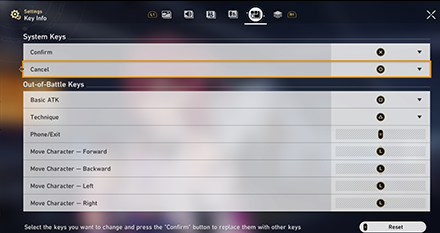
You can indeed use the XBOX, PS4, and PS5 controllers to play on the PC version of Honkai: Star Rail!
Again, while most key binds can be changed for keyboard users, controllers are limited in their customization for their control scheme, only being able to swap buttons for limited actions.
Ease of Access to the Controls
The controller is more convenient to use as the buttons are situated closer to each other, unlike the keyboard, where some of its important keys are spread out from each other.
Additionally, player movement and camera controls are a lot better with the use of analog sticks.
How to Use Controllers for Honkai: Star Rail
How to Use Controllers for Mobile
Switch Control Mode for Mobile
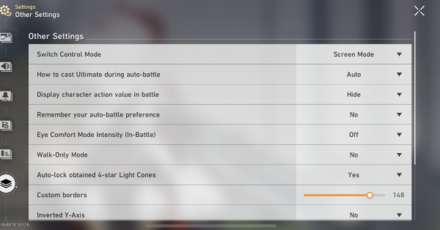
For mobile, connect the controller to your mobile device. Once it is paired, launch the game and go to Settings then Other Settings. Select Switch Control Mode and switch to Controller Mode.
The game will restart and it will now show a UI with the controller layout!
How to Use Controllers for PC
Automatically Detected Upon Connection
Once you plug your controller into your PC's USB port or connect via Bluetooth, the game will immediately recognize it, and you can use it right away!
Controller and Keyboard Can Be Used Simultaneously
Even if you decide to use a controller, you can still switch to your keyboard at any time without having to disconnect the controller. You can even use both at the same time!
Controllers Not Being Detected
If your controller doesn't work even after reconnecting it, you can try closing applications with controller configurators like Steam before relaunching the game. We recommend playing the game with a wired controller to minimize the chances of encountering detection issues!
Note that HoYoverse has not yet announced an official fix for this issue!
List of Default Controls in Honkai: Star Rail
List of Key Info for Xbox
| System Keys | |
|---|---|
| Confirm | |
| Cancel | |
| Out-of-Battle Keys | |
| Basic ATK | |
| Technique | |
| Phone/Exit | |
| Movement | |
List of Key Info for PlayStation
| System Keys | |
|---|---|
| Confirm | |
| Cancel | |
| Out-of-Battle Keys | |
| Basic ATK | |
| Technique | |
| Phone/Exit | |
| Movement | |
List of Key Info for Keyboard
| System Keys | |
|---|---|
| Show Cursor | LeftAlt (Cannot be changed) |
| Out-of-Battle Keys | |
| Character Screen | C |
| Team Setup | T |
| Navigation | M |
| Inventory | B |
| Missions | J |
| Tutorials | G |
| Events | F1 |
| Nameless Honor | F2 |
| Warp | F3 |
| Interastral Peace Guide | F4 |
| Store | F5 |
| Sprint | LeftShift |
| Beginner Tips | G |
| Interact | F |
| Message Hub | P |
| Navigate to Mission | V |
| Switch to Character 1 | 1 |
| Switch to Character 2 | 2 |
| Switch to Character 3 | 3 |
| Switch to Character 4 | 4 |
| Technique | E |
| Reset Maze | I |
| Mission Item | R |
| Phone/Exit | Esc (Cannot be changed) |
| Move Character - Forward | W (Cannot be changed) |
| Move Character - Backward | S (Cannot be changed) |
| Move Character - Left | A (Cannot be changed) |
| Move Character - Right | D (Cannot be changed) |
Honkai: Star Rail Related Guides
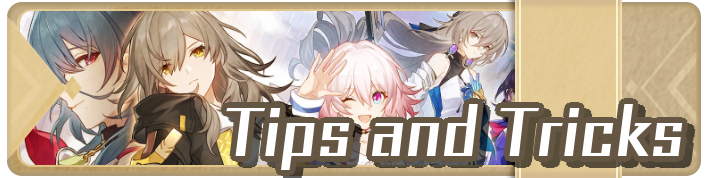
All Tips and Tricks Guides
Comment
Android version have gamepad support now
Author
Controller Support Guide - How to Play With a Controller
Rankings
- We could not find the message board you were looking for.
Gaming News
Popular Games

Genshin Impact Walkthrough & Guides Wiki

Zenless Zone Zero Walkthrough & Guides Wiki

Umamusume: Pretty Derby Walkthrough & Guides Wiki

Clair Obscur: Expedition 33 Walkthrough & Guides Wiki

Wuthering Waves Walkthrough & Guides Wiki

Digimon Story: Time Stranger Walkthrough & Guides Wiki

Pokemon Legends: Z-A Walkthrough & Guides Wiki

Where Winds Meet Walkthrough & Guides Wiki

Pokemon TCG Pocket (PTCGP) Strategies & Guides Wiki

Monster Hunter Wilds Walkthrough & Guides Wiki
Recommended Games

Fire Emblem Heroes (FEH) Walkthrough & Guides Wiki

Pokemon Brilliant Diamond and Shining Pearl (BDSP) Walkthrough & Guides Wiki

Diablo 4: Vessel of Hatred Walkthrough & Guides Wiki

Yu-Gi-Oh! Master Duel Walkthrough & Guides Wiki

Super Smash Bros. Ultimate Walkthrough & Guides Wiki

Elden Ring Shadow of the Erdtree Walkthrough & Guides Wiki

Monster Hunter World Walkthrough & Guides Wiki

The Legend of Zelda: Tears of the Kingdom Walkthrough & Guides Wiki

Persona 3 Reload Walkthrough & Guides Wiki

Cyberpunk 2077: Ultimate Edition Walkthrough & Guides Wiki
All rights reserved
Copyright © 2024 HoYoverse, COGNOSPHERE. All Rights Reserved.
The copyrights of videos of games used in our content and other intellectual property rights belong to the provider of the game.
The contents we provide on this site were created personally by members of the Game8 editorial department.
We refuse the right to reuse or repost content taken without our permission such as data or images to other sites.




























Why in all the cosmos is controller support a toggle which ends the game session on mobile? As stated, both controller and keyboard are active by default on PC, and "Controller Mode" on mobile still allows use of the touchscreen, so why is it not just the default??